10 Best Free Online Screen Recorders Review 2023 - No Downloads or Installations
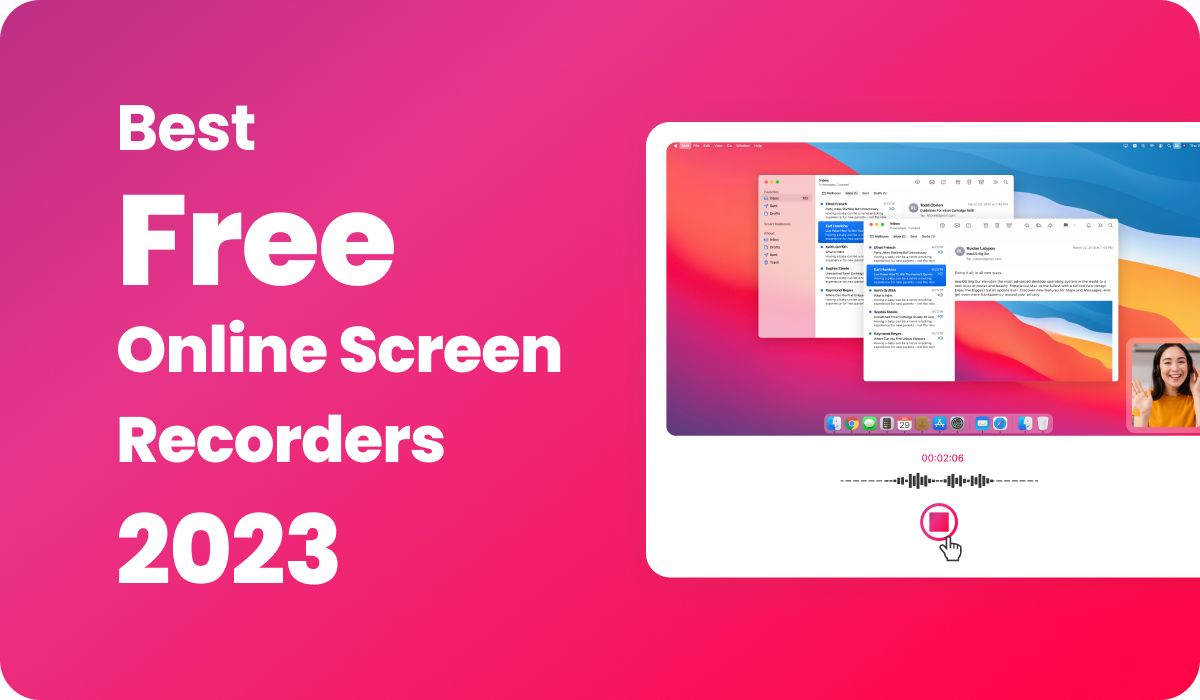
Screen recording has become an essential tool for anyone looking to create high-quality videos for tutorials, presentations, or online classes/ content. With the rise of remote work and virtual meetings, online screen recording tools have become more popular than ever before. In 2023, the market for online screen recording tools is expected to continue to grow, with new features and functionalities being introduced by various vendors.
In this article, we'll be taking a closer look at the best online screen recording tools available in 2023. We'll discuss the key criteria to consider when choosing a screen recording tool and highlight the top five tools that stand out in terms of features, ease of use, and overall value. Whether you're a content creator, educator, or business professional, this article will help you find the right tool to create high-quality videos and engage your audience effectively.
🎯 Purpose of The Write-up 🙂
The purpose of this article is to present a comprehensive review of fully online screen recording tools that do not require the user to download or install any additional software or extensions. While many writers have reviewed online screen recording tools, most of the tools they have reviewed are not entirely online and require downloads to continue recording. This article aims to provide users with a clear understanding of the tools that offer 100% online screen recording capabilities.
Advantages of Using Online Screen Recording Tools:
- Accessibility: Online screen recording tools are web-based and can be accessed from anywhere with an internet connection. This makes them a convenient option for remote workers, students, and educators who need to create content from various locations.
- Ease of use: Many online screen recording tools are designed to be user-friendly and require minimal setup time. They often offer simple interfaces and intuitive controls, making it easy for anyone to record their screen and create professional-looking videos.
- Cost-effective: Many online screen recording tools offer free or low-cost plans, making them an affordable option for individuals and small businesses. This means that even those with limited budgets can access high-quality screen recording features without breaking the bank.
- Sharing options: Online screen recording tools often come with built-in sharing options, which make it easy to share your videos on social media, email, or video-sharing platforms. This can help you reach a wider audience and promote your content more effectively.
- Collaborative features: Some online screen recording tools offer collaboration features that allow multiple users to work on the same project simultaneously. This can be useful for teams or groups who need to collaborate on a project or share feedback on a video.
- Online proctoring: you can easily use as an Online proctoring tool to ensure the integrity of exams, prevent cheating and protect the validity of exam results.
- Security benefits: Installing software/ Applications on your computer can come with security risks such as malware or spyware infections. Online screen recording tools eliminate this risk since they run on web browsers and do not require any software installations. This means that you can use them without worrying about compromising the security of your computer or network.
Additionally, online screen recording tools may provide extra security features such as two-factor authentication or encryption of recorded videos. These features help to ensure that your videos and data are secure and protected from unauthorized access. Overall, using online screen recording tools is a safer option than installing insecure software/Extensions on your computer.
Overall, online screen recording tools offer numerous advantages that make them a popular choice for creating high-quality videos. With their ease of use, accessibility, and collaborative features, they are an excellent option for anyone looking to create engaging and informative content.
How to Choose an Ideal Screen Recording Tool

When selecting an online screen recorder tool, there are several factors to consider.
- Video quality: The quality of the video recorded by the tool is an essential factor to consider. Look for a tool that can record in high resolution to ensure that your videos look crisp and professional.
- Ease of use: A user-friendly interface and simple setup process are essential for any online screen recording tool. Choose a tool that is easy to navigate and doesn't require a lot of technical knowledge.
- Editing capabilities: Some online screen recording tools offer editing features that allow you to enhance the video after it has been recorded. Look for a tool that offers basic editing features such as trimming, adding text, and adjusting the audio settings.
- Sharing options: Many online screen recording tools come with built-in sharing options that make it easy to share your videos on social media, email, or video-sharing platforms. Consider the sharing options that come with the tool and choose one that aligns with your needs.
- Cost: Cost is always a consideration, so look for a tool that offers a pricing plan that fits your budget. Many online screen recording tools offer free plans with limited features, as well as paid plans with additional features and capabilities.
- Free recording time duration: Many online screen recording tools offer a limited amount of recording time for free. If you plan to use the tool for short recordings, this may not be a concern. However, if you need to record longer videos, consider a tool that offers an extended free recording time or a paid plan that provides unlimited recording time.
Overall, the criteria for choosing the best online screen recording tool include video quality, ease of use, editing capabilities, sharing options, cost, and free recording time duration. By considering these factors when selecting a tool, you can ensure that you choose the best option for your needs and create professional-looking videos with ease.
10 Best Online Screen Recording Tools List in 2023
1. ScreenApp: Free Online Screen Recorder

ScreenApp is an all-in-one screen and webcam recording tool designed to streamline the process of recording and sharing videos which is compatible with Windows, Mac, and Ubuntu. With ScreenApp users can record their screen and webcam simultaneously, capture multiple screens, and edit their videos with an intuitive editing suite. Videos are saved in MP4 format and can be easily uploaded and shared with colleagues, friends, and family. The platform also offers a free version and a paid version with additional features such as video summarization, video transcription, and video team space sharing.
Key Features and Benefits of ScreenApp
Simultaneous screen and webcam recording
ScreenApp allows users to record their screen and webcam simultaneously. This is a great feature for creating tutorials and demonstrations as it allows users to have their face and their actions on the screen at the same time.
Ability to record multiple screens
ScreenApp allows users to record multiple screens at the same time. This is useful for recording multiple applications at once or for recording multiple people at once.
Screen Only Recording | Screen + Webcam Recording | Webcam Only Recording Options

- Screen Only Recording: With this option, users can record their screen only, without any webcam footage. This is a useful option for creating software tutorials, demonstrating how to use a specific application, or recording a presentation.
- Screen with Webcam Recording: This option allows users to record their screen and webcam footage simultaneously. This is useful for creating video tutorials, where users can show their face and their actions on the screen at the same time. This option is also helpful for recording video interviews or video conferencing calls.
- Webcam Only Recording: With this option, users can record only their webcam footage, without any screen recording. This is useful for recording video messages, vlogs, or other content that focuses on the user's face and expression.
- Video editing capabilities
ScreenApp comes with video editing capabilities of trimming, splitting, and merging videos, adding text overlays and watermarks, adjusting playback speed, and adding background music or voice-overs. It also allows users to apply various video filters and effects, such as color correction and image stabilization.
The tool's intuitive interface and user-friendly design make it easy for users to edit and enhance their videos without requiring any prior video editing experience. Overall, ScreenApp provides a comprehensive solution for screen recording and video editing needs.
- Screen Recording with or without audio
ScreenApp provides users with the option to record their screen with or without sound/ voice. This flexibility is useful for those who may not want to include audio in their screen recordings or want to add their own audio tracks later during the editing process. The audio recording feature is easy to use, and users can choose to capture audio from their microphone or computer system audio.
For those who want to record their screen without audio, this option is also available, which can be useful for creating tutorials or demos that do not require audio commentary. Overall, the audio recording options provided by ScreenApp are flexible and easy to use, allowing users to customize their screen recordings according to their needs.
- MP4 video format and sharing options
ScreenApp saves all videos in MP4 format and allows users to easily upload and share their videos with colleagues, friends, and family.
- Video Transcription
The Video Transcription option of ScreenApp allows users to transcribe the audio from a video recording into text. Video transcription can be useful for a variety of purposes, such as creating subtitles or transcripts for a video, or for creating a searchable database of video content.
By transcribing the audio of a video, users can quickly and easily extract important information, quotes, or data from the video content. This feature can save time and effort, particularly for those who need to process a large amount of video content.
- Video summarization
The video summarization feature enables users to quickly identify key points in a video, making it an efficient way to review large amounts of footage. The video summarization feature works by automatically analyzing the video and identifying key moments, such as changes in audio, visual elements, or motion.
Once the key points are identified, the video summarization tool creates a summary of the video that includes only the most relevant parts. This summary can be used to quickly review the content of the video, without having to watch the entire video. This is especially useful for long videos or videos with a lot of filler content.
- Ease of Use and User Experience
Simple and user-friendly interface: ScreenApp has a simple and user-friendly interface that makes it easy to use. All of the features are clearly labeled and the editing suite is intuitive and straightforward.
Customization options: The platform offers several customization options such as the ability to change the video resolution, the frame rate, and the recording length.
Performance and reliability: ScreenApp is a reliable and stable platform that performs well even with multiple screens and applications running.
Customer support: ScreenApp has excellent customer support with helpful FAQs and a 24/7 dedicated customer service team.
- Free and paid versions
ScreenApp offers both a free and a paid version. The free version allows users to record and share their videos without a time limit. , while the paid version offers additional features such as video summarization, video transcription, and video team space sharing.
- Safety and Security
ScreenApp takes safety and security seriously. They use encryption to protect the data being transmitted during screen recordings and all data is stored securely in the cloud. Additionally, they do not sell user data or share it with third-party services. They also offer the ability to password-protect recorded videos and restrict access to certain users or groups. Furthermore, they are compliant with GDPR, CCPA, and HIPAA regulations, which ensures that user data is being handled in a responsible and secure manner.
How To Record Screen with ScreenApp
Screen recordings are as easy as 1, 2, 3 via ScreenApp. Provides Instant Recording without downloads of software or extensions.
- Hit the 'Get Started' button.
- Select video and audio options.
- Choose a window, tab or screen to record.
2. Apowersoft

Apowersoft Online Screen Recorder is a powerful and versatile online screen recording tool that allows you to capture any activity on your computer screen with ease. With its simple and intuitive interface, you can quickly start recording and customize various settings to meet your needs. Most of the features are similar to ScreenApp.io
Here are some of the key features of the tool:
- Recording options: Apowersoft offers users the ability to record their screens with audio, including the system audio and microphone audio. Users can also choose to record their webcams alongside their screen recordings and its ability to record high-quality videos up to 1080p resolution..
- Editing tools: Apowersoft Recorder offers a variety of editing tools to help you enhance your videos. You can add annotations, text, shapes, and even webcam footage to your recordings to make them more engaging and informative.
- Sharing options: Once a recording is complete, users can choose to save the video locally or share it directly to YouTube, Vimeo, or other social media platforms.
- Customization options: Users can customize their recording settings by adjusting the video resolution, frame rate, and audio input options.
- User-friendly interface: Apowersoft has a simple and intuitive interface that is easy to navigate, making it accessible for users of all skill levels.
- Cloud storage service: this enables you to save your recordings to the cloud and access them from anywhere, anytime. You can also easily share your recordings on social media platforms, such as YouTube and Vimeo, or directly send them to your friends or colleague
Overall, Apowersoft is a solid option for anyone looking for an online screen recording tool with a range of features for recording and editing videos. The ability to record audio and webcam footage alongside screen recordings is a major advantage, and the sharing options make it easy to distribute videos once they're complete. However, users looking for more advanced editing tools may want to consider a different tool, as the editing features in Apowersoft are fairly basic.
3. Screencapture.com

Screencapture.com is a fast and reliable online screen recording tool that provides users with an easy and efficient way to record their screens. The platform offers a wide range of features that make it an ideal choice for individuals and businesses looking to create high-quality video content.
One of the key features of Screencapture.com is its ease of use. The platform has a simple and intuitive interface that makes it easy to record, edit and share videos. Users can start recording their screens with just a few clicks, and the platform offers a range of customization options that allow them to tailor their recordings to their specific needs.
Another notable feature of Screencapture.com is its flexibility. The platform allows users to record their entire screen, a specific window or a selected area, making it ideal for a range of different use cases. Users can also choose to record their audio and webcam alongside their screen, allowing them to create more engaging and interactive videos.
In addition to its recording capabilities, Screencapture.com also offers a range of editing tools that allow users to fine-tune their videos. Users can trim and crop their videos, add text overlays and captions, and even add special effects and filters to enhance the overall quality of their content.
Screencapture.com also offers several sharing options, allowing users to easily share their videos with others. Videos can be downloaded in a range of formats, including MP4, AVI, and WMV, and can be directly shared on social media platforms such as Facebook
4. FlexClip

FlexClip is an online screen recorder that offers an easy-to-use interface and a range of useful features for creating professional-looking videos. Here are some of its key features:
Customizable Recording Options: With FlexClip, users can record their entire screen or just a specific window. Users can also choose whether to record audio from their computer or microphone.
Video Editing Tools: FlexClip's built-in video editor offers a range of useful tools, including the ability to trim clips, add text, insert music, and more.
Collaboration Features: It offers users the ability to share their videos directly with colleagues or clients for collaboration and feedback.
Cloud Storage: FlexClip's cloud-based storage ensures that users can access their videos from anywhere, and also provides an added layer of security.
Easy Sharing Options: This tool makes it easy to share recorded videos on social media, YouTube, or other platforms.
Overall, FlexClip is a great option for anyone looking for an easy-to-use online screen recorder with a range of useful features. It's user-friendly interface and collaboration options make it a top choice for both personal and professional use.
5. VEED Recorder

VEED is an online screen recording tool that offers a range of features for creating professional video content. It is a popular choice for marketers, content creators, and educators because of its user-friendly interface and powerful editing tools.
One of the notable features of VEED is its ability to record both the screen and webcam simultaneously. This feature makes it an ideal tool for creating engaging tutorials, product demos, and video conferences.
VEED also provides a comprehensive video editor that includes features such as trimming, cropping, adding text and stickers, and color correction. With these editing tools, users can create polished and professional-looking videos without needing expensive software or technical skills.
Collaboration is also made easy with VEED, allowing multiple users to work on the same project simultaneously. This feature makes it perfect for teams that need to collaborate on video content creation, regardless of their location.
VEED has a Chrome extension, which makes it effortless to start recording the screen directly from the browser. Users can capture their entire screen or a specific window, and even add their webcam footage for more personalized videos.
Overall, VEED is an excellent option for anyone who needs to create instructional videos, product demos, or tutorials. With the ability to add text overlays, images, and animations, users can produce engaging and informative videos that are perfect for sharing on social media or embedding on websites. Its user-friendly interface, collaborative features, and powerful editing tools make it a popular choice for businesses, educators, and content creators.
6. Clipchamp

Clipchamp's Online Screen Recorder is an intuitive web-based tool that offers users an easy way to record their screens, webcam, and microphone directly in their browsers, without the need for any software installation. The tool is perfect for creating tutorial videos, e-learning materials, product demonstrations, and gaming content.
Highlighted features of Clipchamp's Online Screen Recorder:
- User-friendly interface: The recorder boasts a straightforward recording process, allowing users to record either a specific window or their entire screen. Additionally, users can choose to include their webcam and microphone inputs in the recordings.
- Editing functionality: Clipchamp's Online Screen Recorder is integrated with Clipchamp's online video editor, providing users with a seamless editing experience. Users can trim clips, remove undesired sections, add text overlays, insert images, and apply various transitions and effects.
- Cross-platform compatibility: The tool is web-based, meaning users can access and utilize it on Windows, Mac, and Chromebook devices without the need for any downloads or installations.
- Multiple export options: Clipchamp's Online Screen Recorder allows users to export their recordings in various formats and resolutions, giving them the flexibility to choose the best option for their needs.
- Simple sharing and collaboration: Users can quickly share their recordings with teammates, clients, or viewers via email, messaging apps, or social media platforms. The tool also lets users publish their creations directly to platforms like YouTube or Vimeo.
- Secure and private: Clipchamp values user privacy and security, ensuring that recordings are only accessible to the user and are not shared or used by any third parties.
Clipchamp's Online Screen Recorder is a reliable and easy-to-use tool that offers a variety of features to capture and edit on-screen content. Its web-based nature makes it compatible with a wide range of devices, and its user-friendly interface caters to users of all skill levels. The seamless integration with Clipchamp's online video editor further enhances the user experience, allowing for efficient editing and exporting of recorded content.
7. DemoAir

DemoAir is an online screen recorder that allows users to easily capture their screen, webcam, and audio, making it an excellent choice for creating tutorials, presentations, and video demonstrations. Its user-friendly interface and array of features make it a popular option among educators, content creators, and businesses.
Features:
- Easy-to-use interface: DemoAir has a clean and intuitive user interface, making it easy for users of all experience levels to navigate and use the tool efficiently.
- Screen and webcam recording: Users can record their entire screen, a specific application window, or a browser tab. Additionally, DemoAir supports webcam recording, allowing users to create more engaging and personalized content.
- Audio recording: DemoAir allows users to capture audio from their microphone, system sound, or both, ensuring clear and high-quality audio in recordings.
- Annotation tools: While recording, users can access various annotation tools such as shapes, lines, text, and arrows, making it easier to highlight important points during a presentation or tutorial.
- Customizable recording settings: Users can select their preferred frame rate, resolution, and output format, giving them more control over the quality of their recordings.
- Cloud storage: DemoAir offers cloud storage integration, allowing users to save their recordings directly to Google Drive or Dropbox for easy access and sharing.
- Video editing: Basic video editing tools, such as trimming and merging clips, are available within DemoAir, enabling users to fine-tune their recordings before sharing or publishing.
Pros:
- User-friendly interface that is easy to navigate for users of all experience levels.
- Versatile recording options, including screen, webcam, and audio capture.
- Annotation tools are available for more effective presentations and tutorials.
- Customizable recording settings for greater control over output quality.
- Cloud storage integration for easy sharing and accessibility.
- Basic video editing tools are available for polishing recordings
Cons:
- No advanced video editing features, limiting its usefulness for more professional applications.
- The free version may have limitations on recording time and features, which may require upgrading to a paid version.
- As an online tool, it requires a stable internet connection to function effectively.
DemoAir is an excellent choice for users looking to create tutorials, presentations, or video demonstrations with a simple and user-friendly interface. It offers a range of features, such as screen and webcam recording, audio capture, annotation tools, and basic video editing capabilities. However, the lack of advanced video editing features may limit its usefulness for professional applications. Overall, DemoAir is a reliable and accessible online screen recorder that caters well to the needs of educators, content creators, and businesses.
8. iTop

iTop is a free online screen recording tool offering a one-stop solution to record screen, audio, and webcam simultaneously without downloading any software. The supported browsers include Chrome, Firefox, Edge, Safari, and Opera.
Features of iTop Online Screen Recorder:
- Multiple recording modes, including screen, system audio, microphone, and webcam.
- An additional hardware acceleration option is also available in the paid version.
- Capture audio from the system/browser and microphone, including internal and external sound sources.
- Record activities on desktop screens and browsers, such as meetings, lectures, video tutorials, presentations, gameplay, and reaction videos with or without the face cam recording.
Benefits of using iTop Online Screen Recorder:
- 100% free to use
- Safe and clean, with no malware or viruses
- Can be used on various platforms, including PCs, Macs, and Chromebooks
- Record screen with audio and webcam
Limitations of iTop Online Screen Recorder:
- Recording time is limited to 5 minutes
- Only supports saving screen recordings in WebM format and 720p resolution
- No editing options
- Watermark added to recordings
For users who require more advanced features, iTop also offers a desktop version called iTop Screen Recorder. This version supports longer recordings, multiple file formats, customizable quality settings, and built-in video editing as paid version.
To summarize, iTop Online Screen Recorder is a useful and convenient tool for users who need basic screen recording features without installing any software. However, for more advanced capabilities and longer recordings, you might want to consider using iTop Screen Recorder's desktop version.
9. Flixier

Flixier's Online Screen Recorder is a web-based solution designed for user-friendliness and convenience. Users can effortlessly record their desktop, webcam, and microphone straight from their browsers, with no need to download or install any software. This platform is ideal for making screencasts, e-learning materials, how-to videos, and gaming content.
Highlighted features of Flixier's Online Screen Recorder:
- User-friendly interface: The tool boasts an uncomplicated recording and editing process. Users have the choice to record either a specific window or their entire screen and can include a webcam overlay to showcase themselves in the video.
- Editing functionality: With Flixier, users can trim video clips, remove undesired sections, incorporate text overlays, and insert images or shapes. The platform also comes with a subtitle generator and a text-to-speech function for producing voice-overs.
- Cost-free use: Users can start capturing and editing short videos without needing to create an account, and there's no fee for utilizing the service.
- Annotations and highlights: The recorder allows users to emphasize crucial parts of the video using arrows, rectangles, circles, or text. The keyframe system enables smooth zooming for focusing on specific aspects.
- Cross-platform support: Flixier's Online Screen Recorder is compatible with Windows, Mac, and Chromebook systems, as it operates within browsers.
- Cloud-based technology: Flixier relies on cloud technology, which guarantees seamless recording and editing experiences across all supported devices.
- Collaboration and sharing: Users can craft instructional videos for colleagues and students, which can be shared effortlessly via email or messaging apps. The platform also lets users publish their recordings straight to YouTube or Vimeo.
- Social media compatibility: The tool enables users to crop and resize their recordings for various social media platforms, such as YouTube shorts, TikToks, or Instagram reels.
Flixier's Online Screen Recorder is a versatile and accessible tool that offers an array of features for capturing and editing on-screen content. Its cloud-powered technology ensures compatibility and smooth performance on a variety of devices, while the intuitive interface accommodates users of all skill levels.
10. 123Apps' Screen Recorder

123Apps' Online Screen Recorder is a web-based tool designed to provide a simple way for users to record their screen, webcam, and audio without the need for any software installation. This online tool is suitable for creating tutorial videos, webinars, video calls, gameplays, and other types of content.
Key features of 123Apps' Online Screen Recorder:
- Ease of use: The Online Screen Recorder by 123Apps offers an intuitive user interface that makes it easy for users to start recording their screen, webcam, and microphone input within just a few clicks.
- Selective recording: Users have the flexibility to record their entire screen or a specific window, depending on their needs. They can also decide whether to include webcam footage and microphone audio in the recording.
- No installation required: Being a web-based tool, the 123Apps Online Screen Recorder does not require any downloads or installations, making it accessible on various platforms like Windows, Mac, and Chromebook.
- Cross-browser compatibility: The Online Screen Recorder can be used with popular browsers like Chrome, Firefox, Safari, and Edge, providing a versatile solution for users.
- File formats: Users can export their recordings in different formats like WebM, which is widely supported and offers good quality with smaller file sizes.
- Privacy: The recordings are processed on the user's device, ensuring privacy and security, as the recorded data is not transferred or stored on external servers.
One of the standout features of the 123Apps Screen tool is its built-in video editor, which allows users to make enhancements to their recordings. Users can trim the video, add text overlays, adjust the volume, and more, resulting in professional-quality videos.
While the 123Apps offers a simple and convenient solution for recording screen, webcam, and audio, it might lack advanced editing features found in other comprehensive screen recording tools. However, it is still a suitable choice for those who require a straightforward, easy-to-use, and accessible solution for screen recording.
Online Screen Recorder Tool Comparison
| Feature | ScreenApp | Clipchamp | DemoAir | iTop | Flixier | 123Apps | Apowersoft | Screencapture | FlexClip | VEED Recorder |
|---|---|---|---|---|---|---|---|---|---|---|
| User-friendly interface | Yes | Yes | Yes | Yes | Yes | Yes | Yes | Yes | Yes | Yes |
| Screen, webcam, and audio recording | Yes | Yes | Yes | Yes | Yes | Yes | Yes | Yes | Yes | Yes |
| Editing functionality | Yes | Yes | Basic | None | Yes | Basic | Basic | Yes | Yes | Yes |
| Annotations and highlights | No | No | Yes | No | Yes | No | Yes | No | No | No |
| Cross-platform compatibility | Yes | Yes | Yes | Yes | Yes | Yes | Yes | Yes | Yes | Yes |
| Multiple export options | Yes | Yes | Yes | Limited | No | Yes | Yes | Yes | Yes | Yes |
| Secure and private | Yes | Yes | No | Yes | No | Yes | Yes | Yes | Yes | Yes |
| Simple sharing and collaboration | Yes | Yes | Yes | No | Yes | No | Yes | Yes | Yes | Yes |
| Advanced editing features | Yes | No | No | No | No | No | No | Yes | No | Yes |
| Cloud storage integration | No | No | Yes | No | Yes | No | Yes | No | Yes | Yes |
| Free to use | Yes (Limited) | No | Limited | Limited | Yes | Yes | Yes (Limited) | Yes (Limited) | Yes (Limited) | Yes (Limited) |
| Limitations on recording time and format | No | No | Yes | Yes | No | No | No | No | No | No |
Disadvantages of Online Screen Recorder
Disadvantages of online screen recorders can vary depending on the specific tool, but some common issues include:
- Internet dependency: Since online screen recorders are web-based, they require a stable internet connection to function properly. If your internet connection is slow or unreliable, you may experience issues while using the tool, such as lagging or freezing during recording.
- Limited features: Some online screen recorders might offer fewer features compared to dedicated screen recording software. This could include limitations in editing capabilities, a lack of advanced recording options, or reduced video quality settings.
- Privacy concerns: When using an online screen recorder, your video content may be uploaded to the provider's server for processing. This can raise privacy concerns, especially if you are recording sensitive information. Make sure to research the provider's privacy policy and security measures before using their tool.
- Recording time limitations: Many online screen recorders impose a limit on the duration of recordings, particularly for free plans. This can be an issue if you need to record longer videos without interruptions or if you don't want to upgrade to a paid plan.
- Performance issues: Online screen recorders run on web browsers, and they might not perform as well as the dedicated software that is installed on your computer. This can result in reduced video quality, lag, or other performance-related issues.
- Compatibility: Some online screen recorders may not be compatible with certain browsers, operating systems, or devices. This can limit your options when trying to find a suitable tool that works seamlessly with your setup.
- Advertisements: Some free online screen recorders may display ads during the recording or editing process. This can be distracting and negatively impact the overall user experience.
When choosing a screen recording tool, it's essential to weigh the advantages and disadvantages of both online screen recorders and dedicated screen recording software. Depending on your needs and preferences, one option may be more suitable for you than the other.
Online Screen Recorder vs Screen Recording Software Applications / Extensions

Online screen recorders and screen recording software/applications/extensions both capture your computer screen but differ in aspects such as features, accessibility, ease of use, and cost.
Web-based online screen recorders provide quick, simple recordings without software downloads or Installation. They are easy to use, accessible from any computer with the internet, and typically free or low-cost. However, they may have limited advanced features like editing, annotations, and customized settings.
Screen recording software are standalone program or browser extensions requiring installation. They offer advanced features like video editing, annotations, and audio recording but can be more complex to use and may need technical knowledge. These options provide greater flexibility for customizing settings, like adjusting frame rates or resolution, but usually come at a cost.
In short, online screen recorders are perfect for quick, simple recordings, while software/applications/extensions provide professional-quality recordings with advanced features but require more technical know-how and investment.
Comparison table between Online Screen Recorder vs Screen Recording Software:
| Feature | Online Screen Recorder | Screen Recording Software/Applications/Extensions |
| Accessibility | Can be accessed from any computer with an internet connection | Requires installation on your computer |
| Ease of use | Generally easy to use | Can be more complex to use |
| Recording features | Basic recording features such as recording the entire screen, a selected area, or a particular window | More advanced recording features such as editing, annotations, and customizing recording settings |
| Advanced features | Limited advanced features such as editing and annotations | More advanced features such as video editing, audio recording, and customizing recording settings |
| Technical knowledge required | Minimal technical knowledge required | May require a higher level of technical knowledge |
| Cost | Typically free or offer a basic version for free, but may have limitations | Typically paid software, although some offer free trials or basic versions |
