10 Best HD (1080p) Screen Recorders for Windows, MAC, Ubuntu PC: Extensions
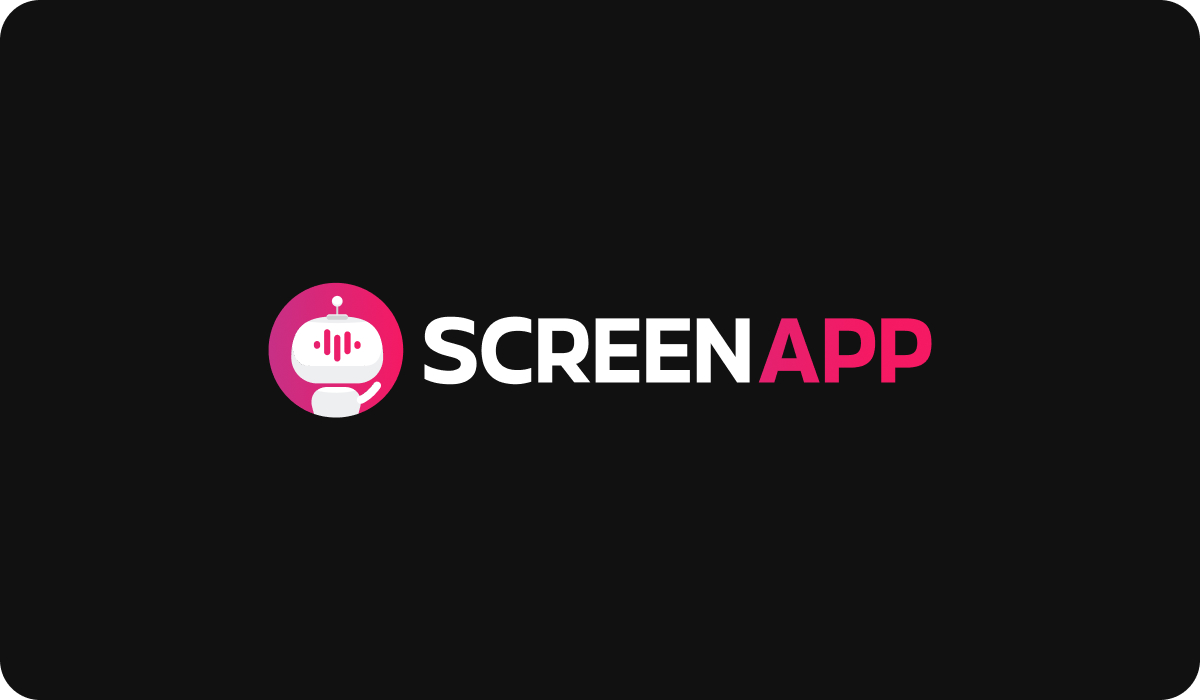
Introduction
In the digital era, where content creation has become an integral part of both professional and personal lives, the significance of screen recording cannot be overstated. From capturing a live gaming session to creating educational tutorials or documenting professional presentations, the ability to record what's on your screen has transformed the way we share and consume information.
Introduction to Screen Recording
- Screen recording, at its core, refers to the process of capturing everything that appears on your computer or device screen. But it's not just about clicking the record button; it's about doing it in a way that reflects quality and purpose. This is where High Definition (1080p) recording comes into play.
Importance of High Definition (1080p) Recording
- 1080p, often referred to as Full HD, represents a resolution of 1920 by 1080 pixels. It's a standard that ensures crisp, clear visuals, capturing every minute detail. Whether you're an aspiring gamer showcasing your skills or a professional making a detailed presentation, the quality of 1080p ensures that your content stands out.
Common Uses of Screen Recording
- Gaming: Live streaming and recording gameplay to share with an online audience.
- Tutorials: Creating step-by-step guides, especially in education, technology, or how-to segments.
- Professional Presentations: Capturing live webinars, meetings, and conferences for later reference or distribution.
Scope of the Article
- The digital landscape is filled with a plethora of screen recording tools, each catering to different platforms like Windows, MAC, and Ubuntu. But with so many options comes confusion. How do you find the tool that's right for you, especially if you're looking for high-quality 1080p recording?
Objective to Identify the Top 10 HD Screen Recorders
- In this comprehensive guide, we will sift through the market to bring you the top 10 HD (1080p) screen recorders for Windows, MAC, and Ubuntu PCs. We will explore their features, delve into their pros and cons, and present insights that can guide you in making an informed choice.
By the end of this article, not only will you have a clear understanding of the importance and applications of HD screen recording, but you'll also have a definitive list of the best tools to achieve it.
Stay tuned as we embark on this informative journey to uncover the best in screen recording technology!
Importance of Quality in Screen Recording
In a world filled with visual content, quality often becomes the defining factor that separates the ordinary from the extraordinary. When it comes to screen recording, this quality is most prominently manifested in the resolution, and 1080p has emerged as a standard that resonates with clarity, detail, and professionalism.
1080p vs. Other Resolutions
Resolution is the measure of how many pixels a screen's display holds, and it has a direct impact on the sharpness and clarity of the image. Let's compare the common resolutions:
- 720p (HD): Also known as Standard HD, it offers 1280x720 pixels. While suitable for general viewing, it may lack fine details.
- 1080p (Full HD): With 1920x1080 pixels, it offers more than twice the detail of 720p, providing a sharper and more lifelike picture.
- 1440p (2K) and 2160p (4K): These are even higher resolutions, but they demand more system resources and are often overkill for most standard screen recording needs.
Here's a table to provide a clear comparison:
Benefits of HD Recording
- Visual Clarity: 1080p ensures that fine details are captured, making it ideal for tutorials, professional presentations, or any content where detail matters.
- Widespread Compatibility: Many devices, including TVs, monitors, and smartphones, natively support 1080p, ensuring that your content looks great on various platforms.
- Balanced Performance: Unlike higher resolutions like 2K or 4K, 1080p offers excellent quality without overly taxing your system resources.
- Professional Appeal: Content recorded in 1080p is often perceived as more professional and can enhance your brand's image.
Use Cases for 1080p Screen Recording
- Educational Content: For teachers creating online lessons, 1080p ensures that text, diagrams, and visuals are crisp and clear.
- Gaming Streams: Gamers who want to showcase their gameplay with rich detail and vibrant colors prefer 1080p to captivate their audience.
- Business Presentations: Corporate professionals use 1080p to create sleek, polished presentations that reflect a strong business image.
- Content Creation: Whether you're a YouTuber, a digital marketer, or a creative artist, 1080p allows you to craft content that resonates with quality and professionalism.
General Features to Consider in a Screen Recorder
Selecting the right screen recorder goes beyond just looking for one that supports 1080p. There's a myriad of features and considerations that come into play, each contributing to the overall user experience and the quality of the output. Here's what to look for:
Resolution and Quality Controls
- Selectable Resolutions: Look for a tool that allows you to choose between various resolutions, including 1080p, to match your specific needs.
- Adjustable Quality: Options to tweak quality settings like bitrate, frame rate, and compression can help optimize the recording for different purposes.
User Interface and Ease of Use
- Intuitive Design: A user-friendly interface that makes navigation and controls effortless, even for beginners.
- Customizable Settings: The ability to personalize shortcuts, layouts, and other aspects for a tailored experience.
- Tutorials and Guides: In-tool guidance and tutorials can be invaluable, especially if you're new to screen recording.
File Formats and Extensions Supported
- Versatility in Formats: Support for common formats like MP4, AVI, and WMV ensures compatibility with various devices and platforms.
- Export Options: Availability of extensions or plugins to directly export to platforms like YouTube, Vimeo, etc.
Pricing (Free vs. Paid)
- Free Options: Some tools offer robust features for free but may have limitations or watermarks.
- Paid Versions: Investing in a paid version often unlocks advanced features, higher-quality controls, and professional support.
- Trial Periods: Consider tools that provide trial versions, allowing you to explore the full features before making a purchase.
Watermarking and Other Limitations
- Watermarking: Understand the watermarking policies, especially in free versions, as they can affect the professional appeal of your content.
- Recording Time Limits: Some tools may restrict the length of recordings, especially in free or trial versions.
- Customer Support: Consider the availability of support, updates, and community forums, particularly if you anticipate needing assistance.
Top 10 HD (1080p) Screen Recorders for Windows
1: OBS Studio

OBS Studio, also known as Open Broadcaster Software, stands as a prominent choice among screen recording tools, particularly for those looking for professional-level features without the hefty price tag.
Features
- Multi-Platform Support: Available for Windows, Mac, and Linux.
- High-Quality Recording: Supports 1080p recording and even higher resolutions.
- Live Streaming Integration: Seamlessly stream to platforms like Twitch, YouTube, and more.
- Customizable Interface: Offers a high degree of customization, including scene layouts.
- Multiple Audio Tracks: Record and mix different audio sources.
Pros and Cons
Pricing
- Free: OBS Studio is entirely free to use, making it a go-to option for many content creators, streamers, and professionals.
2: Camtasia

Camtasia by TechSmith is renowned for its user-friendly interface and robust features that make it suitable for both beginners and professionals. It's not just a screen recorder but a full-fledged video editing suite.
Features
- Intuitive Interface: Drag-and-drop editing makes it easy for anyone to use.
- Recording Options: Record the entire screen or select areas, including 1080p.
- Built-in Video Editor: Includes transitions, effects, and other editing tools.
- Annotations and Callouts: Add annotations, callouts, and text to enhance your content.
- Interactive Quizzes: Embed quizzes and interactive content within videos.
- Green Screen Effects: Capability to remove color for special effects.
Pros and Cons
Pricing
- Free Trial: a 30-day free trial with full functionality.
- Individual License: $249 for a lifetime license, including free updates for the current version.
- Educational and Business Pricing: Special pricing is available for educational institutions and businesses.
3: Bandicam

Bandicam is a high-quality screen recorder software primarily for game recording, but it is also excellent for general screen recording. With a straightforward interface and practical features, it caters to many users' needs.
Features
- High-Quality Recording: Supports up to 4K video recording at 120 FPS.
- Game Recording Mode: Optimized for capturing high-speed gaming footage.
- Screen Selection for Recording: Choose specific areas of your screen to record.
- Image Capture: Capture screenshots in addition to video recording.
- Real-Time Drawing: Draw, outline, or add arrows/boxes during your recording.
Pros and Cons
Pricing
- Free Version: Limited features with a watermark in the output video.
- Paid Version: $39.95 for 1 PC (one-time fee) with lifetime updates.
4: Fraps

Fraps is a specialized screen recorder, particularly known among gamers for its ability to capture high-quality gameplay footage. Though it has become somewhat less popular in recent years, Fraps remains a viable option for certain use cases.
Features
- Gameplay Recording: Specifically designed for capturing gameplay at high frame rates.
- FPS Counter: Displays Frames Per Second (FPS) in the corner of the screen during recording.
- Benchmarking Tool: Analyze and measure the performance of your system.
- Custom Frame Rate Settings: Allows setting specific frame rates for recording.
- Simple Interface: Easy-to-navigate interface without unnecessary clutter.
Pros and Cons
Pricing
- Free Version: Limited to 30-second clips with a watermark.
- Full Version: $37 for a one-time purchase with unlimited recording time.
5: Snagit

Snagit by TechSmith is more than just a screen recorder. It's a versatile tool that combines screen capturing, video recording, and image editing, allowing users to create professional content quickly.
Features
- All-in-One Capture: Capture your entire desktop, a region, a window, or a scrolling screen.
- Image Editing: Robust image editing tools for annotations, effects, and more.
- GIF Creation: Create animated GIFs from video captures.
- Integration with Other Tools: Share directly to platforms like YouTube, Slack, and more.
Pros and Cons
Pricing
- Free Trial: a 15-day free trial with full functionality.
- Individual License: $49.95 for a one-time purchase.
Top 10 HD (1080p) Screen Recorders for Mac
1: ScreenFlow

ScreenFlow is a standout choice among MAC users for screen recording and video editing. It's widely known for its professional quality and advanced features, making it an attractive option for content creators, educators, and businesses.
Features
- High-Quality Recording: Captures video at up to 1080p and even higher resolutions.
- Powerful Editing Suite: Edit videos with a range of tools including transitions, text overlays, animations, and more.
- iOS Integration: Record directly from connected iOS devices.
- Animated GIF Support: Create GIFs from video segments.
- Multi-Channel Audio: Record and edit multiple audio tracks.
Pros and Cons
Pricing
- Free Trial: Limited functionality trial available.
- Full Version: Starts at $129 for a one-time purchase. Additional add-ons and upgrades are available for extra cost.
2: Filmora Scrn

Filmora Scrn is favored by those who are looking for a simple solution for screen recording. It offers quality and functionality without unnecessary complexity, making it suitable for users at all levels.
Features
- Fast Recording: Capture screen at up to 1080p resolution.
- Simple Video Editing: Basic tools to cut, crop, and add annotations.
- Multi-Source Recording: Record screen and webcam simultaneously.
- Customizable Hotkeys: Simplify the recording process with shortcuts.
Pros and Cons
Pricing
- Free Version: Basic functionality available.
- Pro Version: Starts at $29.99 for a one-time purchase.
3: Movavi Screen Recorder (MAC version)

Movavi Screen Recorder offers a versatile and easy-to-use screen-capturing experience on the MAC platform. It's designed to handle various recording tasks, from basic screen captures to more advanced video editing.
Features
- Scheduled Recording: Set recording times in advance.
- Interactive Capturing: Capture mouse clicks and keystrokes.
- Built-in Video Editing Tools: Edit and enhance your videos.
- Audio Adjustments: Control over audio sources and levels.
Pros and Cons
Pricing
- Free Version: Limited functionality with watermarks.
- Full Version: Starts at $49.95 for a one-time purchase.
Top 10 HD (1080p) Screen Recorders for Ubuntu
1: Kazam

Kazam is a lightweight and user-friendly screen recorder for Ubuntu that has established itself as a go-to option for basic screen recording tasks. It's not weighed down by heavy features, making it accessible to users of all skill levels.
Features
- Simple Interface: Kazam offers a minimalistic design, focusing on essential recording functions.
- Multiple Formats: Supports various output formats such as AVI, MP4, and others.
- Screenshot Capability: Not only videos, but Kazam can also capture still images of the screen.
- Audio Support: Record audio from different sources like a microphone or system audio.
- Keyboard Shortcuts: Customize hotkeys for quick controls during recording.
Pros and Cons
Pricing
- Free: Kazam is available free of charge as an open-source tool, and it can be easily installed through the Ubuntu Software Center.
2: SimpleScreenRecorder

SimpleScreenRecorder is an open-source screen recording tool specifically designed for Linux systems, including Ubuntu. As the name suggests, its primary aim is to provide a straightforward and simple-to-use recording experience.
Features
- Ease of Use: Guided setup helps you configure your recording quickly.
- Flexible Quality Options: Choose between different resolutions, including 1080p.
- Multithreaded Recording: Utilizes more processor threads for smoother performance.
- Live Preview: See what you're recording in real-time.
- Various Output Formats: Supports formats such as MP4, MKV, and WebM.
Pros and Cons
Pricing
- Free: SimpleScreenRecorder is an open-source tool available at no cost. It can be installed directly from the Ubuntu repository or through manual download and setup.
3: VokoScreen

VokoScreen is a user-friendly and comprehensive screen recording tool that's available across multiple Linux distributions, including Ubuntu. It offers a balance between ease of use and robust functionality, making it a flexible option for various users.
Features
- Area Selection: Allows users to choose full screen, window, or area capture.
- Audio Capture: Can record audio from multiple sources simultaneously.
- Camera Overlay: Provides the option to include a webcam feed in the recording.
- Various Output Formats: Supports output in multiple formats like MKV, MP4, and GIF.
- Delay Timer: Enables scheduling of recording with a delay timer.
Pros and Cons
Pricing
- Free: VokoScreen is free to use. It's an open-source project, and it can be installed directly from the Ubuntu Software Center or other package managers.
