Best 10 Screen Recorders for Laptops: The Ultimate Guide to Screen Recording on Windows
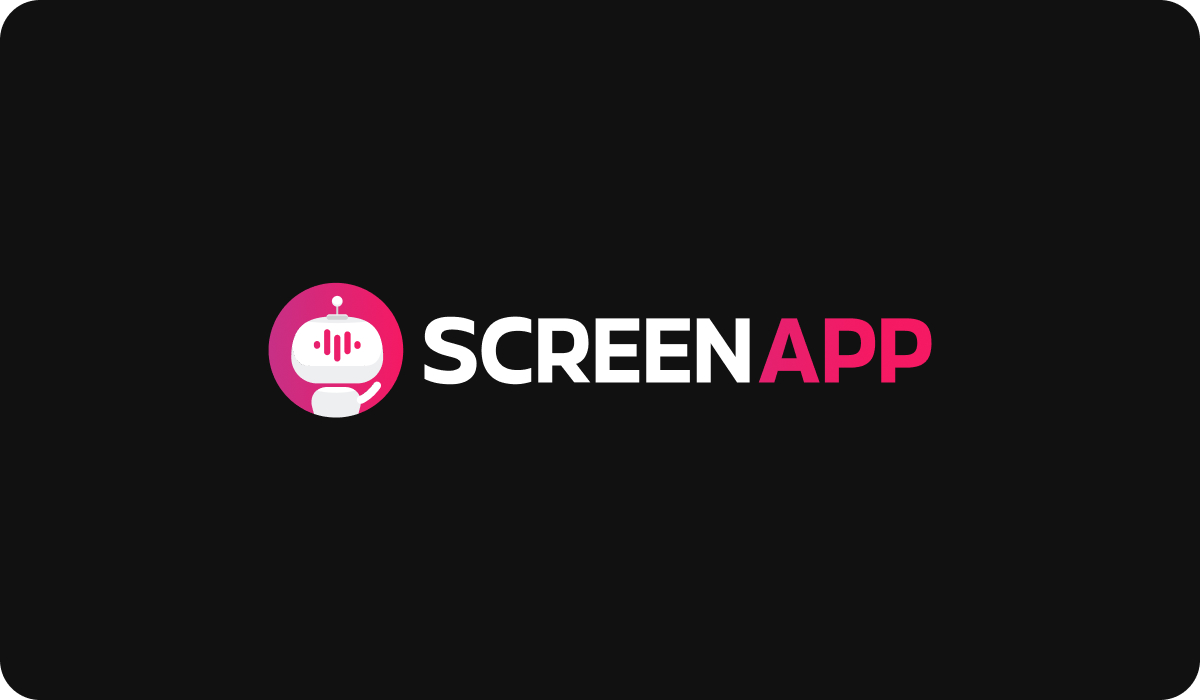
Introduction
In an increasingly digital world, screen recorders have become indispensable tools for myriad tasks, be it creating a captivating product demo, sharing a gameplay walkthrough, conducting an online tutorial, or simply capturing a moment on the screen you wish to revisit. These nifty tools allow us to create quality content and share insights like never before.
However, not all screen recorders are created equal, especially when it comes to using them on laptops. Given the unique characteristics of laptops, such as portability and varied hardware capabilities, certain screen recording software rise above others. This article is dedicated to shedding light on the ten best screen recorders for laptops, specifically engineered to cater to your screen recording needs without overtaxing your system. Join us as we delve into this dynamic digital domain, making your search for the perfect screen recording tool a breeze.
What to Look for in a Screen Recorder
When choosing a screen recorder, it's essential to consider a few key features that can make or break your recording experience. Let's dive into what exactly you should be looking for.
1. Video Quality: First and foremost, the screen recorder you choose should have the ability to capture high-definition video. You want your recorded content to be crisp and clear, whether it's for professional presentations or personal use. Look for screen recorders that offer at least 1080p recording capability, with some even supporting 4K.
2. Audio Quality: Equally as important as video is the audio quality. A good screen recorder should have the ability to record sound clearly and without interference. This includes system audio and input from a microphone, ensuring your audience can hear both the system sounds and your commentary distinctly.
3. Editing Features: While it's not a necessity, having built-in editing tools in your screen recording software can be a big plus. These can include features like the ability to trim, crop, or annotate your video, add overlays, adjust audio, or even include transitions. This saves you from having to use separate video editing software after recording.
4. Ease of Use: The screen recorder's interface should be intuitive and user-friendly. It shouldn't take a tech genius to figure out how to start, stop, and save a recording. A good screen recorder makes the process smooth and easy, allowing you to focus on the content rather than grappling with the software.
5. Price: Consider your budget and evaluate the cost-effectiveness of the screen recorder. There are plenty of free options available that offer robust functionality. However, some premium options offer more advanced features which may be worth the investment, depending on your needs.
6. Compatibility: The screen recorder you select should be compatible with your laptop's operating system. Most screen recorders support Windows and macOS, but if you're using a less common OS, you'll need to ensure the recorder can function optimally on it.
Review of the Top 10 Screen Recorders for Laptops
Let's begin our detailed overview with the first software on our list.
1. OBS Studio (Open Broadcaster Software)

Brief Description:
OBS Studio is a popular open-source screen recording software that provides high-performance real-time video/audio capturing and mixing. It's well-regarded in the community for its powerful features and flexibility, making it suitable for a variety of screen recording needs.
Key Features:
- High-performance real-time audio/video capturing and mixing
- Multiple scenes to seamlessly switch between using custom transitions
- Intuitive audio mixer with noise suppression, noise gate, and gain
- Streamlined settings panel for quick configuration
- Direct streaming capabilities to platforms like Twitch, YouTube, and more
Pros:
- Free and open-source
- Robust features and customization options
- Supports streaming and recording at the same time
- Compatible with Windows, macOS, and Linux
Cons:
- Might be overwhelming for beginners due to the array of options
- No built-in video editing tools
Pricing:
Free
Who It's Best For:
OBS Studio is great for gamers due to its streaming capabilities, educators and businesses for its high-quality recording, and technically-inclined users who would appreciate its advanced settings and customizations.
2. Camtasia

Brief Description:
Camtasia is a powerful, professional-grade screen recording and video editing software. It provides a complete solution for recording, editing, and sharing high-quality screen video on the web, CD-ROM, and portable media devices including iPod.
Key Features:
- Ability to capture full screen or specific regions.
- Integrated webcam recording.
- Built-in video editor with a multitude of effects, transitions, and animations.
- Audio editing tools to ensure crisp sound quality.
- Interactive quizzes and annotations to engage viewers.
Pros
- Exceptional video editing features.
- Interactive elements to increase engagement.
- Multi-track timeline for complex video projects.
- Offers a mobile app to record and share from your iOS or Android device.
Cons
- The software may be heavy on system resources.
- More expensive compared to other screen recorders.
- Has a steeper learning curve due to advanced features.
Pricing:
Starts from $249.99 for a lifetime license. Free trial available.
Who It's Best For:
Camtasia is best suited for professionals and businesses needing advanced editing capabilities, educators creating detailed and interactive tutorials, and individuals involved in making high-quality video content.
3. Bandicam

Brief Description:
Bandicam is a lightweight screen recorder known for its high-performance gameplay recording capabilities. It can capture anything on your PC screen as high-quality video and it also allows you to record a certain area on a PC screen, or capture a game that uses DirectX/OpenGL/Vulkan graphics technologies.
Key Features:
- Ability to record high-quality gameplay with a high compression ratio.
- Capture ultra-high-definition video up to 3840x2160.
- Hardware-accelerated h.264 encoders for efficient recording.
- Option to add real-time drawing while recording.
- Option to add webcam overlay to video.
Pros
- Exceptional at recording high-FPS games without causing lag.
- Ability to record for an unlimited amount of time.
- Capable of recording video while showing the FPS count.
- Includes a mode specifically for recording games.
Cons
- The user interface might feel outdated to some users.
- Video editor is not as robust as other competitors.
- The free version adds a watermark to videos.
Pricing:
Free version available. The full version starts at $39.95 for a single license.
Who It's Best For:
Bandicam is ideal for gamers who want to record their gameplay without impacting their system's performance, YouTube content creators who need to record high-quality videos, and anyone needing to record a particular area of their screen in high definition.
4. ScreenPal (Formerly Screencast-O-Matic)

Brief Description:
Screencast-O-Matic is a user-friendly screen recorder that's popular for its simplicity and versatility. It's particularly appreciated by educators and businesses due to its suite of video creation tools.
Key Features:
- Ability to record screen and webcam simultaneously or separately.
- Includes a robust, user-friendly video editor.
- Offers a library of free music tracks to enhance your videos.
- Allows direct sharing to popular platforms like YouTube.
Pros
- Easy to use with a clean and intuitive interface.
- Offers a well-integrated video editor.
- Has a variety of sharing options.
Cons
- The free version has limited features and includes a watermark.
- Advanced features are only available with a subscription.
Pricing:
Basic features are available for free. More advanced features are available starting at $1.65/month.
Who It's Best For
Screencast-O-Matic is ideal for educators creating online lessons, businesses making quick demos or presentations, and casual users looking for a simple but effective screen recorder.
5. Icecream Screen Recorder

Brief Description:
Icecream Screen Recorder is a comprehensive tool that combines screen recording and screenshot capture capabilities. It's appreciated for its easy-to-understand interface and decent set of features.
Key Features:
- Record full screen or select a specific area.
- Simultaneous webcam and screen recording.
- Add annotations during the recording process.
- Option to zoom in while recording.
- Scheduled screen recording.
Pros
- User-friendly and easy-to-navigate interface.
- Allows you to draw, outline, or add text or arrows to your screenshot or video while doing a screen capture.
- Option to record audio with the video.
Cons
- Free version limits recording time to 5 minutes.
- Some users report occasional lags.
Pricing:
Basic features are available for free. The Pro version is available for $29.95.
Who It's Best For:
Icecream Screen Recorder is best for users needing to record presentations, create video tutorials or guides, capture gameplay, or simply need both a screen and a screenshot tool.
6. Snagit

Brief Description
Snagit is more than just a screen recorder. It's a comprehensive tool for capturing screenshots and recording videos, packed with advanced features and editing options that boost productivity.
Key Features
- Capture screenshots and record videos.
- Advanced image and video editing tools.
- Record audio from the microphone and system audio simultaneously.
- Add annotations, highlights, and other effects.
Pros
- Excellent for creating tutorials and presentations.
- User-friendly interface with powerful editing tools.
- Includes a library of customizable templates.
Cons
- More expensive than some competitors.
- The range of options can be overwhelming for beginners.
Pricing
Starts at $49.95 for a single-user license. Free trial available.
Who It's Best For
Snagit is ideal for professionals who frequently create tutorials and presentations, and anyone who needs advanced screenshot-capturing and editing capabilities.
7. Fraps

Brief Description
Fraps is a universal Windows application renowned for its gameplay recording capabilities. It's favored by gamers for its ability to capture high-quality, high-speed gameplay footage.
Key Features
- Benchmarking Software that shows how many Frames Per Second (FPS) you are getting.
- Screen capture software takes a screenshot with the press of a key.
- Real-time video capture records video while playing your favorite games.
Pros
- Exceptional for recording high-FPS and high-quality gameplays.
- Minimal impact on game performance during recording.
- Simple and straightforward to use.
Cons
- Not updated regularly, the latest version is from 2013.
- No built-in video editor.
- Uncompressed recordings can take up a lot of hard drive space.
Pricing
Free version available with limited features. The full version is available for $37.
Who It's Best For:
Fraps is best suited for gamers who want to record their gameplay at high frame rates and for users who appreciate simplicity and directness in software.
8. FlashBack Express

Brief Description:
FlashBack Express is a full-motion-based screen recorder with a simple user interface and impressive features. It's capable of capturing video, audio, and images on your screen and has a reputation for providing high-quality recordings.
Key Features:
- Full-motion-based screen recording.
- Webcam and picture-in-picture video recording.
- Simple but effective editing tools.
- Direct upload to YouTube.
Pros
- User-friendly and uncomplicated interface.
- No time limits or watermarks on videos.
- Recording from multiple monitors.
Cons
- The free version lacks advanced editing features.
- The free version requires a renewal of the license annually.
Pricing
The basic version is free. The pro version with additional features is available for $49.
Who It's Best For
FlashBack Express is suitable for users who want simplicity with effective functionality, like educators creating lessons, businesses making presentations, or anyone in need of a basic but quality screen recording solution.
9. ShareX

Brief Description
ShareX is a free and open-source screen capture and file-sharing tool with an array of features. It stands out for its high degree of customization and advanced functionality.
Key Features
- Screen capture, file sharing, and productivity tool.
- Supports many URL-sharing services.
- Includes a robust set of after-capture tasks like annotating, adding effects, watermarking, and more.
Pros
- Open-source and entirely free.
- High level of customization and advanced features.
- No watermarks or time limits.
Cons
- Not as user-friendly for beginners due to the complex interface.
- Does not include a video editor.
Pricing
Free
Who It's Best For
ShareX is great for technical users who value customization and advanced features, and anyone looking for a free, robust, and versatile screen capture tool.
10. ScreenFlow

Brief Description
ScreenFlow is a powerful screen recording software, exclusive to macOS. It's known for its intuitive user interface and superior video editing capabilities.
Key Features
- High-quality screen recording.
- Robust video editing tools.
- Ability to add annotations, transitions, and animations.
- Direct exporting to popular video platforms.
Pros
- User-friendly with an intuitive interface.
- Exceptional editing suite.
- Can record iPhone and iPad screens.
Cons
- Exclusively for macOS, not available for Windows users.
- Pricier compared to some other options.
Pricing
Starts at $129 for a single license. Free trial available.
Who It's Best For:
ScreenFlow is best for Mac users who need high-quality screen recording and robust video editing capabilities, such as professionals creating tutorials and presentations or YouTubers producing high-quality content.
A Basic Structure For a Comparison Table
How to Choose the Right Screen Recorder for You
Choosing the perfect screen recorder isn't a one-size-fits-all scenario; it depends heavily on your unique needs and circumstances. Here are some points to consider:
- Purpose of Recording: Your reason for recording will significantly influence your choice. Gamers might prefer software like Fraps or Bandicam for high-FPS recording, while educators might lean towards Screencast-O-Matic or Camtasia for their interactive features.
- Budget: Determine how much you're willing to spend. While free options like OBS Studio and ShareX offer robust features, premium software like Camtasia and ScreenFlow comes with advanced editing suites that could be worth the investment.
- Hardware Requirements: Make sure to choose a screen recorder that matches your laptop's capabilities. Some software can be resource-intensive and may slow down lower-end laptops.
- Ease of Use: If you're a beginner, look for software with a user-friendly interface like FlashBack Express or Screencast-O-Matic. Advanced users might prefer the customization offered by OBS Studio or ShareX.
How to Make the Most of Your Screen Recorder
Once you've selected your screen recorder, here are some tips and tricks to get the most out of it:
- Test Your Settings: Before recording important sessions, do a few test runs to ensure your video and audio settings are appropriate.
- Utilize Editing Tools: Make use of built-in editing tools to enhance your video. Add annotations, use Zoom, or include transitions to make your content more engaging.
- Hotkeys: Learn the software's hotkeys for quick and easy control during recording sessions.
- Take Advantage of Extras: Many screen recorders offer extras like scheduled recording, GIF making, or direct sharing to platforms. Be sure to explore these features.
- Save Regularly: To avoid losing work, save your progress regularly, especially during long recording sessions.
Understanding Screen Resolution and Frame Rate in Screen Recording
Screen resolution and frame rate are key factors affecting the quality of your screen recordings. Here's a brief explanation of these terms:
- Screen Resolution: This refers to the number of distinct pixels that can be displayed on your screen. It's often represented as the number of pixels on the horizontal axis (width) by the number of pixels on the vertical axis (height). For example, 1080p resolution means a width of 1920 pixels and a height of 1080 pixels. 4K, on the other hand, has a width of 3840 pixels and a height of 2160 pixels. The higher the screen resolution, the sharper and clearer your video will be. However, higher resolutions result in larger file sizes and may require more powerful hardware.
- Frame Rate (FPS): Frame rate, measured in frames per second (FPS), refers to how many images (frames) are shown in one second of your video. A higher frame rate (such as 60 FPS) makes the video appear smoother and more lifelike but requires more processing power and results in larger file sizes.
System Requirements for Running Screen Recorders
To run a screen recorder efficiently, your system should meet some minimum hardware and software requirements:
- Processor: A faster processor will handle screen recording more smoothly, especially for high-resolution and high frame-rate recordings. Most screen recorders recommend at least a dual-core processor, but a quad-core is preferred for optimal performance.
- RAM: More RAM allows your computer to manage multiple tasks at once and is especially important if you plan on recording while running other resource-intensive programs. 4 GB of RAM is generally the minimum, with 8 GB or more recommended.
- Hard Drive Space: Screen recordings, particularly at high resolutions and frame rates, can consume a significant amount of disk space. Make sure you have sufficient free space.
- Operating System: Make sure your OS is compatible with the screen recording software. Most are compatible with the latest versions of Windows and macOS.
- Graphics Card: While not always a necessity, a decent graphics card can improve recording quality, particularly for game recordings.
The Impact of Screen Recording on System Performance
Screen recording can be resource-intensive and might affect your laptop's performance, especially if you're recording at high resolutions or frame rates. This can result in slower response times, stuttering, or even crashes in severe cases. Here are some tips to mitigate these impacts:
- Close Unnecessary Programs: Before starting a screen recording session, close any programs or processes that aren't needed. This frees up system resources for the recording software.
- Lower the Resolution or Frame Rate: If your system is struggling, consider recording at a lower resolution or frame rate. This can dramatically reduce the load on your system.
- Upgrade Your Hardware: If you regularly record screens and have persistent performance issues, it might be worth upgrading your hardware. More RAM, a faster processor, or a better graphics card can improve performance.
Privacy and Legal Considerations in Screen Recording
Screen recording can raise legal and privacy issues, particularly if you're recording content that isn't yours or involves other people:
- Consent: If you're recording someone else's content, make sure you have their permission, especially if you plan to distribute or monetize the recording.
- Copyright: Be aware of copyright laws. Recording copyrighted materials like games, movies, or music could get you in trouble if you don't have permission from the copyright holder.
- Privacy Laws: In some regions, privacy laws require you to notify and obtain consent from individuals if you're recording a conversation or video call.
Using Screen Recorders for Different Purposes
Screen recorders can be used for a variety of purposes depending on the user's needs:
- Gamers: Gamers often use screen recorders to capture their gameplay for streaming platforms like Twitch or YouTube. Software like OBS Studio or Fraps, which can handle high frame rates without impacting game performance, is ideal.
- Educators: For educators creating online courses or tutorials, screen recorders like Screencast-O-Matic or Camtasia provide tools for interactive learning, such as annotations and quiz features.
- Businesses: Businesses can use screen recorders to create demos or presentations. Software like Snagit or Camtasia are beneficial due to their robust editing suites, allowing for professional-grade videos.
Troubleshooting Common Screen Recorder Issues
Screen recording isn't always smooth sailing, and issues can arise:
- Performance Issues: If your system slows down during recording, try closing unnecessary programs, lowering the recording resolution or frame rate, or upgrading your hardware.
- Audio Sync Issues: If your audio is out of sync with your video, it might be due to high CPU usage. Again, closing unnecessary programs or upgrading hardware can help.
- Low-Quality Recordings: If your recording quality is low, make sure you're recording at the highest resolution and frame rate your system can handle. Also, check that your recording settings are properly configured.
Exploring the Community and Support Around Screen Recorders
When choosing a screen recorder, don't forget to consider the community and support:
- User Community: A large, active user community can be an excellent resource for tips, tutorials, and troubleshooting advice. Open-source software like OBS Studio often has large communities.
- Customer Support: Reliable customer support is crucial. Before committing to a software, check what kind of support is available - email, live chat, phone support - and read reviews to see if the support is responsive and helpful.
Conclusion
Navigating the world of screen recording software can be a complex endeavor, but with the right guidance, you can find a tool that perfectly aligns with your needs. After a deep dive into some of the best screen recorders available for laptops, three notable options emerge at the forefront.
OBS Studio, with its robust set of features and open-source availability, is a gem for those in need of advanced settings and customizations, making it ideal for gamers, educators, and tech-savvy users. Camtasia shines bright for its superior editing capabilities and interactive elements, catering excellently to professionals, businesses, and educators crafting intricate tutorials. Lastly, Bandicam, known for its high performance and superior gameplay recording capabilities, is a gamer's best companion.
However, the best screen recorder for you ultimately depends on your specific needs, whether it's simplicity, advanced editing, game recording, or an all-around performer. So, dive in, explore these options, and find the tool that will elevate your screen recording to the next level. Happy recording!
