Top 10 Screen Recorders for Ubuntu - Linux: A Comprehensive Review
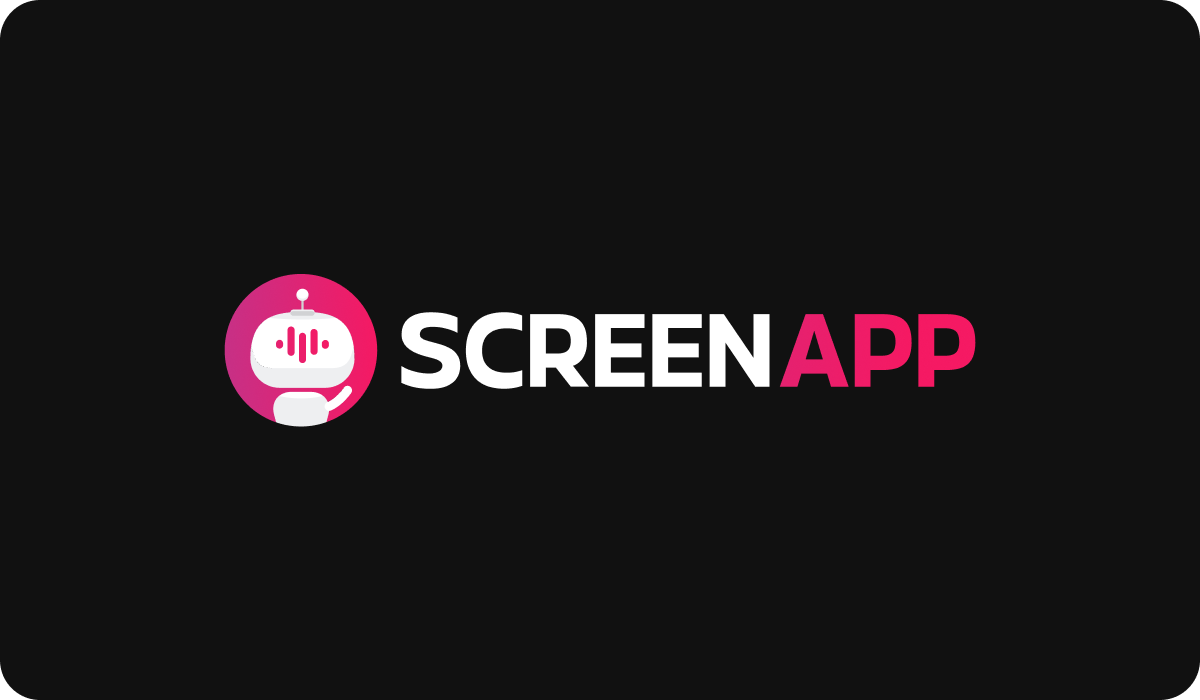
Introduction
In the fast-paced digital world we inhabit, the ability to record and share what's on our screen has become indispensable. Screen recording, a process that captures the visual output of a computer or smartphone interface, has found its utility in numerous applications ranging from online tutorials and webinars to software demonstrations and video gaming. Ubuntu, an open-source, Linux-based operating system, is favored by many for its user-friendly interface and extensive software repositories. Given its popularity, a variety of Ubuntu screen recorders have emerged, each with unique features that cater to different users' needs.
Screen recording is more than just capturing video footage of your screen. It's a powerful tool with diverse use cases across several domains. Educational institutions utilize it for remote teaching and learning, IT professionals use it for software demonstrations and troubleshooting, gamers employ it for sharing gameplay, and businesses harness it for training and customer service. Screen recording can enhance communication, improve understanding, and save time and effort by providing visual and auditory details that text alone may miss.
In this article, we'll be discussing the ten best Ubuntu screen recorders. Our selection is based on several factors including ease of use, functionality, flexibility, file output quality, user reviews, and overall performance. Whether you're a seasoned pro or a beginner, this list is designed to help you find the perfect screen recording tool for your Ubuntu system.
The Importance of Choosing the Right Screen Recorder
Selecting a screen recorder isn't a one-size-fits-all process. Various factors come into play, such as the software's compatibility with your system, the quality of recordings it can produce, whether it supports audio recording if it allows for real-time editing, and the types of output formats available. Additionally, factors like cost, user-friendliness, customer support, and the availability of online resources can play a crucial role in your selection.
Choosing the right screen recorder is instrumental in achieving optimal results. A high-quality recorder ensures clear, professional-grade videos that can enhance viewer engagement and improve comprehension. It can provide powerful features like annotation tools and editing options, thereby enriching your content. A reliable screen recorder can also save you valuable time and resources in the long run, making your screen recording experience seamless and efficient.
Top 10 Ubuntu Screen Recorders
1. Kazam

Overview
Kazam is a simple and highly versatile screen recording software that has been a favorite among Ubuntu users for years. It provides a straightforward way to record screen activity and offers a minimalistic user interface that doesn't overwhelm new users. Despite its simplicity, Kazam does not skimp on the essentials of screen recording and is a capable tool for various recording needs.
Key Features
- Various Capture Modes: Kazam provides users with options to capture the entire screen, a single window, or a specific area of the screen.
- Audio Recording: It supports audio recording from a microphone or system audio, making it a good option for voiceovers and system sounds.
- Screenshot Capability: Beyond video recording, Kazam can also take screenshots, offering another layer of versatility.
- Keyboard Shortcut Support: It offers customizable keyboard shortcuts for efficient screen recording.
- Output Formats: Kazam supports widely-used output formats like MP4 and AVI for videos, and PNG or JPG for screenshots.
Pros
- Easy-to-use interface, perfect for beginners
- Lightweight and doesn't consume many system resources
- Supports multiple output formats
- No watermarks on the output video
Cons
- Lacks advanced video editing features
- May not be suitable for more complex screen recording tasks
User Experience
Users generally find Kazam to be a reliable and user-friendly tool for basic screen recording tasks. It's particularly well-regarded for its easy-to-navigate interface, making it a great choice for those who are new to screen recording. Some users, however, wish for more advanced features, particularly in terms of post-recording editing capabilities.
2. Vokoscreen

Overview
Vokoscreen, known for its robustness and versatility, is a comprehensive screen recording tool ideal for Ubuntu users. It offers a range of options for screen capture and is designed to be user-friendly, making it a strong choice for users of all experience levels. From casual users who need to record occasional videos to professionals requiring high-quality screen captures, Vokoscreen is a reliable and flexible solution.
Key Features
- Multi-screen Recording: Vokoscreen supports full-screen, window, and area selection captures, making it a versatile screen recording tool.
- Webcam Integration: It enables users to record from their webcam, perfect for video commentary or reaction videos.
- Audio Input Selection: Users can choose to capture audio from their system, a microphone, or both, providing flexibility depending on their needs.
- Various Output Formats: Vokoscreen supports multiple output formats including MP4, MKV, and GIF.
- Delay Timer: It offers a countdown timer feature, allowing users to prepare before recording begins.
Pros
- Offers a wide range of screen capture options
- Supports multiple audio and video formats
- Provides webcam recording and countdown timer features
- Intuitive user interface
Cons
- Does not provide built-in video editing features
- Some users may find the interface outdated
User Experience
Vokoscreen receives positive feedback for its array of features and user-friendly interface. Users appreciate the ability to record both screen and audio with flexible settings. The addition of a webcam recording feature has also been well-received, especially by users who create tutorials or reaction videos. Some users have noted that the interface could use a more modern design, but this aesthetic concern does not impact the software's functionality.
3. Gtk-Recordmydesktop

Overview
Gtk-recordmydesktop is a reliable and lightweight tool that takes a no-frills approach to screen recording. As a front to the recordMyDesktop command-line tool,
Gtk-recordmydesktop makes screen recording in Ubuntu accessible and straightforward, especially for those who prefer a graphical user interface.
Key Features
- Full-screen and Window Capture: Gtk-recordmydesktop allows full-screen recording or specific window recording, depending on user needs.
- Audio Recording: It offers audio recording capabilities, supporting both system audio and microphone input.
- Quality Settings: Users can adjust the quality settings of the video to suit their specific requirements.
- File Format: The output format is an open-source Ogg-Theora video, which can be easily converted to other formats.
Pros
- Simple and easy-to-use interface
- Offers adequate settings for casual users
- Lightweight and less resource-intensive
- The quality of recordings can be adjusted
Cons
- Limited to only one output format (Ogg-Theora)
- Lacks advanced features such as webcam recording and screenshot capability
User Experience
Users generally appreciate Gtk-recordmydesktop for its simplicity and ease of use. Its low demand for system resources makes it a favorite for users with less powerful machines. While some users wish for more advanced features, others appreciate the tool for its straightforwardness and efficiency. The fact that it only outputs to one format has been noted as a disadvantage, but users have found workarounds by converting to their preferred format post-recording.
4. Byzanz

Overview
Byzanz is a unique screen recording tool with a specialty in creating GIF recordings. It's a lightweight command-line-based tool, which, while may seem basic compared to others, is a powerful option for those needing GIF-based screen recordings in Ubuntu.
Key Features
- GIF Recording: Byzanz is specialized in creating high-quality GIF recordings, a feature not commonly found in other screen recorders.
- Command-Line Based: As a command-line tool, Byzanz offers flexibility for power users who are comfortable using terminal commands.
- Custom Duration Recording: Users can specify the duration of the recording directly in the command line.
Pros
- Specializes in creating high-quality GIFs
- Lightweight and minimal impact on system resources
- Allows precise control over recording duration
Cons
- Does not provide a graphical user interface
- Lacks advanced features found in other screen recorders
User Experience
Users who primarily need GIF screen recordings highly appreciate Byzanz. They value its high-quality output and the ability to control the recording duration. However, its command-line interface might not be user-friendly for those less comfortable with terminal commands, and the lack of advanced features may limit its utility for some users.
5. ScreenStudio

Overview
ScreenStudio is a full-featured screen recording software that offers a range of functionalities, making it a versatile tool for Ubuntu users. From streaming to multiple platforms to recording with various sources, ScreenStudio is a solid choice for advanced screen recording.
Key Features
- Multi-platform Streaming: ScreenStudio allows streaming to multiple platforms simultaneously.
- Audio and Video Sources: It supports a wide range of audio and video sources, offering flexibility in recording.
- Overlay Text and Images: Users can add overlay text and images in their videos, enhancing the content creation process.
Pros
- Offers the ability to stream to multiple platforms
- Supports a wide range of audio and video sources
- Allows overlaying text and images for enriched content
Cons
- The interface might be overwhelming for beginners
- It can be resource-intensive, especially with multiple sources
User Experience
Users appreciate ScreenStudio for its wealth of features and functionalities, particularly its multi-platform streaming. However, beginners may find the user interface a bit complex, and it can be resource-intensive on some systems.
6. SimpleScreenRecorder

Overview
True to its name, SimpleScreenRecorder offers a simple yet effective solution for screen recording in Ubuntu. It combines a user-friendly interface with a range of useful features, providing a balanced screen recording tool for users at all levels.
Key Features
- Selective Area Recording: SimpleScreenRecorder allows users to record the entire screen or a selected area.
- Audio Recording: It offers the ability to record audio from a microphone or system sounds.
- Real-time Encoding: This feature enables users to encode videos while recording, saving valuable time.
Pros
- Easy-to-use interface, suitable for beginners
- Real-time encoding saves post-recording time
- Provides options for selective area recording
Cons
- Lacks advanced editing features
- The interface might seem outdated to some users
User Experience
SimpleScreenRecorder receives positive reviews for its user-friendly interface
7. OBS Studio

Overview
OBS (Open Broadcaster Software) Studio is a highly versatile and professional-grade screen recording and streaming software available for Ubuntu. It's ideal for gamers, tutors, and anyone requiring advanced recording options.
Key Features
- Streaming Capabilities: OBS Studio allows for live streaming to platforms like Twitch, YouTube, and Facebook.
- Multiple Recording Sources: It supports various sources such as window captures, images, text, browser windows, webcams, capture cards, and more.
- Scene Composition: Users can set up multiple scenes and switch between them seamlessly.
- Audio Mixer: OBS Studio includes an audio mixer with per-source filters.
Pros
- Advanced features suited for professional use
- Live streaming capabilities
- Allows for sophisticated scene composition
Cons
- The learning curve can be steep for beginners
- Can be resource-intensive on some systems
User Experience
OBS Studio is highly regarded in the Ubuntu community, especially among professional streamers and gamers. Users appreciate its advanced features and flexibility. However, its comprehensive features may seem daunting to new users.
8. Shutter

Overview
The shutter is a feature-rich screenshot tool with basic screen recording capabilities. It's an excellent tool for Ubuntu users who need to take detailed screenshots with editing and sharing features.
Key Features
- Screenshot Editing: Shutter allows users to edit screenshots directly using an in-built drawing tool.
- Share Online: It provides direct options to share screenshots online, improving workflow efficiency.
- Different Capture Modes: Shutter supports full screen, window, and specific area captures.
Pros
- Strong focus on screenshot capabilities
- An inbuilt screenshot editing tool
- Supports different capture modes
Cons
- Limited in terms of video recording capabilities
- The user interface could be more modern
User Experience
The shutter is often praised for its extensive screenshot features, particularly the ability to directly edit and share captures. While its video recording features are basic, it still serves users who occasionally need to record their screens.
9. Green Recorder

Overview
Green Recorder is a simple and effective screen recording tool that has been built specifically with Linux environments like Ubuntu in mind. It offers an intuitive interface and a decent set of features for basic screen recording tasks.
Key Features
- Area Selection: Green Recorder allows users to choose whether they want to record the full screen, a window, or a specific area.
- Support for Different Formats: It supports a variety of output formats such as MKV, MP4, and GIF.
- Audio Recording: It provides the option to record audio from a system or a microphone.
Pros
- Simple interface that's easy to navigate
- Supports recording in multiple formats
- Lightweight and consumes fewer system resources
Cons
- Lacks advanced features like live streaming or video editing
- May not be suitable for professional use
User Experience
Users generally find Green Recorder to be a reliable tool for straightforward screen recording tasks. It's lightweight design and simple interface is well-received. However, some users express the desire for more advanced features.
10. Gifine

Overview
Gifine is a small yet powerful tool for creating GIFs and short videos. It's a great choice for creating brief animations, tutorial snippets, or even reaction GIFs.
Key Features
- GIF and MP4 Recording: Gifine allows you to record GIFs and short MP4 videos.
- Basic Editing: It provides basic frame-by-frame editing options.
- Adjustable Frame Rate: Users can adjust the frame rate of their recordings.
Pros
- Excellent for creating high-quality GIFs and short videos
- Provides frame-by-frame editing options
Cons
- Not suitable for long or audio-inclusive recordings
- Might be too limited for users needing more advanced features
User Experience
Users find Gifine handy for creating short, high-quality animations. The editing options are appreciated, although some users wish for more comprehensive features. Gifine is well-regarded for its specific niche but may not suit users needing longer, audio-inclusive recordings.
How to Choose the Best Screen Recorder for Your Ubuntu Needs
Understanding Personal or Professional Needs
The best screen recorder for you depends heavily on your individual requirements. For casual users, a simple, user-friendly interface with basic recording options might be enough. However, if you're a professional needing more advanced features like live streaming, scene composition, or multi-source recording, you might want to consider more sophisticated software like OBS Studio.
Comparing Available Options Based on Needs
Once you've determined your needs, compare the available screen recorders based on those criteria. Look at each tool's features, user reviews, and performance. For instance, if you require high-quality GIF recordings, Byzanz would be an ideal choice, while Green Recorder would suit those looking for a lightweight, easy-to-use tool.
Considerations for Future-Proofing Your Choice
When choosing a screen recorder, also consider how your needs might evolve in the future. If you foresee needing more advanced features down the line, it might be wise to choose a tool that's capable of both simple and complex tasks. This way, as you become more experienced or your needs change, you won't need to switch to different software.
How to Install and Use Screen Recorders on Ubuntu
General Guide to Installing Screen Recorders
Most Ubuntu screen recorders can be installed via the Ubuntu Software Center or through terminal commands. For instance, to install OBS Studio, you would open a terminal and type:
“sudo add-apt-repository ppa: obs project/obs-studio
sudo apt-get update
sudo apt-get install obs-studio “
Remember to check the official installation instructions for each tool to ensure proper installation.
Tips for Effective Screen Recording
- Prepare Your Recording Area: Clean up your desktop and close unnecessary applications to keep your recording area clutter-free.
- Check Audio: If you're recording sound, check your microphone or system audio to ensure they're working correctly.
- Practice: Do a few practice runs to get familiar with the recording process and to adjust any settings as necessary.
Potential Issues and Troubleshooting Tips
Screen recording software can sometimes face issues such as not recording audio, producing low-quality recordings, or causing system lag. Here are a few troubleshooting tips:
- Update Your Software: Make sure your screen recording software and Ubuntu OS are up-to-date.
- Check Your Settings: Ensure your audio and video settings are correctly configured in the screen recorder.
- System Resources: If your system is lagging, check if other high-resource applications are running in the background.
Remember, each screen recorder will have its unique quirks and features, so it's important to familiarize yourself with the software you choose.
Exploring Screen Recorder Settings and Customization
Examination of Different Settings Options
Screen recorders offer a multitude of settings that you can adjust to best suit your recording needs. Some common settings include:
- Screen Area: Allows you to choose whether to record the full screen, a specific window, or a manually selected area.
- Audio Sources: You can select whether to record system sounds, microphone audio, both, or neither.
- Video Quality and Frame Rate: These settings will affect the output file size and quality.
Ways to Customize Recorders for Optimal Usage
To optimize your usage of a screen recorder, consider customizing its settings. For example, if you're recording a tutorial, you might want to capture your microphone audio and system sounds. On the other hand, if you're recording gameplay, you might prioritize a high frame rate and video quality.
Remember, each screen recorder may have unique settings that can be adjusted. Take the time to explore these options and configure them to best meet your needs.
Overview of Advanced Settings and Their Impact
Some screen recorders offer advanced settings like hotkeys, webcam overlays, live streaming options, and scene composition. These can significantly enhance your recordings:
- Hotkeys: Set up keyboard shortcuts for starting, pausing, and stopping recordings without having to navigate the software interface.
- Webcam Overlays: This feature allows you to include a video of yourself in a corner of the screen, which is particularly useful for tutorials or game streaming.
- Scene Composition: In some advanced tools like OBS Studio, you can set up multiple scenes and switch between them seamlessly.
Understanding File Formats and Output Quality
Discussion of Common Output Formats
Screen recorders typically support multiple output formats. The most common are MP4 and MKV for video recordings, while GIF is used for shorter, looped animations. Audio can often be recorded separately in formats like MP3 or WAV.
Impact of Output Quality on File Size and Performance
Higher output quality typically results in larger file sizes, which can consume more storage space. Additionally, recording at higher qualities or frame rates may demand more from your system, potentially impacting performance.
Tips for Selecting the Best Format and Quality
The best format and quality depend on your specific needs:
- Compatibility: MP4 is widely compatible and typically a safe choice for videos.
- Size and Quality Tradeoff: If storage space or system performance is a concern, consider recording at a lower quality.
- Purpose: For high-quality videos for professional use or upload, higher quality and frame rates are preferred.
Remember, it's essential to perform a few test recordings to find the best balance between file size, output quality, and system performance for your specific needs.
The Role of Screen Recorders in Content Creation
Exploration of Content Creation Using Screen Recorders
Screen recorders play a vital role in content creation, especially in domains like video tutorials, webinars, software reviews, and game streaming. They enable creators to share their screen activities along with their commentary, fostering an engaging learning environment for viewers.
Case Studies of Successful Content Creators Who Use These Tools
One prime example of successful content creation with screen recording is Khan Academy, an online education platform where instructors use screen recording to demonstrate solutions to math problems. Similarly, many YouTubers and Twitch streamers use tools like OBS Studio for live game streaming, adding their commentary and reactions to the gameplay.
Tips for Content Creation with Screen Recording on Ubuntu
- Plan Ahead: Script or outline what you want to cover during the recording.
- Choose the Right Software: Pick a screen recorder that suits your needs. If you're live-streaming, consider OBS Studio. For basic tutorials, something like SimpleScreenRecorder may suffice.
- Test Your Settings: Do a short test recording to ensure everything is working correctly.
Screen Recorder's Compatibility with Other Software
Discussion on How Well the Recorders Work with Commonly Used Software
Most screen recorders on Ubuntu work well with common applications and web browsers. However, you may encounter issues with specific software or in capturing protected content due to DRM restrictions.
Solutions for Potential Compatibility Issues
If you encounter compatibility issues, consider searching for solutions in the Ubuntu community forums or the software's support pages. Updating your screen recorder, other software, and Ubuntu OS to the latest versions may also help.
Exploring the Ubuntu Community for Screen Recorder Support
Introduction to Community Resources for Troubleshooting and Support
The Ubuntu community is an excellent resource for support and troubleshooting. The Ubuntu forums and Ask Ubuntu provide a wealth of information and solutions to common issues.
How to Effectively Use These Resources
When using these resources, ensure to provide detailed information about your issue, including your Ubuntu version, screen recorder, and the specific problem. This will help others to better understand and assist with your situation.
Sharing Personal Experiences to Benefit the Community
Sharing your experiences and solutions can greatly benefit others facing similar issues. Remember, the strength of the open-source community lies in users' collective knowledge and willingness to help each other.
The Future of Screen Recording on Ubuntu
Exploration of Upcoming Trends in Screen Recording
As technology advances, screen recording tools are becoming more powerful and feature-rich. Future trends could include advancements in real-time encoding technologies, improved audio recording capabilities, integration with other software, and advanced editing options right within the screen recording software.
Potential Future Developments in Screen Recording Technology on Ubuntu
Given the open-source nature of Ubuntu, developers worldwide contribute to the development of software, including screen recorders. Potential developments could include the release of new screen recording tools, the addition of more sophisticated features to existing tools, and enhancements in performance and compatibility.
How These Future Changes Might Impact Users
These potential changes could provide users with more choices and advanced features, leading to higher-quality screen recordings. However, they may also require users to learn new interfaces or adjust their workflows to accommodate these changes.
User Reviews and Ratings of the Top 10 Screen Recorders
Collection of User Reviews and Ratings for Each Recorder
To understand how well each screen recorder is received by the community, it's advisable to look at user reviews and ratings on platforms like the Ubuntu Software Center, GitHub, or tech review websites. These can provide insights into each tool's strengths and weaknesses from actual user experiences.
Analysis of User Reviews to Uncover Common Strengths and Weaknesses
By analyzing these reviews, we can identify common themes. For example, users might praise SimpleScreenRecorder for its simplicity and reliability, while others may criticize OBS Studio for its complexity despite acknowledging its power and flexibility.
Interview with a Professional User of Ubuntu Screen Recorders
Insights from a Professional Who Regularly Uses Screen Recording on Ubuntu
An interview with a professional user can provide practical insights and tips for using screen recorders. They can share their favorite tools, the challenges they've faced, and how they overcame them. Their experiences could help novice users avoid common pitfalls and use screen recorders more effectively.
Their Favorite Tools and Best Practices for Effective Screen Recording
The professional user might share their favorite tools (e.g., OBS Studio for live streaming or Kazam for simple screen recordings) and explain why they prefer these tools. They might also share best practices, such as how to set up optimal recording settings or how to effectively manage system resources during recording.
Comparison of Ubuntu Screen Recorders
| Tool Name | Key Features | Pros | Cons |
|---|---|---|---|
| Kazam | Multi-screen recording, Audio recording, Various output formats | User-friendly, Supports various capture modes | Lacks advanced video editing features |
| Vokoscreen | Multi-screen recording, Webcam support, Various output formats | Easy to use, Wide range of features | Interface may be confusing for beginners |
| Gtk-recordmydesktop | Full-screen and window recording, Audio recording | Simple to use, Flexible recording options | Only outputs to Ogg-Theora format |
| Byzanz | GIF, FLV, and OGG recording, Command-line interface | Lightweight, High-quality GIF creation | No GUI, Lacks audio recording |
| ScreenStudio | Multi-source recording, Live streaming, Various output formats | Advanced features, Live streaming support | Can be resource-intensive |
| SimpleScreenRecorder | Flexible recording options, Audio recording, Live streaming | User-friendly, Versatile | Lacks advanced editing options |
| Gifine | GIF and MP4 recording, Basic editing, Adjustable frame rate | Great for creating short videos and GIFs, Editing options | Not suitable for long or audio recordings |
| OBS Studio | High performance real time video/audio capturing and mixing, Scene composition | Professional-grade features, Highly customizable | Steep learning curve, Resource-intensive |
| Peek | Simple GIF recording, Easy to use interface | Ideal for capturing small screen areas, Lightweight | Limited features, No audio recording |
| Screencast-o-Matic | Screen and webcam recording, Basic editing tools | User-friendly, Direct upload to YouTube | Free version watermarks videos |
Conclusion
Over the course of this article, we've delved deep into the world of Ubuntu screen recorders. We've explored a variety of options, including the simplicity of Kazam, the feature-rich OBS Studio, the convenient Vokoscreen, and the versatile SimpleScreenRecorder, among others. Each of these tools has its unique strengths, offering different features and user experiences to cater to a diverse range of screen recording needs.
Encourage Users to Try Different Options and Find What Works Best for Them
While we've provided an overview of what each of these tools has to offer, the best way to find the screen recorder that works best for you is to try them out. You may find that one tool's interface feels more intuitive, or that another offers a key feature that fits perfectly with your recording requirements. Don't be afraid to experiment and explore - you might be surprised by the capabilities of these powerful open-source tools.
Final Thoughts and Encouragement
Screen recording on Ubuntu is a versatile and essential skill, whether you're a content creator, a gamer, a developer, or just a regular user looking to share your screen activities. As technology progresses, these tools are likely to become even more powerful and feature-rich.
In the end, remember that the Ubuntu community is a valuable resource for help and advice, and sharing your experiences and knowledge can contribute to this vibrant, supportive ecosystem. So venture forth, start recording, and experience the vast opportunities that these Ubuntu screen recorders have to offer. You've got this!
