10 Best Screen Recorders Google Chrome Extensions
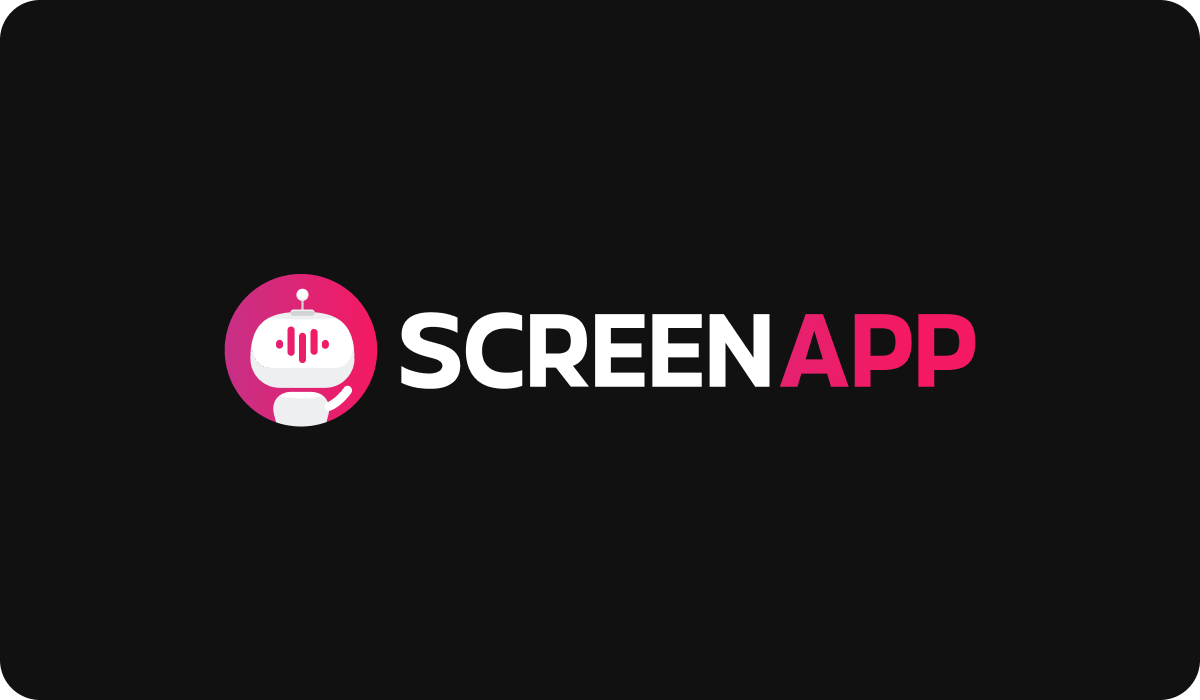
Introduction
Google Chrome Extensions have been all the rage since their inception, for the ease with which they allow the integration of multiple software applications. They allow the enhancement and personalization of a user’s browsing experience on the Google web browser. The extensions add features and functionality that do not already exist in Chrome, which allows for customization of user experience and helps the user meet their specific needs. The extensions can range from software that helps boost productivity, provide and improve security and even allow for integration of entertainment while browsing. Some unique extensions such as ad blockers and password managers are considered to be quite functional, ensuring optimization of the user’s task and time. Screen recording extensions are one such functional feature that allows users to capture and record their online activities while using Chrome.
Google Chrome extensions for Screen Recording allow users to produce high-quality content such as presentations and tutorials for streaming. These extensions often offer multiple options such that you can either record the entire screen, specific windows, or only selected regions. This highly customizable feature of the extensions allows them to be used by a wide variety of users in various fields. The Google Chrome Screen Recording extensions are often equipped with highly adaptable interfaces and allow for audio recording as well. This article lists ten of the Best Screen Recording Google Chrome extensions available on the market, with an emphasis on their key features as well as a thorough review of the pros and cons of using them.
10 Best Screen Recording Google Chrome Extensions
1. Screencastify: Screen Recording and Video-Editing

Screencastify is a Screen Recording Google Chrome extension that allows you to capture and share your screen. It helps produce high-quality videos, tutorials, and presentations. This extension is equipped with a variety of unique features, some of which are listed below.
Key Features:
- Audio Recording
- Webcam Overlay
- Customizable Recording Options
- Easy Sharing and Exporting
Pros:
- Screencastify requires minimal setup and configuration, which makes it rather easy to integrate into Chrome.
- Its interface is intuitive and increases user accessibility across the board.
- Screencastify can be seamlessly integrated with your Chrome browser, such that it only takes a few clicks to record your screen, without the necessity for installation of additional software.
- The versatile range of recording options allows you to customize your recordings to meet specific needs.
- Additionally, Screencastify is able to narrate audio by which you are able to add comments and explanations to the recording.
- For tutorials, it offers the option to overlay your webcam feed in the recording.
- The recordings can be stored in Google Drive thanks to its seamless integration with Chrome, making it accessible and shareable.
Cons:
- Screencastify is rather limited in its editing capabilities; you may have to employ a third-party video editing software to make edits to your recordings.
- It offers a tool for annotation, but the scope of it is limited and it cannot be relied on solely if the recording you’re creating requires intricate annotations.
2. Loom: Free Screen Recorder

Loom is a Screen Recording Google Chrome Extension that offers a variety of impressive features. It allows for effortless recording of high-quality videos with a range of recording options. It is unique because this extension applies to both web browsing and mobile phones, unlike most extensions mentioned in this list. You are also able to add audio narrations as well as commentary to your recordings and securely save them in the cloud.
Key Features:
- Audio Recording
- Video Messaging
- Cloud Storage and Sharing.
- Team Collaboration
- Integration with Other Tools
- Analytics and Insights
- Mobile Apps
Pros:
- Loom has an easy-to-use interface, especially for those who may be new to tech.
- It is able to record multiple views like the entire screen, a specific window, or only the webcam feed as required.
- Recordings are saved in the user’s Google Drive and are easily accessible from anywhere with an internet connection.
- A unique feature of Loom is its Collaboration feature which is quite useful for team projects that involve remote workers. It allows for the sharing of recordings, with room for commentary and feedback.
Cons:
- It is worth noting that Loom is a cloud-based tool and it requires a stable connection to the internet to not only record but also access your recordings.
- Additionally, if you seek to export the recordings in a format other than MP4, you may have to employ additional tools or software as Loom does not support it.
- Loom provides basic annotation features, but it is limited in its ability to facilitate intricate annotations much like ScreenCastify.
3. ScreenApp: Free Online Recorder

ScreenApp is a pioneer Screen Recording Google Chrome Extension which offers an impressive range of features. It is seamless in its ability to record high-quality videos as well as audio and is ideally suited for recording presentations and tutorials. ScreenApp is revered for its user-friendly interface as well as its ability to record either the whole screen, one window, or a selected area of the screen. Unique to ScreenApp is the feature that allows users to save recordings into their own in-built storage cloud.
Key Features:
- Audio Recording
- Cloud Storage and Sharing
- Trim and Edit Recordings
- Keyboard Shortcuts
- Privacy and Security
- Intuitive User Interface
- Lightweight and Resource-Friendly
Pros:
- ScreenApp has a user-friendly interface designed for beginners and experienced users. It offers a range of customizations that allow users to have control over multiple aspects of the recording process.
- ScreenApp allows you to adjust frame rates as well as the quality of the video. In particular, it allows users to highlight mouse clicks - like in the case of a presentation- and hide audio as required.
- It uploads all saved recordings onto Cloud storage, allowing viewing and downloading from those who have access to its drive link.
- The annotation tools on ScreenApp allow you to add text and drawings, arrows, and diagrams in order to highlight specific areas and important points that may appear on the screen.
Cons:
- However, ScreenApp does not have a tool specifically built in for editing, therefore you may have to employ additional software to make drastic edits to the recordings if necessary.
- Much like Loom, ScreenApp exports the records made primarily in formats like MP4, which may not be convenient for users who may require other, more specific formats.
- ScreenApp offers a free version that comes with limitations, as the recordings may be limited in time and carry watermarks. You may be asked to upgrade to a Premium version to enjoy additional features.
4. VidYard: Free Screen and Webcam Recording Tool

VidYard is a Screen Recording Google Chrome extension that easily captures your screen and is able to record webcam footage. It can be seamlessly integrated with multiple platforms and is equipped with advanced editing tools to help with editing the recordings made. VidYard is able to create captivating and sharable visual content.
Key Features:
- Webcam Recording
- Audio Narration
- Integration and Sharing
- Analytics and Engagement Tracking
- Custom Branding
- Team Collaboration
- Mobile Accessibility
Pros:
- The editing capabilities of VidYard are more commendable than other Screen Recording Google Chrome extensions mentioned above.
- It is versatile and offers a range of screen capture frames such that videos can be made of either the whole screen or sections of it.
- Unlike other extensions, VidYard is uniquely equipped with the ability to analyze and track the performance of videos such that viewer engagements and watch times can be measured. This is extremely useful for those involved in content creation.
- Additionally, VidYard is also compatible with mobile browsing.
Cons:
- However, it is worth noting that VidYard is not a free tool and offers premium services under a payment plan. It may not be suitable for those who are on the lookout for free screen recording options.
- Due to its extensive list of features and unique interface, VidYard may not be easy to use for first-time users. Even users familiar with such technology may need to explore it in depth to unlock its full potential.
5. Vimeo Recorder: Free Online Recorder for Windows and Mac

VimeoRecord is a multifaceted Screen Recording Google Chrome extension that allows you to record and share your screen. You are able to record your screen, your webcam, or both simultaneously. The extension is equipped with limited editing tools which allow trimming of the recordings, annotations, and customization of the video thumbnails.
Key Features:
- Seamless Integration
- Audio Recording
- Direct Publishing
- Collaboration Features
- Mobile Accessibility
Pros:
- This extension allows for seamless integration and has flexible recording options, which can be very helpful for those creating content such as tutorials and presentations.
- Since this feature is inherently a part of Vimeo, you can upload the recordings directly to Vimeo or other platforms by embedding them. This easy distribution allows for a wider reach.
- The collaborative feature ensures that work can be distributed among team members and feedback can be given effectively.
Cons:
- Vimeo Recorder is integrated with the Vimeo platform such that it may be dependent on it, which can be difficult for users who may be unfamiliar with the Vimeo interface.
- Much like other screen recording extensions on this list, Vimeo Record offers a limited number of editing features and limits certain features for unsubscribed users.
6. ScreenRecorder by Scre.io

ScreenRecorder by Scre.io is a Screen Recording Google Chrome extension perfect for use by professionals and educators. It enables users to record their screen, with varied options of specificity. This extension offers the option to integrate webcam footage into the screen recording to boost communication. It has a user-friendly interface and is equipped with basic editing features such as annotations and trimming.
Key Features:
- Audio Recording
- Cloud Storage and Sharing
- Video Trimming
- Keyboard Shortcuts
- Lightweight & Resource-Friendly
Pros:
- ScreenRecorder by Scre.io is an extension that has a fairly easy-to-use interface and offers versatile recording options for professional and personal users alike.
- It is easily integrated with Cloud storage, making the storing and sharing process rather convenient.
- The video trimming feature ensures that the recording can be edited by the user.
Cons:
- Although this extension is rather versatile, it may not be compatible with some websites and applications, which limits its usability.
- As an extension that offers payment plans, some advanced features may not be available for free users.
7. Nimbus: Screenshots & Video Recordings

Nimbus is a Screen Recording Google Chrome extension capable of comprehensive screen recording. Nimbus offers flexible recording options and allows for the addition of audio narrations. It employs editing tools such as annotation and commentary to aid professionals who may use the recorded videos as tutorials or presentations.
Key Features:
- Full-page Scrolling Capture
- Audio and Webcam recording
- Cloud Storage and Sharing
- User-Friendly Interface
- Cross-Platform Compatibility
Pros:
- Nimbus offers basic editing features such as cropping and resizing to fit user requirements.
- Its seamless integration with Cloud Storage allows for easy sharing and access.
- Although available as a Google Chrome Extension, it is compatible with standalone apps such as Windows and Mac, enabling cross-platform use if necessary.
Cons:
- Much like other extensions in this list, its editing capabilities are limited and users may have to subscribe to its services for a monthly charge in order to access advanced features.
- Despite having a fairly user-friendly interface, it is still a complex extension that may require some learning on the user’s end.
8. Awesome Screenshot: Screen Recorder and Screen Capture

Awesome Screenshot is a Screen Recording Google Chrome extension that offers both screen-capturing as well as screen recording. This multifaceted extension allows users to capture specific areas of the screen or the screen as a whole and even offers editing tools to ensure the video created fits their fixed set of requirements.
Key Features:
- Screen Capture
- Blur and Privacy Protection
- Sync Across Devices
- Keyboard Shortcuts
- Cross-Platform Compatibility
Pros:
- Awesome Screenshot is a convenient screen recording extension as it allows for recording and capturing of the screen, which aids content creation.
- The editing tools featured in Awesome Screenshot aid Privacy Protection with a specific focus on blurring and cropping where necessary.
- The extension is compatible across multiple platforms and devices, which makes it ideal for long-term projects.
Cons:
- However, Awesome Screenshot does not offer audio recording, which can complicate the content creation process as audio needs to be input using additional software.
- While it does contain some advanced editing features, Awesome Screenshot only offers limited accessibility to free users.
9. WebCapture: Screen Recorder

Web-Capture is a Screen Recording Google Chrome extension reliable for screen recording. It easily records your screen as you browse websites and ensures that all the essential details are captured. It employs some editing tools to allow users to edit the footage secured as required.
Key Features:
- Web Page Capture
- Annotation and Markup
- Cloud Storage and Sharing
- Offline Access
- User-friendly interface
Pros:
- Web Capture, as the name indicates, is a web-based extension but it allows for offline viewing of content that has been recorded, which increases user accessibility.
- Although originally designed to capture images, it offers a limited range of customizable capturing options for Screen recording as well.
- Web Capture is also renowned for its organized storage, with auto-generated and modifiable tags to accompany each capture and video.
Cons:
- However, it may not be as advanced as other screen recording extensions on this list, especially because it specializes in capturing rather than recording.
- This also limits integration with certain platforms and websites.
10. Wondershare DemoAir: Online Video Recorder

Wondershare DemoAir is a Screen Recording Google Chrome extension with a variety of screen-recording features to create tutorials, demos, and presentations. It offers flexible screen recording options such that either the whole screen or only a portion of it is recorded. Wondershare is also equipped with tools that allow users to edit their videos and add annotations.
Key Features:
- Webcam and Audio Recording
- Real-Time Editing
- Post-Recording Editing
- Transitions and Animation Effects
- Built-in Audio and Video Effects
Pros:
- Wondershare DemoAir is renowned for its unique features catering to a wide variety of fields.
- It plays a large role in content creation, with tools that aid animation and seamless transitions.
- It offers some of the best-quality screen recording and real-time (as well as post-recording) editing which enables users to create the most polished draft from the get-go.
- The extensive audio and video effects available add to the video editing process and allow users to gain a wider reach.
Cons:
- Wondershare is premium software that requires subscriptions or can be purchased in one go, which makes it less accessible than most extensions mentioned above.
- It is also resource-intensive and requires the system it’s running on to be in optimal condition.
- Given its sophisticated interface, it may be difficult for first-time users to navigate.
| Extension | Key Features | Pros | Cons |
|---|---|---|---|
| ScreenCastify | Audio Recording, Webcam Overlay, Customizable Recording Options, Easy Sharing and Exporting | Minimal setup, intuitive interface, seamless integration, versatile recording options, audio narration, overlay webcam feed, saves recordings to Google Drive, accessible and shareable | Limited editing capabilities, limited annotation scope |
| Loom | Audio Recording, Video Messaging, Cloud Storage and Sharing, Team Collaboration, Integration with Other Tools, Analytics and Insights, Mobile Apps | Easy-to-use interface, multiple recording views, recordings saved in Google Drive, collaboration features | Requires stable internet connection, limited exporting options, basic annotation features, dependency on the Vimeo platform |
| ScreenApp | Audio Recording, Cloud Storage and Sharing, Trim and Edit Recordings, Keyboard Shortcuts, Privacy and Security, Intuitive User Interface, Lightweight and Resource-Friendly | User-friendly interface, customizable recording options, adjustable frame rates, ability to highlight mouse clicks, annotation tools | No built-in editing tool, limited export formats, free version limitations |
| VidYard | Webcam Recording, Audio Narration, Integration and Sharing, Analytics and Engagement Tracking, Custom Branding, Team Collaboration, Mobile Accessibility | Advanced editing capabilities, versatile screen capture frames, analytics and engagement tracking, compatibility with mobile browsing | Not a free tool, may have a learning curve for first-time users |
| Vimeo Recorder | Seamless Integration, Audio Recording, Direct Publishing, Collaboration Features, Mobile Accessibility | Seamless integration, flexible recording options, direct publishing to Vimeo, collaboration features | Dependency on Vimeo platform, limited editing features, limitations for unsubscribed users |
| ScreenRecorder by Scre.io | Audio Recording, Cloud Storage and Sharing, Video Trimming, Keyboard Shortcuts, Lightweight & Resource-Friendly | User-friendly interface, versatile recording options, integration with cloud storage, video trimming feature | Compatibility limitations, some advanced features only available for premium users |
| Nimbus | Full-page Scrolling Capture, Audio and Webcam Recording, Cloud Storage and Sharing, User-Friendly Interface, Cross-Platform Compatibility | Basic editing features, seamless integration with cloud storage, cross-platform compatibility | Editing capabilities may be limited, complex interface, learning curve |
| Awesome Screenshot | Screen Capture, Blur and Privacy Protection, Sync Across Devices, Keyboard Shortcuts, Cross-Platform Compatibility | Convenient screen capture and recording, privacy protection, sync across devices | No audio recording, limited accessibility for free users |
| WebCapture | Web Page Capture, Annotation and Markup, Cloud Storage and Sharing, Offline Access, User-friendly interface | Offline access, customizable capturing options, organized storage with tags | Primarily focused on capturing rather than recording, limitations on integration with certain platforms and websites |
| Wondershare DemoAir | Webcam and Audio Recording, Real-Time Editing, Post-Recording Editing, Transitions and Animation Effects, Built-in Audio and Video Effects | Unique features, high-quality screen recording, real-time and post-recording editing, transitions and animation effects | Premium software, resource-intensive, may have a learning curve for first-time users |
Conclusion
Screen Recording Google Chrome extensions are an up-and-coming development that aids many fields of work. Choosing one that aligns with a user’s specific needs can unlock the full potential of the screen recording and utilize its power in a beneficial manner.
Whether you create content, teach, have a professional career, or are simply someone trying to share your daily life online, screen recording extensions are a versatile solution.
Don’t hesitate to explore the wide variety of screen recording extensions available in the market and enhance your digital experiences. Whatever you may use it for, screen recording extensions enable you to create gripping visual content and communicate your ideas effectively.