Best 10 Tool Twitter Video Downloading on Mac 2023
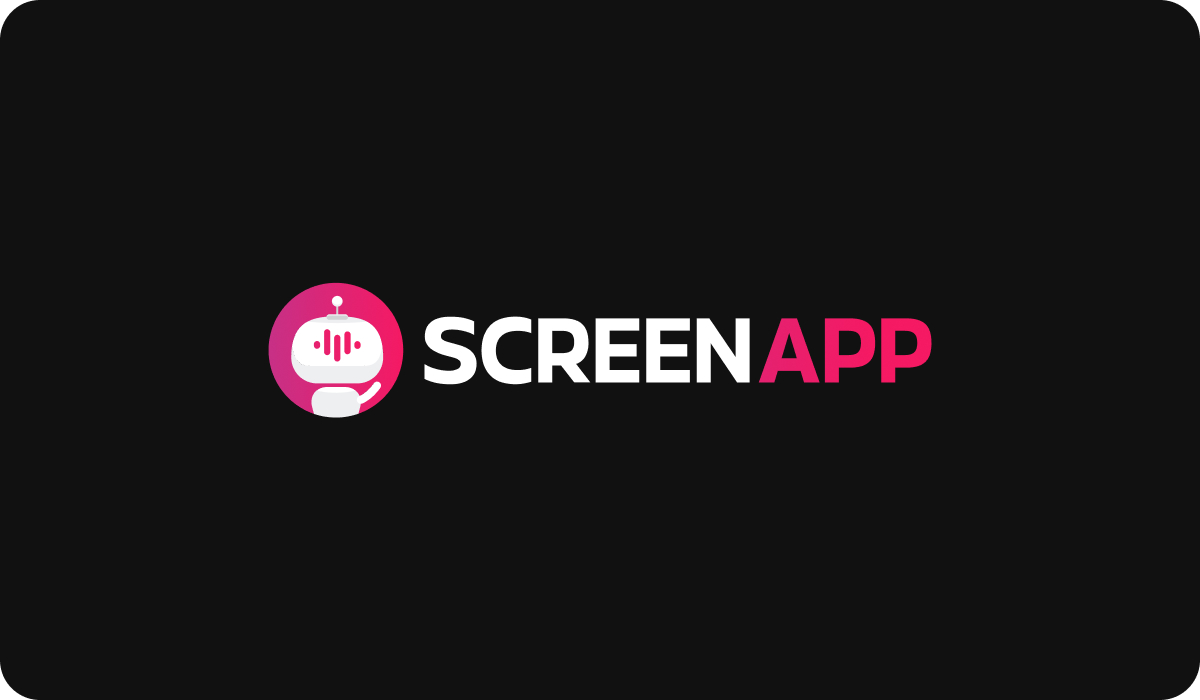
- Introduction
- Understanding Twitter Video Downloading
- How to Download Twitter Videos on iPhone
- Best Free Twitter Video Downloaders for Mac
- 1. iFunia YouTube Downloader (Mac)
- 2. MacX YouTube Downloader (Mac)
- 3. QDownloader.io (Online for Mac)
- 4. Keepv.id (Online for Mac)
- 5. aTube Catcher (Windows)
- 6. Freemake (Windows, macOS)
- 7. 4K Video Downloader (Windows, Mac)
- 8. ClipGrab (Windows, Mac)
- 9. Get Tube (Mac)
- 10. Free YouTube Download (Windows, Mac)
- How to Download Twitter Videos on Mac
- Considerations When Downloading Twitter Videos
- How to Troubleshoot Issues When Downloading Twitter Videos
- How to Optimize Storage When Downloading Twitter Videos
- Exploring Alternatives to Apps: Downloading Videos via Websites
- Best Practices for Organizing Downloaded Videos
- Understanding Video Formats and Compatibility
- Enhancing Video Quality: Tips and Tricks
- Safe Downloading: How to Protect Your Devices
- Conclusion
- Twitter Video Downloading MAC: FAQs
- How to Record Your Screen With Snipping Tool in A Step-by-Step Guide Windows 11/10
- A Comprehensive Guide to Amazon Transcribe and Amazon Web Services (AWS)
- A Comprehensive Guide to Amazon Transcribe and Amazon Web Services (AWS)
Introduction
In today's digital age, where social media platforms like Twitter dominate our daily life, the need to interact with various forms of content has significantly increased. Among these, Twitter videos often catch our attention and entertain us, becoming precious snippets of online moments that we'd like to keep. This article is dedicated to those who wish to preserve these moments not just in their Twitter feeds but in their personal storage as well, focusing particularly on iPhone and Mac users.
The ability to download Twitter videos on iPhone and Mac is a handy skill, whether you're a content creator, marketer, or an everyday user who wants to share a laugh with friends offline. It allows you to have these videos at your disposal, watch them at your convenience even without an internet connection, and use them in creative or informative ways while adhering to copyright rules and regulations.
This comprehensive guide will journey through the nuances of Twitter video downloading. We will delve into the step-by-step process of downloading videos on both iPhone and Mac, highlight the best free Twitter video downloaders available for iPhone, and even tackle important considerations when downloading Twitter videos. From tech-savvy individuals to those who are new to this concept, this article promises to deliver valuable insights and practical tips that cater to everyone's needs.
Stay tuned as we explore this fascinating digital journey together. The process is easier than you might think, and by the end of this guide, you'll be well-equipped to download your favorite Twitter videos with ease and confidence. Let's dive in!
Understanding Twitter Video Downloading
Before we delve into the specifics, it's crucial to comprehend what Twitter video downloading involves. Simply put, it's the process of saving a video embedded in a tweet onto your device's local storage, be it an iPhone, Mac, or any other device. The saved videos can then be viewed offline, shared, or used in presentations or personal projects, provided they respect copyright rules.
The importance of downloading Twitter videos cannot be understated. Firstly, it offers the convenience of offline access. You can revisit these videos anytime, anywhere, without needing an internet connection. This is particularly helpful during travel or when you're in an area with spotty internet. Secondly, it aids in content curation. If you're a content creator or a digital marketer, you might find particular videos that align with your work, and having them downloaded aids in easy reference and usage. Lastly, it's an excellent way to archive or back up content that may get removed or lost online due to various reasons.
How to Download Twitter Videos on iPhone
Here's how you can download Twitter videos directly to your iPhone:
- Step 1: Open the Twitter app and locate the video you want to download.
- Step 2: Tap on the share icon (an upward arrow) under the tweet, then select "Copy link to Tweet".
- Step 3: Open your preferred Twitter video downloader app. (We'll discuss the best options for these apps in the upcoming section)
- Step 4: Paste the tweet link in the designated space within the app and select 'Download'.
- Step 5: Choose your preferred resolution and wait for the download to complete.
- Step 6: Once downloaded, the video will be stored in your phone's gallery or within the app, depending on its settings.
Pro Tips for Efficient Video Downloading on iPhone:
- Ensure Enough Storage: Before downloading, make sure you have sufficient storage on your device to accommodate the video.
- Choose the Right Resolution: Higher-resolution videos offer better quality but take up more storage. Choose based on your preference and storage availability.
- Use Reliable Apps: Not all downloader apps are created equal. Choose reliable ones with good reviews for a smoother downloading experience.
- Respect Copyright Rules: Always remember that any downloaded content should respect copyright rules and not be used for commercial purposes without the creator's permission.
With these steps and tips, you're well on your way to efficiently download and store Twitter videos directly on your iPhone.
Best Free Twitter Video Downloaders for Mac
Before we introduce our top picks, let's understand the basic concept of video-downloading apps. These applications are specifically designed to extract video content from online platforms and save them to your device. They often come with a range of features, from resolution choices to batch download capabilities, designed to make the process as smooth as possible.
Now let's dive into our selection of the best free Twitter video downloader apps for Mac. We've considered numerous factors such as ease of use, versatility, reliability, and user reviews. Here's our top pick:
1. iFunia YouTube Downloader (Mac)

While its name might suggest otherwise, iFunia YouTube Downloader is not limited to YouTube. It supports a wide range of online platforms, including Twitter, making it a versatile tool for all your downloading needs.
Features:
- Supports over 1000 online websites including Twitter, YouTube, Facebook, Instagram, Vimeo, etc.
- Allows for batch downloading of videos, saving time when you need multiple videos.
- Provides a variety of resolution options, up to 4K, giving you control over the quality of your downloaded videos.
- Converts videos to a variety of formats like MP4, MP3, MOV, and more, ensuring compatibility with different devices and players.
Pros:
- User-friendly interface that's easy to navigate, ideal for users of all tech-savviness levels.
- High-speed downloads save time, especially when downloading longer videos or multiple files at once.
- Free to use with an optional paid version for additional features.
Cons:
- While it provides basic features in the free version, some advanced features like playlist downloading are locked behind the paid version.
- The focus on YouTube might confuse some users at first glance.
In conclusion, iFunia YouTube Downloader offers a solid package for those looking to download Twitter videos on Mac. Its combination of versatility, ease of use, and powerful features make it a commendable tool for this purpose.
2. MacX YouTube Downloader (Mac)

MacX YouTube Downloader is another excellent app for downloading Twitter videos, even though the name suggests it's solely for YouTube. Its capabilities extend beyond YouTube and reach multiple other platforms, including Twitter.
Features:
- Supports over 300 online video sites, including Twitter, YouTube, Facebook, and Vimeo.
- Allows downloading of videos in different resolutions, including 4K and 8K videos.
- The batch downloading capability lets you download multiple videos simultaneously, saving you time.
- Provides the option to extract audio only from the videos, useful when you only need the soundtrack or dialogue.
Pros:
- Easy to use interface, making it suitable even for beginners.
- High-speed downloads and efficient performance.
- Ability to preview videos before downloading, ensuring you get the correct video.
- Free to use with comprehensive features.
Cons:
- Although the interface is user-friendly, it may seem a bit outdated compared to other
Apps.
- The focus on YouTube in the name and marketing might initially confuse users.
In conclusion, MacX YouTube Downloader is a reliable and efficient choice for downloading Twitter videos on Mac. Its user-friendly interface, combined with powerful features like batch downloading and video preview, makes it a worthy tool for any user.
3. QDownloader.io (Online for Mac)

QDownloader.io stands out in this list as it isn't an application, but an online website that allows you to download videos from Twitter and other platforms without the need for installing any software. This makes it a versatile choice for both Mac and PC users.
Features:
- Supports over 800 websites, including Twitter, YouTube, Instagram, and many more.
- No installation is required; everything is done through your web browser.
- Allows downloading videos in different resolutions, depending on the video's original quality.
- Provides direct video link pasting and downloading, ensuring a quick and straightforward process.
Pros:
- Accessible from any device with an internet connection and a web browser, offering great flexibility.
- Simple and clean user interface that's easy to understand and navigate.
- Free to use without any hidden charges.
Cons:
- As it's a website, you must have an internet connection to access it.
- The downloading speed might be affected by your internet connection.
- Does not have advanced features like batch downloads or built-in video conversion.
In summary, QDownloader.io is an excellent online option for downloading Twitter videos, especially for those who prefer not to install extra software on their device. Its simplicity and convenience make it a useful tool for quick video downloads.
4. Keepv.id (Online for Mac)

Keepv.id is another online video downloader that makes it easy to download Twitter videos on both Mac and PC without installing any software.
Features:
- Supports Twitter, YouTube, Facebook, and various other platforms.
- Allows for video downloads in different qualities, depending on the original video resolution.
- An easy-to-use interface that requires only pasting the video link and clicking 'Download'.
Pros:
- No software installation is necessary, making it accessible on any device with a web browser.
- User-friendly, straightforward process suitable for non-tech savvy individuals.
- Completely free to use.
Cons:
- Downloading speed can be affected by your internet connection.
- No advanced features like batch downloading or video format conversion.
5. aTube Catcher (Windows)

aTube Catcher is a powerful tool, although only available for Windows. It's mentioned here as it's a popular choice among many users, and Mac users can use it through Windows dual-boot or emulators.
Features:
- Supports numerous sites including Twitter.
- Offers batch download and multiple file format support.
- Built-in screen recorder and DVD creator for additional versatility.
Pros:
- Advanced features beyond just video downloading.
- User-friendly interface with multiple language support.
- Free to use.
Cons:
- Not directly available for Mac.
- The interface may seem cluttered due to a multitude of features.
6. Freemake (Windows, macOS)

Freemake Video Downloader is a popular tool among both Mac and Windows users. It's easy to use and offers a wide range of features.
Features:
- Supports over 10,000 sites including Twitter.
- Allows downloading videos in various resolutions and formats.
- Offers features like batch downloading and one-click download mode.
Pros:
- User-friendly interface that's easy to navigate.
- Wide range of supported sites and video formats.
- Free to use with a premium version for additional features.
Cons:
- Some advanced features are only available in the premium version.
- The free version includes ads.
7. 4K Video Downloader (Windows, Mac)

4K Video Downloader is a highly-rated tool available for both Windows and Mac. Its ability to download high-resolution videos makes it a standout choice.
Features:
- Supports several platforms including Twitter.
- Allows downloading of 4K and 8K videos, hence the name.
- Offers 3D and 360-degree video downloads.
Pros:
- High-quality video downloads.
- Simple and intuitive user interface.
- Free to use with a premium version for advanced features.
Cons:
- Some features like channel subscription downloads are only in the premium version.
- Can be resource-intensive when downloading 4K or 8K videos.
8. ClipGrab (Windows, Mac)

ClipGrab is a versatile tool that's easy to use and compatible with both Windows and Mac.
Features:
- Supports numerous platforms including Twitter.
- Integrated search feature for easier video discovery.
- Converts downloaded videos to various formats.
Pros:
- User-friendly interface with an integrated search function.
- Offers video format conversion post-download.
- Free to use.
Cons:
- Bundled with optional software during installation which can be declined.
- No support for 4K video downloads.
9. Get Tube (Mac)

Get Tube is a Mac-only application that offers straightforward video downloads from Twitter and other platforms.
Features:
- Supports several platforms including Twitter.
- Allows downloading videos in different resolutions.
Pros:
- Simple and clean interface, making it easy to use.
- Free to use.
Cons:
- Only available for Mac.
- Limited features compared to other tools.
10. Free YouTube Download (Windows, Mac)

Despite its name, Free YouTube Download supports a variety of platforms including Twitter, and is compatible with both Windows and Mac.
Features:
- Supports several video platforms.
- Allows batch downloading of videos.
- Offers different video formats and resolutions for downloads.
Pros:
- User-friendly and intuitive interface.
- Supports high-quality video downloads.
- Free to use.
Cons:
- The focus on YouTube in the name can be misleading.
- Some advanced features are only available in the premium version.
How to Download Twitter Videos on Mac
Downloading Twitter videos on a Mac is a straightforward process, especially with the right tool at hand. Let's take a look at the step-by-step guide using a general video downloader like 4K Video Downloader as an example.
- Step 1: Open your browser and go to Twitter. Find the tweet containing the video you want to download.
- Step 2: Click on the tweet, then click the "Share" button (upward arrow) and select "Copy link to Tweet".
- Step 3: Open the 4K Video Downloader and click "Paste Link". The software will analyze the link and offer you a choice of video quality options.
- Step 4: Choose your preferred video quality and format, then click "Download".
- Step 5: Wait for the download to complete. You'll find the video in the designated folder on your Mac.
Tips for Efficient Video Downloading on Mac:
- Choose the Right Tool: Different video downloaders offer different features. Choose one that suits your needs best.
- Internet Connection: A stable internet connection ensures quicker and smoother downloads.
- Storage Space: Always check if you have enough storage space before starting a download to avoid interruptions.
Considerations When Downloading Twitter Videos
While downloading Twitter videos can be handy, there are important considerations to keep in mind.
Legal Aspects and Copyright Considerations: Remember that the videos you download are the intellectual property of others. They are subject to copyright laws. Always use downloaded videos for personal use only, and if you want to share them publicly or use them for commercial purposes, always seek permission from the original owner.
Quality of Videos and Storage Considerations: Downloading in higher resolutions like 4K or 1080p will provide better quality but will take up more storage space. If storage is a concern, consider downloading at a lower resolution.
How to Troubleshoot Issues When Downloading Twitter Videos
While downloading Twitter videos is usually a smooth process, you might occasionally encounter some issues. Here are a few common problems and their solutions:
Problem 1: Video Link Not Recognized - Sometimes, the downloader might not recognize the Twitter video link.
- Solution: Make sure you've copied the entire link correctly. If the problem persists, try clearing your browser cache or restarting the downloader app.
Problem 2: Download Failed - This issue can occur due to several reasons, including internet connection problems or temporary issues with the downloader app or the Twitter platform.
- Solution: Check your internet connection, restart the downloader app, or try again later.
Problem 3: Poor Video Quality - You might sometimes find the downloaded video quality lower than expected.
- Solution: Many downloaders allow you to choose the video quality before downloading. Ensure you've selected the desired quality. If the original video's quality is low, the downloaded one will be too.
Problem 4: No Sound in Downloaded Video - Sometimes, the downloaded video might play without sound.
- Solution: Ensure your device's sound is working properly. If it's an issue with the video file, try downloading it again. If the problem persists, consider using a different downloader.
How to Optimize Storage When Downloading Twitter Videos
Managing your device's storage when downloading videos is essential. Here are a few tips and strategies:
- Regularly Clean Your Device: Regularly review and delete unnecessary files from your device to free up space.
- Choose Appropriate Video Quality: Higher quality videos consume more storage. If storage is a concern, consider downloading videos in lower quality.
- Utilize External Storage Devices: If your device allows, use an external storage device to save your videos.
- Optimize Your Device's Storage Settings: Both iPhone and Mac offer settings to optimize storage, such as offloading unused apps or storing files in iCloud.
Speaking of iCloud, using cloud services for storage can be a game-changer. Services like iCloud, Google Drive, or Dropbox allow you to store downloaded videos on the cloud, freeing up your device's physical storage. Most of these services offer a certain amount of free storage and have paid plans for larger storage needs.
Exploring Alternatives to Apps: Downloading Videos via Websites
If you prefer not to install extra software on your device, online video-downloading services can be a fantastic alternative. These services operate directly from your web browser, allowing you to download Twitter videos with just a few clicks.
Here's how to download Twitter videos using these online services:
- Step 1: Navigate to Twitter and find the video you want to download. Click the "Share" button and select "Copy link to Tweet".
- Step 2: Open a new tab in your web browser and go to an online video downloading service like Keepv. id or QDownloader.io.
- Step 3: Paste the copied link into the provided field on the website and click "Download".
- Step 4: Choose your preferred video quality and resolution, then confirm your download. The video will be saved in your designated downloads folder.
However, while these websites offer convenience, they come with their own set of pros and cons.
Pros:
- No need to install extra software.
- Accessible from any device with a web browser.
Cons:
- Dependence on internet connectivity.
- The downloading speed may be slower compared to apps.
- Most online services don't offer advanced features like batch downloads or built-in video converters.
Best Practices for Organizing Downloaded Videos
After downloading your favorite Twitter videos, managing them effectively ensures easy access whenever you need them. Here are some best practices for organizing your downloaded videos:
- Create Specific Folders: Create separate folders for different types of videos to quickly locate them when needed.
- Use Descriptive Names: Rename downloaded videos with descriptive names to easily identify their content.
- Back up Your Videos: Regularly back up your downloaded videos to an external drive or cloud storage to avoid losing them.
Both iPhone and Mac offer features for efficient video organization. On iPhone, use the Photos app to create albums for different video categories. On Mac, utilize the smart folders feature in Finder, which automatically groups together files based on the criteria you set.
Understanding Video Formats and Compatibility
Video files come in various formats, each with its unique characteristics and compatibility with devices or media players. Common video formats include MP4, MOV, AVI, and WMV.
MP4 is the most popular and widely compatible video format, offering good video quality and compression. MOV is a common format for Apple devices, while AVI and WMV are commonly used for Windows.
When choosing a format, consider what devices or media players you'll be using to view the video. For instance, if you're watching on an iPhone, MP4 or MOV might be the best choices. Always ensure your selected video downloader can download videos in your desired format.
Enhancing Video Quality: Tips and Tricks
Maintaining or enhancing the quality of downloaded videos ensures a better viewing experience. Here are some strategies:
- Choose the Highest Available Quality: Download videos in the highest available quality, typically 1080p or 4K if available.
- Use a Reliable Video Downloader: High-quality video downloaders can download videos without causing quality loss during the process.
- Avoid Unnecessary Video Conversion: Converting videos between formats can sometimes result in quality loss. Avoid it unless necessary.
Remember, higher-resolution videos provide better quality but take up more storage space. Choose based on your quality needs and available storage.
Safe Downloading: How to Protect Your Devices
Security is paramount when downloading videos from Twitter or other platforms. Here are some tips:
- Use Reputable Downloaders: Stick with well-known, reliable video downloaders with good user reviews.
- Avoid Clicking on Suspicious Links: Some websites or apps might display ads or pop-ups that lead to malicious sites. Stay clear of these.
- Keep Your Device's Security Software Updated: Regular updates of your device's security software can protect against potential threats.
- Respect Copyright Laws: Downloading copyrighted material for commercial use without permission is illegal and can lead to penalties.
| No | Tool Name | Platform | Key Features | Pros | Cons |
|---|---|---|---|---|---|
| 1 | iFunia YouTube Downloader | Mac | Supports multiple sites, High-resolution downloads | Fast and high-quality downloads | Limited batch download in free version |
| 2 | MacX YouTube Downloader | Mac | Supports over 300 sites, Batch downloading | User-friendly interface | Outdated design |
| 3 | QDownloader.io | Online | Supports over 800 sites, No installation required | Highly accessible | Speed depends on internet connection |
| 4 | Keepv.id | Online | Supports multiple sites, Simple interface | No software installation | Few advanced features |
| 5 | aTube Catcher | Windows | Supports numerous sites, Offers batch download | Advanced features | Only available for Windows |
| 6 | Freemake Video Downloader | Windows, Mac | Supports over 10,000 sites, Various video formats | Wide range of supported sites | Ads in the free version |
| 7 | 4K Video Downloader | Windows, Mac | Supports 3D and 360-degree videos, High resolution | High-quality video downloads | Resource-intensive for 4K downloads |
| 8 | ClipGrab | Windows, Mac | Supports various platforms, Integrated search feature | User-friendly with search function | No support for 4K video downloads |
| 9 | Get Tube | Mac | Supports multiple platforms, Simple interface | Easy to use | Only available for Mac |
| 10 | Free YouTube Download | Windows, Mac | Supports batch downloads, Various video formats and resolutions | User-friendly interface | Some features are premium only |
Conclusion
As we reach the end of this comprehensive guide, it's clear that the world of Twitter video downloading opens up a wealth of possibilities. Whether you wish to keep your favorite Twitter moments on hand, or you're curating content for personal or professional use, understanding how to download Twitter videos on your iPhone or Mac effectively is a game-changer.
We delved into the mechanics of Twitter video downloading, explored the best free Twitter video downloader apps for both iPhone and Mac, and learned how to troubleshoot common issues that may arise during the downloading process. Not only that, but we also discussed how to manage and optimize storage for your downloaded videos, ensuring you have access to your favorite content without overburdening your device's memory.
While there are numerous tools and services at your disposal, remember that each comes with its unique set of features, pros, and cons. Your choice should align with your needs, your device's capabilities, and the video's intended use. Furthermore, always respect copyright laws and ensure safe downloading practices to protect your device from potential threats.
In a world where online content is consumed and forgotten in an instant, downloading Twitter videos allows us to capture, savor, and share these fleeting moments. By harnessing these tools and techniques, you're not just downloading videos; you're preserving digital memories, curating content, and optimizing your digital space.
Remember, technology is your tool, and with this knowledge, you're equipped to use it to its fullest potential. Keep exploring, keep learning, and above all, enjoy the process. Happy downloading!
Twitter Video Downloading MAC: FAQs
How to download Twitter videos on iPhone?
To download Twitter videos on your iPhone, first find the tweet containing the video and tap on the 'Share' button below it to copy the tweet link. Then, open a Twitter video downloader app, paste the tweet link in the provided field, and hit 'Download'. The video will be stored either in your iPhone's gallery or within the app, depending on the app's settings.
What are the best free Twitter video downloader apps for iPhone?
Some of the best free Twitter video downloader apps for iPhone include iFunia YouTube Downloader, MacX YouTube Downloader, QDownloader.io, Keepv.id, and Freemake Video Downloader. These apps offer a range of features such as multiple resolution options, batch downloading, and compatibility with various websites.
How to download Twitter videos on Mac?
To download Twitter videos on your Mac, go to Twitter and copy the link of the tweet containing the video. Open a Twitter video downloader like 4K Video Downloader, paste the copied link, and choose your preferred video quality and format. Click 'Download', and the video will be saved in your designated folder on your Mac.
What are the best free Twitter video downloaders for Mac?
Top free Twitter video downloaders for Mac include 4K Video Downloader, ClipGrab, Get Tube, Freemake Video Downloader, and Free YouTube Download. These tools support multiple formats, offer various resolutions, and some even provide batch downloading.
How to troubleshoot issues when downloading Twitter videos?
If you encounter issues when downloading Twitter videos, ensure you've copied the entire link correctly, check your internet connection, and verify that you have sufficient storage space on your device. If a downloaded video doesn't have sound, ensure your device's sound is functioning and try downloading the video again.
How to optimize storage when downloading Twitter videos?
To optimize storage, regularly review and delete unnecessary files on your device, choose an appropriate video quality for download, and consider using external storage or cloud services. Both iPhone and Mac offer features for optimizing storage, like offloading unused apps or storing files in iCloud.
How to ensure safe downloading of Twitter videos?
To ensure safe downloading, use reputable downloaders, avoid clicking on suspicious links, and keep your device's security software updated. Also, respect copyright laws and use downloaded content for personal use only, unless you have permission from the copyright owner.
How to organize downloaded Twitter videos?
To effectively organize downloaded videos, create specific folders for different video types, rename videos with descriptive names for easy identification, and regularly back up your videos to avoid losing them. Use features like albums in the Photos app on iPhone or smart folders in Finder on Mac for efficient organization.
How to enhance the quality of downloaded Twitter videos?
To enhance the quality of downloaded Twitter videos, choose the highest quality available when downloading. Use a reliable video downloader to prevent quality loss during the process, and avoid unnecessary video format conversions.
What video formats are best for downloading Twitter videos?
MP4 is a widely compatible and popular video format for downloading Twitter videos. It offers good video quality and is accepted by most devices and media players. Other formats include MOV for Apple devices and AVI or WMV for Windows.
How to download a Twitter video without installing an app?
You can download Twitter videos without installing an app by using online video downloading services. Simply copy the Twitter video link and paste it on the online downloader's website, select the desired quality, and download.
Are there legal considerations when downloading Twitter videos?
Yes, downloaded videos from Twitter are the intellectual property of their creators and subject to copyright laws. Always use downloaded videos for personal purposes and avoid commercial use unless you have obtained permission from the copyright owner.
How to manage storage space when downloading multiple Twitter videos?
To manage storage, consider downloading videos in lower resolution if the quality is not a concern. Regularly clean your device to get rid of unnecessary files and consider using cloud storage services or external storage devices for storing downloaded videos.
Can you download Twitter videos directly from the platform?
As of now, Twitter does not provide a built-in feature to download videos directly. However, you can use third-party apps or online services to download Twitter videos.
Are there Twitter video downloader apps that work on both iPhone and Mac?
Yes, some Twitter video downloader apps like Freemake Video Downloader work on both iPhone and Mac. These cross-platform apps offer a seamless user experience regardless of the device you're using.
