Top 10 Game Recording Software for PC Gamers
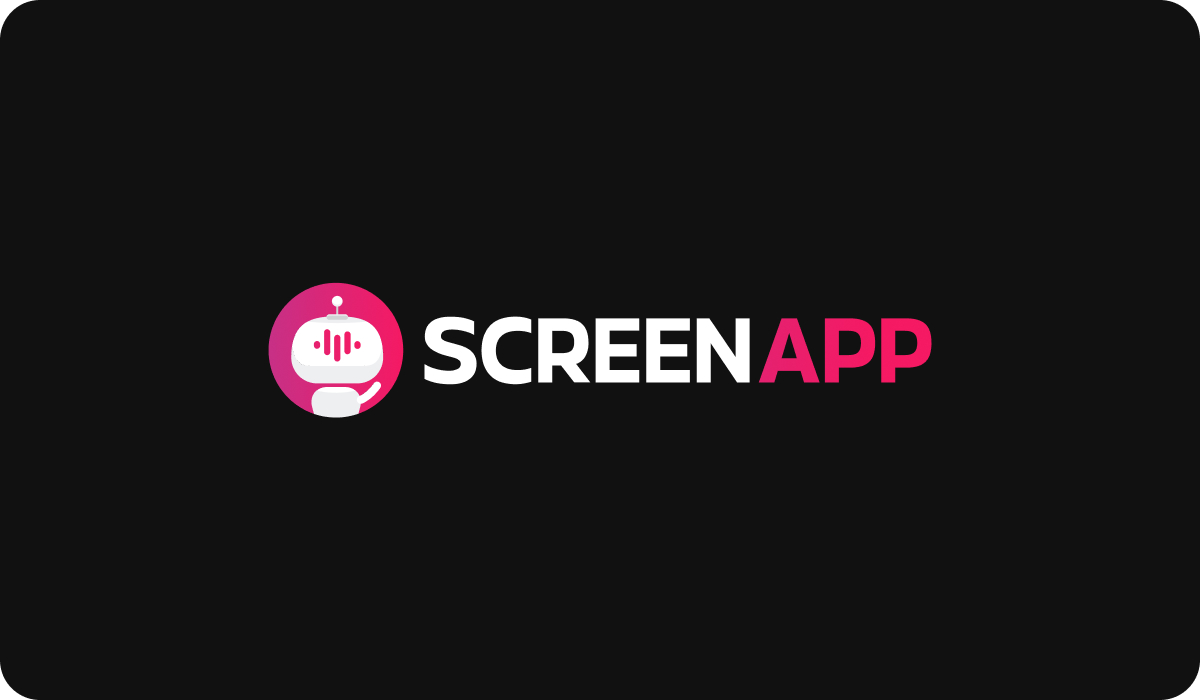
Introduction
In an era where PC gaming is not just a hobby, but also a profession for many, having the right tools is paramount. One such tool, often overlooked yet essential, is a screen recorder specifically designed for gaming. The utility of a screen recorder transcends beyond mere capturing of gaming moments; it is a gateway to content creation, gameplay improvement, and social interaction in the gaming community.
Choosing the right screen recording software, however, is a task that requires careful consideration. The preferred software must not only satisfy the technical requirements of the games being played but also fit the individual needs and aspirations of the gamer. With a myriad of options available in the market, understanding what makes a good screen recording software is the key to making an informed choice.
The Importance of Screen Recording in Gaming
Screen recording in gaming is akin to an athlete studying their performance on a playback. It allows gamers to record their gameplay for various purposes. Some might want to analyze their strategies, mistakes, or achievements in games, while others use the footage to create engaging content for platforms like YouTube or Twitch.
With the advent of eSports and a burgeoning gaming community, sharing gameplay via streaming platforms has become a popular use case for screen recording. Screen recording allows gamers to showcase their skills, share walkthroughs and tutorials, or simply engage with their followers. Moreover, recording gameplay has also become a valuable tool for game developers, who use the footage for reviewing and improving the gaming experience.
Key Features to Look for in a Screen Recorder
Choosing the best screen recording software for your needs means looking at several key features:
- Video Quality: The ability to record high-resolution videos, up to 4K, is a must. Clear, crisp recordings are more engaging for viewers and can also capture the game's graphics in greater detail.
- Audio Recording Capabilities: Good screen recorders should be able to record in-game sounds, voice-overs, and even separate audio channels for easier editing later.
- Frame Rate Control: The software should allow you to adjust the frame rate. Higher frame rates result in smoother videos, which is particularly important for fast-paced games.
- Editing Tools: Basic editing tools such as trim, cut, and the ability to add text or effects can significantly improve the final video output.
- Streaming Integrations: If you plan to stream your gameplay, integration with popular platforms like Twitch and YouTube is a crucial feature.
- User-friendly Interface: The software should be intuitive and easy to use, even for beginners. Complicated interfaces can disrupt the gaming experience and make recording more difficult.
Best 10 Screen Recorders for PC Gaming
Choosing the perfect game recording software is an individual decision based on a variety of factors such as personal preference, system specifications, intended use, and budget. To help you make an informed decision, we've compiled a list of the top 5 screen recorders for PC gaming. We will delve into the specifics of each software, highlighting their features, pros and cons, pricing, and which user group they are most suited for.
Let's begin with the first on our list.
1. Open Broadcaster Software (OBS)

Features
OBS is a powerful, open-source software loved by the gaming community. It provides high-performance, real-time video/audio capturing and mixing. Some of its notable features include:
- High-performance real-time video/audio capturing and mixing
- Support for all your favorite streaming platforms
- Set up an unlimited number of scenes and switch between them seamlessly via custom transitions
- Intuitive audio mixer with per-source filters such as noise gate, noise suppression, and gain
- Robust configuration options and tweaking capabilities to fit your workflow.
Pros and Cons
Pros
- Completely free and open-source
- Supports streaming and recording in high-definition quality
- Offers advanced features such as scene composition and audio mixing
- Compatible with a wide range of plugins for enhanced functionality
- The steep steep learning curve for beginners due to its complex interface
- Requires a high-performance PC for optimal results
- Lack of a built-in video editor
Pricing
OBS is completely free. As an open-source project, it doesn't have any premium plans, making it accessible to everyone regardless of budget constraints.
Who It's Best for
OBS is an excellent choice for professional gamers and streamers who require advanced features and have the technical know-how to navigate its extensive options. While it might seem daunting for beginners, its powerful functionality, coupled with zero cost, makes it a worthy option for serious gamers willing to invest time to learn.
2. Radeon ReLive

Features
Radeon ReLive, developed by AMD, is a comprehensive solution designed to capture and stream gameplay seamlessly. Here are some key features of Radeon ReLive:
- Ability to capture, stream and share your greatest gaming moments
- Convenient in-game toolbar that lets you easily capture or stream without ever leaving your game
- Support for recording at high resolutions, up to 4K, and at high framerates
- Radeon™ Chill, a power-saving feature that helps save battery by regulating frame rate based on your movements in-game
Pros
- Easy-to-use interface, making it user-friendly for beginners
- Seamless integration with AMD hardware
- Offers game replay and the ability to quickly save gameplay highlights
- Allows customization of recording settings
Cons
- Only available for AMD graphics card users
- Lacks advanced editing features
- Limited support for live streaming platforms compared to other software
Pricing
Radeon ReLive comes free of charge for AMD Radeon Graphics card users, making it a cost-effective choice for gamers using AMD hardware.
Who it's best for
Radeon ReLive is the ideal choice for gamers who have AMD graphic cards and are looking for an easy-to-use, reliable, and cost-effective screen recording solution. Its simple interface and seamless integration with AMD hardware make it a suitable option for beginners and intermediate users. However, those looking for extensive editing features or streaming platform support may want to explore other options.
3. Nvidia ShadowPlay

Features
Nvidia ShadowPlay, also known as Nvidia Share, is a hardware-accelerated screen recording utility for Windows PCs using GeForce GPUs. Some of its main features include:
- Instant Replay mode that automatically records the last 20 minutes of your gameplay
- Record and capture your greatest gaming moments with a simple "Alt+F10" command
- Broadcast your games on Twitch, Facebook Live, or YouTube Live
- Capture screenshots and share them straight from your desktop
- Supports up to 8K resolution at 30 frames per second
Pros
- Low-performance impact due to hardware acceleration
- High-quality video output with support up to 8K resolution
- The Instant Replay feature allows for on-the-fly recording
- Direct streaming options for popular platforms
Cons
- Only available for Nvidia GeForce users
- Lacks extensive video editing features
- Less customizable compared to other game-recording software
Pricing
Nvidia ShadowPlay is free to use for any user with a compatible Nvidia GeForce graphics card, making it another cost-effective option for screen recording.
Who is best for
Nvidia ShadowPlay is a superb choice for gamers who own Nvidia GeForce graphics cards and want a screen recorder that provides high-quality output with a minimal performance impact. Its functionality may be limited compared to dedicated recording software, but for simple, high-quality recordings and direct streaming, it's a fantastic tool. However, those who need comprehensive video editing tools or use non-Nvidia GPUs will need to consider other options.
4. Bandicam

Features
Bandicam is a lightweight screen recorder software for Windows that can capture anything on your PC screen as high-quality video. Here are some of its main features:
- Ability to capture games that use the DirectX/OpenGL/Vulkan graphics technologies
- High compression ratio without compromising video quality
- Ability to record 4K Ultra HD videos at customizable frame rates
- Real-time drawing function while recording
- Supports multiple video formats and codecs
Pros
- High-quality recording with 4K Ultra HD support
- Advanced settings to control frame rates and recording quality
- Allows recording of specific areas on the screen
- Lightweight and causes minimal impact on game performance
Cons
- The interface may seem outdated compared to a newer software
- The free version has a watermark and a 10-minute recording limit
- Video editing tools are quite basic
Pricing
Bandicam offers a free version with limited functionality. The full version, offering unlimited recording time and no watermark, is priced at $39.95 for a single license.
Who it's best for
Bandicam is best suited for gamers who need advanced control over recording settings, including frame rate and video quality. It's especially useful for those who wish to record specific areas of the screen, and its high compression ratio is a plus for users with limited storage.
However, its video editing capabilities may be too basic for users who want to extensively edit their gameplay footage.
6. Fraps

Features
Fraps is a universal Windows application used for benchmarking, screen capture, and video recording. Some notable features are real-time video capture and benchmarking.
Pros
- User-friendly and easy to set up
- Provides high-quality video output
Cons
- Video files can be large due to high quality
- Not regularly updated
Pricing
Fraps is available for free, but the paid version costs $37 and offers more features.
Who it's best for
Fraps is best for individuals who need straightforward and easy-to-use screen recording software.
7. Dxtory

Features
Dxtory is a movie capture tool for DirectX and OpenGL applications. It allows you to capture gameplay and is known for its high-speed capture and customization options.
Pros
- High-speed capture
- High level of customization
Cons
- It has a learning curve
- The interface is not very user-friendly
Pricing
Dxtory costs approximately $32 for a single-user license.
Who it's best for
Dxtory is ideal for advanced users who need high-speed capture and extensive customization options.
8. Action!

Features
Action! offers real-time recording/capture of Windows desktops in superb HD video quality. It provides live streaming services and can record gameplay, web player videos, and music.
Pros
- Provides high-definition video recording
- Ability to live stream Gamepla
Cons
- Can be heavy on system resources
- May seem pricey compared to competitors
Pricing
Action! costs $29.95 for home use.
Who it's best for
Action! is best for users who want to both record and live stream their gameplay in high quality.
9. D3DGear

Features
D3DGear is a fast game recording software that allows users to record gameplay to movies without slowing down the game. It also provides features like live streaming, push-to-talk, and face camera overlay.
Pros
- Lightweight and doesn't slow down games
- Has live streaming capabilities
Cons
- Limited video editing options
- The interface is not very intuitive
Pricing
D3DGear costs $34.95 for a single-user license.
Who it's best for
D3DGear is perfect for gamers who want lightweight and fast screen recording software with live streaming capabilities.
10. ManyCam

Features
ManyCam allows you to enhance your live streams, video calls, and conferences with powerful tools. It's packed with features like a virtual webcam, media source switcher, and effects.
Pros
- Packed with features to enhance live streams
- Can be used across various applications
Cons
- Not exclusively a game recording software
- May have more features than a typical gamer needs
Pricing
ManyCam's pricing starts at $29 per year for a single user.
Who it's best for
ManyCam is best for individuals who livestream across various platforms and need powerful tools to enhance their streams.
How to Choose the Best Screen Recorder for You
Discussing the Importance of Individual Needs
Choosing the right screen recording software for gaming isn't a one-size-fits-all decision. Each gamer has unique needs, and the right software for one person might not be the best for another. Think about what you need from your screen recorder: do you want something straightforward, or are you looking for a feature-packed suite that gives you control over every aspect of your recording?
Key Considerations
There are several factors you should take into account when choosing a screen recorder:
- Budget: Some screen recording software is free, while others require payment. Remember, costlier doesn't always mean better, so look for software that fits within your budget and meets your needs.
- Usage Needs: Are you going to be streaming gameplay live, or recording it for later viewing? Some software is better for streaming, while others excel at recording.
- Hardware: Your computer's specifications can limit your options. Some software might not be compatible with your hardware, or it might be too demanding for your system to handle.
- Ease of Use: The complexity of the software is another factor to consider. Some programs are simple and user-friendly, while others offer complex features that may require a learning curve.
Tips for Effective Game Recording
Tips on Maximizing the Usage of Screen Recording Software
- Familiarize yourself with the software: Spend some time exploring the software before you start recording. Learn about its features and settings, and how to use them to your advantage.
- Use keyboard shortcuts: Many screen recording software offer keyboard shortcuts. They can be a real timesaver, enabling you to start, stop, or pause your recording without interrupting your gameplay.
- Test before you record: Do a short test recording to make sure everything works correctly and the quality is up to your standards.
Tips on Improving the Quality of Recorded Content
- Optimize your game settings: Lower your game settings if your computer struggles while recording. It's better to have smooth gameplay at a lower quality than choppy gameplay at higher quality.
- Use good audio equipment: If you're commenting while playing, use a good-quality microphone. Background noise or poor audio quality can distract from the gaming experience.
- Plan your sessions: Know what you want to record before you start playing. Planning your sessions can help you create a more engaging and enjoyable viewing experience.
Recommendations for Sharing and Streaming Gameplay Footage
- Choose the right platform: Different platforms attract different audiences. Platforms like YouTube are great for tutorials and Let's Play videos, while Twitch is ideal for live streaming.
- Engage with your audience: Whether it's responding to comments or asking for likes and shares, engaging with your viewers can help build a community around your content.
- Promote your content: Share your content on social media or gaming forums to reach a wider audience.
Impact of PC Specifications on Screen Recording
Discuss the Role of PC Specs in Recording Quality
Your PC's specifications play a significant role in determining the quality and smoothness of your game recording. Powerful hardware can handle higher frame rates and resolutions, providing a smooth, high-quality recording. On the other hand, PCs with lower-end hardware may struggle to maintain stable performance while running the game and the recording software simultaneously.
Explain How High-Performance Hardware Can Enhance Recording Capabilities
High-performance hardware can significantly enhance the capabilities of your recording software. For example, a powerful graphics card can handle high-resolution recording without dropping frames, while a CPU with multiple cores can run the game and recording software simultaneously without slowing down. Additionally, having a large amount of RAM allows your system to manage both the game and recording software without running out of memory and slowing down.
Offer Tips for Optimizing Recording Settings Based on PC Hardware
Here are some tips for optimizing your recording settings based on your PC's hardware:
- If your computer is struggling to maintain performance while recording, consider reducing the recording resolution or frame rate.
- Close unnecessary background applications while recording to free up system resources.
- If you have a powerful graphics card, use it to handle the recording load by enabling hardware acceleration in your recording software.
Comparison of File Formats
Overview of Different File Formats for Game Recording
There are several file formats you can choose from when recording gameplay, with the most common being MP4 and AVI.
Discuss the Pros and Cons of Each, Including File Size, Quality, and Compatibility with Editing Software
- MP4: This format produces high-quality videos and is compatible with nearly all video players and editing software. It uses efficient compression to keep file sizes manageable without significantly sacrificing quality. However, the recording process can be demanding on system resources, and the file can become corrupted if the recording is interrupted.
- AVI: This older format is less compressed than MP4, resulting in larger file sizes. However, it's less demanding on system resources during the recording process. Its compatibility with video players and editing software is good, but not quite as universal as MP4.
In summary, if storage space and compatibility are your primary concerns, MP4 is likely the better choice. However, if your system struggles with the demands of MP4 recording, or if you're recording shorter clips and aren't concerned about file size, AVI could be a better option.
Understanding Codec and Compression
Explanation of What a Codec Is and How It Affects Recording
A codec, short for "coder-decoder," is a program that compresses data to enable faster transmission and then decompresses it for viewing or editing. In terms of screen recording, a codec is used to capture your gameplay and convert it into a video file. The codec you use can have a significant impact on the quality of your recording, as well as the size of the resulting file.
Discussion of How Different Levels of Compression Can Affect Video Quality and File Size
Compression is a crucial part of the recording process. Higher compression results in smaller file sizes, making the video easier to store and share. However, it can also lead to a loss in video quality, particularly if the compression is too high. On the other hand, less compression leads to larger file sizes but ensures better video quality. Therefore, finding the right balance between quality and file size is crucial for effective screen recording.
The Role of Screen Recorders in Content Creation
Discuss How Game Recordings Can Be Used for YouTube, Twitch, Etc.
Screen recorders have revolutionized content creation, especially in the gaming community. Many popular YouTube channels and Twitch streamers rely heavily on screen recording software to capture their gameplay and share it with their followers. Whether it's walkthroughs, Let's Play videos, reviews, or live streams, screen recording plays a vital role in creating content for these platforms.
Talk About the Impact of Screen Recording on the Growth of the Content Creation Industry
The growth of the content creation industry, particularly within gaming, owes a lot to screen recording. It's made it possible for anyone with a computer and an internet connection to share their gameplay with the world, leading to a surge in user-generated content. This has not only provided viewers with an endless source of entertainment but also allowed talented gamers to build careers as content creators. As technology continues to improve, we can expect screen recording to play an even more significant role in shaping the future of content creation.
Legal and Ethical Considerations in Game Recording
Discuss Any Potential Legal Issues Related to Recording Gameplay
It's important to be aware of any legal restrictions that may apply to recording and sharing gameplay. For example, some game developers may have policies against sharing recorded gameplay without their consent. Always check the game's terms of service or reach out to the developer if you're unsure.
Ethical Considerations When Sharing Recorded Content
Ethically, you should also be mindful of how your shared content could impact others. For instance, revealing plot twists or ending details (known as "spoilers") without warning can ruin the experience for those who haven't finished the game yet. Always give a spoiler warning if you're discussing key events in the game.
Troubleshooting Common Screen Recording Issues
Address Common Problems Users May Encounter While Recording Games
Many users encounter common issues like lagging, poor video quality, or out-of-sync audio during screen recording. These problems often stem from low system resources, wrong settings, or outdated software.
Offer Solutions and Workarounds to Help Readers Overcome These Issues
Addressing these issues can often be as simple as closing unnecessary applications to free up system resources, adjusting the recording settings, or updating your software. For more complex issues, look up the problem online or consult the software's support team.
Future Trends in Game Recording
Explore Upcoming Innovations in Screen Recording Technology
The future of screen recording technology is exciting, with potential innovations like AI-driven editing tools, cloud-based recording systems, and integrated live streaming services. These advancements could make screen recording even more accessible and user-friendly.
Discuss How These Advancements Might Change the Landscape of Game Recording and Content Creation
These developments could significantly impact game recording and content creation, making it easier for anyone to record, edit, and share high-quality gameplay footage. This could lead to even more diversity in content creation, as more and more people gain the tools they need to share their gaming experiences with the world.
Conclusion
As we've explored in this article, screen recording has become an integral part of the gaming experience, serving not only as a tool for sharing memorable gameplay moments but also enabling content creation for platforms like YouTube and Twitch.
From Open Broadcaster Software's versatility to the superior in-game integration of Nvidia ShadowPlay, we've delved into the specifics of some of the best screen recorders available for PC gamers. We also touched on Radeon ReLive's exceptional performance for AMD users, Bandicam's flexibility and high-quality recording, and Gamecaster's game-focused approach.
But, the world of screen recording is vast and ever-changing. With every software having its unique features, pros, cons, and pricing models, the 'best' option will often hinge on your specific requirements and gaming setup. It's worth taking time to explore different screen recording options and see what suits your needs best, whether you prioritize high-resolution output, streaming compatibility, or user-friendly interfaces.
