How to Convert Videos to GIFs: Tips and Tricks
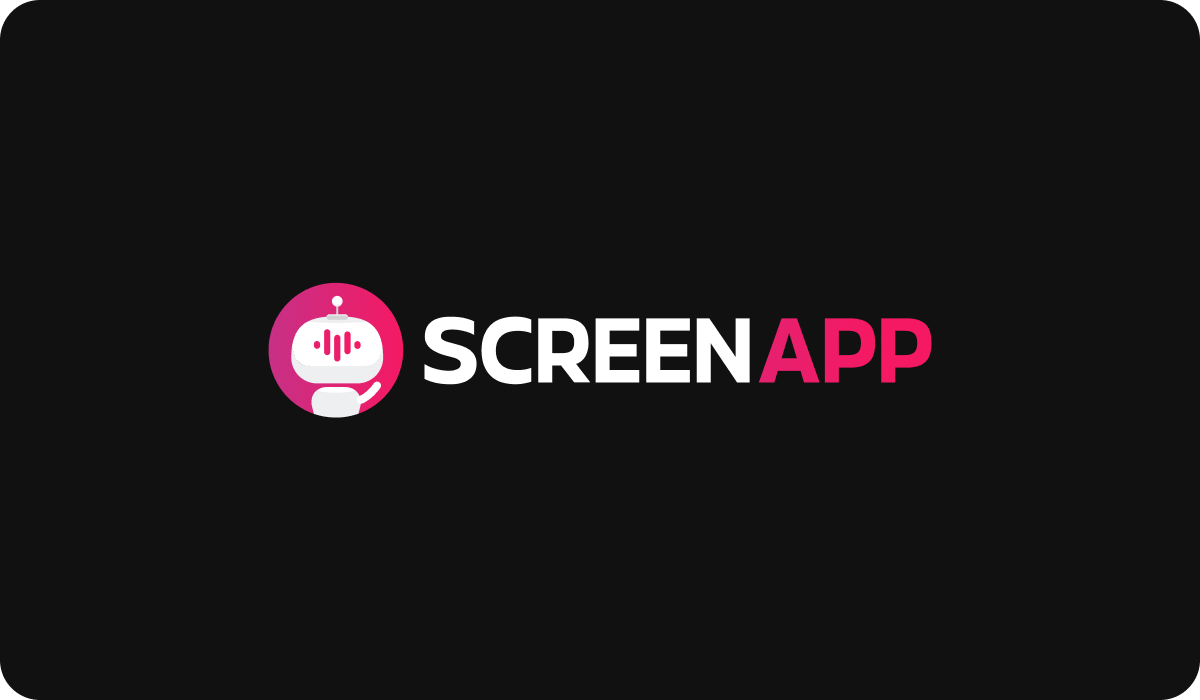
Introduction
In the vibrant world of digital content, GIFs, or Graphics Interchange Format files, have taken center stage. They've become an integral part of our online language, offering a succinct, expressive way to communicate emotions, reactions, and ideas. Essentially, a GIF is a type of file format that supports both static and animated images. However, what truly sets GIFs apart is their ability to convey a story or a concept within a few seconds, seamlessly looping without any need for user interaction.
But where do these captivating GIFs come from? While there's a vast repository of GIFs available online, there's a unique satisfaction in creating your own, tailored to your needs. One of the most common sources for custom GIFs is videos. A favorite movie scene, a memorable moment from a sports event, or even a clip from your own life – all these can be transformed into a GIF.
Converting a video into a GIF allows you to highlight key moments, making them easily shareable and engaging. Whether it's for a business presentation, a social media post, or just for fun, learning how to convert videos to GIFs is a valuable skill in today's digital age.
In this article, we'll delve into the how and why of video-to-GIF conversion, equipping you with the knowledge you need to create high-quality GIFs from your favorite videos.
Understanding Video and GIF Formats
To gain a deeper understanding of the video-to-GIF conversion process, it's crucial to first comprehend the fundamental differences between the two formats. Video formats (MP4, AVI, etc.)
Video files, such as those in MP4, AVI, or MOV formats, are digital files that store audiovisual data. Videos are typically characterized by their high quality and relatively large file sizes, and they contain a series of frames presented at a speed (frame rate) that gives the illusion of movement. Videos can also have sound, which enhances the viewer's experience.
- MP4 (MPEG-4 Part 14): MP4 is a widely used digital multimedia format, most commonly used to store video and audio. It's renowned for its high-quality output and compatibility with numerous devices and platforms. However, the file sizes can be quite large, which may be a limitation when sharing or uploading files.
- AVI (Audio Video Interleave): Developed by Microsoft, AVI is one of the oldest video formats. It provides excellent quality but creates large files, which can be a downside for sharing or uploading.
GIF Format
On the other hand, a GIF (Graphics Interchange Format) is a bitmap image format that supports both static and animated images. Unlike videos, GIFs are silent and loop automatically, making them ideal for short, repetitive clips. Their charm lies in their simplicity and the fact that they can be viewed directly in most web browsers without the need for a separate player. Furthermore, they typically have smaller file sizes than videos, which can make them more suitable for use on web pages or social media platforms where loading times and data usage are considerations.
Comparison of Video vs GIF
As we can see, while videos offer a rich audiovisual experience, GIFs offer simplicity and universal compatibility. The decision to convert a video to a GIF thus largely depends on the specific use case, the need for audio, and the balance between quality and file size.
Preparing Your Video for Conversion
Before you embark on the actual process of converting a video to a GIF, there are some key steps you should take to prepare your video. These preparatory steps will ensure that your resulting GIF showcases the segment of the video you desire and conveys the right message.
Selecting the Right Part of the Video
Not all parts of a video are suitable for conversion into a GIF. Given that GIFs loop continuously and do not contain audio, you'll want to select a part of the video that makes sense in a looping, silent format. A good GIF segment usually has these features:
- Brief: GIFs are typically short, anywhere from a couple of seconds up to around 15 seconds. A concise scene can convey the message quickly and effectively.
- Engaging: Choose a segment that has compelling visual movement or action to catch the viewer's attention.
- Clear: The chosen part should be self-explanatory and able to stand on its own without the context of the rest of the video.
Video Editing Steps Before Conversion
Before converting the video to a GIF, it might be beneficial to make some edits to optimize the final result. Here are a few possible steps:
- Trimming: Most GIFs only cover a brief segment of a video. Use a video editing tool to trim your video down to the desired length before conversion.
- Adding Text: If you want to convey a specific message or add a fun element to your GIF, consider adding text overlays. This can be done through various video editing software.
- Adjusting Speed: Depending on the effect you're after, you might want to speed up or slow down the segment of your video. This can add a dramatic or comedic effect to your GIF.
- Cropping: If there are unnecessary elements in the frame, consider cropping the video to focus on the main action.
These preliminary steps require a bit of effort, but they will significantly improve the quality of your resulting GIF, making it more engaging and effective in conveying your message.
Step-by-Step Guide to Converting Video to GIF
Once your video is ready for conversion, there are several routes you can take to transform it into a GIF. Let's explore three common methods: using online tools, desktop software, and mobile apps.
Using Online Tools
Online tools are a popular choice for converting videos to GIFs due to their ease of use and accessibility. Here's how you can use an online converter like 'Giphy':
- Navigate to Giphy's GIF Maker at giphy.com/create/gifmaker.
- Click 'Choose Video' to upload your trimmed and edited video.
- Use the sliders to adjust the start time and GIF duration as per your preference.
- Optionally, add captions, stickers, or other effects.
- Click 'Continue to Decorate', and then 'Continue to Upload'. Your GIF will be ready for download or sharing!
Using Software
For more control and functionality, you might prefer to use dedicated software like 'Adobe Photoshop:
- Open Photoshop and go to 'File' > 'Import' > 'Video Frames to Layers'.
- Select your video file and click 'Open'.
- In the 'Range to Import' window, use the sliders to select the part of the video you want to convert into a GIF.
- Click 'OK' to import the frames.
- If you want to add any additional edits, do so now.
- Once you're satisfied, go to 'File' > 'Export' > 'Save for Web (Legacy)'.
- Ensure that the file type is set to 'GIF', adjust settings as desired, then click 'Save'.
Using Mobile Apps
For on-the-go conversion, mobile apps such as 'GIF Maker" can be incredibly handy:
- Download and open the 'GIF Maker" app on your phone.
- Tap on the '+' button and select 'Convert Video to GIF'.
- Choose your video from your phone's library.
- Use the sliders to select the segment of the video you want to convert.
- Tap 'Next', then 'Create' to convert your video into a GIF.
- You can then save the GIF to your device or share it directly from the app.
Each of these methods has its own benefits, and the best one for you depends on your specific needs and resources. Regardless of the method you choose, the end result is a shareable, enjoyable GIF to enhance your digital communication.
Optimizing Your GIF
The size of your GIF can significantly impact its usability and loading times, particularly on slower internet connections or mobile devices. Here are some tips to reduce your GIF file size without compromising too much on quality:
- Limit the Number of Colors: GIFs can support up to 256 colors. Reducing the color palette can decrease file size, but be careful not to overly compromise the visual quality.
- Reduce Dimensions: Smaller GIFs have smaller file sizes. Consider the dimensions needed for your GIF and don't make it larger than necessary.
- Optimize Frame Rate: Decreasing the number of frames per second can reduce file size. A lower frame rate might result in less smooth animation but will make for a smaller file.
When it comes to exporting and saving your GIFs, consider the platform where you'll use them. For web use, keeping the file size minimal is crucial, whereas, for an email or messaging app, a higher quality (and larger file size) may be more acceptable.
Advanced GIF Creation Techniques
Creating a basic GIF from a video is fairly straightforward, but you can add a touch of professionalism and creativity by mastering some advanced techniques:
- Adding Filters: Just like with photos, you can add filters to GIFs to adjust the color balance, add a sepia tone, make it black and white, etc. This can be done in advanced GIF creators or in editing software like Photoshop.
- Altering Speed: Depending on the mood you want to convey, you may want to speed up or slow down your GIF. This can often be done in the video-to-GIF conversion process.
- Reversing Direction: Some GIF creators allow you to reverse your GIF, creating a back-and-forth loop that can add interest and creativity.
- Adding Transitions: For more complex GIFs made from multiple video clips, adding smooth transitions between clips can enhance the viewer's experience.
Understanding Frame Rates and Resolution in GIFs
Frame rate and resolution are two key factors that impact the quality of your GIF.
- Frame Rate: This refers to the number of individual frames that are displayed per second in the GIF. A high frame rate makes the animation smooth, but it increases the file size. You'll want to find a balance that maintains the GIF's quality while keeping the file size manageable.
- Resolution: This is the number of pixels displayed in each dimension of the GIF. High-resolution GIFs are more detailed and clear, but they also have larger file sizes.
Adjusting these settings during the conversion process allows you to optimize your GIF for its intended use. For instance, a GIF for a professional website might require high resolution and frame rate for optimal quality, while a GIF for a casual chat might prioritize lower file size over top-tier quality.
Legal and Ethical Considerations
While converting videos to GIFs is a fun and creative activity, it's important to consider legal and ethical aspects, especially when the video is not your own. Copyright laws protect original works of authorship, including videos. Before turning a video into a GIF, ensure you have permission to use the content, particularly if you plan to use the GIF commercially. Fair use can sometimes apply (for commentary, criticism, or parody, for example), but the rules can be complex and vary by country. Always respect the rights of content creators.
How to Make Your GIFs More Accessible
Creating inclusive digital content means making it accessible to all users, including those with disabilities. For GIFs, there are a few steps you can take:
- Add Descriptive Captions: Since GIFs are silent, adding captions can make the content understandable to people with hearing impairments. It's also beneficial for anyone viewing the GIF in a sound-off environment.
- Provide Alt Text: Alt text (alternative text) is a written description of the image that screen readers can read to the visually impaired. If your GIF is being posted on a platform that supports alt text, be sure to include it.
Troubleshooting Common Problems in GIF Conversion
Even with the best of tools, you may encounter issues during the conversion process. Here are solutions to some common problems:
- Quality Loss: If your GIF doesn't look as good as the original video, try increasing the resolution or the number of colors, but note that this will increase the file size.
- Large File Sizes: If the GIF file size is too large, decrease the resolution, reduce the number of colors, or shorten the GIF duration.
- Conversion Errors: If your tool of choice isn't converting the video correctly, ensure the video file is in a format the tool supports, or try a different conversion tool.
Always remember that every video-to-GIF conversion can require a unique balance of settings for optimal results.
Case Studies of Effective GIF Use
Let's explore a few examples of brands and influencers that have mastered the use of GIFs in their digital marketing efforts:
- Netflix: Netflix routinely uses GIFs on its social media platforms to promote its shows and engage with its audience. The GIFs often encapsulate memorable moments or catchy quotes from their content. They effectively capture the viewer's attention and create a sense of intrigue about the shows, driving more views and subscriptions.
- Wendy's: The fast-food brand Wendy's has developed a reputation for its sassy and witty online persona. It often uses GIFs in its Twitter interactions, contributing to its distinctive brand voice and bolstering engagement with followers.
- Influencer - Chrissy Teigen: Model and author Chrissy Teigen is known for her humorous and candid online presence. Her usage of GIFs, often from her own videos or appearances, makes her posts more relatable and engaging, thereby boosting her personal brand.
From these examples, it's clear that GIFs can enhance online communication, making it more dynamic, expressive, and engaging.
Future of GIFs
As we continue to embrace digital communication, the use of GIFs is likely to evolve and expand. Here's what we might expect:
- More advanced creation tools: As GIFs continue to grow in popularity, we can anticipate the development of more sophisticated GIF creation tools, offering advanced editing features and more efficient compression techniques.
- Integration with emerging technologies: With the rise of virtual reality (VR) and augmented reality (AR), we may see new formats and usage of GIFs, potentially offering 3D or immersive experiences.
- Increased use in professional settings: As remote work and digital collaboration become the norm, we can expect a rise in the use of GIFs in professional communications, such as email and project management tools, to add a touch of personality and visual interest.
While it's hard to predict exactly where the future of GIFs will take us, it's safe to say that these captivating loops are here to stay in our digital vernacular.
Conclusion
In this comprehensive exploration, we've journeyed from understanding the fundamental differences between video and GIF formats to preparing and editing videos for conversion, and diving into the actual steps of converting videos into GIFs using various tools and techniques. We've also considered important factors like optimizing GIFs for different platforms, advancing our creation skills, and ensuring we are considerate of legal, ethical, and accessibility aspects.
Converting a video into a GIF is more than just a technical process; it's a creative journey that allows you to take dynamic, engaging content and transform it into a format that's instantly shareable, accessible, and impactful. The magic of GIFs lies in their universal appeal and their ability to convey complex narratives in bite-sized, silent, looping animations.
But as with any skill, mastery comes with practice. So, I encourage you to start experimenting with creating your own GIFs. Try out different tools, play with various features, and most importantly, let your creativity shine. Whether it's to express a mood, share a memorable moment, or simplify a complex idea, the power of GIF creation is now at your fingertips. Enjoy the process and happy GIF-making!
