How to Screen Record Snapchat Without Them Knowing: Comprehensive Guide
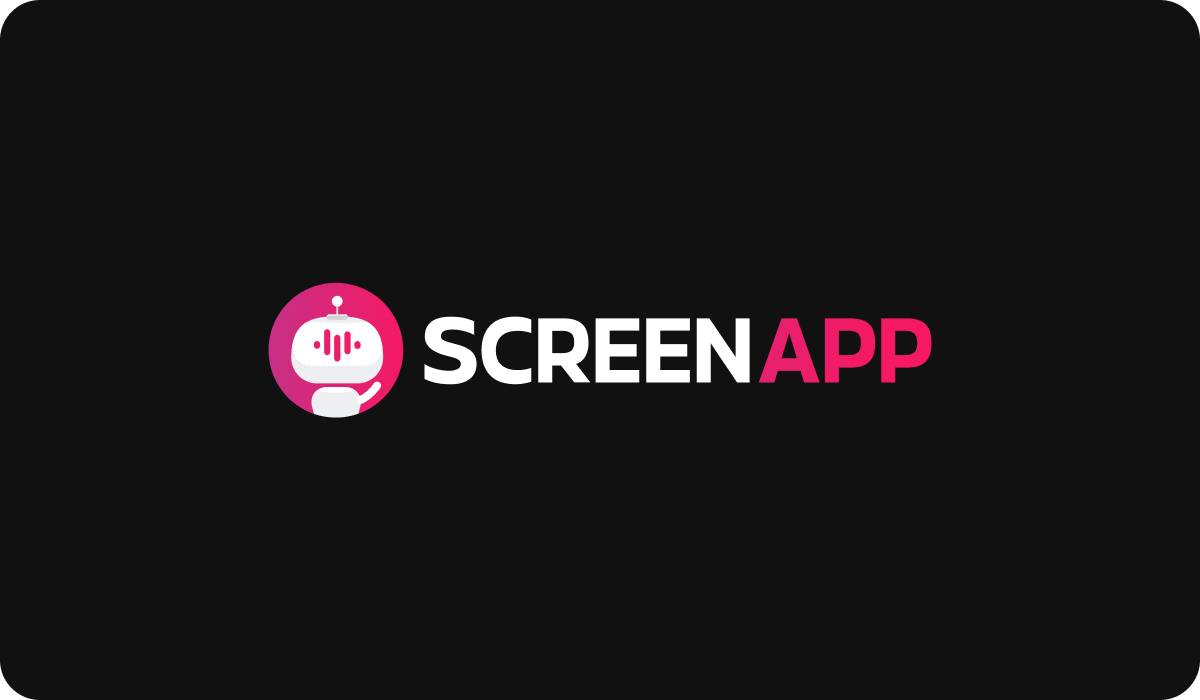
Introduction
In the vibrant world of social media, Snapchat holds a distinct place with its ephemeral messages, fun filters, and engaging Stories. Since its inception in 2011, the platform has grown exponentially, amassing over 280 million daily active users by early 2021. Snapchat's unique selling point of self-deleting content has sparked intrigue, but it has also sparked a desire among some users to preserve these fleeting moments beyond the platform's temporal constraints. This has led to a rising interest in screen recording within the Snapchat environment.
Screen recording, the digital capturing of on-screen activities, presents an intriguing solution for users wanting to save or share specific content from Snapchat. Yet, this practice isn't without controversy or ethical considerations. Snapchat was designed with user privacy and ephemerality in mind - a premise that screen recording can infringe upon.
It's crucial, therefore, that Snapchat users understand the importance of respecting privacy when contemplating screen recording. This extends beyond mere courtesy; in many jurisdictions, recording someone without their consent can have legal implications.
This comprehensive guide aims to delve into the world of screen recording on Snapchat, offering technical insight, ethical considerations, and useful tips for both iPhone and Android users. We'll explore how you can record content without triggering Snapchat's notification system, discuss the boundaries of privacy, and consider the potential ramifications of breaching these boundaries.
Understanding Snapchat and Screen Recording
Snapchat's Screen Recording Detection
Snapchat, always keen on user privacy, has developed a system that detects when a screen recording function is active. When a user decides to record the screen while viewing a Snap or a Story, the app recognizes this activity and sends a notification to the creator of the content. This functionality, designed to uphold Snapchat's commitment to ephemeral content, can however vary depending on the operating system of the device and its version.
Snapchat's Privacy Policy Regarding Screen Recording
Snapchat's privacy policy underscores the respect for privacy and user discretion. According to their policy, Snapchat aims to provide a space where people feel free to express themselves, knowing that their messages, pictures, or videos won't exist forever. As such, screen recording can infringe on these core values, particularly when done without the knowledge or consent of the other party. It's worth noting that the app's detection system is in place to maintain this balance, alerting users when their privacy may have been compromised.
Why Some Users Want to Screen Record
The desire to screen record on Snapchat can stem from several reasons. Given the ephemeral nature of Snapchat content, some users may wish to preserve memorable conversations, funny photos, or significant video messages that would otherwise disappear. Others may want to capture and share intriguing Stories or public content that they find entertaining or important.
While these reasons are understandable, it's crucial to balance the desire to save these moments with the necessity to respect the privacy and consent of all involved parties.
Screen Recording on iPhone
Built-in iOS Screen Recording Feature
The iOS operating system offers a built-in screen recording feature, which is an efficient and straightforward tool for capturing on-screen activities. Starting from iOS 11, this feature has been readily available and can be accessed via the Control Center, requiring no additional apps or tools.
Step-by-step Guide on How to Use It for Snapchat
Here's how you can use the built-in iOS screen recording feature for Snapchat:
- Swipe up from the bottom of your screen to access the Control Center. If you're using an iPhone X or later, you'll need to swipe down from the top-right corner of your screen.
- If you can't find the Screen Recording button, go to Settings > Control Center > Customize Controls, then tap the '+' button next to Screen Recording.
- Once you locate the Screen Recording button, press it, and a countdown will begin.
- After the countdown, quickly switch to the Snapchat app. View the Snap or Story you want to record.
- Once you're done recording, return to the Control Center and press the Screen Recording button again to stop the recording.
- The recorded video will be saved to your Photos app.
Drawbacks and Limitations
While the built-in screen recording feature on the iPhone is handy, it has a few limitations when used with Snapchat. The most significant drawback is that Snapchat detects this screen recording and notifies the person whose Snap or Story you recorded. This could lead to potentially awkward situations and can be seen as a breach of privacy.
Moreover, iOS screen recording does not capture internal sound by default. If you want to capture the sound in the Snap or Story, you need to turn on the "Microphone Audio" option, which will also capture any external noise.
It's also important to note that the recording will capture everything that appears on your screen. That means any incoming notifications or alerts will be recorded as well, which could be distracting or reveal private information in your recording.
Screen Recording on Android
Overview of Native Android Screen Recording
Screen recording capabilities on Android devices can vary based on the device manufacturer and the Android version running on the device. However, with the release of Android 11, Google introduced a native screen recording feature that is available on all updated Android devices. Similar to iOS, this built-in tool allows users to capture on-screen activities without the need for third-party applications.
Step-by-step Guide on How to Use It for Snapchat
Here's how you can use the native Android screen recording feature on Snapchat:
- Swipe down from the top of your screen to open the notification panel.
- Swipe down again to fully expand the Quick Settings menu.
- If you can't find the Screen Record button, you might need to edit your Quick Settings menu. To do this, tap on the pencil icon or the three-dot menu icon, and then drag and drop the Screen Record button into your Quick Settings menu.
- Once the Screen Record button is available, tap on it. You might need to confirm a few access permissions before you start recording.
- Switch over to the Snapchat app and view the Snap or Story you want to record.
- Once you've finished recording, pull down the notification panel and tap the Screen Record notification to stop the recording.
- The recorded video will be saved to your Gallery or Photos app, depending on your device.
Drawbacks and Limitations
While Android's native screen recording feature is a useful tool, it has some limitations when it comes to Snapchat. Similar to the iPhone, Snapchat detects screen recording on Android and sends a notification to the person whose Snap or Story was recorded, potentially leading to privacy issues.
Furthermore, the Android screen recording feature doesn't record internal audio. So, if you want to capture the audio of a Snap or a Story, you'll have to rely on the microphone to pick up the device's speaker output, which can reduce audio quality.
Also, the feature will capture everything on your screen during the recording period, including any incoming notifications or system messages, which could disrupt your recording or display private information.
Third-party Screen Recording Apps
Overview and Disclaimer of Third-party Apps
Third-party screen recording apps provide an alternative to the built-in tools available on iOS and Android. These apps often come with a range of features, like advanced editing tools, and can sometimes bypass Snapchat's screen recording detection system. However, it's important to note that using these apps can involve privacy risks, as they often require extensive permissions. Always make sure to download these apps from a trusted source, read user reviews, and understand what permissions the app is asking for.
List and Brief Reviews of Top-rated Screen Recording Apps for Both Platforms
- AZ Screen Recorder (Android) - This app offers a seamless screen recording experience, complete with an editing suite and the ability to capture internal audio.
- DU Recorder (Android, iOS) - A popular choice, DU Recorder provides high-quality screen recording, live streaming capabilities, and a multi-functional editing suite.
- TechSmith Capture (iOS) - Designed for professional use, TechSmith Capture offers high-quality screen recording and the ability to directly import your videos into Camtasia and Snagit for advanced editing.
Remember, each of these apps functions slightly differently, and their ability to record Snapchat without detection can vary.
Instructions on How to Use These Apps with Snapchat
While specific instructions may vary between apps, the general steps to screen record Snapchat with a third-party app are as follows:
- Download and install the chosen screen recording app from the App Store or Google Play Store.
- Open the app and give it the necessary permissions.
- Start the screen recording from within the app.
- Quickly switch over to Snapchat and view the Snap or Story you wish to record.
- Once done, return to the screen recording app and stop the recording.
Ensuring Respect for Privacy
Ethical Considerations When Screen Recording
While technology provides the means to screen record on Snapchat, it's crucial to remember the ethical implications of this action. Snapchat was designed with privacy and ephemerality in mind. Screen recording can infringe on these principles, particularly if it's done without the consent of the person who created the content.
Reminder about Obtaining Consent When Appropriate
It's essential to respect the privacy of others when using screen recording tools. If you feel the need to save a particular Snap or Story, it is advisable to ask for consent from the person involved. This respect for privacy fosters trust and acknowledges the rights of the content's creator.
Discussion on Potential Consequences of Breach of Privacy
Breaching someone's privacy through unauthorized screen recording can have significant consequences. Besides damaging relationships, it could also lead to serious legal repercussions in certain jurisdictions. It's also worth remembering that Snapchat's community guidelines discourage behavior that infringes on the privacy of others. Consistent violation of these guidelines can result in permanent account termination.
Tips and Tricks for Screen Recording on Snapchat
Practical Tips for Better Screen Recording
- Ensure Adequate Storage: Before starting the recording, make sure your device has enough storage space. Screen recordings, especially longer ones, can take up a significant amount of storage.
- Check Battery Level: Screen recording can be battery-intensive. Ensure your device has enough battery to prevent the recording from abruptly ending.
- Turn On Do Not Disturb Mode: To avoid unwanted notifications from appearing in your recording, consider enabling Do Not Disturb mode on your device.
- Optimize Audio: If you're capturing audio, ensure the environment is quiet and the device volume is at an appropriate level.
Ways to Ensure Smooth Recording
- Close Unnecessary Apps: Running multiple apps can slow down your device and affect the quality of the screen recording. Close any unnecessary apps before you start recording.
- Check Internet Connection: If you're recording a live Snapchat video, make sure you have a stable internet connection for smooth playback.
Additional Features of Snapchat to Enhance Recording
- Use Snapchat Filters: Snapchat offers a variety of filters and effects. These can add a fun and creative twist to your screen recordings.
- Try Snapchat Lens: Snapchat's AR lenses can add a unique and interactive element to your recordings.
Understanding Snapchat's Notification System
How Snapchat Detects Screen Recording
Snapchat uses the programming interfaces provided by iOS and Android to detect when the screen recording function is active. Whenever a user starts screen recording, these interfaces send an event to Snapchat. In response, Snapchat triggers a notification to the user whose content is being recorded.
Variations in Notification System Across Different Device Models and OS Versions
The effectiveness of Snapchat's screen recording detection can vary across different device models and operating system versions. Generally, newer models and more recent OS versions tend to have more reliable detection capabilities. On some older devices or OS versions, Snapchat may not always detect screen recordings or send a notification.
This variability is mainly due to differences in how screen recording events are reported by different devices and OS versions. Regardless, it's crucial to remember that even if Snapchat does not detect and notify a screen recording action, it does not justify recording without the consent of the concerned individual.
Managing Snapchat's Settings for Optimal Screen Recording
Adjusting Snapchat Settings for the Best Recording Experience
- Manage Story Viewing Settings: To avoid automatically skipping to the next story during a recording, change the story settings to 'tap to view'.
- Adjust Video Quality: You can enhance the quality of your recording by ensuring Snapchat is set to record videos in the highest possible quality. You can do this via Snapchat Settings > Data Saver > turn off 'Data Saver'.
- Check Microphone Settings: If your recording involves sound, make sure Snapchat has the right permissions to use the microphone.
Tips on Dealing with Common Issues During Screen Recording
- Screen Orientation: Ensure your screen orientation lock is off if you plan on recording Snaps or Stories that use different orientations.
- Resolution: Keep in mind that the resolution of your screen recording will match your device’s screen resolution. For the best results, set your device to the highest possible screen resolution.
- Sound: If you want to include sound in your screen recording, ensure your device isn’t on silent mode and the volume is turned up.
Advanced Screen Recording Techniques
Overview of More Technical Methods to Screen Record Snapchat
More advanced techniques for screen recording on Snapchat involve manipulating your device's operating system through processes known as rooting (Android) or jailbreaking (iOS). These methods can potentially allow a user to record a Snapchat video without the usual notifications being sent. However, these techniques involve significant risks and complexities.
Legal and Safety Implications of These Methods
Rooting or jailbreaking your device can open up the possibility of bypassing certain limitations set by your device manufacturer or OS provider. However, they can void your device's warranty, lead to software instability, and make your device more susceptible to malware.
Furthermore, in some jurisdictions, the act of rooting or jailbreaking may be against the law, especially if it's used to infringe on copyright or violate privacy.
Evaluating the Impact of Screen Recording on Phone Performance
Analysis of How Screen Recording May Affect Device Performance
Screen recording, by its very nature, is a resource-intensive process. It can have a significant impact on your device's performance:
- Battery Life: Screen recording requires a lot of processing power, which can lead to quick battery drainage. It's a good idea to have your device fully charged or plugged into a power source when planning to record lengthy sessions.
- Storage: Screen recordings, particularly high-resolution ones, can consume a considerable amount of storage space on your device. Always make sure you have ample storage available before starting a recording.
Tips on Managing These Impacts Effectively
- Battery: Close all unnecessary applications to save battery life when screen recording. If you're still facing issues, consider lowering your screen brightness or recording in a lower resolution.
- Storage: Regularly back up your screen recordings to a computer or cloud storage and then delete them from your device to free up space.
Case Studies and User Experiences
Sharing Real-life Experiences of Users Who Have Screen Recorded on Snapchat
- User Experience 1: Jane, a graphic designer, often uses Snapchat's AR features for inspiration. She regularly screen-records different AR effects to refer back to them later while working on her projects.
- User Experience 2: Mark, an online tutor, records educational Snaps shared by experts in his field. He uses these recordings as references and sometimes shares them (with permission) during his online classes.
Lessons Learned and Advice from These Experiences
From Jane's experience, we see how screen recording can be used creatively and professionally, while Mark's case shows an educational application. These examples also highlight the importance of respecting privacy and seeking consent before sharing recorded content. Always remember, while screen recording can be a useful tool, it must be used ethically and responsibly.
Legal Aspects of Screen Recording
Explanation of Legalities Surrounding Screen Recording in Various Regions
The legality of screen recording varies greatly from region to region, and is often tied to the broader laws concerning digital privacy and copyright:
- United States: In the U.S., it is generally legal to record a conversation if at least one party consents to it. This includes digital conversations and screen recordings. However, some states have "two-party consent" laws, which require all parties to be aware and agree to the recording.
- European Union: In the EU, the General Data Protection Regulation (GDPR) governs digital privacy, including screen recording. Generally, it is considered illegal to record someone without their explicit consent.
- Asia: In many Asian countries, laws regarding digital privacy and screen recording can be quite strict. In Japan and South Korea, for example, consent is typically required for any kind of recording.
Advice on Staying Informed and Avoiding Legal Trouble
Given the varying laws and ethical considerations surrounding screen recording, it's crucial to stay informed about your local laws and always obtain explicit consent before recording and sharing content with others.
Future of Screen Recording on Social Media Platforms
Speculation on How Screen Recording Might Evolve in the Future
As technology advances, screen recording capabilities are likely to become more sophisticated. We may see higher-quality recordings, more efficient resource usage, and possibly even built-in editing tools.
In the context of privacy, we might also see more robust and reliable mechanisms for detecting screen recording activity across all devices and OS versions and more effective ways of informing users about such activities.
Potential Changes in Policies from Social Media Platforms
As social media platforms continue to prioritize user privacy, they may develop more stringent policies around screen recording. This could include improved detection systems, clearer user notifications, and stricter penalties for privacy violations.
Conclusion
Recap of the Main Points
Throughout this comprehensive guide, we've delved into the intricacies of screen recording on Snapchat, starting from understanding Snapchat's detection systems to navigating the screen recording features on both iPhone and Android devices. We've also shed light on the use of third-party apps and outlined their benefits and limitations.
Our discussion didn't stop there. We've provided insights on how to respect privacy while screen recording, shared practical tips for a smooth recording experience, and analyzed how Snapchat's notification system works. We've also explored the legal aspects tied to screen recording and speculated on its future in the context of social media platforms.
Encouragement for Ethical and Responsible Use of Screen Recording
As we've reiterated throughout the guide, the ethical and responsible use of screen recording is paramount. While Snapchat provides a fun and dynamic platform for interaction, it's crucial to remember the privacy of others when attempting to capture these moments. Always obtain consent, respect boundaries, and adhere to your local laws when screen recording.
Final Thoughts and Invitation for Comments or Questions
We hope this guide serves as a useful resource, assisting you in understanding and navigating the world of Snapchat screen recording effectively and ethically. Remember, the tools we've discussed should be used to enhance your Snapchat experience, not infringe on the privacy of others.
