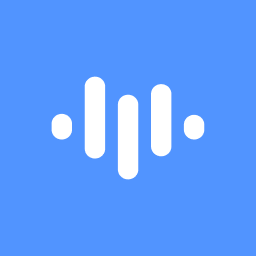Contributors
Why This Happens
- Audio Quality Issues: Poor audio quality, such as background noise or low volume, can hinder accurate transcription.
- Language Support: Ensure ScreenApp.io supports the language in your audio file.
- Technical Glitches: Temporary issues with ScreenApp.io's transcription engine might be causing the problem.
How to Resolve It
- Improve Audio Quality:
- Record in a quiet environment to minimize background noise.
- Use a high-quality microphone for clearer audio.
- Ensure your microphone is selected correctly and adjusted to appropriate volume levels.
- Check Language Support: Verify if ScreenApp.io supports the language spoken in your audio file. If not, consider using a third-party transcription service.
- Review Transcription Settings: Check if there are any specific settings or limitations related to transcription within ScreenApp.io.
- Try a Different File: Upload a different audio file to see if the issue is specific to the particular recording.
- Contact Support: If you've tried the above steps and are still experiencing issues, reach out to ScreenApp.io's support team for assistance.
Additional Tips
- Keep Recordings Short: Shorter recordings are generally easier to transcribe accurately.
- Avoid Background Noise: Minimize distractions during recording to improve audio clarity.
- Use Clear and Concise Language: Speaking clearly and avoiding jargon can enhance transcription accuracy.