How To Get In-person Meeting Notes With ScreenApp AI
Participating in in-person meetings requires your full attention, but so does taking accurate notes. Manually writing minutes is distracting and often leads to missed details. ScreenApp’s AI meeting notes tool solves this by automatically transcribing and summarizing your live meetings, ensuring you capture every detail without losing focus.
This guide will show you how to get automated meeting minutes using ScreenApp AI, either by recording the meeting directly or by uploading an existing audio file.
Pro Tip for Best Audio Quality
For the best transcription accuracy in a group setting, place your recording device (like a smartphone or laptop) in the center of the table. This ensures the microphone can capture all speakers as clearly as possible. Minimizing background noise will significantly improve your results.
Why Use AI for In-person Meeting Notes?
Using an AI notetaker for your physical meetings offers several powerful advantages:
- Stay Focused and Engaged: Stop worrying about note-taking and actively participate in the conversation, knowing the entire discussion is being captured.
- Capture Everything Accurately: Get a complete and precise transcript of your meeting, including key decisions, action items, and verbatim quotes.
- Save Time Instantly: Eliminate the hours spent manually typing up and organizing meeting minutes. ScreenApp automates the entire process.
- Get Instant Summaries: Quickly grasp the main takeaways and outcomes of any meeting without needing to read the full transcript.
- Easily Shareable Records: Distribute professional, structured meeting notes to all attendees and stakeholders with just a few clicks.
How to Get In-person Meeting Notes: A Step-by-Step Guide
There are two primary methods for getting an AI-powered summary of your in-person meeting with ScreenApp.
Method 1: Record the Meeting Directly in ScreenApp (Audio-Only)
This is the most direct method and is perfect for capturing live discussions in a conference room or office.
- Grant Microphone Access
When using the microphone recording feature for the first time, your browser will ask for permission. Click "Allow" to enable recording. This is a one-time step.
- Start Recording
- Log in to your ScreenApp dashboard and click the “Record Microphone” button.
- A simple recording interface will appear. Place your device in a central location and click the record button to begin.
- Stop and Process
- When the meeting is over, click the stop button. ScreenApp will immediately begin uploading and processing the audio.
- Generate Your Meeting Notes
- Once processed, navigate to the recording from your dashboard. You will see an initial Summary and Transcript.
- To create more structured minutes, click the “Documents” tab.
- In the “Documents” tab, search “Meeting”. From the results, select the best option for your recording. We have a lot of meeting templates to suit your needs.
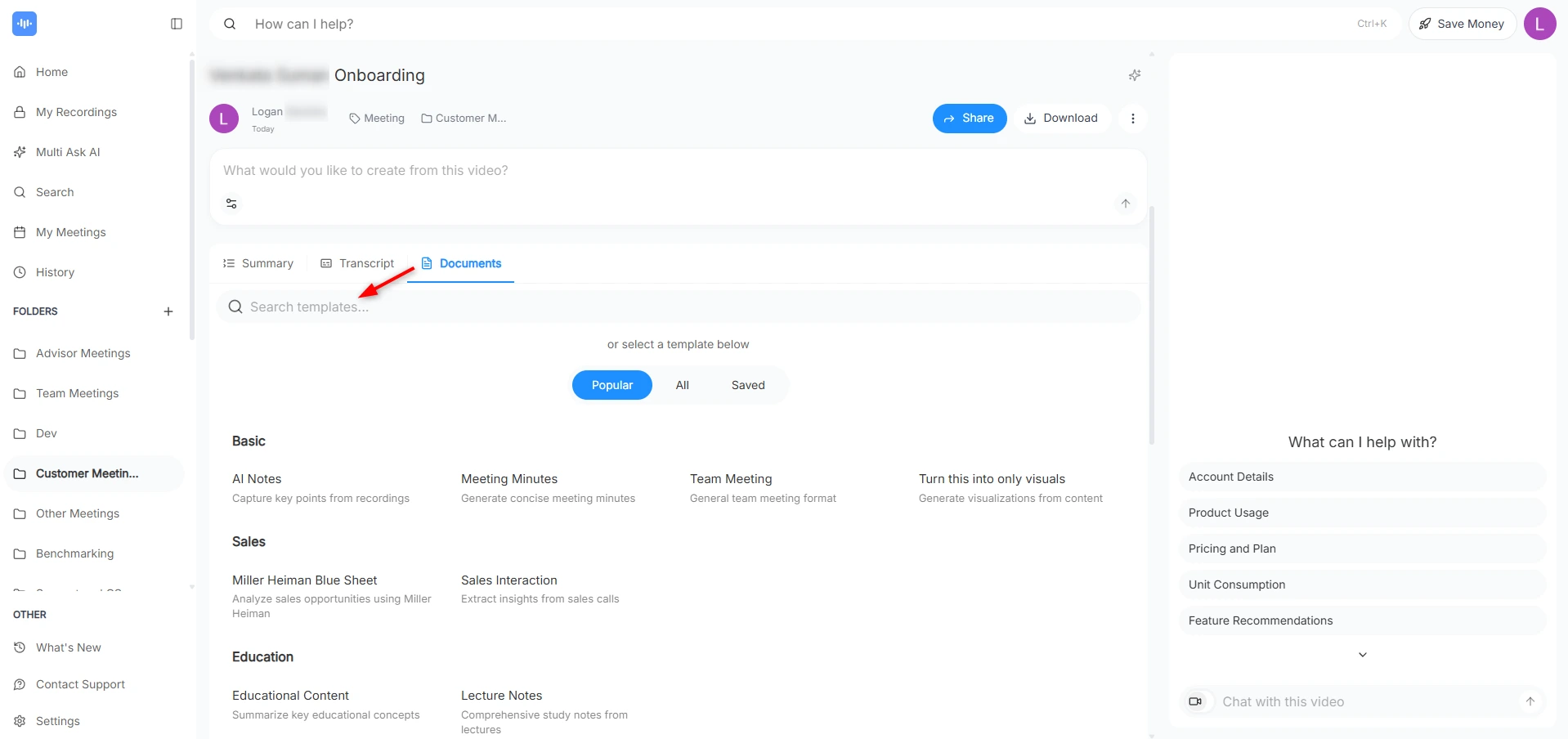
Method 2: Upload a Pre-existing Meeting Recording
Use this method if you recorded the meeting using your phone’s voice memo app or a separate digital audio recorder.
- Upload Your Audio File
- From your ScreenApp dashboard, click “Upload File.”
- Drag and drop your meeting’s audio file (e.g., M4A, MP3, WAV) into the upload area.
- AI Analysis
- ScreenApp will upload and process the file, performing transcription and AI analysis to identify speakers and key points.
- Generate Your Meeting Notes
- Open the processed file from your dashboard to view the Summary and Transcript.
- Click the “Documents” tab.
- In the “Documents” tab, search “Meeting”. From the results, select the best option for your recording. We have a lot of meeting templates to suit your needs.
Method 3: Import from a URL
This method is ideal for lectures hosted on platforms like YouTube or Vimeo.
Note: For the URL import to work correctly, please ensure the link is public and does not require a login or any other form of access restriction.
-
Import the URL
- On your ScreenApp dashboard, click the option to “Import URL.”
- Paste the direct link to the lecture video and begin the import.
-
AI Analysis
- ScreenApp will import and process the file, performing transcription and AI analysis to identify speakers and key points.
-
Generate Your Meeting Notes
- Open the processed file from your dashboard to view the Summary and Transcript.
- Click the “Documents” tab.
- In the “Documents” tab, search “meeting”. From the results, select the best option for your recording. We have a lot of meeting templates to suit your needs.
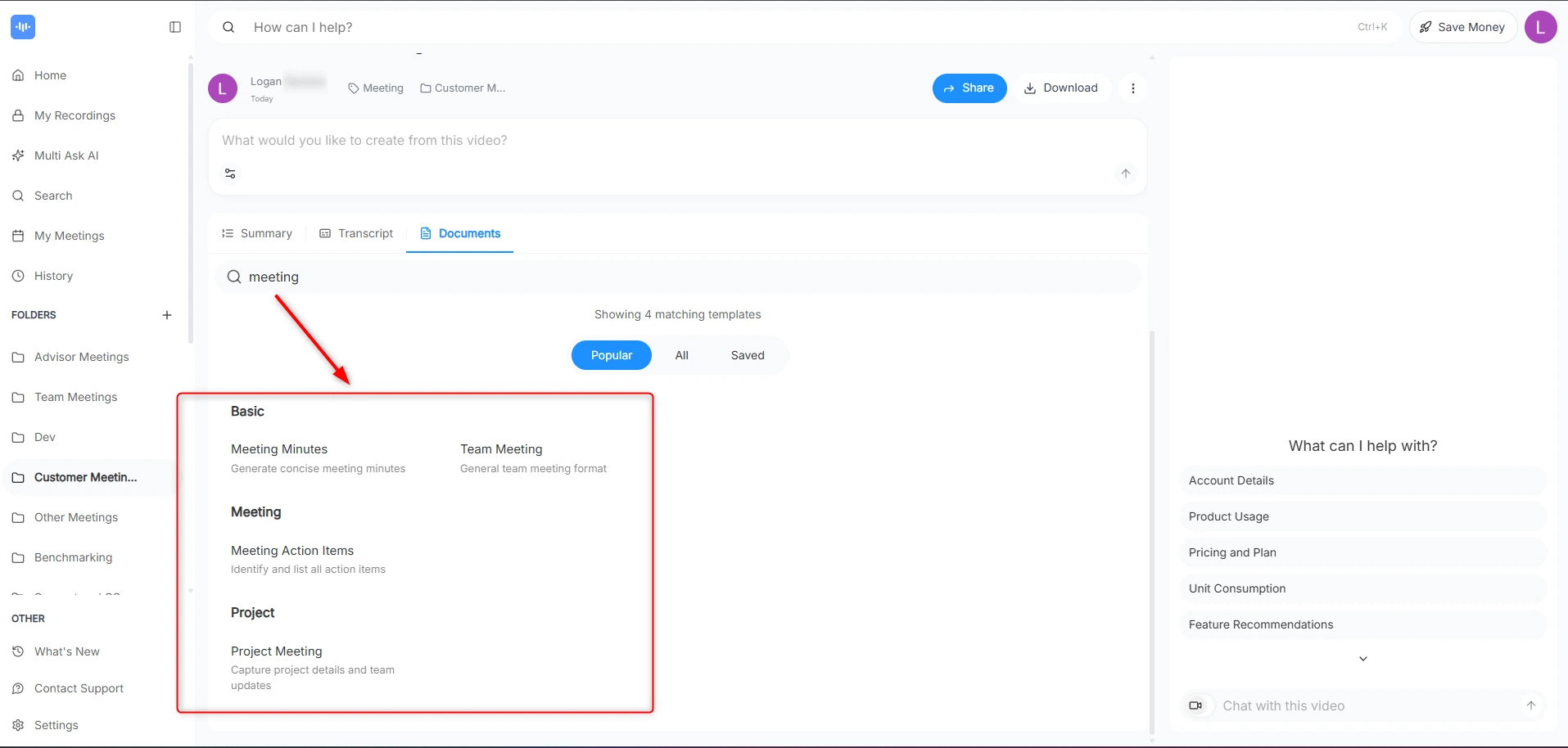
Reviewing and Using Your Meeting Notes
After generating your “Meeting Notes” document, ScreenApp gives you powerful tools to refine and use the content:
- Edit the Document: Clean up the AI-generated notes, assign action items to specific people, or add your own comments for context.
- Export Your Notes: Download the minutes as a TXT, DOCX, or PDF file to share via email, upload to a project management tool, or archive for your records.
- Ask the AI Chat: Interact directly with your meeting’s content. Ask specific questions like, “What were the final decisions on the Q4 budget?” or “Summarize the action items for the marketing team.”
Troubleshooting
- Inaccurate Transcription: The accuracy of your notes depends heavily on the audio quality. For best results, record in a quiet environment and ensure the microphone is close to the speakers.
- Difficulty Differentiating Speakers: If the AI struggles to tell speakers apart, ensure the recording device is placed centrally. You can also manually edit the transcript to assign the correct speaker names.
- Processing is Taking a While: Longer meetings (over an hour) can take several minutes to process. You will be notified once your file is ready.
Frequently Asked Questions
What’s the best way to record audio in a large conference room?
For large rooms, using a dedicated omnidirectional microphone connected to your laptop will yield the best results. If using a phone, place it in the center of the table away from keyboards and other sources of noise.
What audio file formats does ScreenApp support?
ScreenApp supports most common audio formats, including MP3, WAV, M4A, MP4, and MOV.
How long does it take to get meeting notes?
A typical 1-hour meeting is transcribed and summarized in 5-10 minutes. This can vary based on file size and current server load.