How to Get a Lecture Note Summary with ScreenApp AI
Sitting through long lectures is challenging, and manually creating revision notes is time-consuming. ScreenApp’s AI note summarizer solves this problem by automatically creating concise summaries from any lecture recording, helping you study more effectively.
This guide will show you how to summarize lectures using ScreenApp AI, whether you are recording a new lecture, uploading an existing file, or importing from a URL.
Important Note for First-Time Users
Before you begin, please note that when you use a recording feature for the first time, your web browser will ask for permission to access your microphone. You must click "Allow" for ScreenApp's recording features to function correctly. This is a one-time setup step.
Important Note for First-Time Users
Before you begin, please note that when you use a recording feature for the first time, your web browser will ask for permission to access your microphone. You must click “Allow” for ScreenApp’s recording features to function correctly. This is a one-time setup step.
Why Use an AI Lecture Summary?
Using an AI lecture summary tool offers several key advantages for students and professionals:
- Improved Study Efficiency: Quickly grasp the main ideas of a long lecture without re-watching the entire video.
- Better Note-Taking: Focus on listening during the lecture, knowing that an AI will generate the key takeaways for you later.
- Faster Revision: Use the generated summaries as a powerful study guide for exam preparation.
- Enhanced Comprehension: Reviewing a concise summary can reinforce complex topics and improve knowledge retention.
How to Summarize a Lecture with AI: A Step-by-Step Guide
There are four primary methods to get a summary of a recorded lecture with ScreenApp.
Method 1: Record a New Lecture (with Screen)
This method is perfect for capturing live online classes, meetings, or webinars directly in ScreenApp.
- Configure Your Recording
- Log in to ScreenApp and click “Record Screen.”
- Select your preferred microphone from the list. If you are using your computer’s built-in mic, you can leave this as “Default.”
- (Optional) Turn on your webcam if you wish to include your video in the recording.
- Start and Stop Recording
- Choose the screen, window, or browser tab you want to capture and begin recording.
- When the lecture is finished, click the stop button. ScreenApp will automatically begin processing the video.
- Generate Your Lecture Notes
- Once processed, navigate to the recording from your dashboard. You will see the initial AI insights, including a Summary and Transcript.
- To get the structured notes, click the “Documents” tab.
- From the list of templates, select “Lecture Notes” to automatically generate a comprehensive set of study notes from your recording.
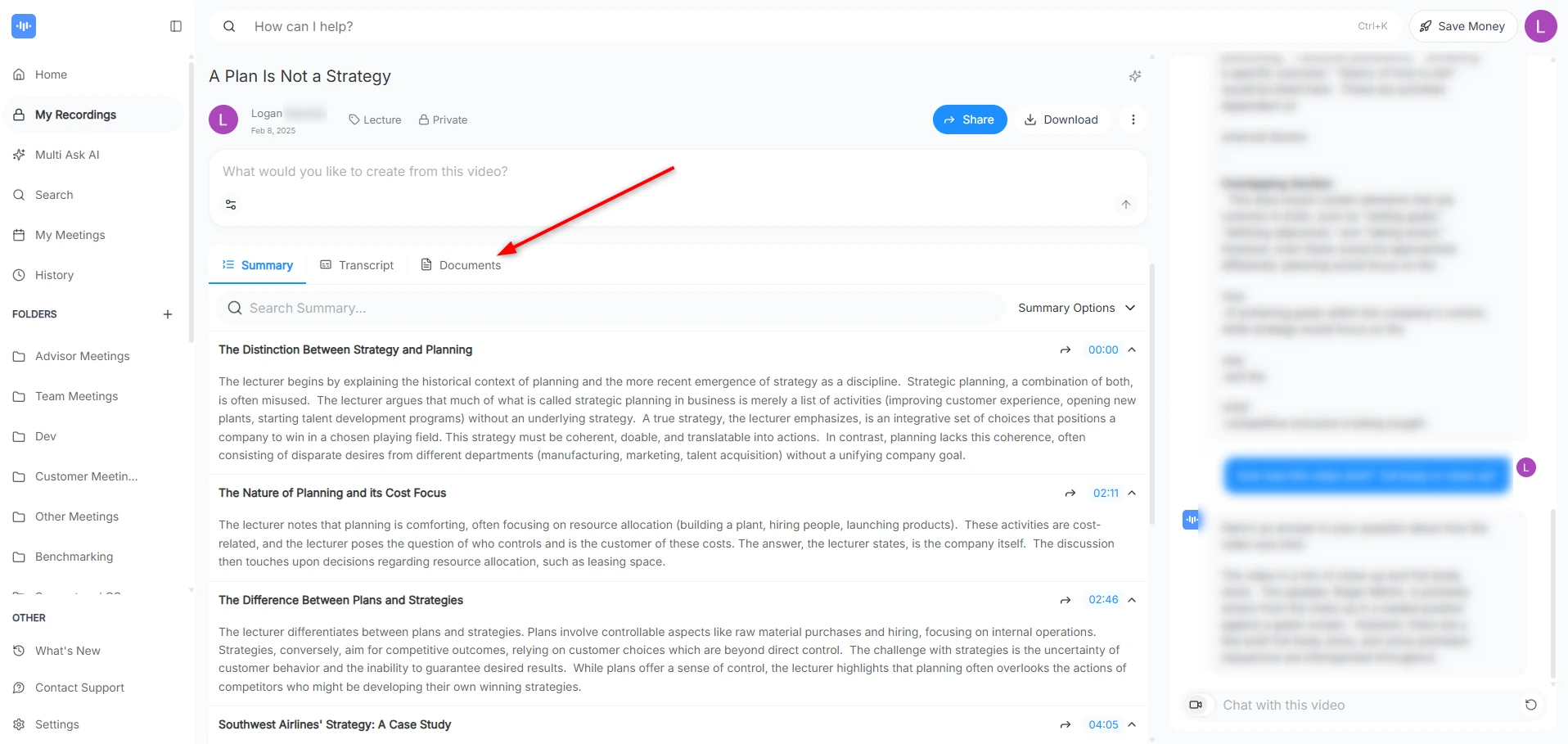
Method 2: Upload an Existing Lecture File
Use this method if you already have a saved video or audio file of the lecture.
- Upload Your File
- From your ScreenApp dashboard, click “Upload File.”
- Drag and drop your lecture file (e.g., MP4, MOV, MP3) into the upload area.
- AI Analysis
- ScreenApp will upload and process the file, performing transcription and initial AI analysis.
- Generate Your Lecture Notes
- Open the processed file from your dashboard to view the Summary and Transcript.
- Click the “Documents” tab.
- Select the “Lecture Notes” template to convert the content into structured study notes.
Method 3: Import from a URL
This method is ideal for lectures hosted on platforms like YouTube or Vimeo.
Note: For the URL import to work correctly, please ensure the link is public and does not require a login or any other form of access restriction.
- Import the URL
- On your ScreenApp dashboard, click the option to “Import URL.”
- Paste the direct link to the lecture video and begin the import.
- Automatic Processing
- ScreenApp will fetch and process the video, generating the transcript and summary.
- Generate Your Lecture Notes
- Once complete, open the recording to view the initial AI insights.
- Click on the “Documents” tab, then select the “Lecture Notes” template to create your final, structured summary.
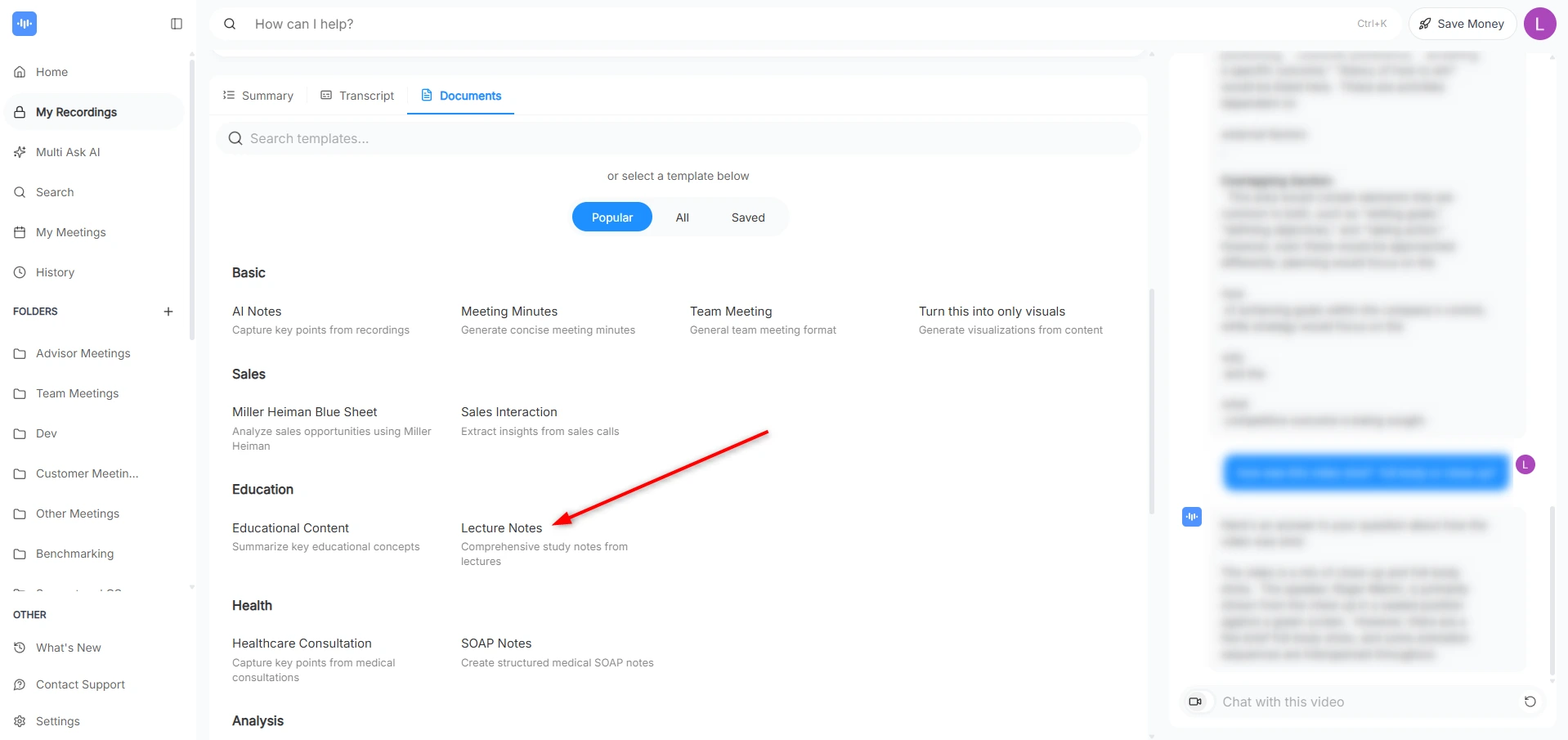
Method 4: Record an Audio-Only Lecture
Use this method when you only need to capture audio, such as an in-person lecture or voice memo.
- Start Recording
- From your ScreenApp dashboard, click the “Record Microphone” button.
- A recording interface will appear, showing your audio input levels.
- Record and Stop
- Click the record button to begin capturing audio.
- When the lecture is complete, click the stop button to finish the recording.
- Generate Your Lecture Notes
- ScreenApp will process the audio file. Once finished, open it from your dashboard.
- Navigate to the “Documents” tab and select the “Lecture Notes” template to generate your notes.
Reviewing and Using Your Lecture Notes
After you generate your “Lecture Notes” document, ScreenApp provides several tools to help you:
- Edit the Document: You can refine the AI-generated notes, add your own insights, or reformat sections as needed.
- Export Your Notes: Download the document as a TXT, DOCX, or PDF file to use in your personal study guide or share with classmates.
- Ask the AI Chat: Interact with the content by asking specific questions like, “What were the main arguments about the industrial revolution?” or “Summarize the section on quantum physics.”
Troubleshooting
- Inaccurate Summary: The quality of your summary depends heavily on the audio quality of the lecture. For best results, use recordings with clear speech and minimal background noise.
- Processing Takes Too Long: For very long lecture files (over an hour), processing can take several minutes. Please be patient. You will receive a notification when your summary is ready.
Frequently Asked Questions
What file formats does ScreenApp support for summarization?
ScreenApp supports most common video and audio formats, including MP4, MOV, WEBM, MP3, WAV, and M4A.
How long does it take to get a lecture summary?
Typically, a 1-hour lecture will be processed and summarized in 5-10 minutes. The exact time depends on the file size and server load.
Can the AI summarize lectures in different languages?
Yes, ScreenApp’s AI can process and summarize content in multiple languages. For best results, ensure the language is correctly identified during the upload process.