How to Live Transcribe with ScreenApp
Live transcription converts speech to text in real-time as you speak, making your content instantly accessible and searchable. ScreenApp’s live transcription feature helps you capture every word as it’s spoken during meetings, presentations, or recordings with 99% accuracy.
What You’ll Need (Prerequisites)
Before starting live transcription, ensure you have:
- Stable Internet Connection: Minimum 1 Mbps upload speed for reliable real-time processing
- Microphone Access: Built-in or external microphone with browser permission granted
- Modern Web Browser: Chrome, Firefox, Safari, or Edge (latest versions)
- ScreenApp Account: Free or paid subscription (free accounts get 45 minutes of transcription)
- Quiet Environment: Minimal background noise for optimal accuracy
Benefits of Live Transcription
Live transcription offers several key advantages:
- Real-time Accessibility: Make content accessible to deaf or hard-of-hearing participants instantly
- Immediate Notes: Generate written records as the conversation happens
- Enhanced Focus: Participants can focus on the discussion without taking notes
- Quick Reference: Scroll back to review points without interrupting the flow
- Instant Translation: Enable real-time translation for international participants
- Meeting Documentation: Create searchable archives of important discussions
How to Start Live Transcription
Step 1: Access Live Transcription
- Visit ScreenApp.io in your web browser
- Sign in to your account (or create a free account)
- Click “Features” in the navigation menu
- Select “Live Transcribe” from the features dropdown
- You’ll be redirected to the live transcription interface
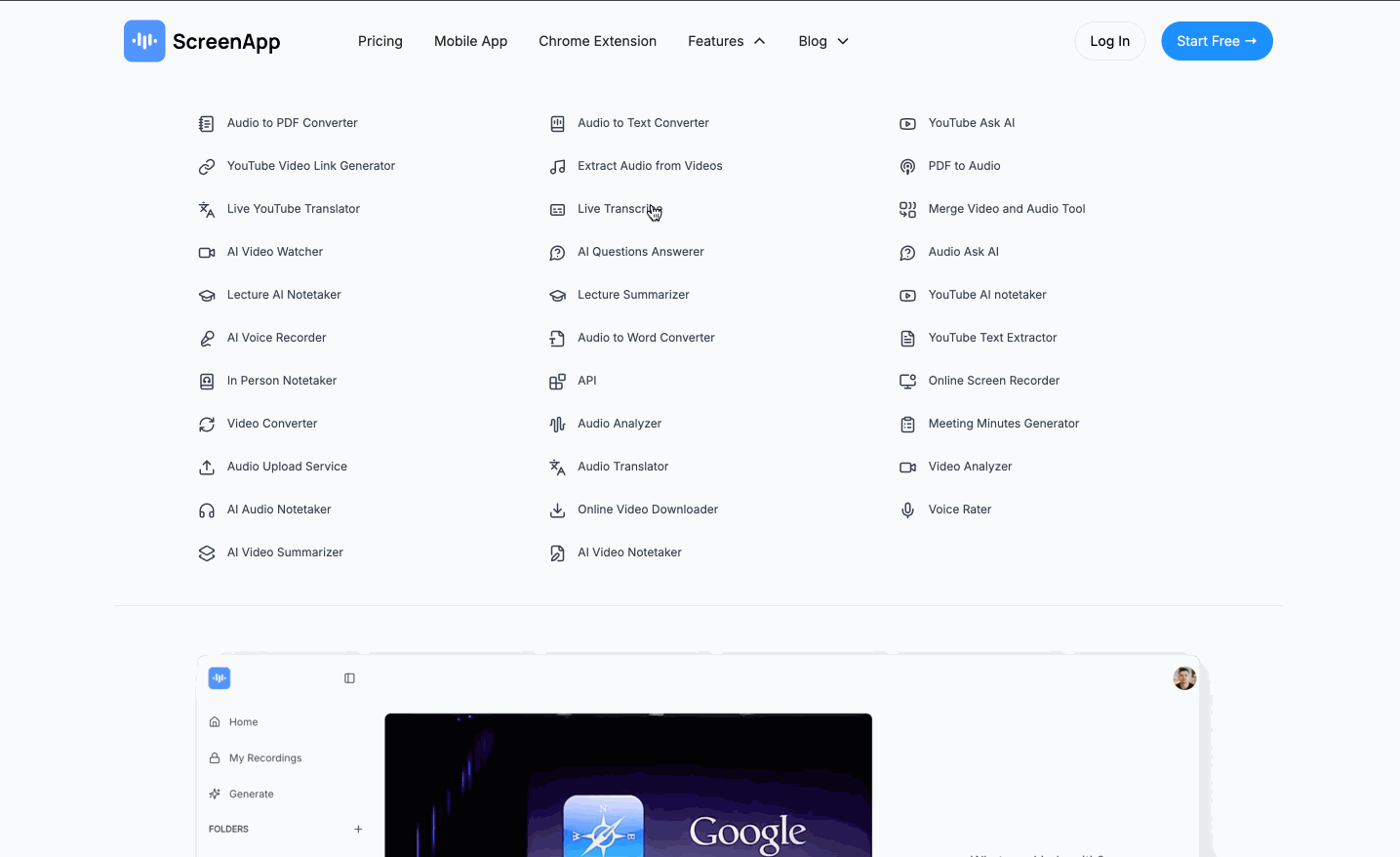
Step 2: Configure Audio Settings
- Grant microphone permission when prompted by your browser
- Select your microphone from the dropdown menu (if you have multiple)
- Test audio levels by speaking - you should see visual feedback
- Adjust input volume using your system’s sound settings if needed
- Enable noise cancellation if available in your browser settings
Step 3: Start Live Transcription
- Click the “Start Transcription” button
- Speak clearly at a moderate pace (120-150 words per minute optimal)
- Watch real-time text appear as you speak
- Use natural speech patterns - the AI handles pauses and corrections
- Save automatically - text is preserved even if you refresh the page
Advanced Live Transcription Features
Speaker Identification
- Enable “Speaker Detection” for meetings with multiple participants
- Assign custom names to replace “Speaker 1, Speaker 2” labels
- Color-coded text helps distinguish between different speakers
- Manual speaker switching if automatic detection fails
Real-time Editing and Corrections
- Click any text to edit mistakes in real-time
- Add punctuation manually for better readability
- Insert timestamps at important moments
- Highlight key sections for later review
- Undo/redo recent changes without stopping transcription
Language and Translation Options
- Choose input language from 80+ supported languages
- Enable real-time translation to display multiple languages simultaneously
- Switch languages mid-session for multilingual meetings
- Download translations in various formats after completion
Best Practices for Accurate Live Transcription
Optimize Your Audio Setup
- Use a headset microphone for best results (closer to mouth = better accuracy)
- Position microphone 6-8 inches from your mouth
- Minimize background noise - close doors, turn off fans
- Speak directly into microphone - avoid turning away while speaking
- Test audio beforehand in a separate browser tab
Meeting Management Tips
- Introduce all speakers at the beginning for context
- Speak one at a time - overlapping speech reduces accuracy
- Use clear pronunciation and avoid mumbling
- Spell out difficult words if transcription struggles (names, technical terms)
- Pause briefly between sentences for better punctuation
Content Organization
- Use the pause feature during breaks or side conversations
- Create sections by adding manual timestamps
- Review and edit important sections immediately after speaking
- Export frequently to avoid losing content due to browser issues
Troubleshooting Common Issues
Poor Transcription Accuracy
Problem: Words are incorrect, missing, or garbled
Solutions:
- Check microphone positioning - move closer to your mouth
- Reduce background noise (close doors, mute notifications)
- Speak more slowly and clearly
- Ensure stable internet connection (test at speedtest.net)
- Switch to a wired headset if using wireless
- Select correct language in transcription settings
Delayed or Slow Transcription
Problem: Text appears several seconds after speaking
Solutions:
- Check internet connection speed (need minimum 1 Mbps upload)
- Close other bandwidth-heavy applications (video streaming, downloads)
- Refresh the browser page and restart transcription
- Clear browser cache and cookies
- Try incognito/private browsing mode
- Switch to a different browser
Speaker Identification Problems
Problem: Wrong speaker names or speakers not detected
Solutions:
- Enable speaker detection in settings before starting
- Manually assign speakers when they begin speaking
- Ensure speakers have distinct voices and speech patterns
- Use different microphones for each speaker when possible
- Edit speaker labels after transcription is complete
Audio Not Detected
Problem: Microphone permission denied or no audio input
Solutions:
- Refresh page and grant microphone permission when prompted
- Check browser settings: Settings > Privacy > Microphone
- Ensure microphone is connected and working in other applications
- Try a different browser (Chrome recommended)
- Restart your computer if microphone drivers are outdated
- Check system audio settings to ensure microphone isn’t muted
Transcription Stops Unexpectedly
Problem: Live transcription stops working mid-session
Solutions:
- Check browser console for error messages (F12 > Console tab)
- Verify you haven’t exceeded plan limits (check account dashboard)
- Refresh page - your previous text should be saved
- Clear browser cache and restart session
- Contact support if problem persists across multiple sessions
Frequently Asked Questions
What languages are supported for live transcription?
ScreenApp supports live transcription in over 80 languages including English, Spanish, French, German, Japanese, Mandarin, and many more. Check our language support page for the complete list.
Can I export the live transcript?
Yes, transcripts can be exported in multiple formats:
- TXT - Plain text for simple editing
- DOCX - Microsoft Word format with formatting
- SRT - Subtitle format for video overlays
- JSON - Structured data with timestamps
- PDF - Formatted document for sharing
Is there a time limit for live transcription?
Time limits depend on your subscription plan:
- Free Account: 45 minutes total recording time per month
- Growth Plan: 8 hours per month ($30/month)
- Business Plan: Unlimited recording time (annual plans available)
How accurate is the live transcription?
With optimal audio conditions, ScreenApp achieves 95-99% accuracy. Accuracy depends on:
- Audio quality and microphone setup
- Speaker clarity and pronunciation
- Background noise levels
- Language and accent
- Technical terminology usage
Can I use live transcription for phone calls?
Yes, you can transcribe phone calls by:
- Using speaker phone mode near your microphone
- Recording both sides of the conversation with proper consent
- Using a call recording app that routes audio through your computer
- Note: Always obtain consent from all parties before recording calls
Does live transcription work offline?
No, live transcription requires an internet connection for real-time AI processing. However, you can:
- Record audio offline and upload later for transcription
- Use the download feature to access transcripts offline after creation
- Export transcripts before losing internet connection
Related Help Articles
- How to Convert Screen Recordings to Text
- How to Transcribe a Google Meet Meeting
- Transcription Languages Support
- Troubleshooting Transcription Issues
Getting Started Today
Ready to use live transcription in your next meeting or presentation?
- Sign up for a free ScreenApp account
- Visit the Live Transcribe feature page
- Test your microphone and audio settings
- Start your first live transcription session
- Experience real-time speech-to-text conversion
Experience the power of real-time speech-to-text with ScreenApp’s live transcription feature. Start your free trial today and make your content instantly accessible.
Quick Start (30 Seconds)
- Visit ScreenApp.io
- Click “Live Transcribe” in Features menu
- Allow microphone access
- Click “Start Transcription” and speak