How To Use Listening AI
Listening to lengthy audio recordings to find specific information can be time-consuming. ScreenApp’s Listening AI feature solves this by allowing you to have a direct conversation with your media files. Ask a question, and get an instant, accurate answer from the content.
This guide will show you how to use the Ask AI chat, whether you are recording new content, uploading an existing file, or importing from a URL.
Pro Tip for Best Audio Quality
For the best transcription accuracy, ensure your recording has clear audio. Minimizing background noise will significantly improve the AI's ability to understand the content and answer your questions accurately.
Why Use Listening AI?
Using the Ask AI feature on your audio files offers several key advantages:
- Get Instant Answers: Stop scrubbing through timelines. Ask a direct question and get the answer immediately.
- Save Hours of Review: Quickly find key information, definitions, or specific moments without re-watching the entire file.
- Deepen Your Understanding: Clarify complex topics by asking follow-up questions and interacting with the material in a conversational way.
- Boost Research Efficiency: Analyze interviews, lectures, and meetings by instantly pulling relevant quotes and data points.
How to Use Listening AI: A Step-by-Step Guide
There are three primary methods for using Listening AI with ScreenApp.
Method 1: Record New Audio
This is the most direct method for capturing live lectures, personal notes, or online classes.
- Grant Microphone Access
When using the microphone recording feature for the first time, your browser will ask for permission. Click "Allow" to enable recording. This is a one-time step.
- Start Recording
- Log in to your ScreenApp dashboard and click the “Record Microphone” button.
- A simple recording interface will appear. Click the record button to begin.
- Stop and Process
- When you are finished, click the stop button. ScreenApp will immediately begin processing the file.
- Start Asking Questions
- Once processed, navigate to the recording from your dashboard. You will see the Summary and Transcript and the Ask AI chat box.
- Simply type your question into the chat box and press enter to get an instant answer from your recording.
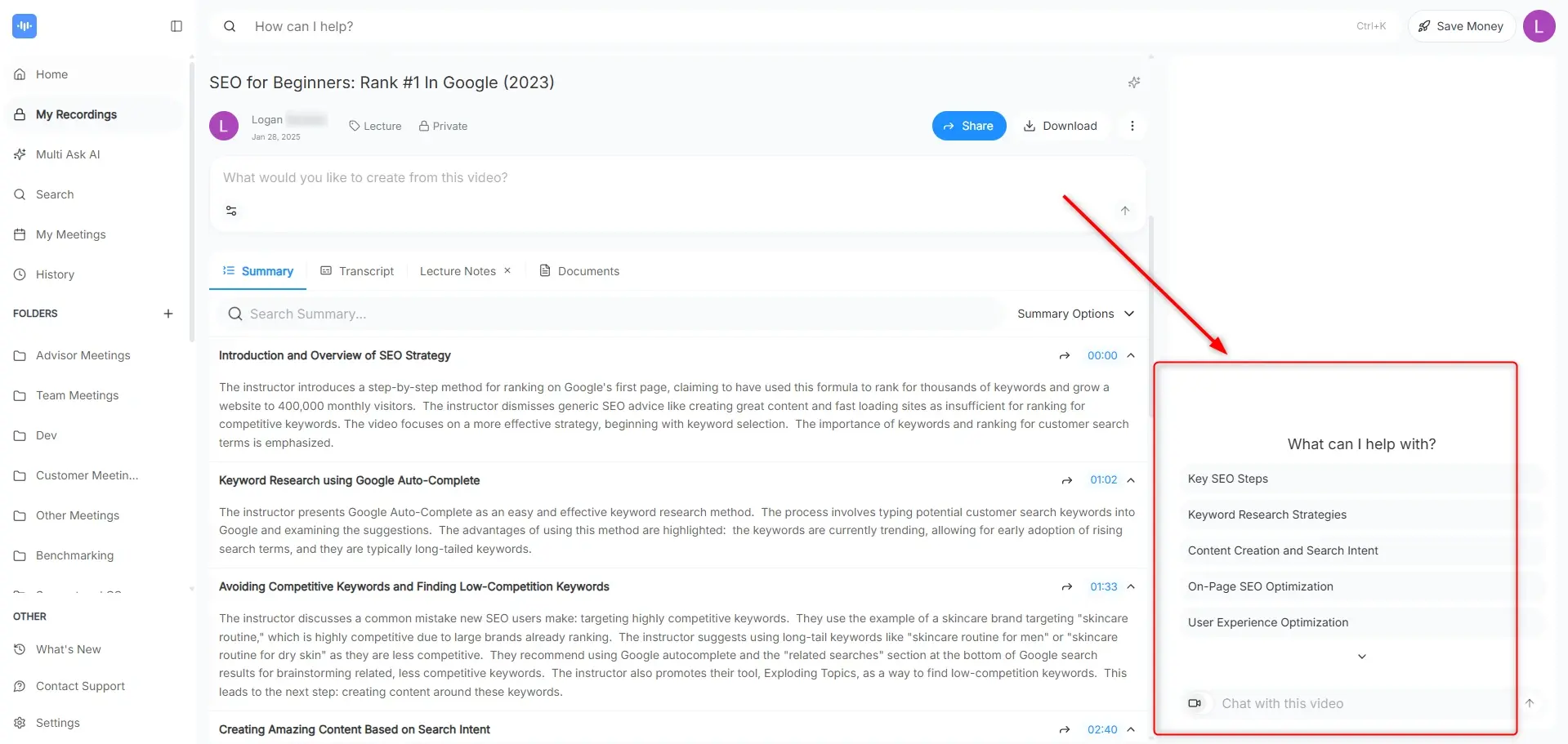
Method 2: Upload a Pre-existing File
Use this method if you already have a saved audio file.
- Upload Your Audio File
- From your ScreenApp dashboard, click “Upload File.”
- Drag and drop your audio file (e.g., MP3, WAV, and M4A) into the upload area.
- AI Analysis
- ScreenApp will upload and process the file, performing a full transcription.
- Start Asking Questions
- Open the processed file from your dashboard.
- Use the Ask AI chat box on the right-hand side to start asking questions about the content of your file.
Method 3: Import from a URL
This method is ideal for content hosted on platforms like YouTube or Vimeo.
Note: For the URL import to work correctly, please ensure the link is public and does not require a login or any other form of access restriction.
- Import the URL
- On your ScreenApp dashboard, click the option to “Import URL.”
- Paste the direct link to the recording and begin the import.
- AI Analysis
- ScreenApp will import and process the recording, generating a full transcript.
- Start Asking Questions
- Open the imported file from your dashboard.
- Find the Ask AI chat box and type in any question you have about the recording’s content to get an immediate response.
How to Interact with Listening AI
The Ask AI chat is a powerful tool. Here are some tips for using it effectively:
- Be Specific: Instead of “What was this about?”, ask “What were the key arguments about the Q3 financial results?”
- Ask for Definitions: If you encounter a complex term, ask “What is the definition of ‘quantum entanglement’ mentioned in the lecture?”
- Find Timestamps: Ask questions like, “Where in the recording do they start discussing the marketing plan?” The AI will often provide a timestamp you can click.
- Have a Conversation: Ask follow-up questions to dig deeper into a topic and explore the content interactively.
Troubleshooting
- Inaccurate Answers: The quality of the AI’s answers depends on the audio quality. For best results, use recordings with clear speech and minimal background noise.
- Processing is Taking a While: Longer files (over an hour) can take several minutes to process. You will be notified when your file is ready to be queried.
Frequently Asked Questions
What kind of questions can I ask the AI?
You can ask almost anything about the content of your file. Ask for summaries, definitions, key topics, specific numbers, names, or the time a particular subject was mentioned.
What file formats does ScreenApp support?
ScreenApp supports most common audio formats, such as MP3, WAV, and M4A.
How long does it take to process a file?
A typical 1-hour file is transcribed and ready for questions in 5-10 minutes. This can vary based on the file size and current server load.