Trim Your ScreenApp Recordings:
This guide explains how to trim the beginning and end of your ScreenApp recordings.
Selecting a Video:
- Open the video library: Locate your recordings within ScreenApp.
- Choose your video: Click on the thumbnail of the video you want to trim.
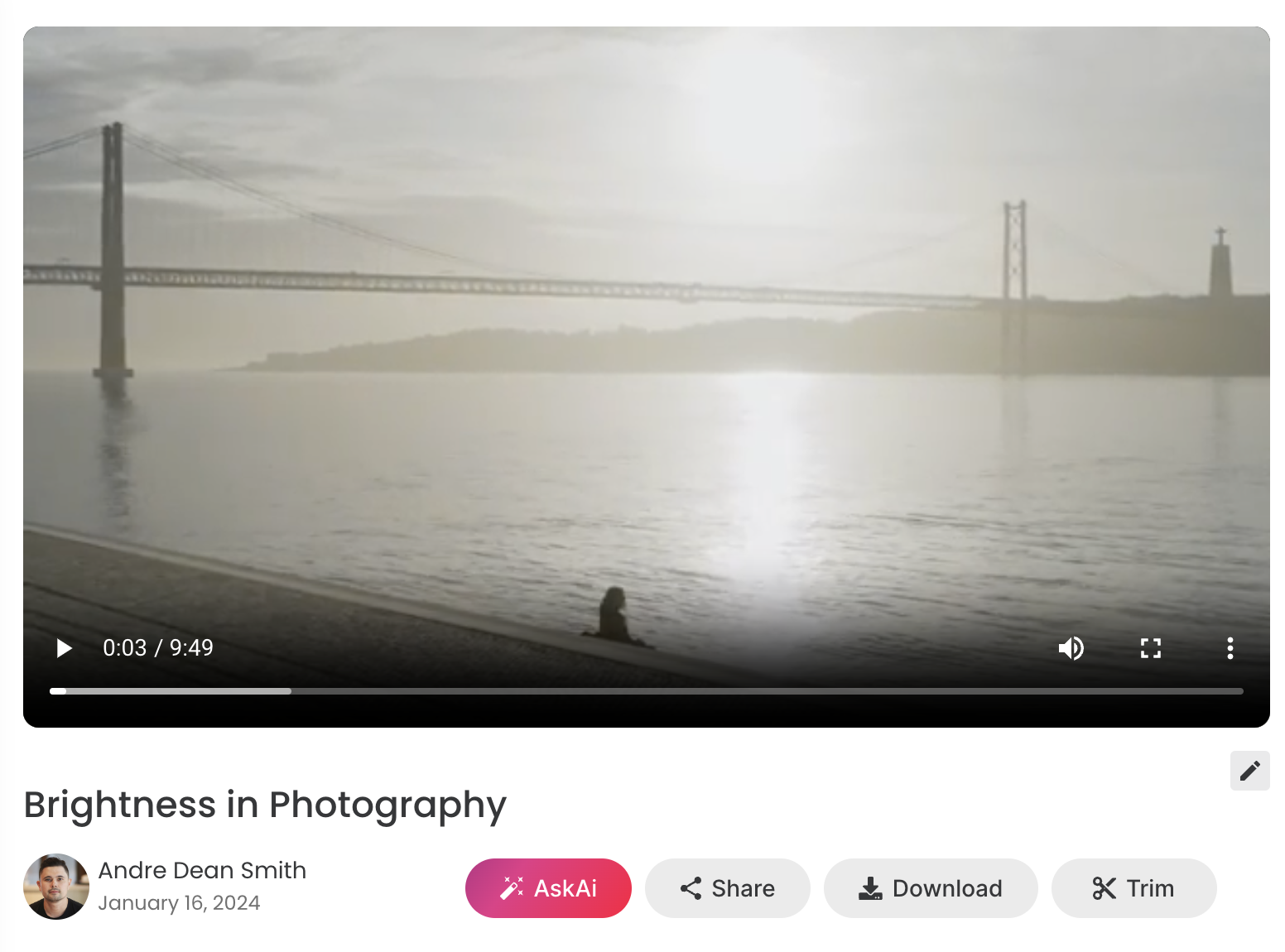
Trimming the Video:
- Click the “Trim” button: This opens the trimming interface.
- Adjust the timeline: Drag the handles at the start and end of the timeline to select the portion you want to keep.
- Preview your trim: The trimmed section will be highlighted. Click the play button to preview it.
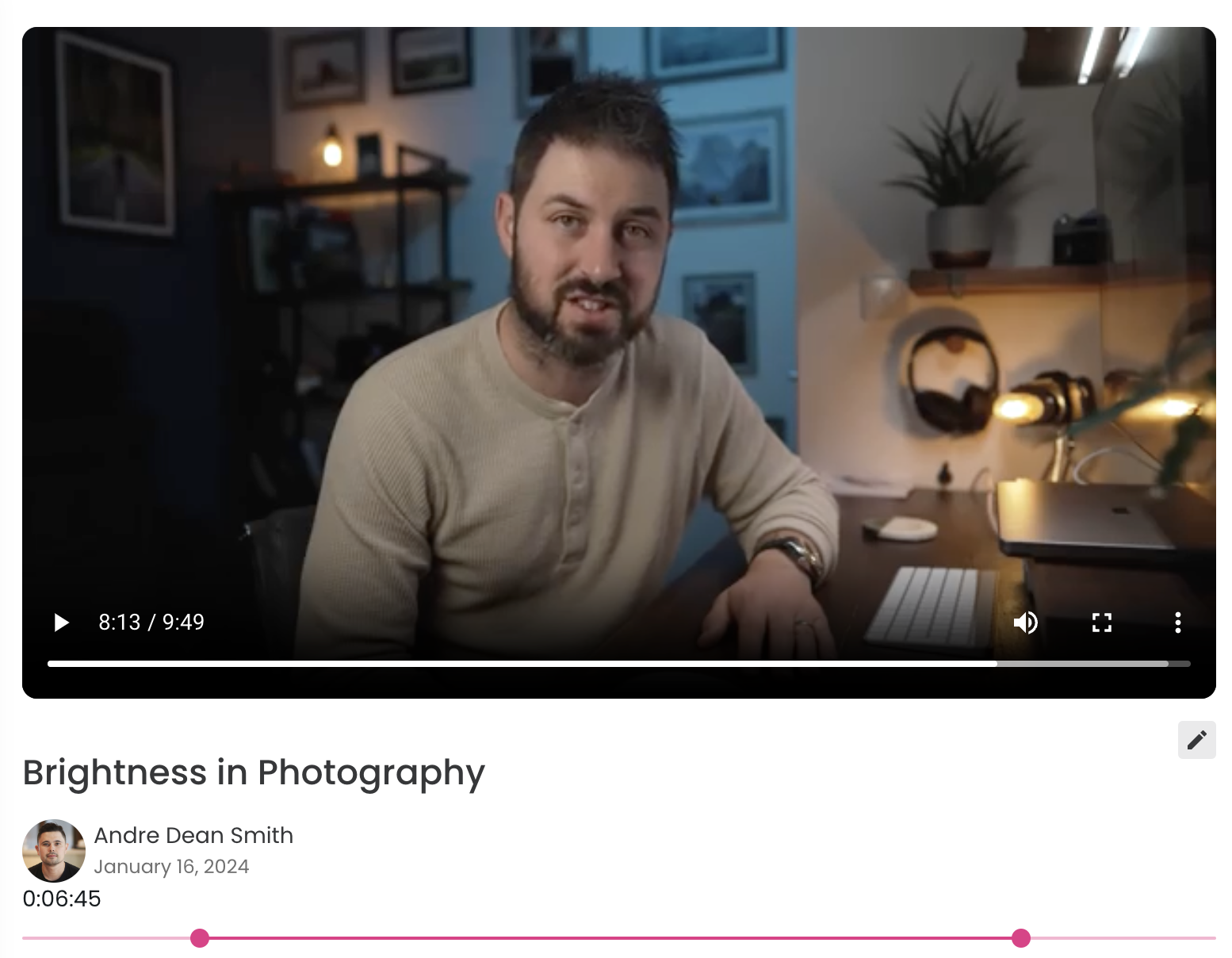
Important Notes:
- Trimming removes unwanted parts from the beginning and end. It cannot split or combine recordings.
- For more advanced editing with features and effects, consider using open-source or commercial video editing software that supports the .webm format.
- Trimming replaces the original video. If you need the untrimmed version later, download it before trimming.
Additional Tips:
- Use the zoom feature to precisely position the trim handles.
- Experiment with different trims to achieve the desired length and content.
- Consider exporting the trimmed video in different resolutions or formats for various uses.