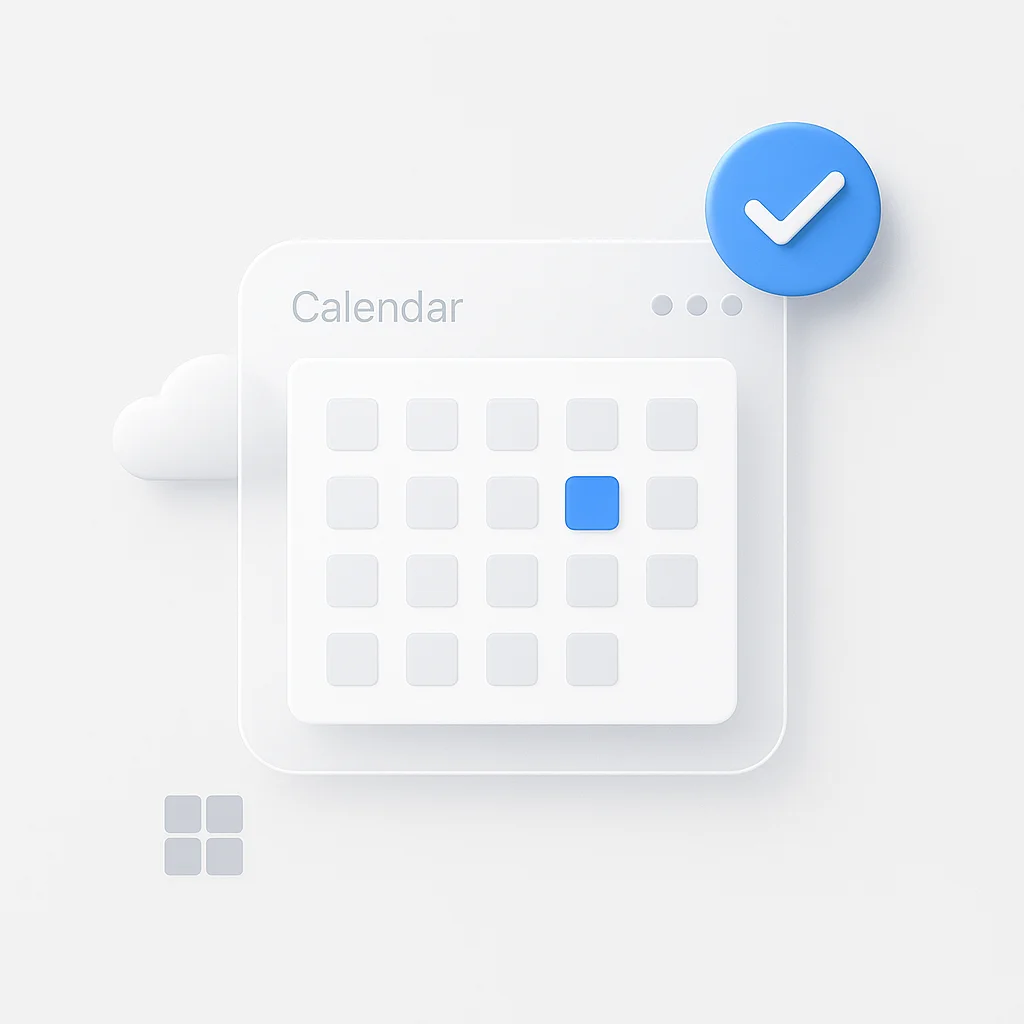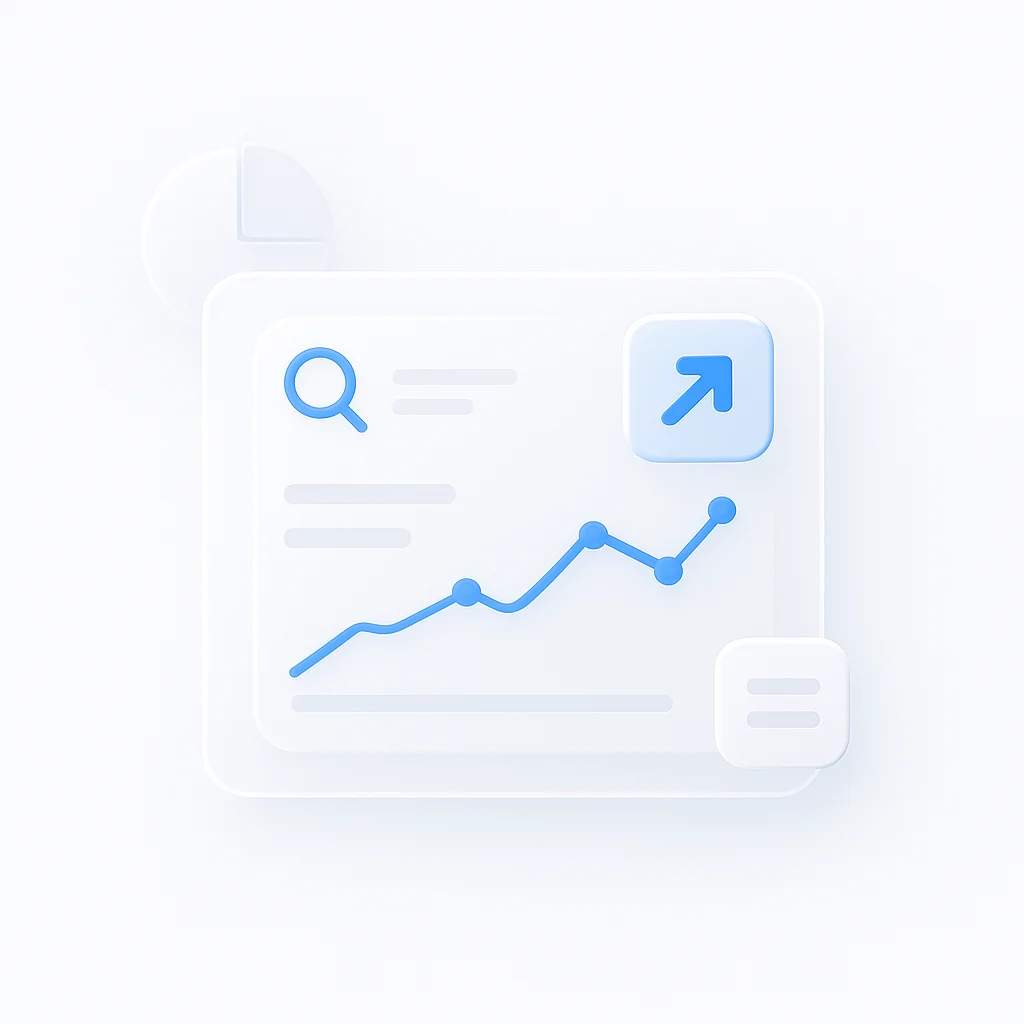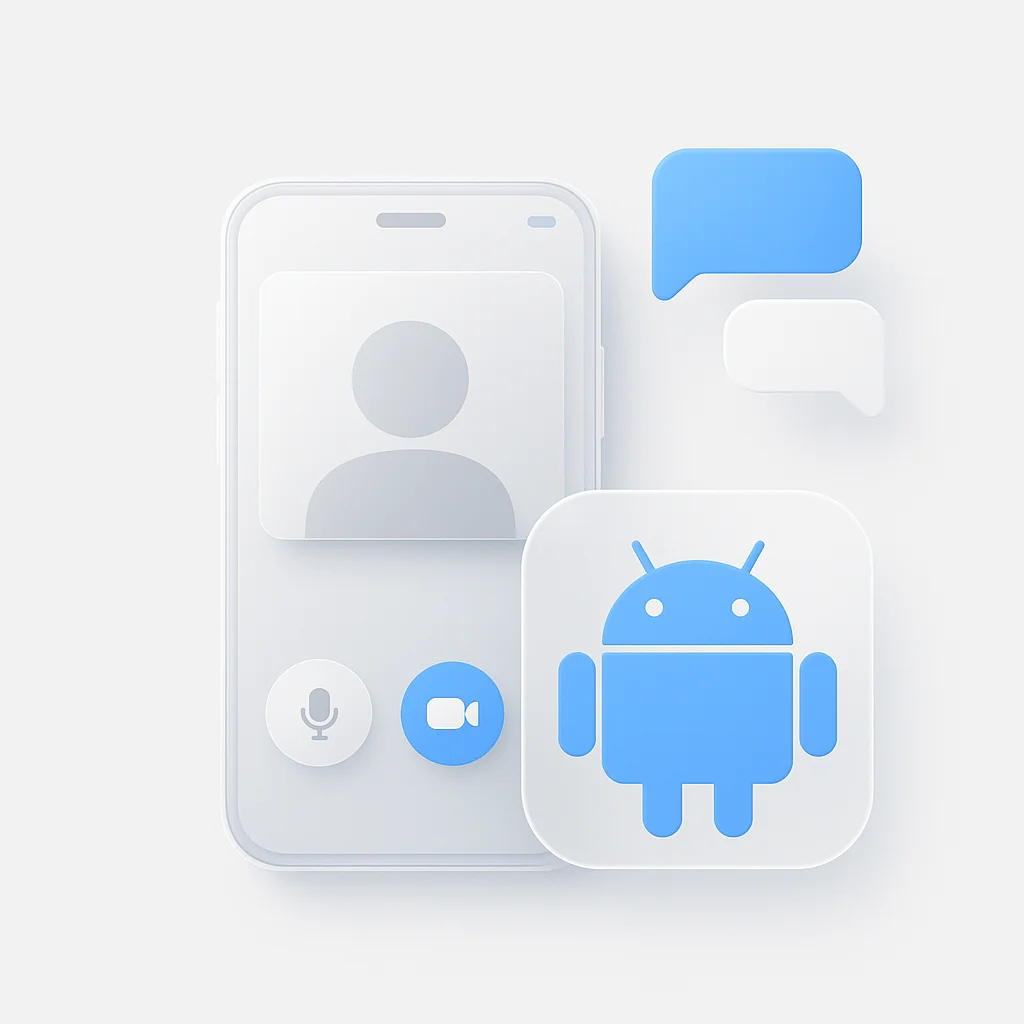Switching between your work schedule, personal appointments, and family events can feel like a full-time job. The default calendar app on Windows is functional, but it often lacks the power and integration needed to truly manage a busy life. Without a centralized, powerful calendar, you risk double-bookings and missed deadlines.
In 2025, you don’t need to pay for a premium subscription to get organized. A host of excellent free calendar apps for Windows offer powerful features like cross-platform syncing, task integration, and smart scheduling that can bring order to your chaos. When paired with effective remote work tools that improve communication and save time, a well-chosen calendar becomes the cornerstone of your productivity system.
We’ve tested the top options to bring you this guide to the 8 best free calendar apps for Windows, helping you find the perfect fit to manage your time, your way.
Quick Picks: Top 3 Free Calendar Apps for Windows
Microsoft Outlook
A powerful, feature-rich calendar perfect for business and personal use.
TickTick
The best to-do list app with a fully integrated and beautiful calendar view.
OneCalendar
The easiest way to view all your calendars (Google, Outlook, etc.) in one app.
The 8 Best Free Calendar Apps for Windows
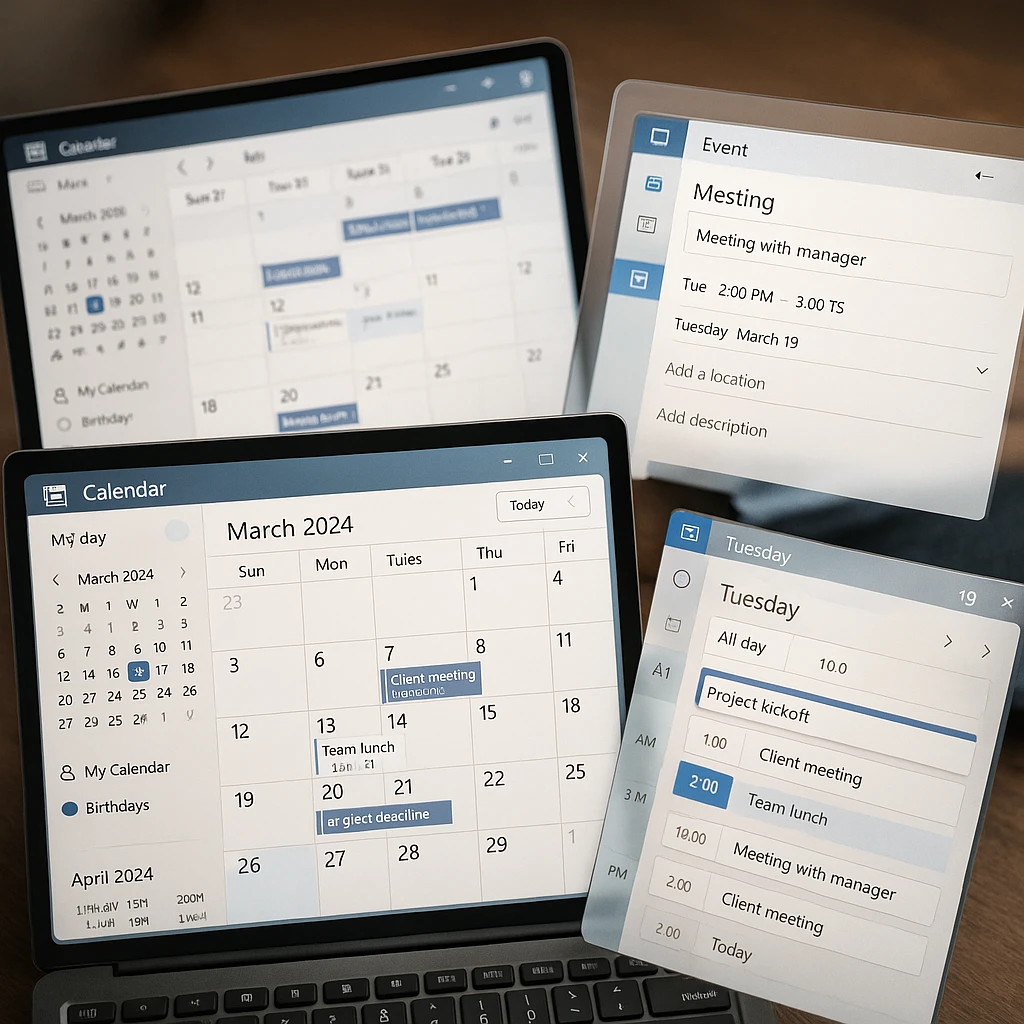
Microsoft Outlook Calendar
Best for professionals and anyone deep in the Microsoft ecosystem
The new Outlook for Windows combines mail, calendar, contacts, and tasks into one powerful and free application. Its calendar is a huge upgrade over the default Windows app, offering advanced scheduling options, rich integration with Microsoft To Do, and the robust performance expected from a flagship Microsoft product. For teams that rely heavily on meetings, understanding the different types of business meetings can help you make the most of Outlook’s powerful scheduling features.
✅ Pros
- Deep integration with Windows and Microsoft 365
- Advanced meeting and scheduling features
- Combines calendar with email and tasks seamlessly
- Clean, modern, and professional interface
❌ Cons
- Can be overly complex for very simple needs
- Best features require a Microsoft account (Outlook, Hotmail)
Pricing
Free: Included with Windows and available as a free download. Full functionality with any free Microsoft account.
TickTick
Best for users who want a powerful to-do list and calendar in one app
TickTick is primarily a to-do list app, but its integrated calendar functionality is best-in-class. It allows you to see your tasks and events on the same beautiful calendar, making it incredibly easy to plan your day. Drag tasks directly onto the calendar to schedule them, and use features like Pomodoro timers and habit tracking to boost productivity. To complement your scheduling workflow, consider using ScreenApp’s AI note taker to capture and organize meeting insights without missing important details.
✅ Pros
- Seamlessly combines tasks and calendar events
- Excellent, clean user interface with multiple views
- Built-in habit tracker and Pomodoro timer
- Syncs with external calendars
❌ Cons
- Some advanced calendar views require Premium
- Primarily a task app, not a dedicated calendar
Pricing
Free: Most features are available. Premium (~$35.99/year): Unlocks more calendar views and advanced features.
OneCalendar
Best for viewing all your different calendar accounts in one clean interface
OneCalendar solves a simple but common problem: it brings all your separate calendars (Google, Outlook, Office 365, Exchange) into a single, unified view on your Windows desktop. If you love Google Calendar but want a native app experience on Windows, OneCalendar is the perfect, no-fuss solution.
✅ Pros
- Combines all your calendars in one place
- Clean, easy-to-use interface that feels native to Windows
- Excellent for users of Google Calendar on Windows
- Customizable colors and views
❌ Cons
- Functionality is dependent on your linked accounts
- Free version is ad-supported
Pricing
Free: Ad-supported version with all core features. A one-time purchase removes ads.
Google Calendar (Web PWA)
Best for users deep in the Google ecosystem who want a familiar experience
While not a native desktop app, Google Calendar’s web version can be “installed” as a Progressive Web App (PWA) on Windows. This gives you a dedicated icon and window that feels just like a real app. You get the world’s most popular calendar service, with its powerful sharing, event creation, and integration with Gmail and Google Keep, directly on your desktop.
✅ Pros
- Familiar and powerful web interface
- Seamless integration with the entire Google ecosystem
- Excellent for sharing calendars with others
- Accessible from any device
❌ Cons
- Not a true native application; lacks offline access
- No desktop widgets or deep OS integration
Pricing
Free: Completely free for personal use.
💡 The Power of Sync: Understanding Calendar "Engines"
When choosing a calendar app, it's important to understand the difference between the app (the interface you see on your desktop) and the service (where your data is stored, e.g., Google, Apple, or Microsoft's servers). The best free apps act as beautiful "clients" that can sync with one or more of these powerful backend services, giving you the best of both worlds.
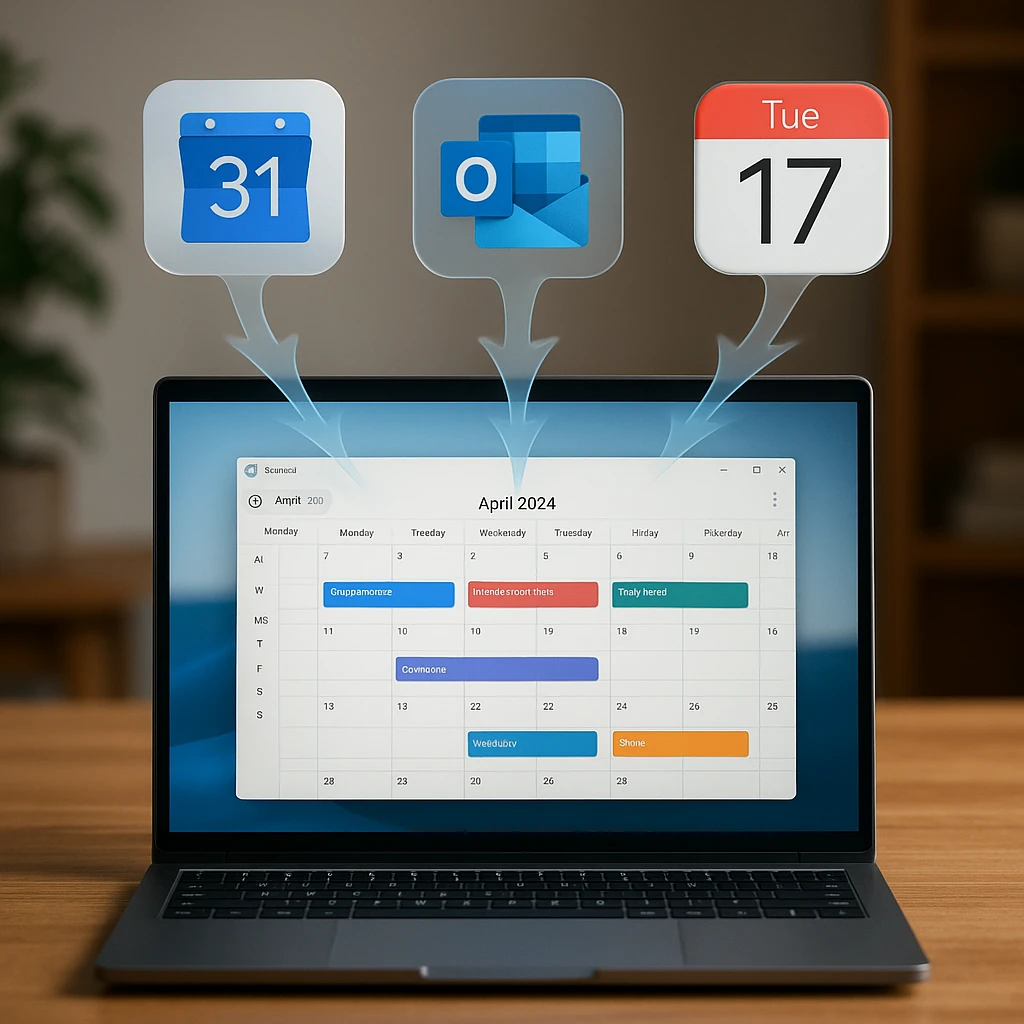
Windows Calendar (Default)
Best for absolute basic needs and users who want zero setup
The calendar app that comes pre-installed with Windows 10 and 11 is the most straightforward option. It's clean, simple, and tightly integrated with the Mail app. While it lacks advanced features, it's perfectly capable for managing a single schedule without any fuss or additional downloads.
✅ Pros
- Included with Windows, no setup required
- Very clean and simple interface
- Syncs easily with Microsoft accounts
- Good for basic scheduling
❌ Cons
- Lacks advanced features like time blocking
- No integrated task management
- Limited customization options
Pricing
Free: Built into all modern versions of Windows.
Morgen
Best for consolidating multiple calendars and scheduling meetings
Morgen is a sleek, modern calendar app designed to be a central hub for all your schedules. It excels at pulling in multiple calendar accounts and provides powerful tools like customizable scheduling links (a free Calendly alternative). After planning in Morgen, using an AI meeting assistant can help you execute those meetings more effectively. For a comprehensive approach to meeting management, our productive meetings playbook offers proven strategies to make every scheduled session count.
✅ Pros
- Excellent scheduling link feature
- Beautiful and intuitive user interface
- Unifies multiple calendar accounts
- Great for time blocking and focus
❌ Cons
- Free plan is limited to 2 calendar accounts
- Some power features are behind a paywall
Pricing
Free: Core features with 2 calendar accounts and 1 scheduling link. Paid plans unlock more.
Mozilla Thunderbird
Best open-source option for privacy-conscious users
From the makers of Firefox, Thunderbird is a free, open-source email client with a powerful built-in calendar. It's an excellent choice for users who prioritize privacy and want a traditional, highly customizable desktop application. It supports multiple calendar accounts and can be extended with add-ons. If you frequently record meetings or create training materials, [ScreenApp's AI screen recorder](/features/ai-screen-recorder) integrates perfectly with calendar-driven workflows.
✅ Pros
- Completely free and open-source
- Strong focus on user privacy
- Highly customizable with add-ons
- Reliable and stable performance
❌ Cons
- The user interface feels dated compared to others
- Setup can be more complex for beginners
Pricing
Free: Completely free and open-source.
Any.do
Best for integrating personal goals and tasks into your daily schedule
Similar to TickTick, Any.do is a task manager at its core but features a strong calendar integration. It's designed to help you organize not just your appointments but your life goals. Its standout feature is the "Any.do Moment," a daily planning session that helps you prioritize your tasks for the day.
✅ Pros
- Excellent daily planning feature
- Clean and minimalist design
- Good integration of goals and tasks
- Available on all platforms
❌ Cons
- Core calendar features are basic
- Many useful features require a premium subscription
Pricing
Free: Basic task and calendar features. Premium plan unlocks most power features.
Frequently Asked Questions (FAQ)
How can I put Google Calendar on my Windows desktop for free?
+The easiest way is to use a free aggregator app like OneCalendar, which syncs with your Google account. Alternatively, you can "install" the Google Calendar website as a Progressive Web App (PWA) through Chrome or Edge for an app-like experience.
Which free calendar app is best for tasks and to-do lists?
+TickTick is the best choice for this. It is a world-class to-do list app with a fully integrated calendar view that lets you manage events and tasks in one place seamlessly. Any.do is also a strong alternative.
What is the difference between the default Windows Calendar and Outlook?
+The default Windows Calendar is a very basic app for simple scheduling. The new Outlook for Windows is a full-featured "Personal Information Manager" that combines a much more powerful calendar with email, contacts, and task management, making it suitable for professional use.
Conclusion
Upgrading from the default Windows Calendar can transform how you manage your time. For professionals needing deep integration with the Microsoft ecosystem, the new Outlook is the undisputed free champion. For those who live by their to-do list, TickTick offers an unparalleled combination of task and calendar management. And for simply bringing all your disparate accounts together, OneCalendar is a beautifully simple solution.
Choosing the right free calendar app for Windows is about finding the interface and feature set that clicks with your personal workflow, helping you stay organized and productive without spending a dime. For additional context on calendar options, check out our comprehensive guide to the best calendar apps for 2025, and learn effective ways to take meeting notes to maximize the value of every scheduled session.