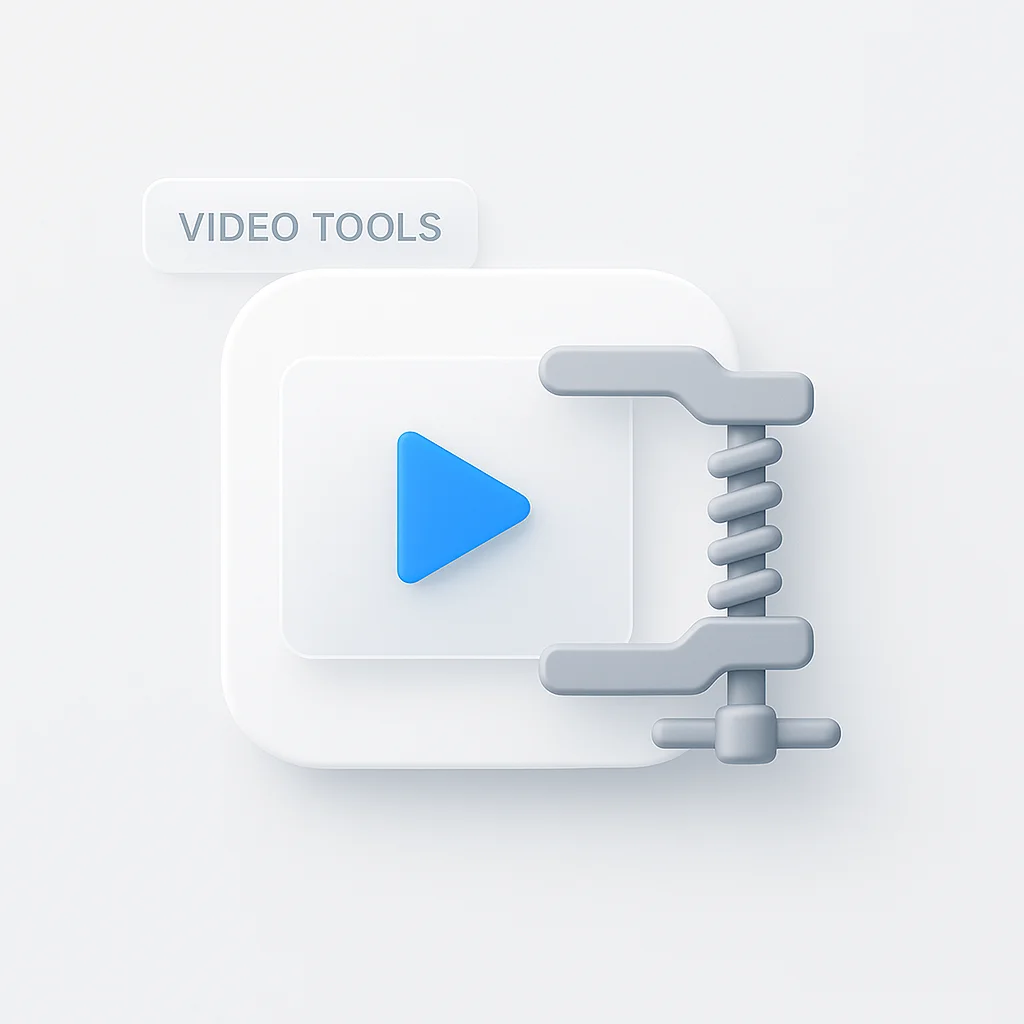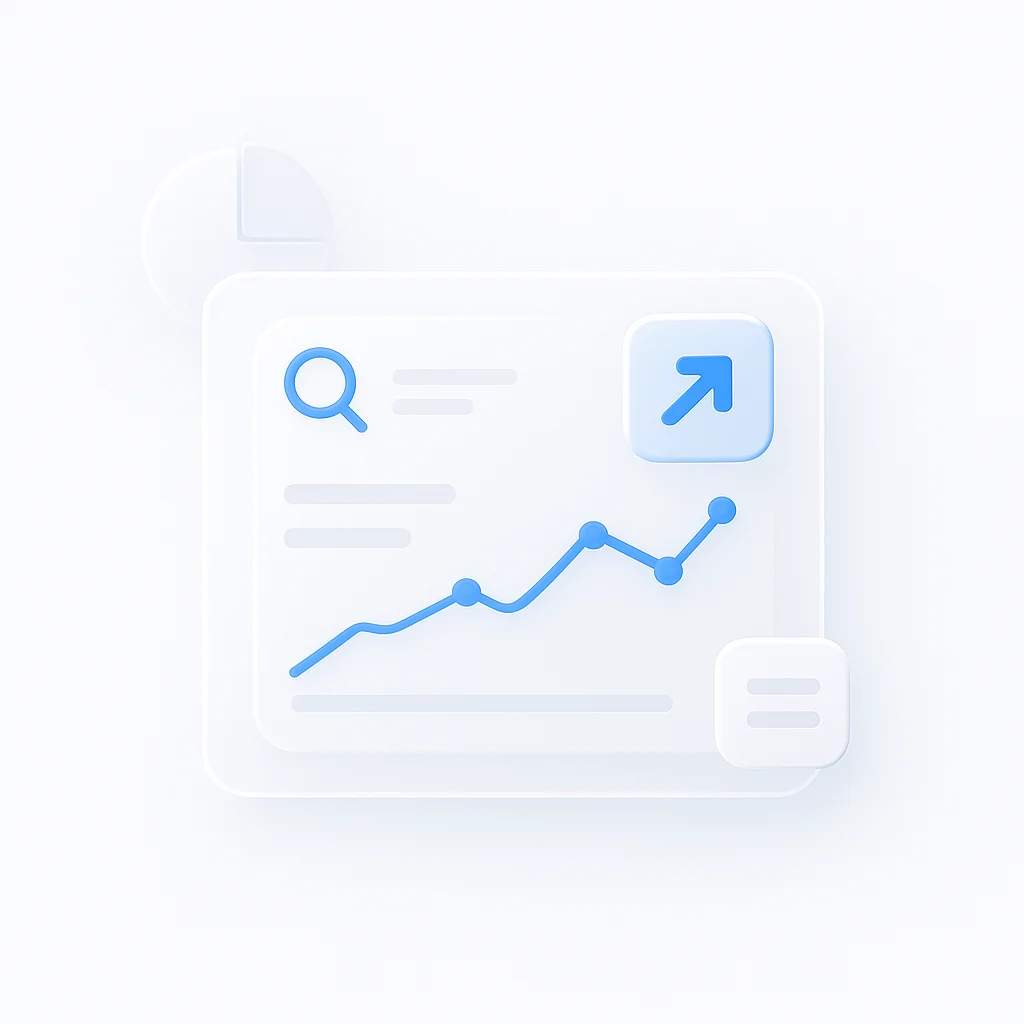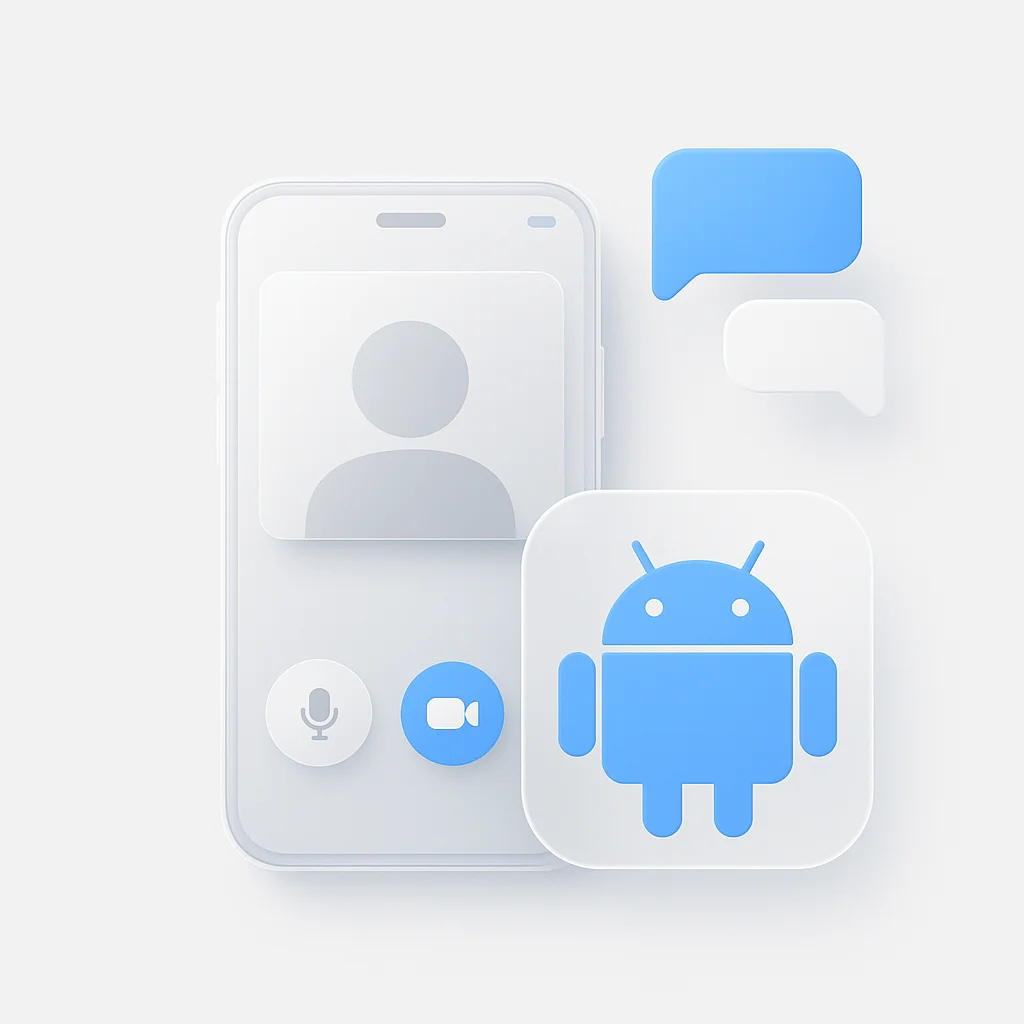Trying to email a video that’s too big? Need to upload a clip to social media faster, or save space on your hard drive? Large video files are a common headache, but the solution is simpler than you think. Free video compressors can dramatically reduce file sizes while maintaining good quality you just need to know which tools work best for your specific needs.
Whether you prefer the convenience of online tools or the power of desktop software, this guide covers the top 10 free video compressors that actually deliver results without breaking your budget.
Top 3 Picks: Best Video Compressors at a Glance
FreeConvert
Fast, supports large files up to 1GB, and offers excellent compression options without installation.
Handbrake
Unmatched power and control for high-quality compression. The gold standard for serious users.
Clipchamp
Excellent all-in-one editor and compressor, perfect for YouTube and social media content.
Online vs Desktop Video Compressors: Which is Right for You?
Choosing between online and desktop video compressors depends on your specific needs, file sizes, and security requirements.
Online Video Compressors
✅ Advantages
- No installation required
- Works on any device with internet
- Fast for small to medium files
- Usually free with basic features
- Automatic updates
❌ Limitations
- File size limits (usually 1GB max)
- Requires stable internet connection
- Privacy concerns with sensitive content
- Limited control over compression settings
- Upload/download times
Best for: Quick compression of personal videos, social media content, and files under 1GB.
Desktop Video Compressors
✅ Advantages
- No file size limits
- Advanced compression controls
- Batch processing capabilities
- Works offline
- Complete privacy and security
❌ Limitations
- Requires software installation
- Can be complex for beginners
- Uses computer resources during compression
- Platform-specific (Windows, Mac, Linux)
- Manual updates needed
Best for: Large files, professional projects, batch processing, and users who need maximum control.
Quick Decision Guide
Email Attachments
Use: Online compressor
Files are usually small and need quick processing.
Large Project Files
Use: Desktop software
Better handling of 2GB+ files with quality control.
Social Media
Use: Online compressor
Fast and convenient for quick social uploads.
Sensitive Content
Use: Desktop software
Keep private videos on your own device.
According to Statista research, video content accounts for over 80% of all internet traffic, making efficient compression crucial for content creators and businesses alike.
Top 5 Free Online Video Compressors
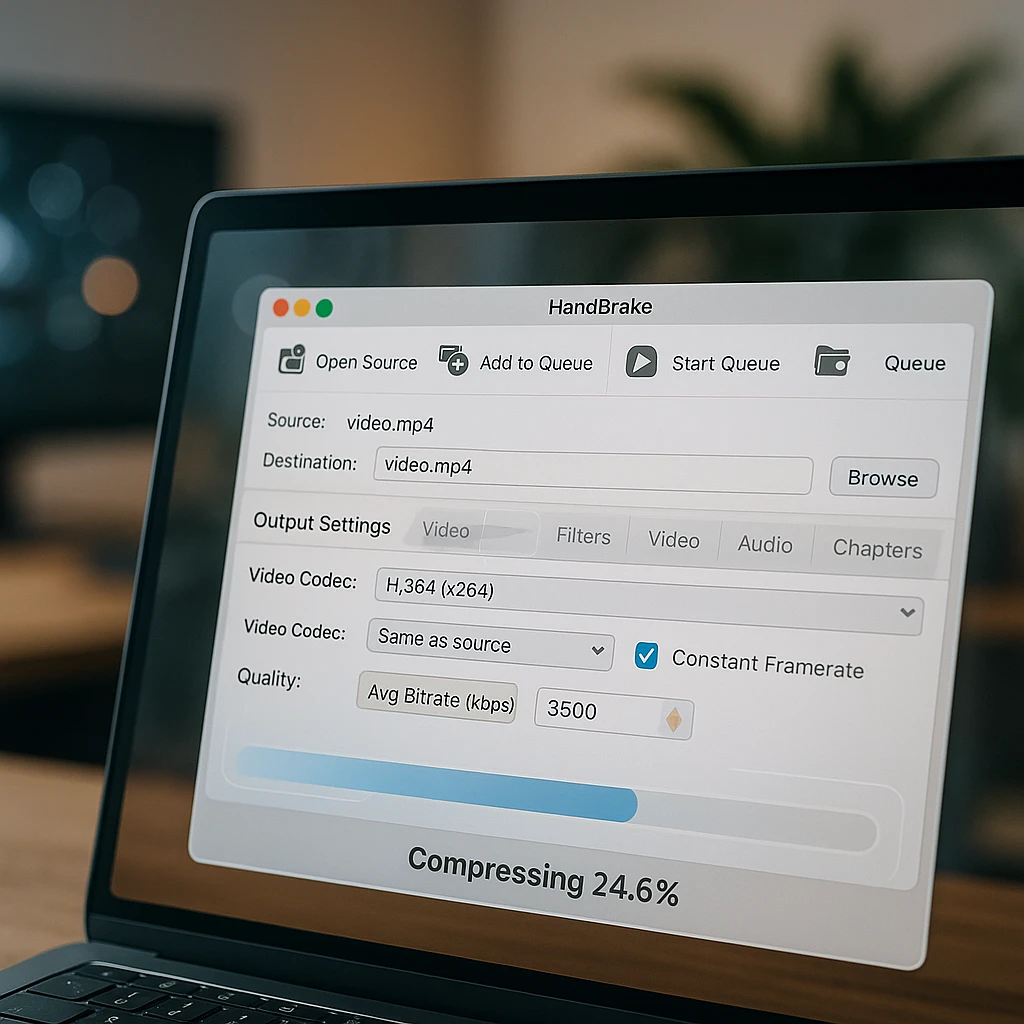
1. FreeConvert: Best Overall for Large Files Online
1FreeConvert
Overview: FreeConvert stands out with its 1GB file size limit for free users and robust compression options, making it the best online choice for larger videos.
Best for: Users who need to compress files up to 1GB without installing software.
✅ Pros
- Generous 1GB file size limit
- High-quality compression results
- Supports 300+ formats
- Cloud storage integration
❌ Cons
- Slower processing for very large files
- Advanced settings require payment
- Limited compression control
2. Clideo: User-Friendly Video Tool Suite
2Clideo
Overview: Clideo offers a clean, intuitive interface with a comprehensive suite of video tools beyond just compression.
✅ Pros
- Extremely user-friendly
- All-in-one video toolkit
- Good compression quality
- Mobile-optimized interface
❌ Cons
- 500MB file size limit
- Watermark on free version
- Fewer format options
3. VEED.IO: Online Video Editor with Compression
3VEED.IO
Overview: VEED.IO combines video editing with compression features, making it ideal for content creators who need both capabilities.
4. Media.io: Versatile Online Converter
4Media.io
Overview: Media.io provides a clean interface with versatile conversion and compression options for various multimedia formats.
5. YouCompress: Simple and Fast
5YouCompress
Overview: YouCompress lives up to its name with a no-frills approach just upload, compress, and download.

Top 5 Best Free Desktop Video Compressors
1. Handbrake: The Gold Standard for Power Users
1Handbrake Video Compressor
Overview: Handbrake is a legendary open-source video transcoder that offers unparalleled control over every aspect of the compression process.
Best for: Anyone who needs the highest quality results and is willing to learn a more complex tool.
✅ Pros
- Completely free and open source
- Professional-grade compression
- Extensive format support
- Batch processing capabilities
- Regular updates and community support
❌ Cons
- Steep learning curve for beginners
- Interface can feel overwhelming
- Requires technical understanding
A Beginner’s Guide to Using Handbrake for High-Quality Compression
Install Handbrake and Open Your Source Video
Download Handbrake from the official website, install it, then click "Open Source" to select your video file.
Choose a Preset
For beginners, start with "Fast 1080p30" preset. This provides excellent quality with reasonable file sizes for most content.
Understand Key Settings
Format: Choose MP4 for compatibility. Video Encoder: H.264 for universal support or H.265 for better compression. Quality: RF 20-23 for high quality.
Start Compression and Save
Click "Browse" to choose output location, then hit "Start Encode" to begin compression. Larger files may take significant time.
2. VLC Media Player: Hidden Compression Tool
2VLC Media Player
Overview: The famous media player has a hidden but effective video conversion and compression tool built right in.
Best for: Users who already have VLC and need occasional compression without installing additional software.
3. Shotcut: Free Video Editor with Export Controls
3Shotcut
Overview: Shotcut is a free, open-source video editor with excellent export and compression controls built into its workflow.
4. Avidemux: Simple Desktop Editor
4Avidemux
Overview: Avidemux is designed for quick cutting, filtering, and encoding tasks with a straightforward interface.
5. Freemake Video Converter: User-Friendly Windows Tool
5Freemake Video Converter
Overview: Freemake provides a user-friendly Windows program that simplifies the compression process for casual users.
How to Compress a Large Video (2GB+) for Free
For files over 2GB, desktop software is your best bet. Online tools typically have strict size limits, and uploading massive files can take hours.
Download and Install Handbrake
Get Handbrake from the official website. It's completely free and works on Windows, Mac, and Linux.
Choose the Right Preset
For 2GB+ files, start with "Very Fast 1080p30" or "Fast 720p30" depending on your quality needs. These presets balance speed and compression.
Adjust Quality Settings
Use RF (Rate Factor) 22-28 for large files. Higher numbers = smaller files but lower quality. Test with a small section first.
Be Patient
Compressing large files takes time. A 2GB video might take 30-60 minutes depending on your computer's power and chosen settings.
For content creators who regularly work with large video files, consider using ScreenApp’s Video Compression feature for streamlined workflows, or explore Video Analytics to optimize your content for different platforms.
Understanding Key Compression Terms
Privacy & Security with Online Tools
When to use desktop software instead:
- Personal family videos
- Business or confidential content
- Legal or medical recordings
- Any content you wouldn’t want stored on someone else’s server
For maximum privacy and security, open-source desktop tools like Handbrake keep your videos completely on your own device throughout the compression process.
Common Use Cases for Video Compression
Email & Messaging
Overcome attachment limits (typically 25MB for Gmail). Compress videos to under 10MB for reliable delivery.
Social Media
Faster uploads to Instagram, TikTok, and YouTube. Smaller files process quicker and start playing sooner.
Website Embedding
Improve page load speeds and user experience. Compressed videos reduce bandwidth costs and loading times.
Storage Management
Free up hard drive or cloud storage space. Archive older videos in compressed formats to save money.
For professionals managing large video libraries, explore ScreenApp’s Video Editing tools for streamlined workflows, or check out our guide on video recording best practices.
Frequently Asked Questions
Quick Reference: Compression Recommendations
For Quick Tasks (Under 1GB)
- Online: FreeConvert or Clideo
- Format: MP4 with H.264
- Quality: Medium compression settings
For Large Files (2GB+)
- Desktop: Handbrake
- Preset: Fast 1080p30 or Very Fast 720p30
- Quality: RF 22-25 for good balance
For Professional Projects
- Desktop: Handbrake with custom settings
- Format: MP4 with H.265 if compatibility allows
- Quality: RF 18-22 for high quality retention
For teams working with video content regularly, consider ScreenApp’s Meeting Recording for capturing and compressing presentations, or explore Screen Recording for creating tutorial content that’s optimized for sharing.
Related Resources
- Learn the fundamentals with our Complete Video Editing Guide
- Optimize your content with Video Recording Best Practices
- Explore alternatives in Best Video Editing Software
According to HubSpot research, 54% of consumers want to see more video content from brands they support, making efficient video compression essential for content creators. For technical specifications and updates, refer to Google’s official video codec guidelines.