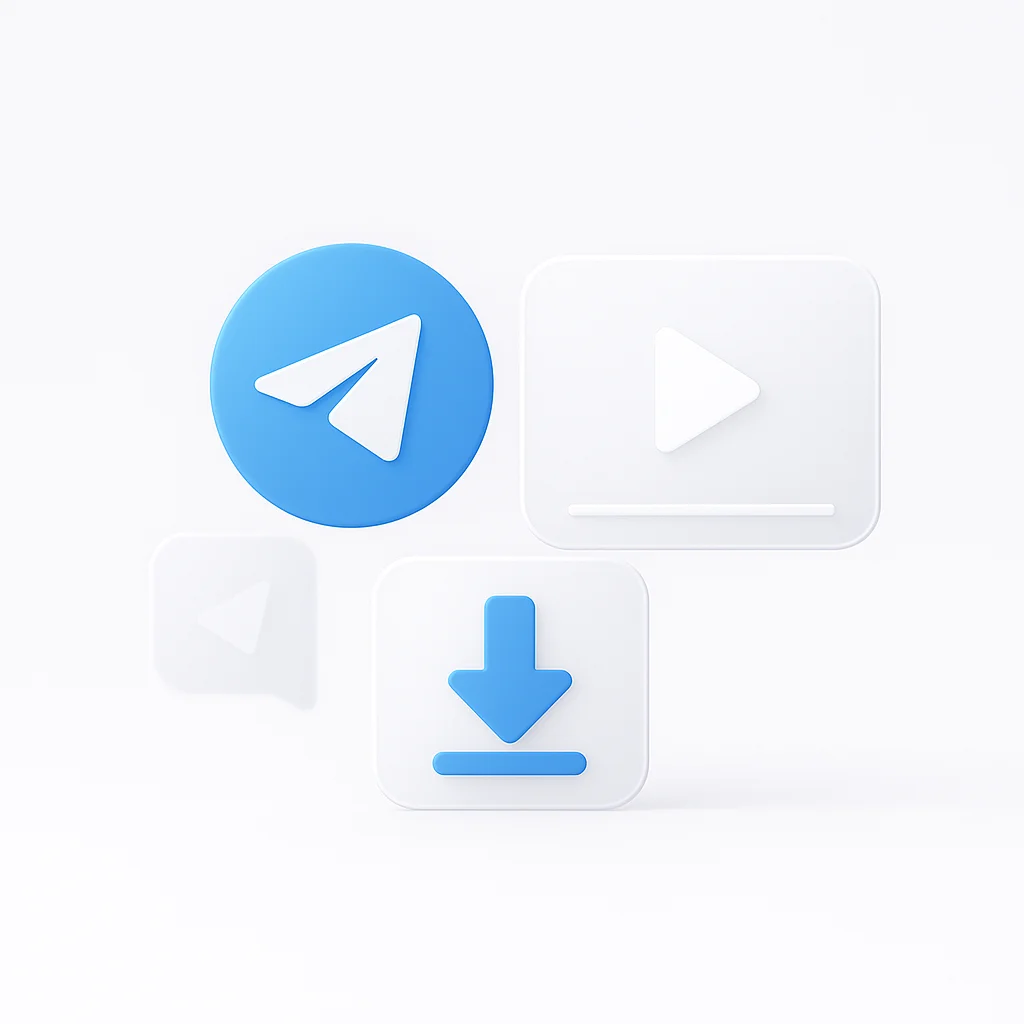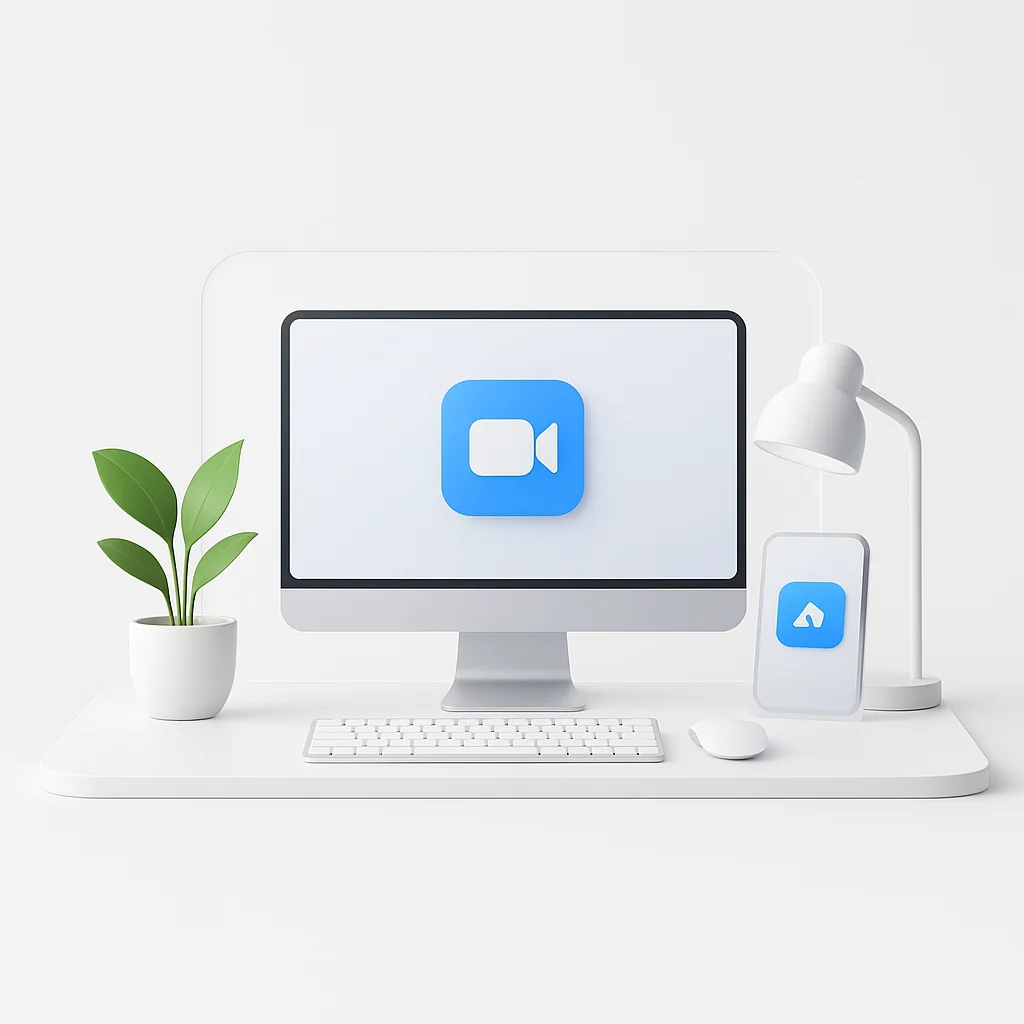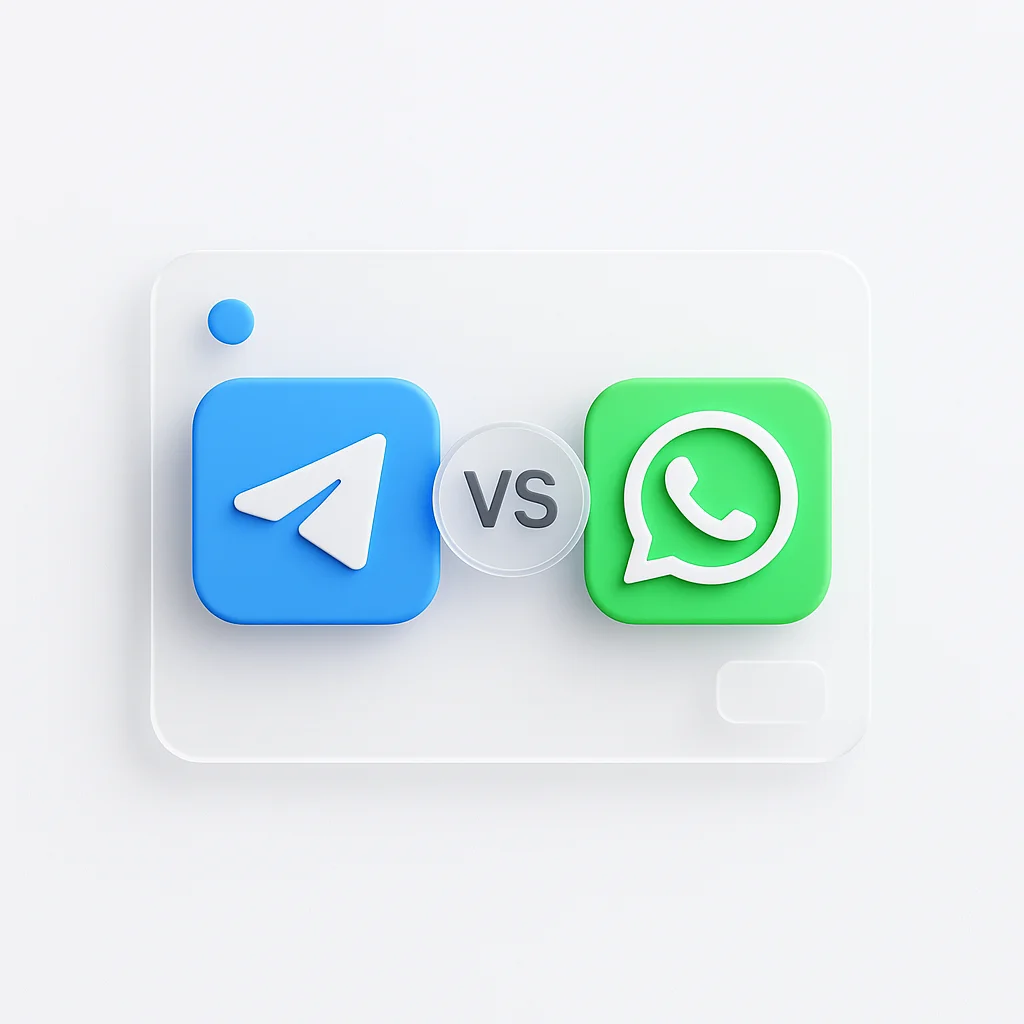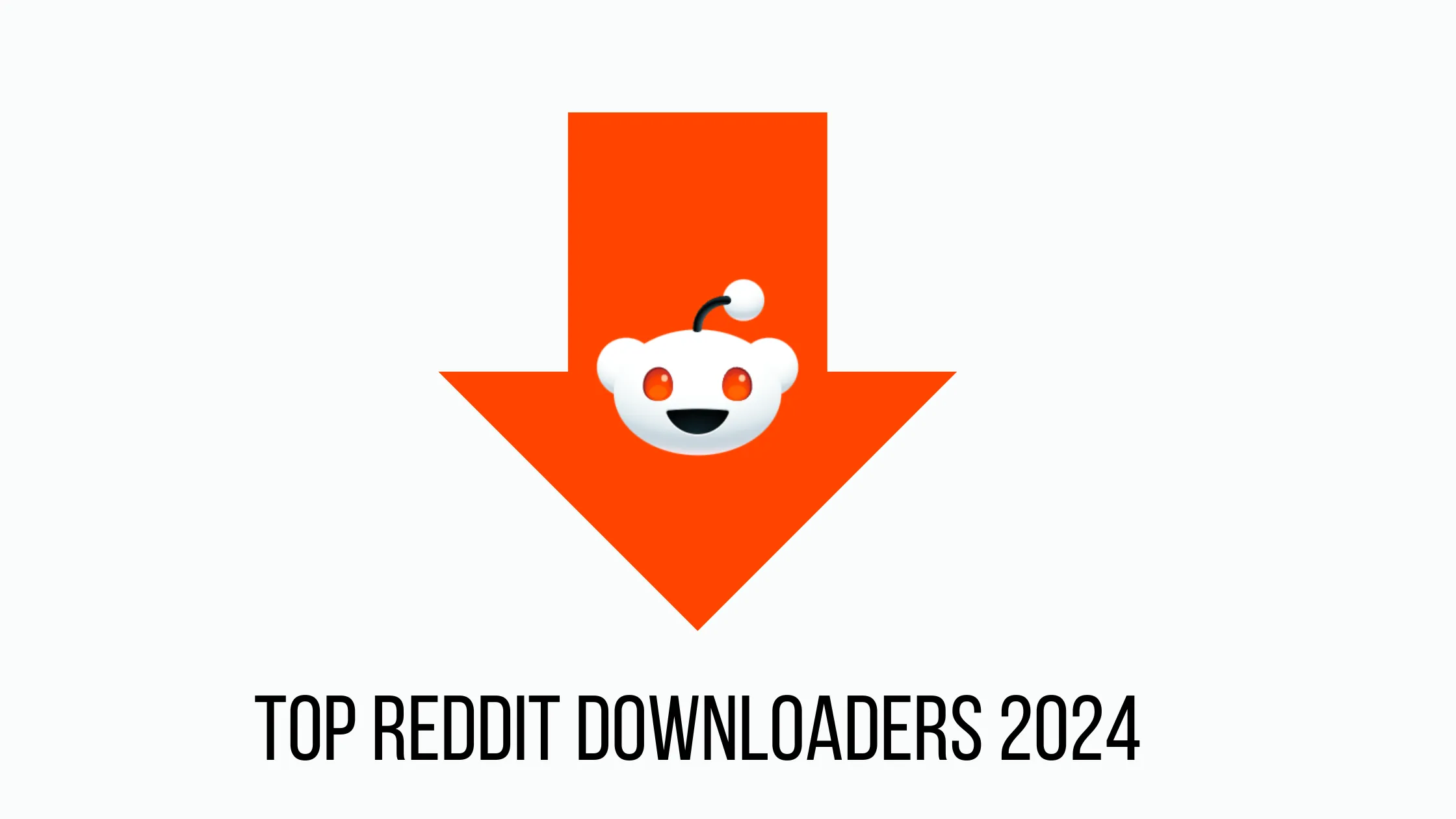Telegram is a treasure trove of content—from exclusive movie channels and educational courses to personal videos from friends. But what happens when you want to save a video offline? Telegram’s ‘save to gallery’ feature doesn’t always work, especially in private or restricted channels.
This guide will show you how to download any video from Telegram, even from protected channels, using four simple methods. We’ll focus on tools that are free and won’t add a distracting watermark to your video.
Quick Guide: Best Method for Your Situation
| Your Situation | Best Method | Success Rate |
|---|---|---|
| Public Videos | Online Downloader | 95% |
| Private Channels | Screen Recording | 100% |
| Frequent Downloads | Downloader Bot | 85% |
| High Quality Needs | Desktop Software | 90% |
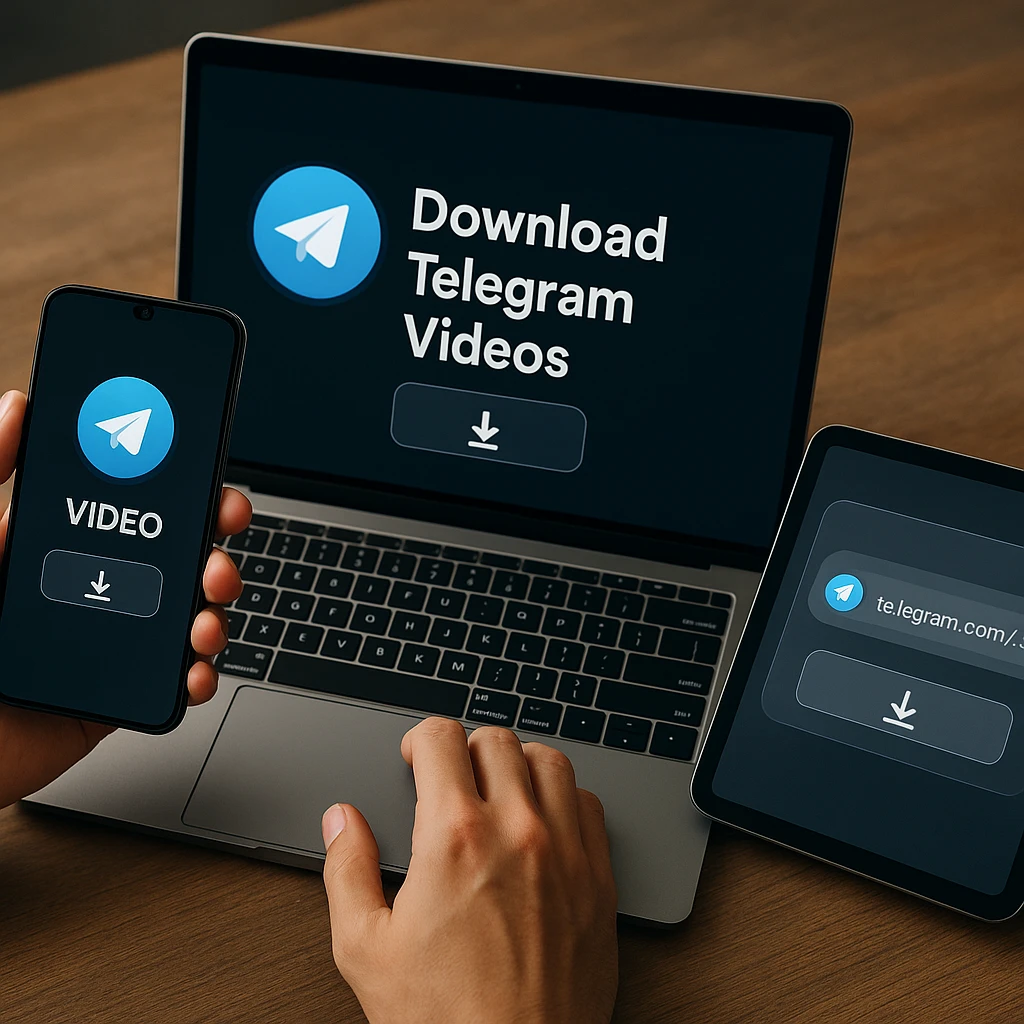
Important: A Warning on Privacy, Security, and Copyright First!
⚠️ Essential Safety Guidelines
🛡️ Security First
- Be cautious with bots or websites that ask for your login details
- Never provide your phone number or password to an untrusted service
- Some downloader apps (especially APK files from outside the Play Store) can contain malware
- Stick to well-known and reputable tools
📜 Copyright Compliance
- Remember to respect the work of creators
- Only download content for your own personal, offline use
- Do not re-distribute copyrighted material without permission
- Review U.S. Copyright Office fair use guidelines before downloading
Method 1: Online Telegram Video Downloaders (The Quickest Way)
Best For: Fast, one-off downloads on any device (PC, Mac, Android, iPhone) without installing any software.
How to Use Online Downloaders
Open Telegram and navigate to the video
Find the video you want to download in your Telegram chat, channel, or group.
Copy the video link
Click the "Share" icon and select "Copy Link" to the post containing the video.
Visit a downloader website
Go to a reputable site like SaveFrom.net, Dredown, or Y2Mate.
Paste and download
Paste the link into the download box and click "Download" to get your video.
| Pros | Cons |
|---|---|
| ✅ Simple and fast | ❌ Often filled with ads |
| ✅ No installation required | ❌ May not work for private content |
| ✅ Works on any device | ❌ Quality may be limited |
Method 2: Using a Telegram Downloader Bot (The Most Convenient Way)
Best For: Downloading directly within the Telegram app for ultimate convenience.
How to Use Downloader Bots
Step 1: Find a Reputable Bot
Search for "Video Downloader Bot" in Telegram. Popular options include @SaveVideoBot, @TGDownloaderBot, and @VideoDownloaderBot.
Step 2: Start a Chat
Open the bot and click "Start" to begin the conversation.
Step 3: Forward Your Video
Forward the post containing the video you want to download directly to the bot.
Step 4: Download
The bot will process the video and send you back the file or a direct download link.
| Pros | Cons |
|---|---|
| ✅ Extremely convenient | ❌ Can be slow |
| ✅ No need to leave the app | ❌ May have file size limits |
| ✅ Works with most content | ❌ Some bots can be unreliable |
Method 3: The Ultimate Challenge - Downloading from Private & Restricted Channels
Best For: Content that’s protected or restricted from normal downloading methods.
🔒 Expert-Level Methods
These methods may violate a channel's rules and should be used responsibly. Always respect content creators' rights.
The Screen Recording Method (Safest & Most Reliable)
The #1 foolproof way to save any video is to play it and record your screen. This always works, regardless of restrictions.
For iPhone/Android:
- Use your phone’s built-in screen recorder
- Play the video in full screen
- Start recording before the video begins
- Stop recording after it ends
For PC/Mac:
- Use free software like OBS Studio or built-in screen recording
- Play the video in a browser or Telegram Desktop
- Record the entire screen or just the video window
The Browser Inspection Method (For Tech-Savvy Users)
If you’re comfortable with browser developer tools:
- Open Telegram Web in your browser
- Navigate to the video you want to download
- Open Developer Tools (F12)
- Go to the “Network” tab
- Filter by “mp4” or “video”
- Play the video and look for the video file in the network requests
- Right-click the video file and “Open in new tab” to download
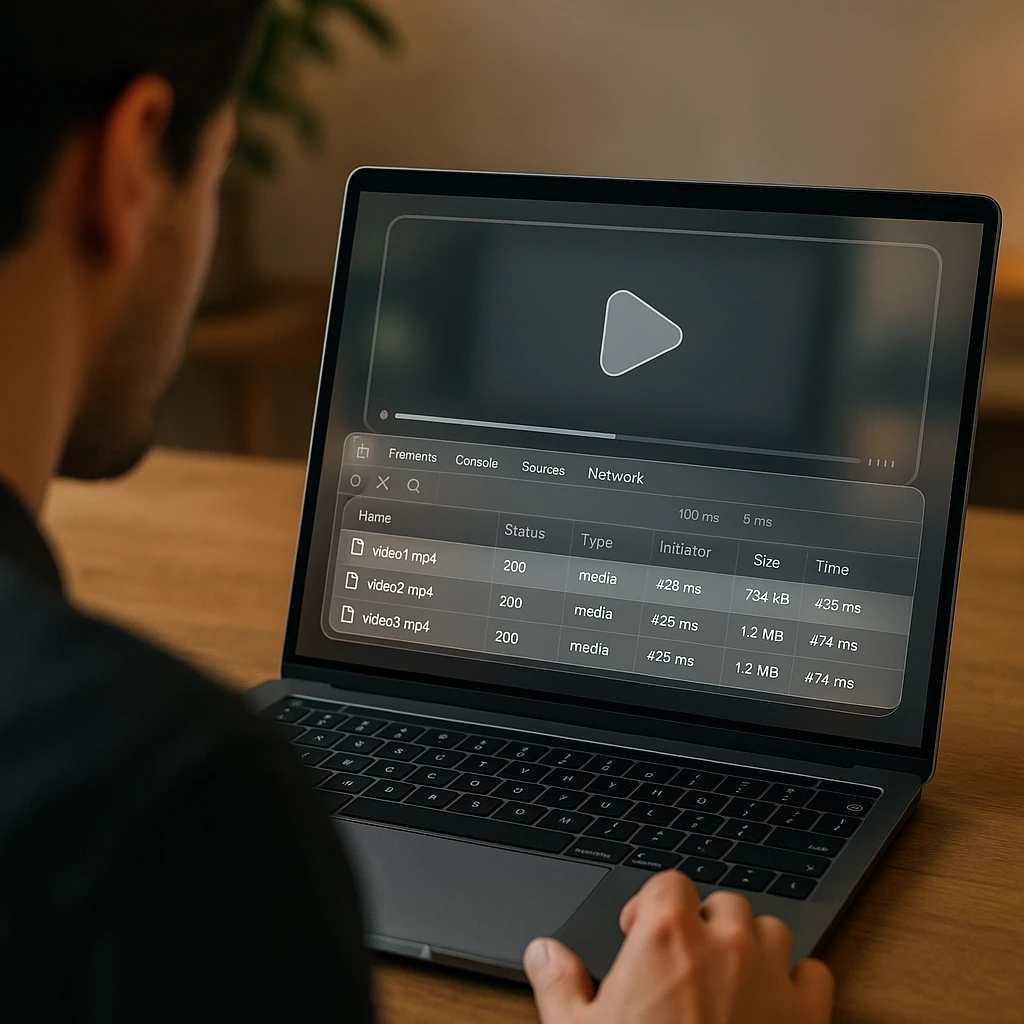
Method 4: Using Desktop Software (For PC & Mac Power Users)
Best For: Downloading videos in the highest possible quality and managing multiple downloads.
The Native Method
The Telegram Desktop app often allows you to simply right-click a video and “Save Video As…” if it’s not protected. This is the simplest approach for desktop users.
The Power User Method
For advanced users, tools like IDM (Internet Download Manager) can be configured to “grab” video links from the Telegram Desktop app or web version as they stream, bypassing some download restrictions.
Desktop Software Comparison
| Software | Best For | Price |
|---|---|---|
| Telegram Desktop | Basic downloads | Free |
| IDM | Advanced users | $29.95 |
| 4K Video Downloader | High quality | Free/Paid |
While basic download methods work for most users, content creators and professionals need a more sophisticated approach. Instead of relying on third-party downloaders that may break or pose security risks, ScreenApp offers a professional recording solution with built-in transcription and organization features.
Traditional Downloads vs Professional Recording
📥 Traditional Downloads
Basic Solution🎬 Professional Recording
Pro SolutionWhen to Use Professional Recording Instead
📚 Educational Content
Record entire course series from Telegram channels with automatic transcripts for easy searching and note-taking.
💼 Business Research
Archive industry insights and competitor analysis from professional Telegram channels with searchable transcripts.
🎥 Content Creation
Record video content for reaction videos or analysis while maintaining original audio quality and adding captions.
📰 News Archiving
Build a searchable archive of news videos and reports with automatic timestamp and transcript generation.
Professional Telegram Content Workflow
🔴 Start Recording
Open ScreenApp and begin recording your screen while viewing Telegram content
📱 Navigate Telegram
Watch videos, browse channels, or view content as normal - everything is captured
📝 Get Transcripts
Receive automatic transcripts of all audio content for easy searching and reference
🗂️ Organize Content
Content automatically organized in cloud library with smart tagging and search capabilities
Skip Unreliable Downloaders - Record Professionally
Stop risking security with third-party tools. Record any Telegram content with professional quality, automatic transcripts, and organized cloud storage.
Start Professional Recording - FreeTips for Different User Types
Different users have different needs when downloading Telegram videos. Here’s how to choose the best method based on your situation:
Tips for Different Users
- Students: Use desktop methods for large tutorial videos and educational content
- Content Creators: Screen recording works best for reaction videos and analysis
- Mobile Users: Downloader bots are most convenient for quick saves on the go
- Power Users: Desktop software offers the highest quality and batch download capabilities
Frequently Asked Questions (FAQ)
Is it safe to use a Telegram video downloader bot?
Most reputable bots are safe, but always check reviews and avoid bots that ask for personal information. Stick to well-known bots with large user bases.
Why can't I save a video from a specific Telegram channel?
It's likely "protected content" where the channel owner has disabled saving. Use the screen recording method (Method 3) for these cases.
How can I download a protected video from Telegram?
Use the screen recording method (Method 3) - it's the most reliable way to save any video, regardless of restrictions.
Do these methods work for downloading Telegram movies?
Yes, especially the desktop and bot methods. For large files, desktop software (Method 4) is most reliable.
Does Telegram notify when you download a video?
No, Telegram doesn't notify users when you download their videos. However, they may see if you forward the content to others.
What's the best method for downloading multiple videos?
Desktop software (Method 4) is best for batch downloads. For occasional downloads, online downloaders (Method 1) are quickest.
Advanced Tips and Troubleshooting
Common Issues and Solutions
Video won't download from private channel
Solution: Use screen recording (Method 3). This bypasses all restrictions.
Downloader bot not responding
Solution: Try a different bot or use an online downloader (Method 1) instead.
Video quality is poor
Solution: Use desktop software (Method 4) which typically offers better quality options.
Download keeps failing
Solution: Check your internet connection and try during off-peak hours. Some videos may be too large for certain methods.
Conclusion
Whether you’re trying to save a quick clip or a full movie, there’s a method that works. For public videos, online downloaders are fastest. For convenience, downloader bots are king. And for any restricted or private content, screen recording is your most reliable and safest solution.
The key is choosing the right method for your specific situation. Start with the simplest approach and work your way up to more advanced methods if needed. Always prioritize safety and respect for content creators’ rights.
Did you find a great downloader bot or website we missed? Share it in the comments to help the community!
Related Articles:
- Does Telegram Notify When You Screenshot? - Complete privacy guide
- Telegram Video Messages Guide - How to use circle videos
- Best TikTok Video Downloaders - Similar methods for TikTok
- Top YouTube Downloaders - Video downloading from YouTube