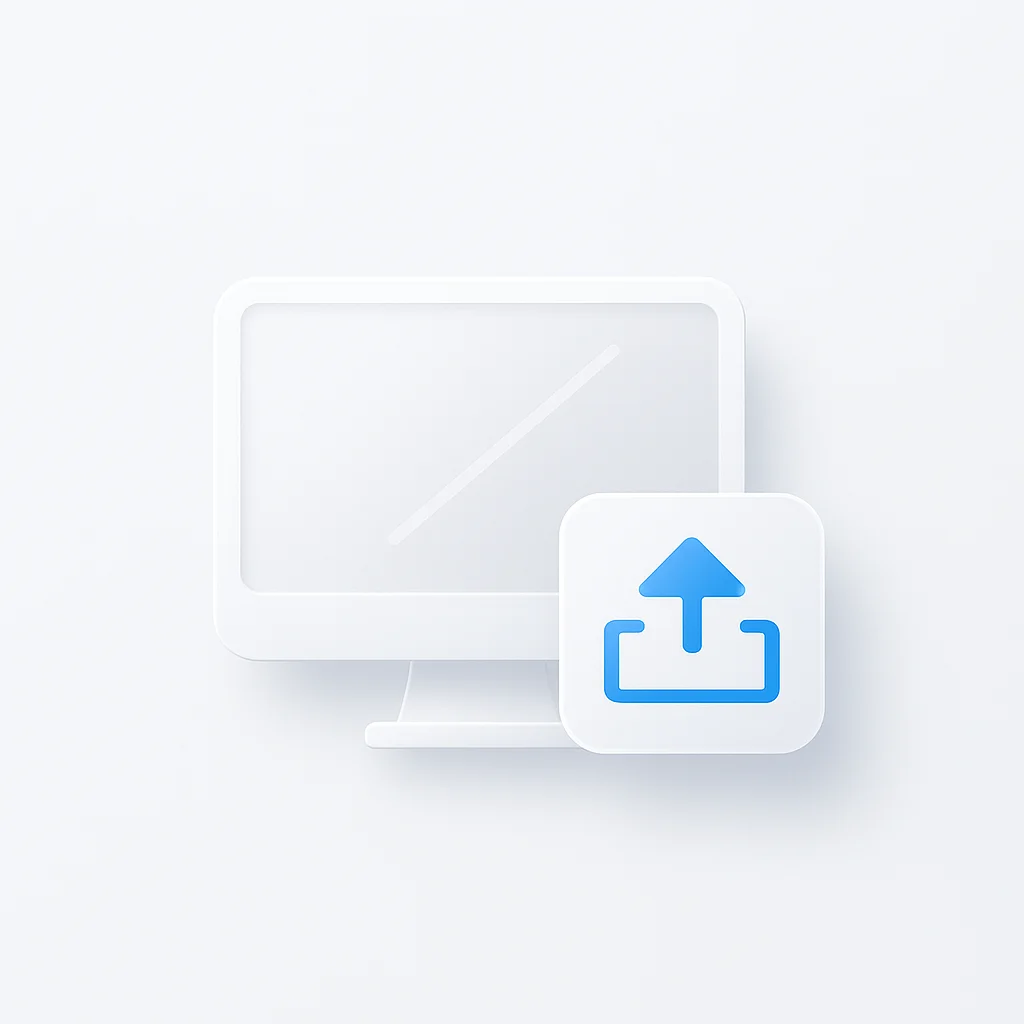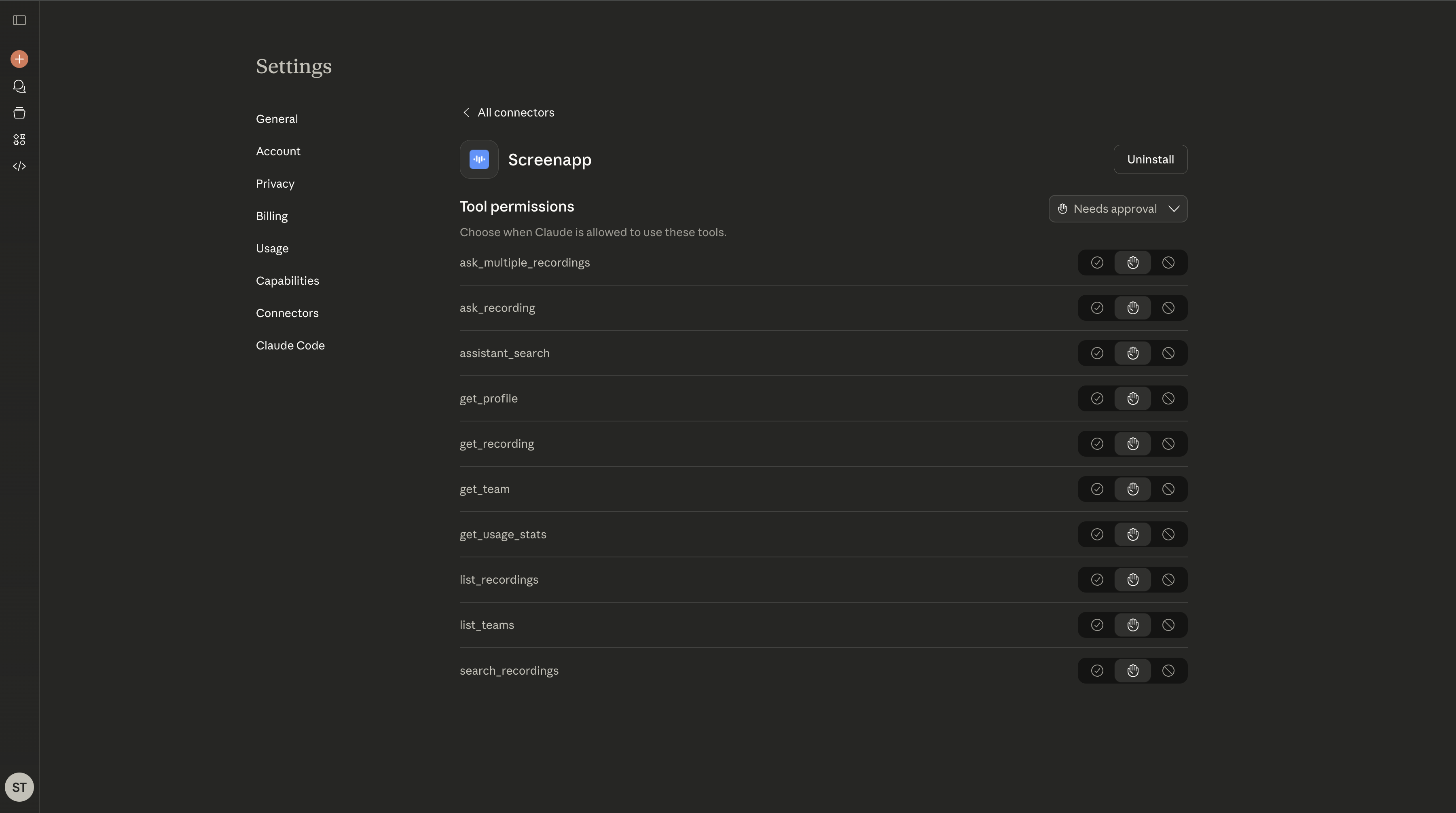Need to present a project to a remote colleague, or guide a family member through a software issue? In today’s hybrid work environment, seamless screen sharing is no longer a luxury—it’s a core function of modern collaboration. The challenge isn’t whether you can share your screen, but which of the dozens of apps for Windows and Mac does it best for your specific needs.
This guide cuts through the noise to rank the top 10 screen sharing apps available today. We’ll explore tools perfect for everything from quick collaboration huddles to formal online presentations and secure remote support, all without requiring complex setups. After your live session, you may want to document the process.
Quick Picks: Top 3 Screen Sharing Apps in 2025
| Best For | App Name | Platforms |
|---|---|---|
| Overall Collaboration | Microsoft Teams | Windows, Mac, Web, Mobile |
| Quick & Casual Sharing | Slack | Windows, Mac, Web, Mobile |
| Remote Support & Access | TeamViewer | Windows, Mac, Web, Mobile |
How We Tested & Ranked the Best Screen Sharing Apps

Our evaluation process focused on five key criteria essential for a smooth and productive screen sharing experience:
- Sharing Quality & Performance: How clear and lag-free is the screen share? Does it handle high-resolution displays and video playback effectively?
- Ease of Use: Is the interface intuitive? How many clicks does it take to start a screen share?
- Features & Integration: Does it offer more than just basic sharing (e.g., remote control, annotation, audio sharing, integrations)?
- Security: What encryption standards and privacy controls are in place to protect your data during a session?
- Value: How does the pricing (including free tiers) compare to the features and performance offered?
Best Screen Sharing Apps: Complete Reviews
1. Microsoft Teams: The Integrated Collaboration Hub
🎯 Best For: Businesses using the Microsoft 365 ecosystem, cross-departmental collaboration, and formal online meetings.
Why it leads: Microsoft Teams offers robust screen sharing deeply integrated into a comprehensive communication platform. Its seamless connection with Outlook, OneDrive, and Office apps makes it a productivity powerhouse for both Windows and Mac users.
🔧 Key Features:
- Share a specific window, entire screen, or PowerPoint presentation directly
- Remote control request and grant capabilities
- Integrated system audio sharing
- Annotation tools for collaborative markup
- Background blur and custom backgrounds
💰 Pricing: Generous free tier; paid plans with more features start at $4/user/month.
✅ Pros: Excellent integration with Microsoft 365 • High-quality video and audio sharing • Strong security features • Comprehensive collaboration toolset
❌ Cons: Can be resource-intensive • Interface might feel busy for new users
2. Slack: The Quick Collaboration Champion
🎯 Best For: Development teams, agencies, and any group needing fast, informal screen sharing within their primary communication tool.
Why it excels: Slack’s “Huddles” feature makes starting a screen share as easy as making a phone call. It’s built for speed and efficiency, allowing multiple people to share their screens and draw simultaneously.
🔧 Key Features:
- Instant one-click screen sharing in any channel or DM
- Multi-person screen sharing and drawing
- Lightweight audio and video conferencing
- Deep integration with thousands of third-party apps
- Threaded conversations to keep track of feedback
💰 Pricing: Limited free version; Pro plans start at $7.25/user/month.
✅ Pros: Incredibly fast and easy to start • Excellent for pair programming/design • Integrated into existing workflows • Good for quick problem-solving
❌ Cons: Screen sharing is limited to Huddles • Not ideal for formal, large-scale presentations
3. TeamViewer: The Remote Support Standard
🎯 Best For: IT professionals, customer support teams, and anyone needing to provide hands-on technical assistance remotely.
Why it excels: TeamViewer is the industry leader for remote access and control. Its focus is on security and providing a stable connection, allowing you to not just view another screen but control it completely.
🔧 Key Features:
- Unattended remote access
- High-security standards (end-to-end 256-bit AES encryption)
- Cross-platform control between Windows, Mac, and mobile
- File transfer capabilities
- Session recording for documentation. For post-session editing, tools like a video trimmer can be invaluable.
💰 Pricing: Free for personal use; Business licenses start at $24.90/month.
✅ Pros: Unmatched remote control capabilities • Rock-solid security • Reliable and stable connections • Works through firewalls easily
❌ Cons: Expensive for business use • Overkill for simple presentation-style screen sharing
4. Zoom: The Web Conferencing Powerhouse
🎯 Best For: Webinars, online classes, and company-wide meetings where ease of joining is paramount.
Why it excels: Zoom became ubiquitous for a reason: it’s incredibly easy for anyone to join a meeting and its screen sharing is reliable and feature-rich. It’s a versatile choice for both Windows and Mac.
🔧 Key Features:
- Share entire screen, a portion of the screen, or a specific app
- “Optimize for video clip” setting for smooth playback
- Annotation tools and whiteboarding
- Dual monitor screen sharing
- Breakout rooms for smaller group collaboration
💰 Pricing: Free for meetings up to 40 minutes; Pro plans start at $15.99/user/month.
✅ Pros: Very intuitive for participants • High-quality sharing performance • Robust features for presenters • Stable and reliable platform
❌ Cons: 40-minute limit on the free plan can be disruptive • Past security concerns still linger for some users
5. Google Meet: The Browser-Based Contender
🎯 Best For: Google Workspace users, quick meetings without software installation, and educational institutions.
Why it excels: As a browser-first solution, Google Meet removes the friction of downloading an app. Its integration with Google Calendar and Gmail makes scheduling and joining calls effortless.
🔧 Key Features:
- Share a Chrome tab, window, or your entire screen
- Optimized tab sharing for video and animation
- Live captions during presentations
- Integrated with the entire Google ecosystem
- Low system resource usage
💰 Pricing: Free for most users; advanced features included with Google Workspace plans.
✅ Pros: No software download required • Excellent for sharing browser tabs • Simple and clean interface • Strong security from Google
❌ Cons: Fewer advanced features than competitors • Best performance is achieved within Google Chrome
6. Discord: The Community & Gaming Favorite
🎯 Best For: Gamers streaming to friends, online communities, and informal group hangouts.
Why it excels: Originally built for gamers, Discord’s “Go Live” feature is optimized for streaming high-framerate content with low latency, making it perfect for sharing gameplay or fast-moving applications.
🔧 Key Features:
- Low-latency screen sharing in voice channels
- Share specific applications or entire screen
- Simple, permission-based access control within servers
- Excellent push-to-talk and audio controls
- Free for its core functionality
💰 Pricing: Free; optional Nitro subscription ($9.99/month) for higher quality streaming and other perks.
✅ Pros: Excellent performance for high-framerate content • Great audio controls • Easy to drop in and out of streams • Strong community management features
❌ Cons: Can be less professional for business settings • Interface may be confusing for non-gamers
7. AnyDesk: The Fast & Lightweight Alternative
🎯 Best For: Users who need fast, responsive remote access with minimal resource usage.
Why it excels: AnyDesk uses a proprietary video codec that provides exceptional performance even on slower connections. It’s particularly effective for remote work scenarios where bandwidth is limited.
🔧 Key Features:
- Ultra-low latency screen sharing
- Hardware acceleration for smooth performance
- Unattended access with password protection
- File transfer and clipboard synchronization
- Works behind firewalls without configuration
💰 Pricing: Free for personal use; Professional plans start at $9.90/month.
✅ Pros: Exceptional performance on slow connections • Lightweight installation • Works through strict firewalls • Excellent for remote work
❌ Cons: Less feature-rich than TeamViewer • Smaller ecosystem of integrations
8. ScreenApp: The AI-Powered Screen Recorder
🎯 Best For: Content creators, educators, and professionals who need to record and share screen content with AI-powered enhancements.
Why it excels: ScreenApp combines traditional screen sharing with advanced AI features like automatic transcription, smart editing, and intelligent content organization.
🔧 Key Features:
- AI-powered screen recording with transcription
- Smart editing and trimming capabilities
- Cloud storage and sharing
- Multi-format export options
- Built-in collaboration tools
💰 Pricing: Free tier available; Premium plans start at $9.99/month.
✅ Pros: AI-powered features enhance productivity • Excellent for creating training materials • Cloud-based workflow • Professional editing tools
❌ Cons: More focused on recording than live sharing • Requires internet connection for AI features
9. VNC Connect: The Open Source Solution
🎯 Best For: IT professionals and organizations that prefer open-source solutions with full control over their remote access infrastructure.
Why it excels: VNC Connect provides enterprise-grade remote access with the flexibility of open-source software. It’s particularly popular in educational and government institutions.
🔧 Key Features:
- Cross-platform compatibility (Windows, Mac, Linux, Raspberry Pi)
- End-to-end encryption
- File transfer and chat capabilities
- Custom branding options
- On-premise deployment available
💰 Pricing: Personal plans start at $3.33/month; Enterprise pricing available.
✅ Pros: Open-source foundation • Enterprise-grade security • Cross-platform support • Customizable deployment
❌ Cons: More complex setup than commercial alternatives • Requires technical expertise for advanced features
10. Chrome Remote Desktop: The Simple Browser Solution
🎯 Best For: Casual users who need occasional remote access without complex setup or ongoing costs.
Why it excels: Chrome Remote Desktop is incredibly simple to set up and use. It’s perfect for helping family members with computer issues or accessing your own computer remotely.
🔧 Key Features:
- Browser-based access (no software installation required)
- PIN-based security
- Works on any device with Chrome
- Free for personal use
- Simple setup process
💰 Pricing: Completely free for personal use.
✅ Pros: Zero cost • Extremely simple setup • Works from any browser • No software installation needed
❌ Cons: Limited features compared to professional tools • Basic security options • Not suitable for business use
7. AnyDesk: The Fast & Lightweight Alternative
🎯 Best For: Users who need fast, responsive remote access with minimal resource usage.
Why it excels: AnyDesk uses a proprietary video codec that provides exceptional performance even on slower connections. It’s particularly effective for remote work scenarios where bandwidth is limited.
🔧 Key Features:
- Ultra-low latency screen sharing
- Hardware acceleration for smooth performance
- Unattended access with password protection
- File transfer and clipboard synchronization
- Works behind firewalls without configuration
💰 Pricing: Free for personal use; Professional plans start at $9.90/month.
✅ Pros: Exceptional performance on slow connections • Lightweight installation • Works through strict firewalls • Excellent for remote work
❌ Cons: Less feature-rich than TeamViewer • Smaller ecosystem of integrations
8. ScreenApp: The AI-Powered Screen Recorder
🎯 Best For: Content creators, educators, and professionals who need to record and share screen content with AI-powered enhancements.
Why it excels: ScreenApp combines traditional screen sharing with advanced AI features like automatic transcription, smart editing, and intelligent content organization.
🔧 Key Features:
- AI-powered screen recording with transcription
- Smart editing and trimming capabilities
- Cloud storage and sharing
- Multi-format export options
- Built-in collaboration tools
💰 Pricing: Free tier available; Premium plans start at $9.99/month.
✅ Pros: AI-powered features enhance productivity • Excellent for creating training materials • Cloud-based workflow • Professional editing tools
❌ Cons: More focused on recording than live sharing • Requires internet connection for AI features
9. VNC Connect: The Open Source Solution
🎯 Best For: IT professionals and organizations that prefer open-source solutions with full control over their remote access infrastructure.
Why it excels: VNC Connect provides enterprise-grade remote access with the flexibility of open-source software. It’s particularly popular in educational and government institutions.
🔧 Key Features:
- Cross-platform compatibility (Windows, Mac, Linux, Raspberry Pi)
- End-to-end encryption
- File transfer and chat capabilities
- Custom branding options
- On-premise deployment available
💰 Pricing: Personal plans start at $3.33/month; Enterprise pricing available.
✅ Pros: Open-source foundation • Enterprise-grade security • Cross-platform support • Customizable deployment
❌ Cons: More complex setup than commercial alternatives • Requires technical expertise for advanced features
10. Chrome Remote Desktop: The Simple Browser Solution
🎯 Best For: Casual users who need occasional remote access without complex setup or ongoing costs.
Why it excels: Chrome Remote Desktop is incredibly simple to set up and use. It’s perfect for helping family members with computer issues or accessing your own computer remotely.
🔧 Key Features:
- Browser-based access (no software installation required)
- PIN-based security
- Works on any device with Chrome
- Free for personal use
- Simple setup process
💰 Pricing: Completely free for personal use.
✅ Pros: Zero cost • Extremely simple setup • Works from any browser • No software installation needed
❌ Cons: Limited features compared to professional tools • Basic security options • Not suitable for business use
Performance Comparison: Screen Sharing Apps Benchmarked
| App | Latency | Max Resolution | Bandwidth Usage | CPU Usage |
|---|---|---|---|---|
| Microsoft Teams | 150-300ms | 4K | 2-8 Mbps | Medium |
| Slack | 200-400ms | 1080p | 1-5 Mbps | Low |
| TeamViewer | 50-150ms | 4K | 3-10 Mbps | Medium |
| Zoom | 100-250ms | 4K | 2-8 Mbps | Medium |
| Discord | 80-200ms | 1080p | 1-6 Mbps | Low |
| AnyDesk | 30-100ms | 4K | 2-8 Mbps | Low |
Use Case Scenarios: Which App for What Purpose?
🎓 Educational Institutions
Best Choice: Google Meet + Microsoft Teams
Why: Google Meet's browser-based approach eliminates installation barriers for students, while Teams provides comprehensive tools for course management and collaboration.
Key Features Needed: Easy join process, recording capabilities, breakout rooms, integration with learning management systems.
💼 Remote Work Teams
Best Choice: Microsoft Teams + Slack
Why: Teams provides comprehensive collaboration tools, while Slack excels at quick, informal screen sharing for problem-solving sessions.
Key Features Needed: Persistent chat, file sharing, calendar integration, security compliance.
🛠️ IT Support & Helpdesk
Best Choice: TeamViewer + AnyDesk
Why: Both provide robust remote control capabilities with high security standards, essential for technical support scenarios.
Key Features Needed: Unattended access, file transfer, session recording, security compliance.
🎮 Gaming & Streaming
Best Choice: Discord
Why: Optimized for low-latency, high-framerate content sharing with excellent audio controls and community features.
Key Features Needed: Low latency, high quality streaming, audio controls, community management.
📊 Sales & Presentations
Best Choice: Zoom + Microsoft Teams
Why: Zoom's ease of use makes it perfect for client presentations, while Teams provides the integrated environment for internal sales processes.
Key Features Needed: Professional appearance, recording capabilities, participant management, integration with CRM systems.
🎬 Content Creation
Best Choice: ScreenApp + Discord
Why: ScreenApp's AI-powered recording features are perfect for creating content, while Discord provides real-time collaboration for creative teams.
Key Features Needed: High-quality recording, editing tools, collaboration features, cloud storage.
Security Comparison: Protecting Your Screen Sharing Sessions
| Security Feature | Microsoft Teams | TeamViewer | Zoom | Google Meet |
|---|---|---|---|---|
| End-to-End Encryption | ✅ | ✅ | ✅ | ✅ |
| Two-Factor Authentication | ✅ | ✅ | ✅ | ✅ |
| Waiting Room | ✅ | ❌ | ✅ | ✅ |
| Session Recording | ✅ | ✅ | ✅ | ✅ |
| Compliance (GDPR, HIPAA) | ✅ | ✅ | ✅ | ✅ |
Performance Comparison: Screen Sharing Apps Benchmarked
| App | Latency | Max Resolution | Bandwidth Usage | CPU Usage |
|---|---|---|---|---|
| Microsoft Teams | 150-300ms | 4K | 2-8 Mbps | Medium |
| Slack | 200-400ms | 1080p | 1-5 Mbps | Low |
| TeamViewer | 50-150ms | 4K | 3-10 Mbps | Medium |
| Zoom | 100-250ms | 4K | 2-8 Mbps | Medium |
| Discord | 80-200ms | 1080p | 1-6 Mbps | Low |
| AnyDesk | 30-100ms | 4K | 2-8 Mbps | Low |
Use Case Scenarios: Which App for What Purpose?
🎓 Educational Institutions
Best Choice: Google Meet + Microsoft Teams
Why: Google Meet's browser-based approach eliminates installation barriers for students, while Teams provides comprehensive tools for course management and collaboration.
Key Features Needed: Easy join process, recording capabilities, breakout rooms, integration with learning management systems.
💼 Remote Work Teams
Best Choice: Microsoft Teams + Slack
Why: Teams provides comprehensive collaboration tools, while Slack excels at quick, informal screen sharing for problem-solving sessions.
Key Features Needed: Persistent chat, file sharing, calendar integration, security compliance.
🛠️ IT Support & Helpdesk
Best Choice: TeamViewer + AnyDesk
Why: Both provide robust remote control capabilities with high security standards, essential for technical support scenarios.
Key Features Needed: Unattended access, file transfer, session recording, security compliance.
🎮 Gaming & Streaming
Best Choice: Discord
Why: Optimized for low-latency, high-framerate content sharing with excellent audio controls and community features.
Key Features Needed: Low latency, high quality streaming, audio controls, community management.
📊 Sales & Presentations
Best Choice: Zoom + Microsoft Teams
Why: Zoom's ease of use makes it perfect for client presentations, while Teams provides the integrated environment for internal sales processes.
Key Features Needed: Professional appearance, recording capabilities, participant management, integration with CRM systems.
🎬 Content Creation
Best Choice: ScreenApp + Discord
Why: ScreenApp's AI-powered recording features are perfect for creating content, while Discord provides real-time collaboration for creative teams.
Key Features Needed: High-quality recording, editing tools, collaboration features, cloud storage.
Security Comparison: Protecting Your Screen Sharing Sessions
| Security Feature | Microsoft Teams | TeamViewer | Zoom | Google Meet |
|---|---|---|---|---|
| End-to-End Encryption | ✅ | ✅ | ✅ | ✅ |
| Two-Factor Authentication | ✅ | ✅ | ✅ | ✅ |
| Waiting Room | ✅ | ❌ | ✅ | ✅ |
| Session Recording | ✅ | ✅ | ✅ | ✅ |
| Compliance (GDPR, HIPAA) | ✅ | ✅ | ✅ | ✅ |
A Note on Security for Remote Collaboration

With the rise of hybrid work, which according to a Gartner survey will be the norm for 51% of all knowledge workers worldwide in 2025, the security of your collaboration software is critical. When sharing sensitive information, always use an app that offers end-to-end encryption, like TeamViewer or Zoom. For added security, you can create training materials or document issues by capturing your screen, a process simplified by a dedicated screen recorder for Windows 11. This creates a secure, shareable asset without needing a live connection. Explore more on our blog about improving remote team productivity.
Technical Requirements & System Compatibility
Minimum System Requirements
Windows Requirements
- • Windows 10 or later
- • 4GB RAM minimum
- • 1GB free disk space
- • Broadband internet connection
- • Webcam (optional)
macOS Requirements
- • macOS 10.14 or later
- • 4GB RAM minimum
- • 1GB free disk space
- • Broadband internet connection
- • Microphone access
Network Requirements
For optimal screen sharing performance, ensure you have:
- Upload Speed: Minimum 2 Mbps, recommended 5+ Mbps for HD quality
- Download Speed: Minimum 1 Mbps, recommended 3+ Mbps
- Latency: Under 100ms for real-time collaboration
- Stability: Consistent connection without frequent drops
Troubleshooting Common Screen Sharing Issues
Common Problems and Solutions
❌ Poor Video Quality
Solution: Check your internet connection, close unnecessary applications, and adjust the screen sharing quality settings in your app.
❌ Audio Not Working
Solution: Ensure "Share system audio" is enabled, check your microphone permissions, and verify your audio output settings.
❌ High Latency
Solution: Use a wired internet connection, close bandwidth-heavy applications, and consider switching to a different server location.
❌ Permission Errors
Solution: Grant screen recording permissions in your system settings, restart the application, and ensure you're using the latest version.
Frequently Asked Questions (FAQ)
What is the best free app for screen sharing on Mac and Windows?
For general-purpose free screen sharing, Google Meet is an excellent choice as it requires no software installation and runs in a browser. For users who need more features, the free tier of Microsoft Teams provides a very powerful and comprehensive collaboration suite.
Can I share my screen with audio included?
Yes, most modern screen sharing apps like Zoom, Microsoft Teams, and Discord have a specific option to “include system audio” or “share sound.” This is crucial for presenting videos or applications with audio cues.
How do I ensure my screen sharing session is secure?
Choose tools that explicitly mention end-to-end encryption. Avoid sharing your entire desktop when only a single application or window is needed, as this limits accidental exposure of personal notifications or files. Always be sure who is in the meeting before you start sharing.
Do I need to download an app to share my screen?
Not always. Browser-based tools like Google Meet and Whereby allow you and your participants to share screens directly from a web browser like Chrome or Firefox, eliminating the need for downloads and installations.
Which screen sharing app has the lowest latency?
AnyDesk typically offers the lowest latency (30-100ms), followed by Discord (80-200ms) and TeamViewer (50-150ms). For gaming and real-time collaboration, these are your best options.
Can I use screen sharing apps on mobile devices?
Yes, most screen sharing apps offer mobile versions. However, functionality may be limited compared to desktop versions. Microsoft Teams, Zoom, and Google Meet provide the best mobile screen sharing experiences.
What’s the difference between screen sharing and remote desktop?
Screen sharing allows others to view your screen in real-time, while remote desktop gives them full control of your computer. TeamViewer and AnyDesk offer both capabilities, while most communication apps only provide screen sharing.
How much bandwidth do screen sharing apps use?
Bandwidth usage varies by app and quality settings. Generally, expect 1-8 Mbps for standard screen sharing, with higher quality settings requiring more bandwidth. AnyDesk and Discord are among the most efficient options.
Conclusion: Choosing the Right Tool for the Job
The best screen sharing app is the one that fits your workflow. There’s no single “winner” for everyone, but there is a clear choice for every use case.
- For integrated business collaboration: Microsoft Teams is the undisputed leader.
- For quick, informal problem-solving: Slack Huddles are unbeatable.
- For secure remote IT support: TeamViewer remains the professional standard.
- For easy-to-join public meetings & webinars: Zoom is still the most accessible option.
- For high-performance remote access: AnyDesk provides exceptional speed and efficiency.
- For content creation and recording: ScreenApp offers AI-powered features that enhance productivity.
- For open-source enthusiasts: VNC Connect provides enterprise-grade control with open-source flexibility.
- For casual users: Chrome Remote Desktop offers the simplest setup with zero cost.
The key is to match the tool to the task. By doing so, you can turn a potentially frustrating experience into a seamless and productive collaboration. Consider your specific needs, technical requirements, and budget to find the perfect screen sharing solution for your use case.
Final Recommendation: Start with the free options like Google Meet or Microsoft Teams to test the waters, then upgrade to specialized tools like TeamViewer or AnyDesk if you need advanced features. For most users, a combination of 2-3 apps (one for general communication, one for remote access, and one for recording) provides the best coverage for all screen sharing scenarios.