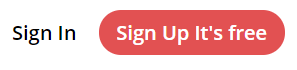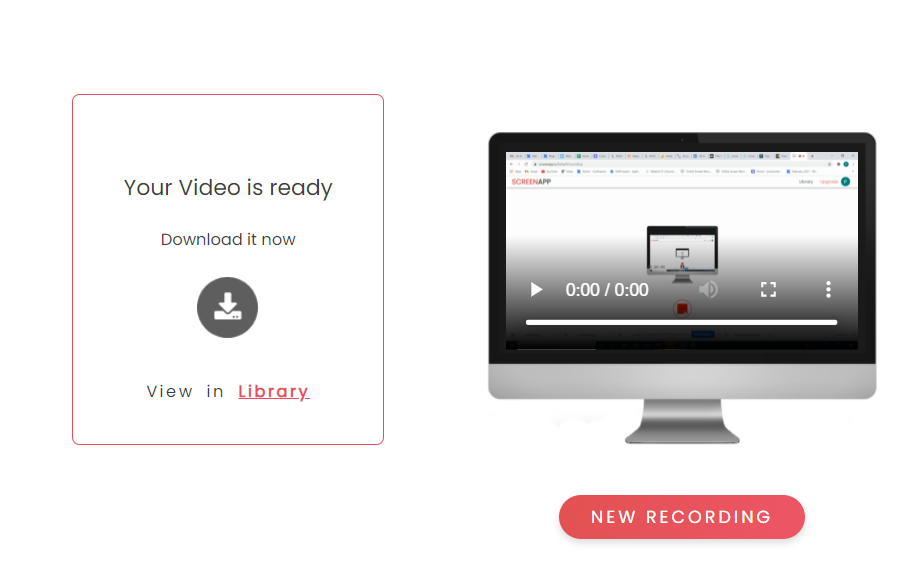ScreenApp is a web-based, free online screen recorder that helps you effortlessly record your screen on Ubuntu. With ScreenApp you can share your screen on Ubuntu with audio and record your meetings, screen record your games, capture special moments, and much more. Follow all the simple steps mentioned below to record your screen.
Step 01: Visit ScreenApp
Visit Screenapp.io using Chrome or Firefox on Ubuntu (Linux).
Step 02: Get Started
Click on the “Sign up it’s free” button for a basic subscription plan or sign up for Standard/Premium accounts.
Once you enter your dashboard, click on “New Recording“ to start a new Screen Recording.
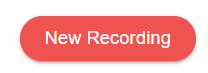
Step 03: Screen Record With Audio
Choose one from the options given below to record your screen on Ubuntu with sound:
- Microphone audio
- Browser audio
- No Audio.
Click on “Share your screen”.
Step 04:Share Your Screen
When the “Share Your Screen” window pops up, select one of the three options below :
- Entire Screen ( Example: Recording a tutorial with multiple applications on windows )
- An Application Window (Example: Recording a Game Screen)
- Browser Tab (To record just one specific tab)
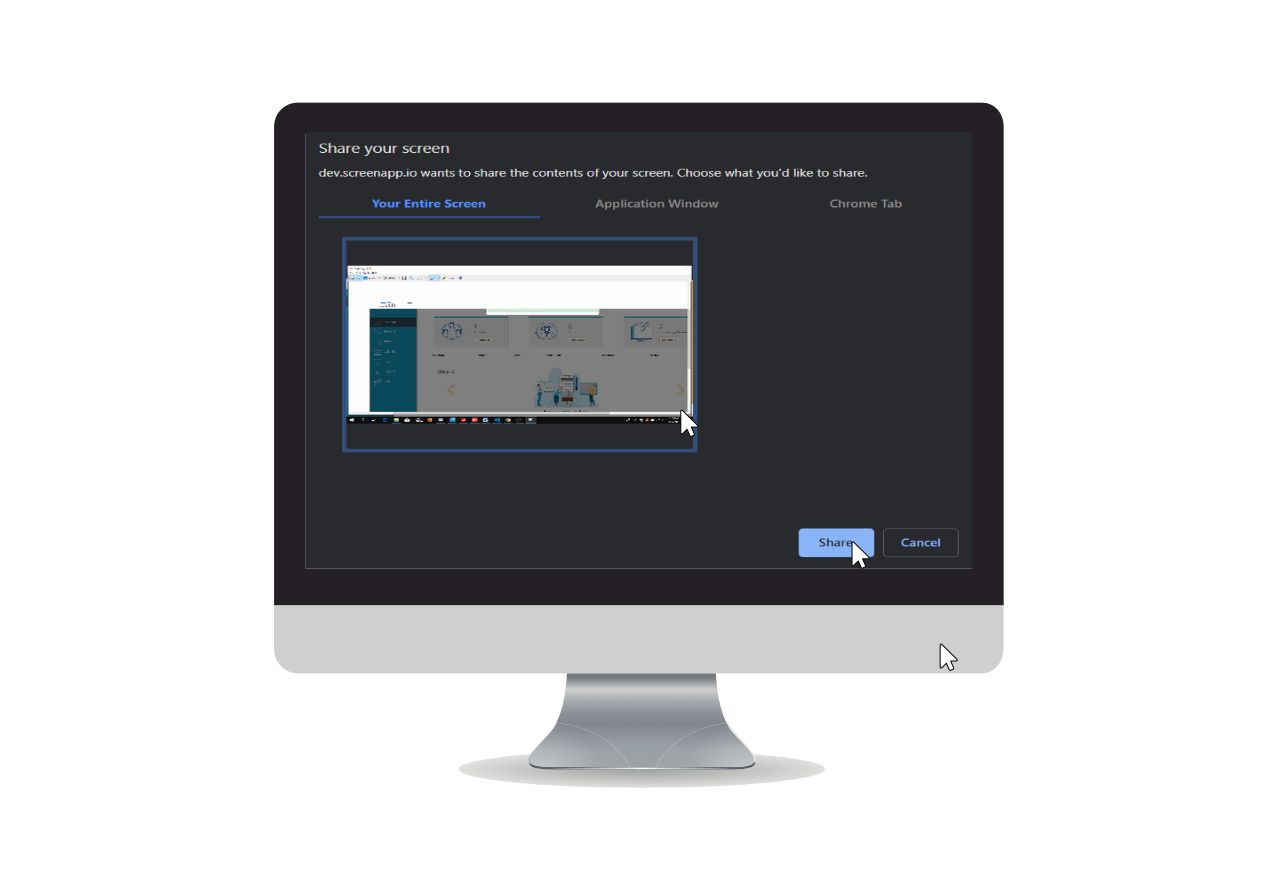
Once you have selected the appropriate recording option, click on the “Share” button
Step 05:Start Recording
If you are all set, click “Start Recording” and the recording will start immediately.
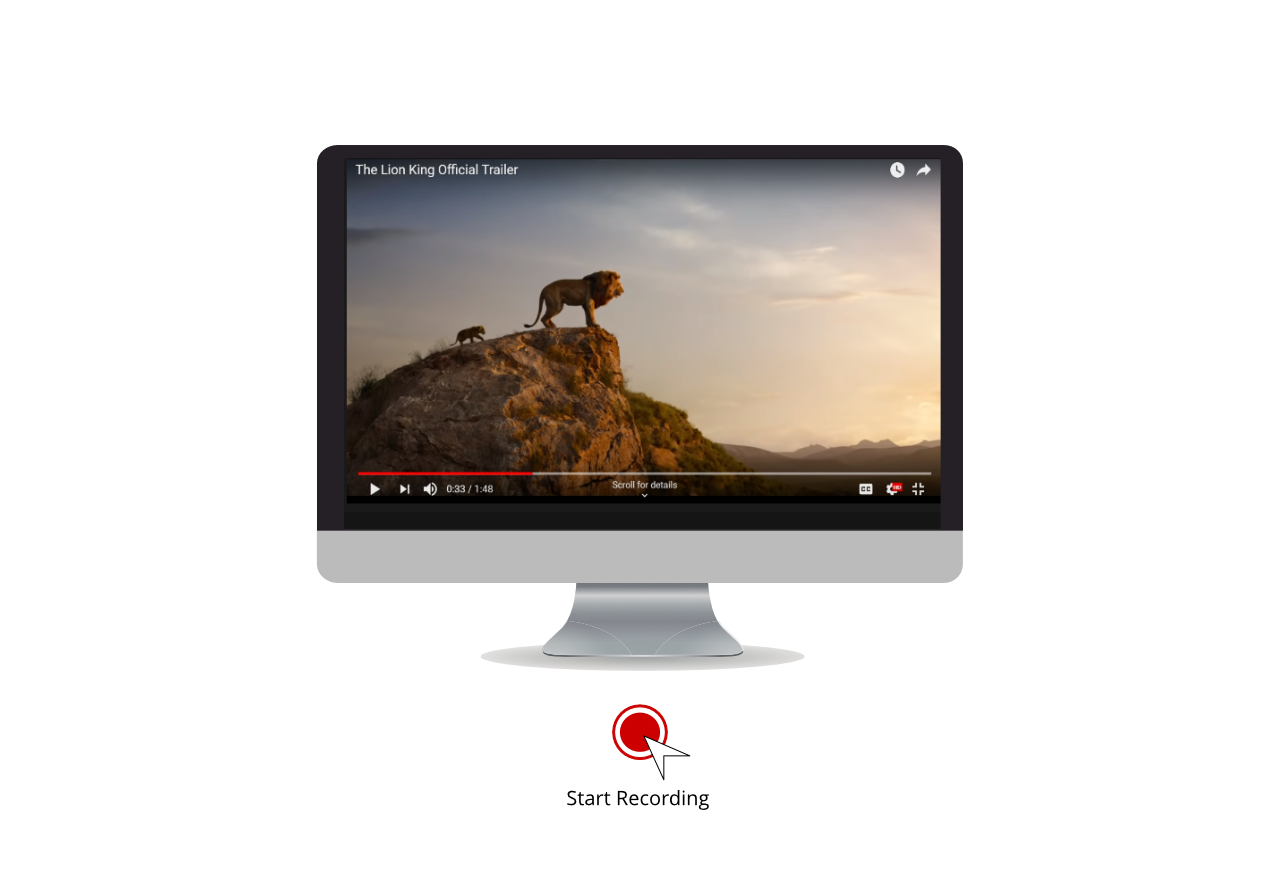
Step 06:Stop Recording
Once you are done, click “Stop Recording” and it will stop instantly.
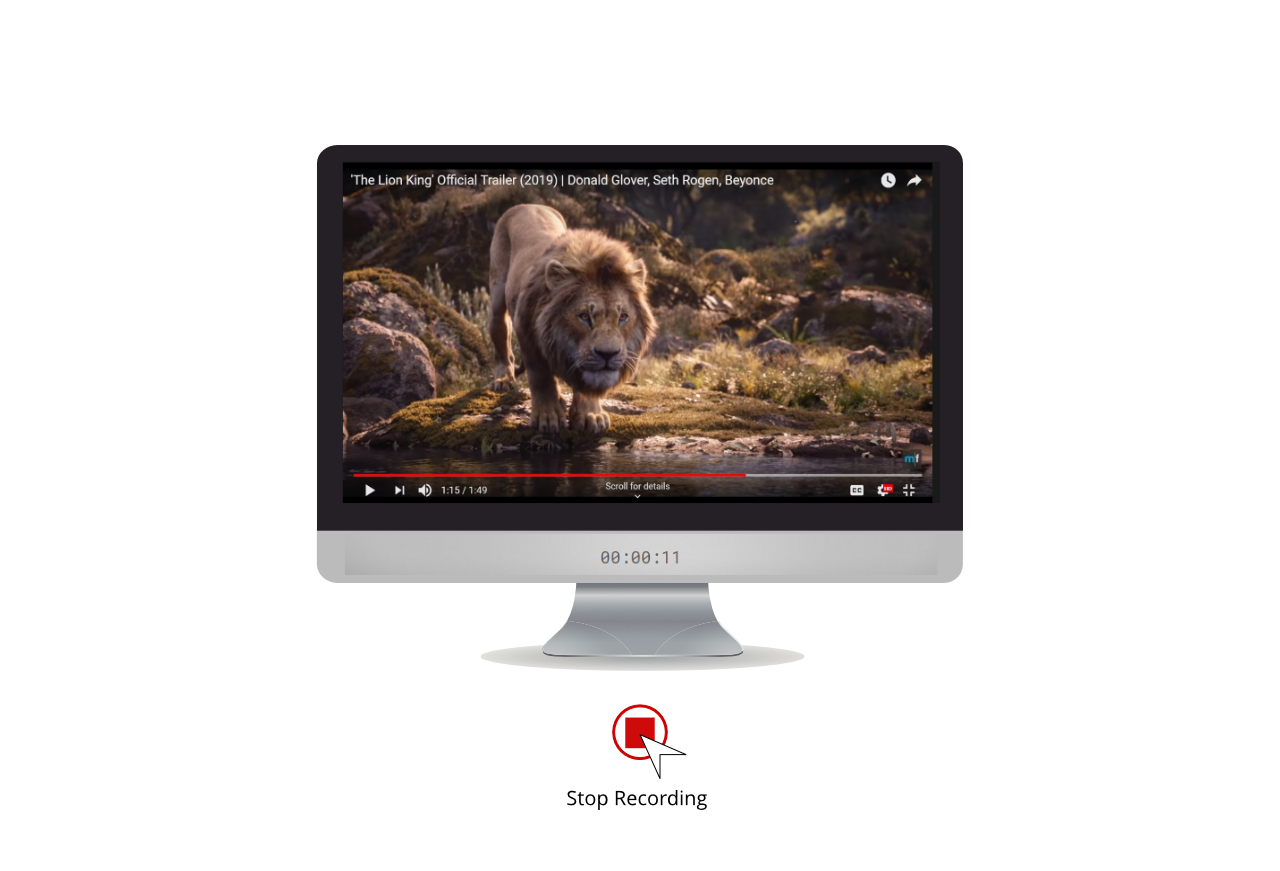
Step 07: Download
Your screen recording file will be available for immediate download. Click “download” for direct download or view the recording in your library
ScreenApp is supported across Windows, Mac, and Ubuntu. We also have standard and premium subscription plans offering many advanced features like extended recording time, more local savings, and cloud backup.
If you loved using our online screen recorder and if it was useful, do like and share it with your friends.
Facebook : Meetrix.IO
LinkedIn : Meetrix.IO
For more information or any support, write to us at support@screenapp.io