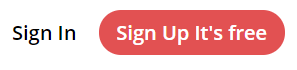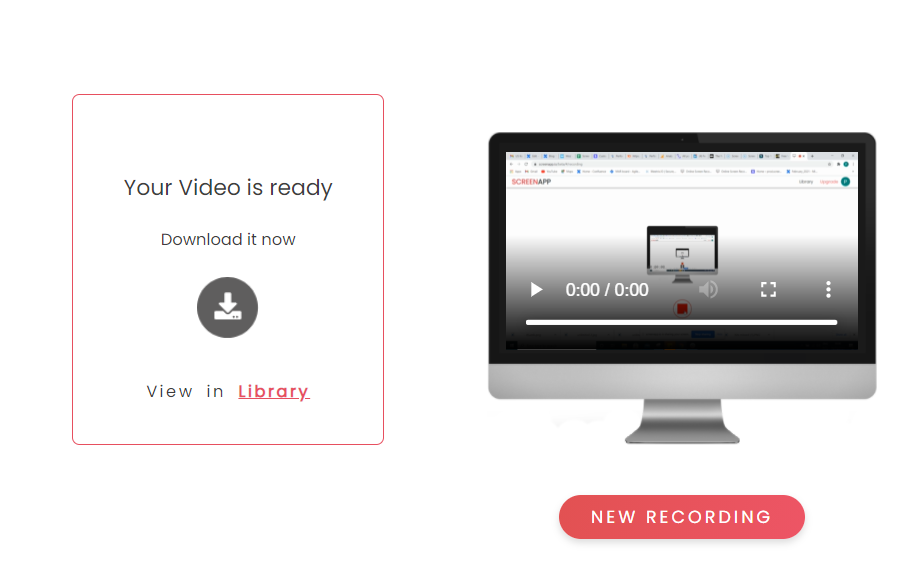Screenapp.IO is the simplest and the fastest way to capture your screen on Windows and Linux (Ubuntu). No downloads or extensions are required. You can record, edit and share your screen on the web instantly. Screenapp.IO is the best free screen recorder to capture your screen online.
Step 01: Visit ScreenApp
Visit Screenapp.io on your chrome or firefox browser.
Step 02: Get Started
Click on the“Sign up it’s free” to get started.
Once you enter your dashboard, click on “New Recording“ to start a new Screen Recording.

Step 03: Screen Record With Audio
Choose one from the options given below to record your screen on Ubuntu with sound:
- Microphone audio
- Browser audio
- No Audio.
Click on “Share your screen”.
Step 04:Share Your Screen
When the “Share Your Screen” window pops up, select one of the three options below :
- Entire Screen ( Example: Recording a tutorial with multiple applications on windows )
- An Application Window (Example: Recording a Game Screen)
- Browser Tab (To record just one specific tab)
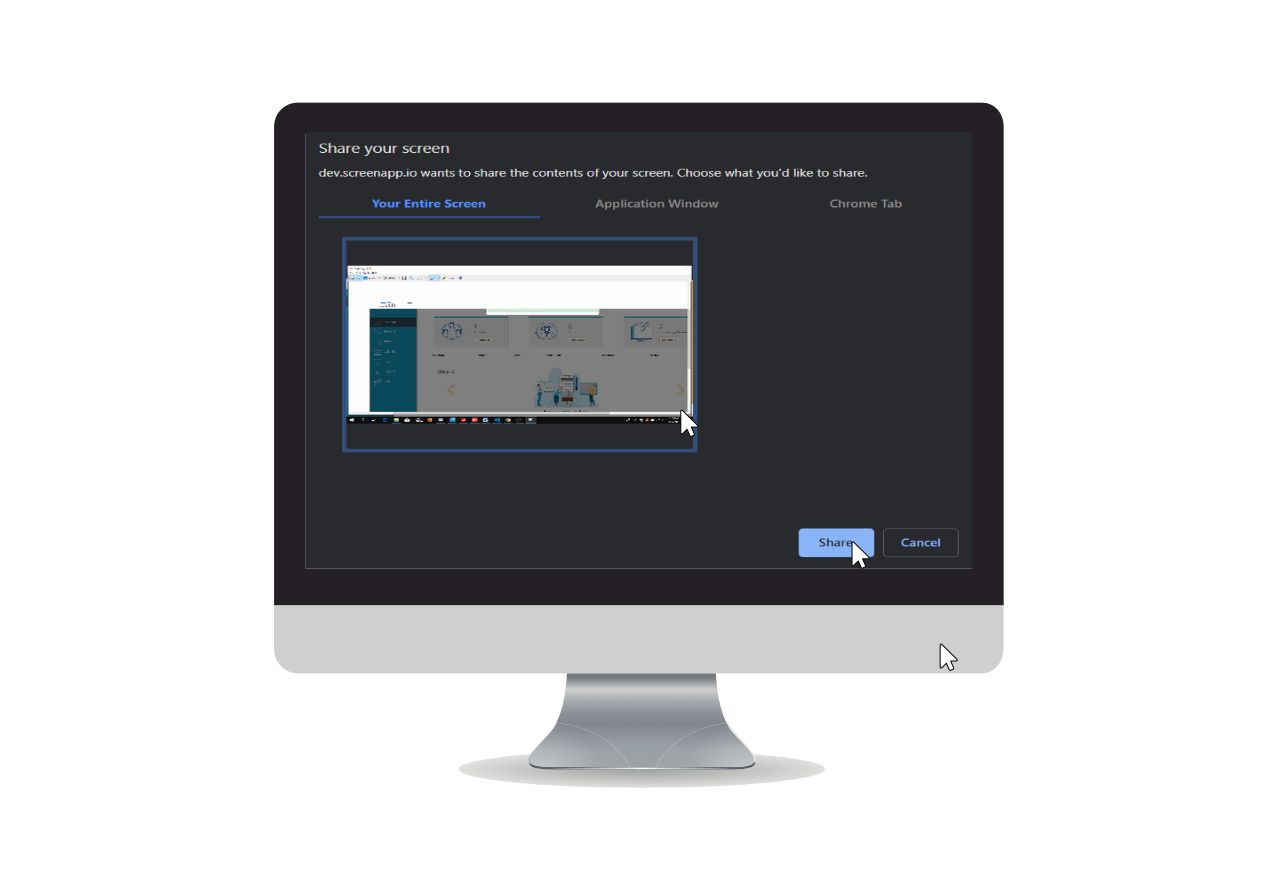
Once you have selected the appropriate recording option, click on the “Share” button
Step 05:Start Recording
If you are all set, click “Start Recording” and the recording will start immediately.
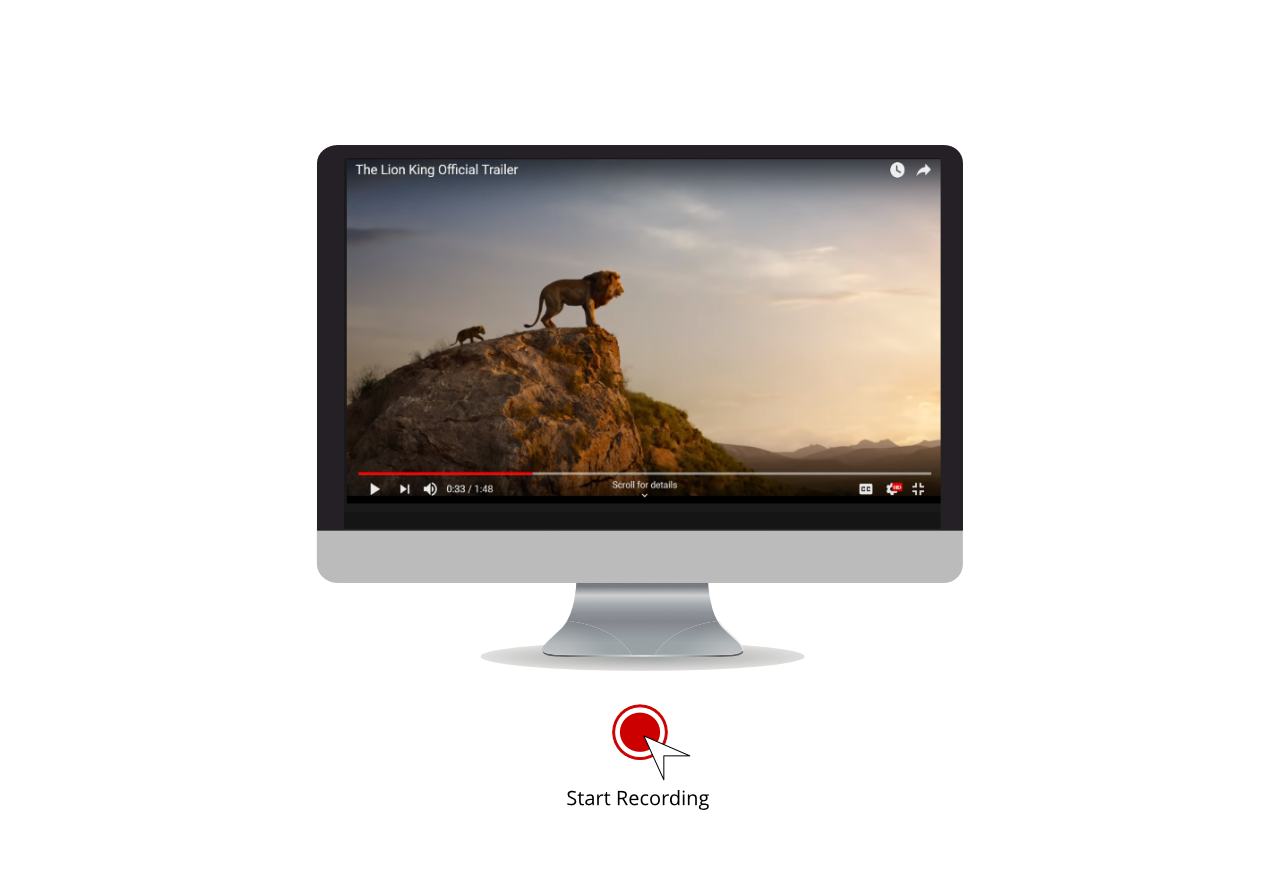
Step 06:Stop Recording
Once you are done, click “Stop Recording” and it will stop instantly.
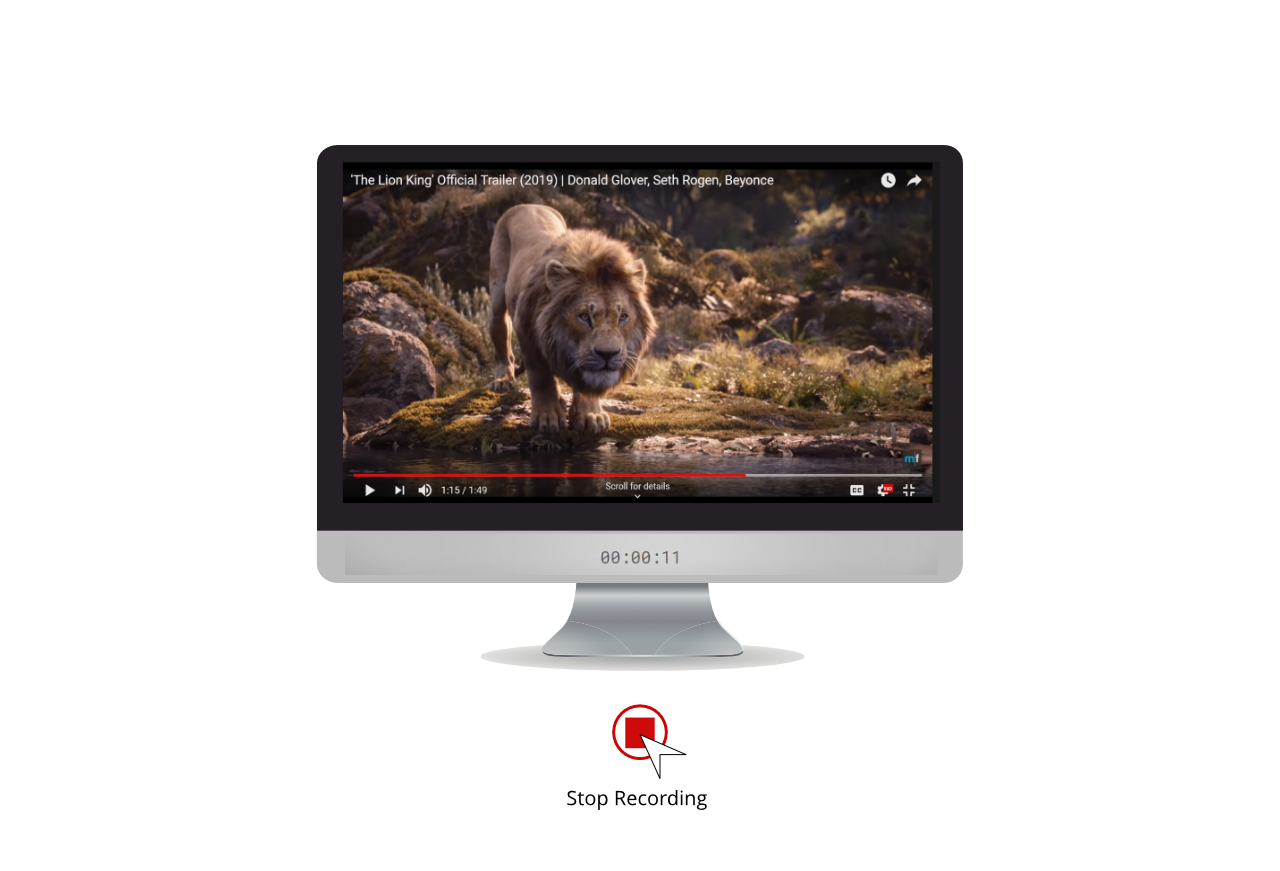
Step 07: Download
Your screen recording file will be available for immediate download. Click “download” for direct download or view the recording in your library
ScreenApp is supported across Windows, Mac, and Ubuntu. We also have standard and premium subscription plans offering many advanced features like extended recording time, more local savings, and cloud backup.
If you loved using our online screen recorder and if it was useful, do like and share it with your friends.
Facebook : Meetrix.IO
LinkedIn : Meetrix.IO
For more information or any support, write to us at support@screenapp.io