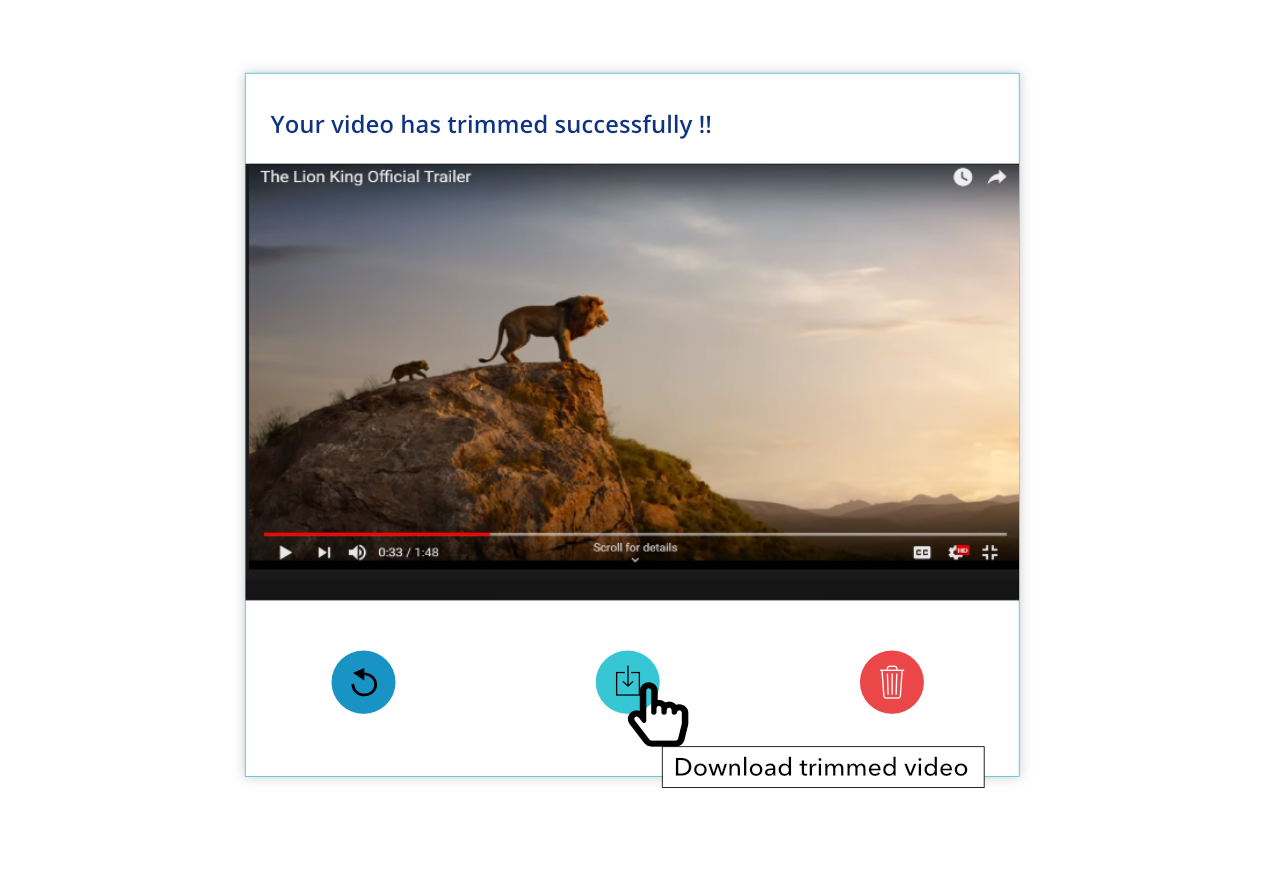ScreenApp.IO is the simplest and the fastest way to capture your screen on Windows and Linux (Ubuntu). No downloads or extensions are required. You are able to record, edit and share your screen on the web instantly. ScreenApp.IO is the best free screen recorder to capture your screen online.
Step 1
Visit screenapp.io using Chrome or Firefox
Step 2
Click on “Get Started” button
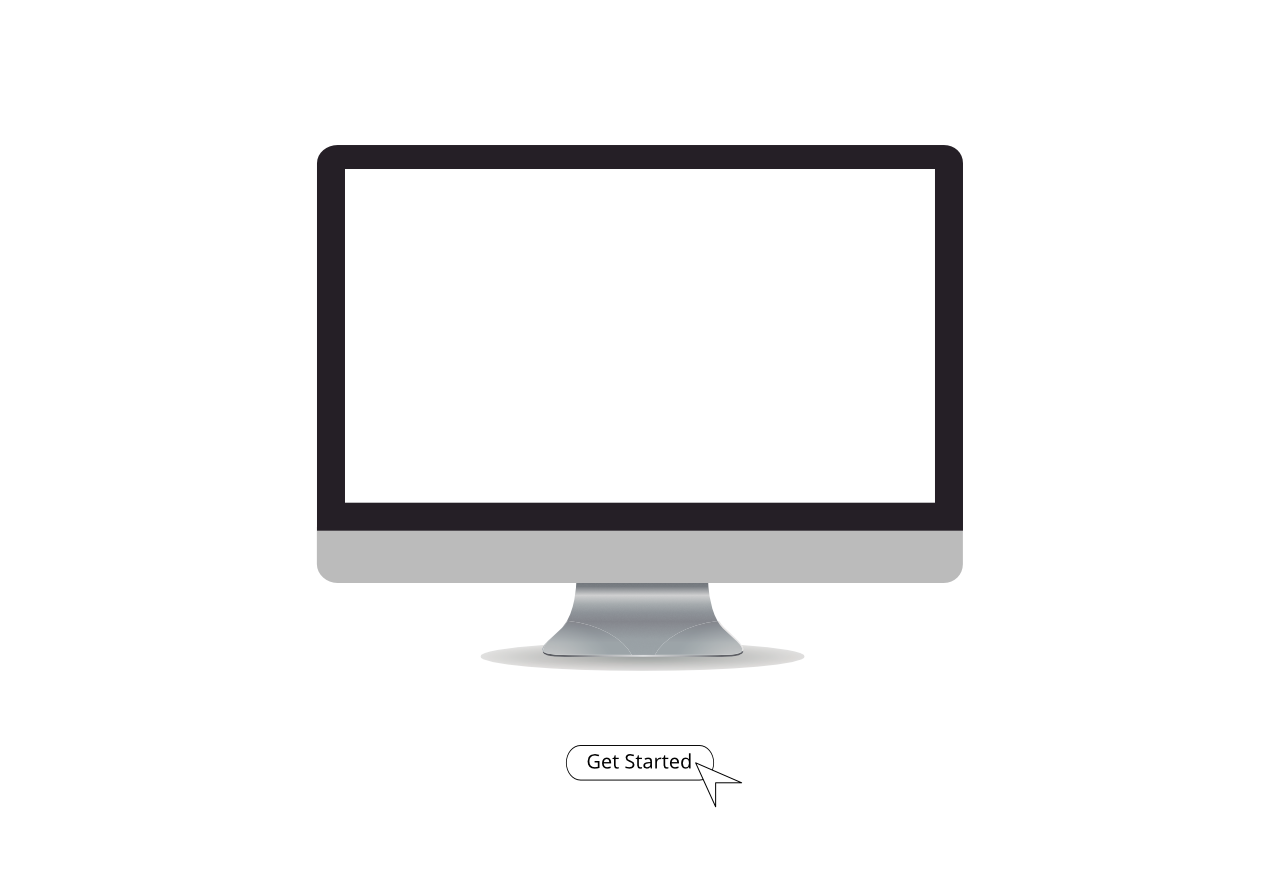
Step 3
You will be asked to select your preferred audio method (Microphone Audio/ Browser Audio/ No Audio). Select “Microphone Audio”. Then click “share your screen”.
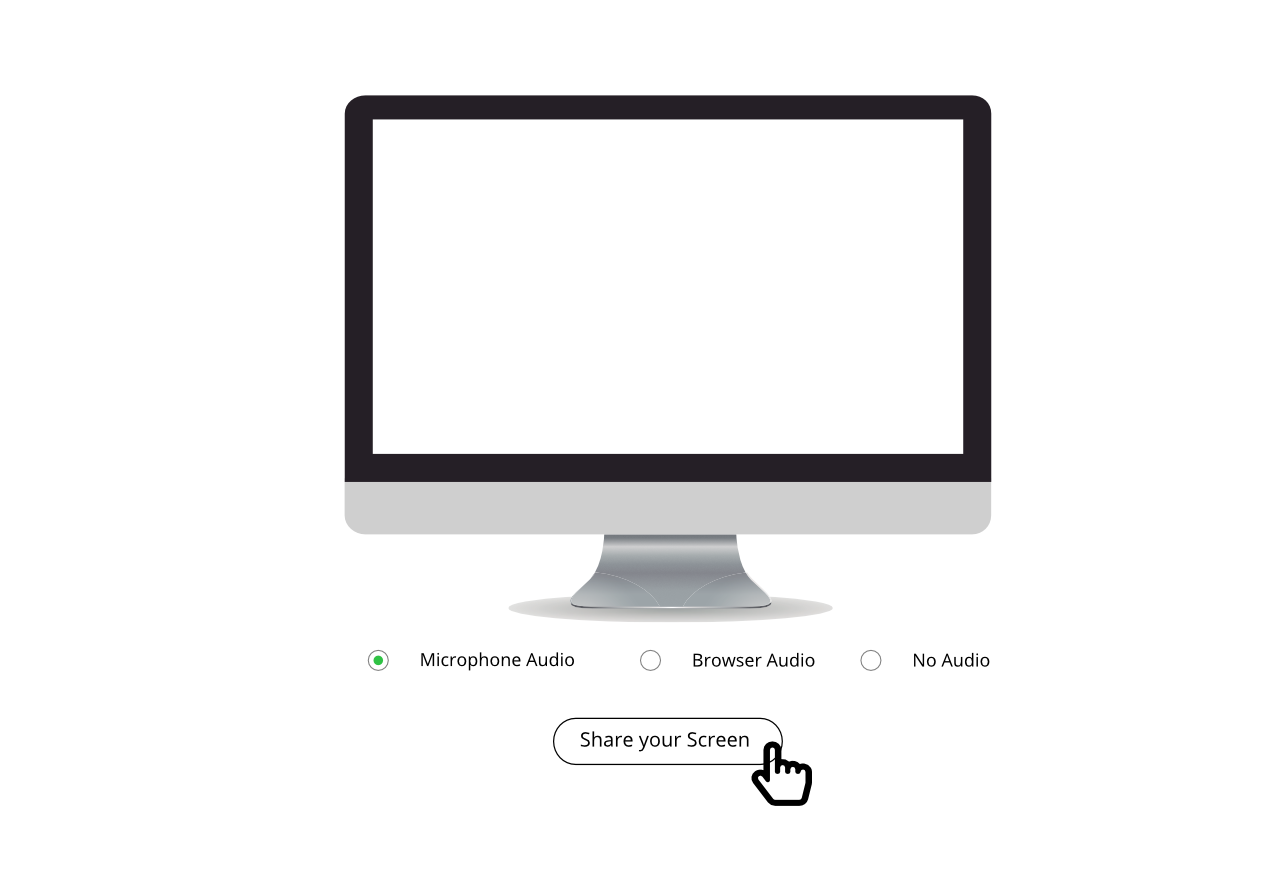
Step 4
Then a window will pop up. Select your preferred option (Your Entire Screen/ Application Window/ Browser Tab).
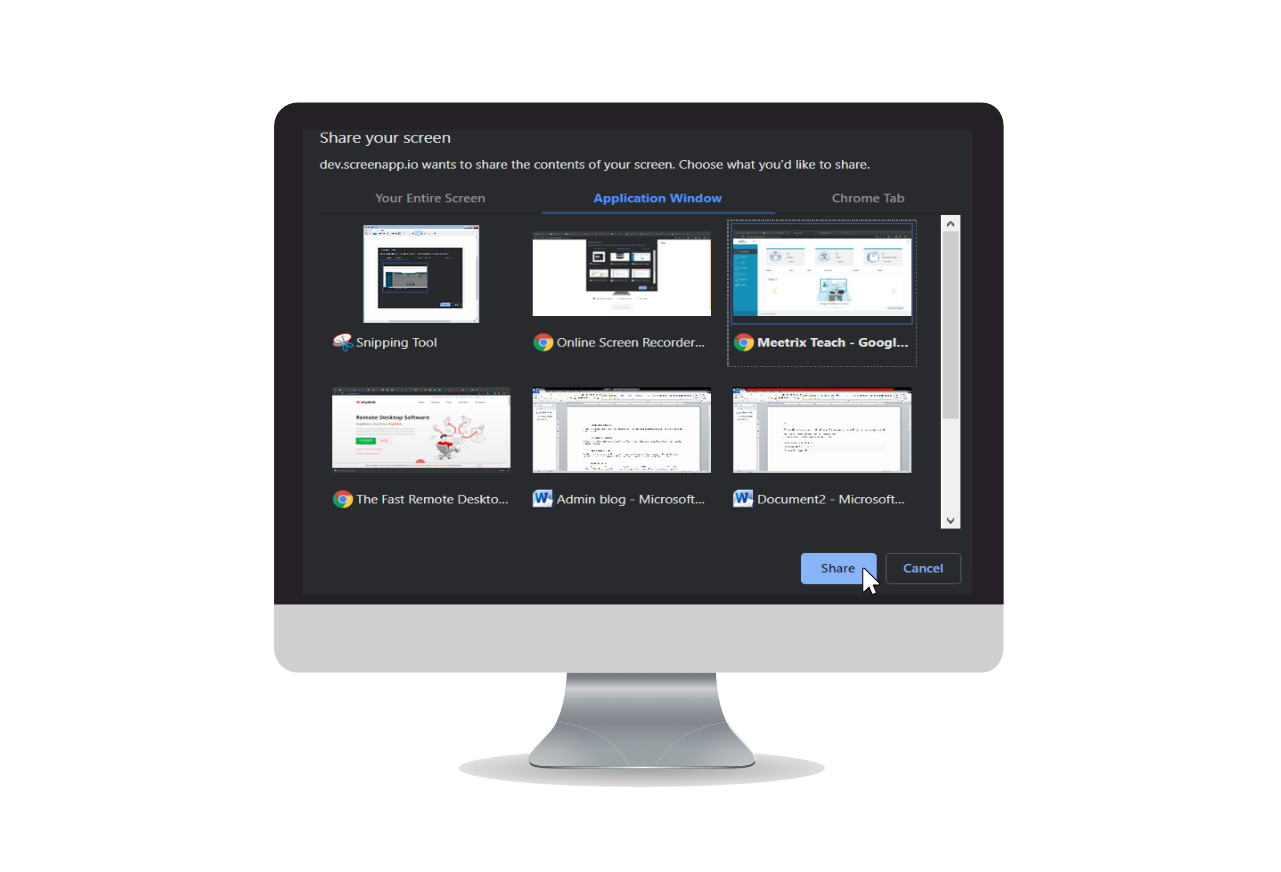
You will be directed to the video streaming tab, there you need to start the video and go back to your recording window and click “Start Recording” and the recording will start immediately.
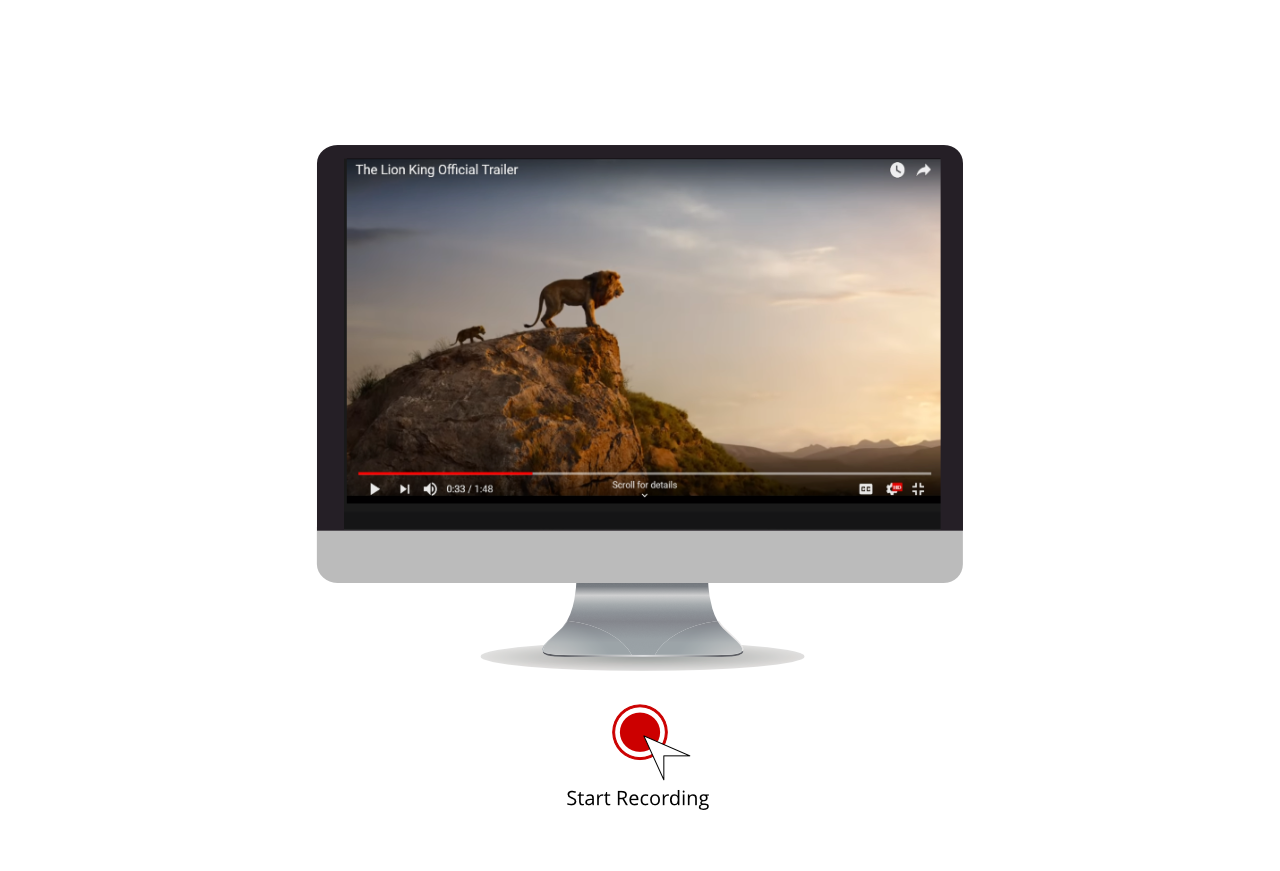
Step 5
Once you are done, Click “Stop Recording” and it will stop instantly.
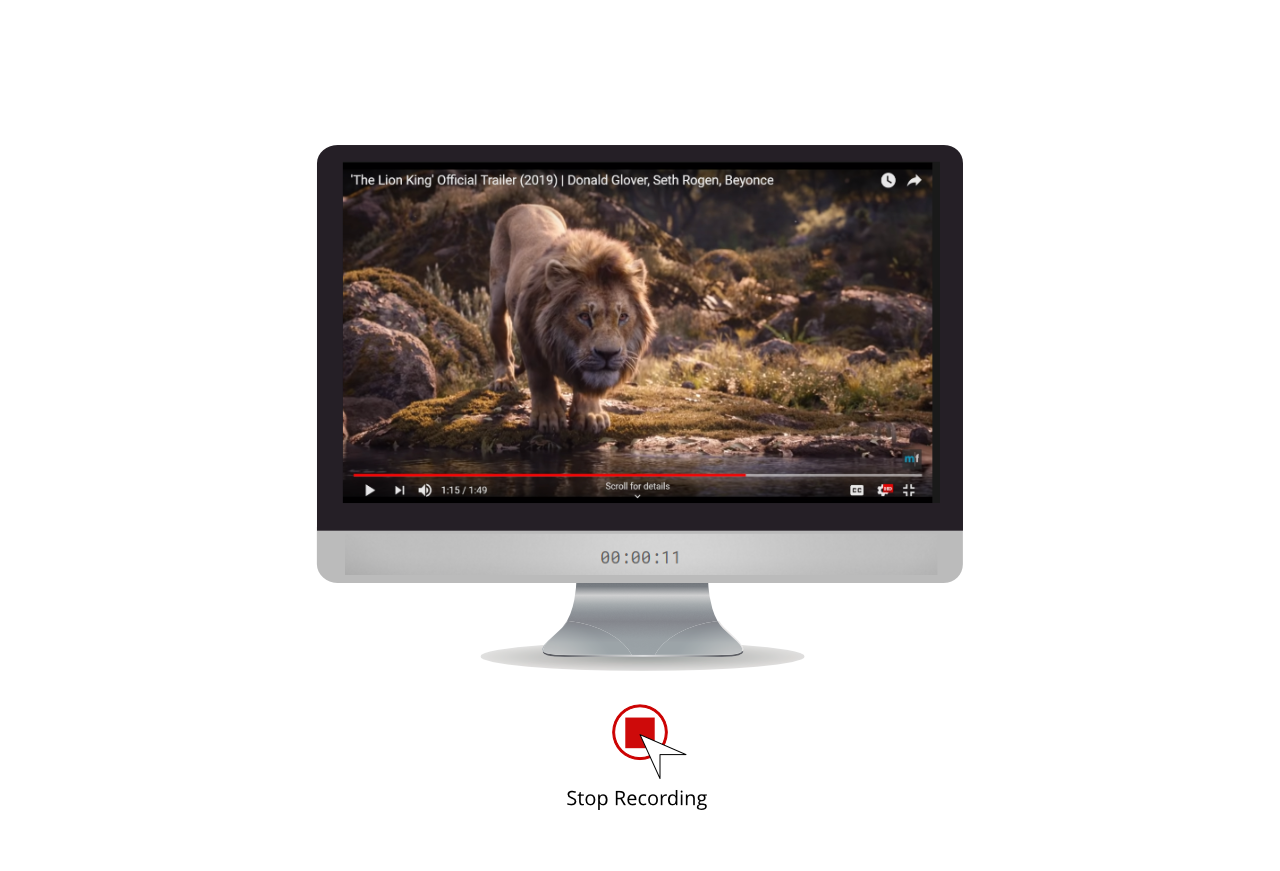
Step 6 : Download or Trim
1- Download
You can see a preview of the video screen recording just after you click on the “Stop Recording” button. If you want to download the recording, click “Download” button and the recording will be downloaded instantly.
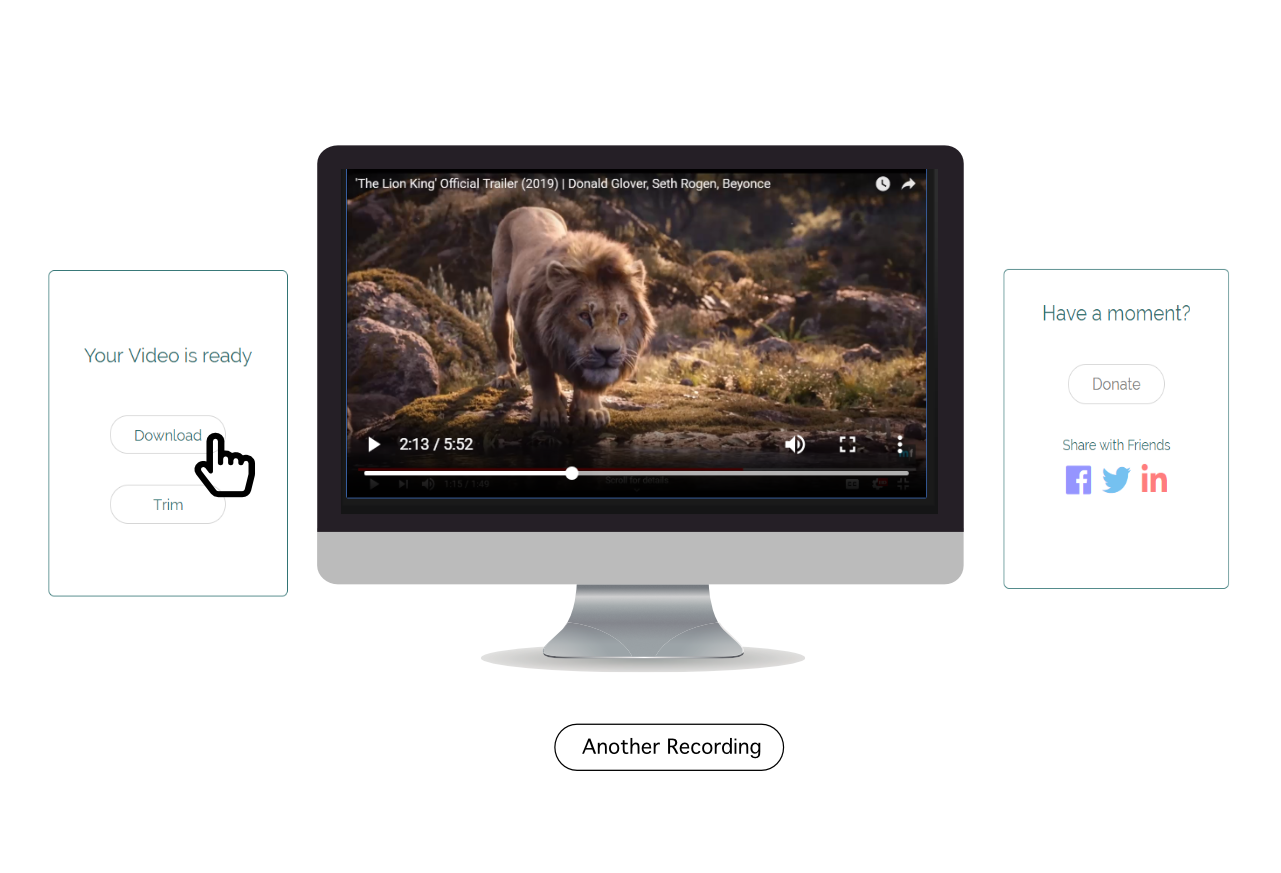
2- Another Recording
If not satisfied with your video screen record, you can start a new recording with “Another Recording” button.
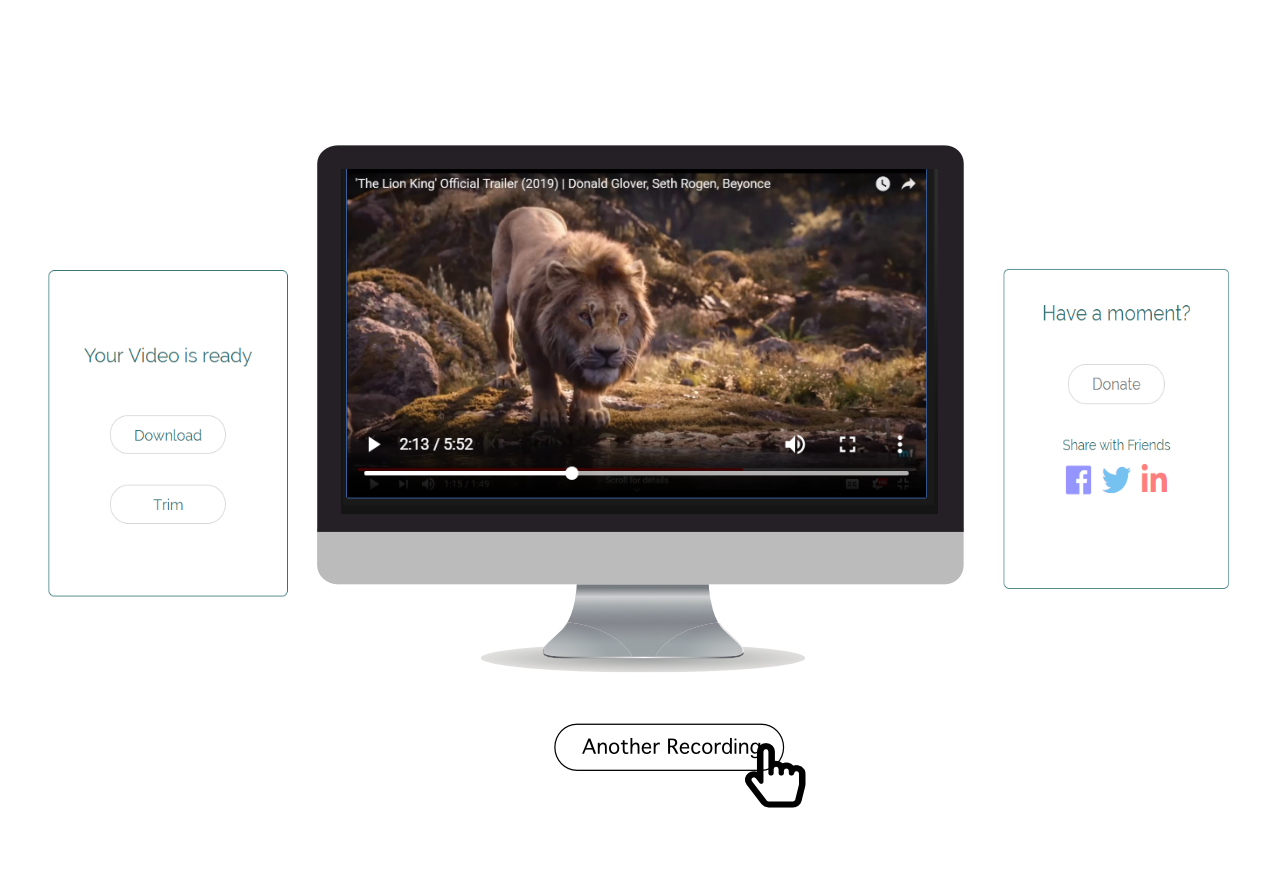
3- Trim Video
Once you select “Trim”, you will be directed to a page where you will be able to crop the video length
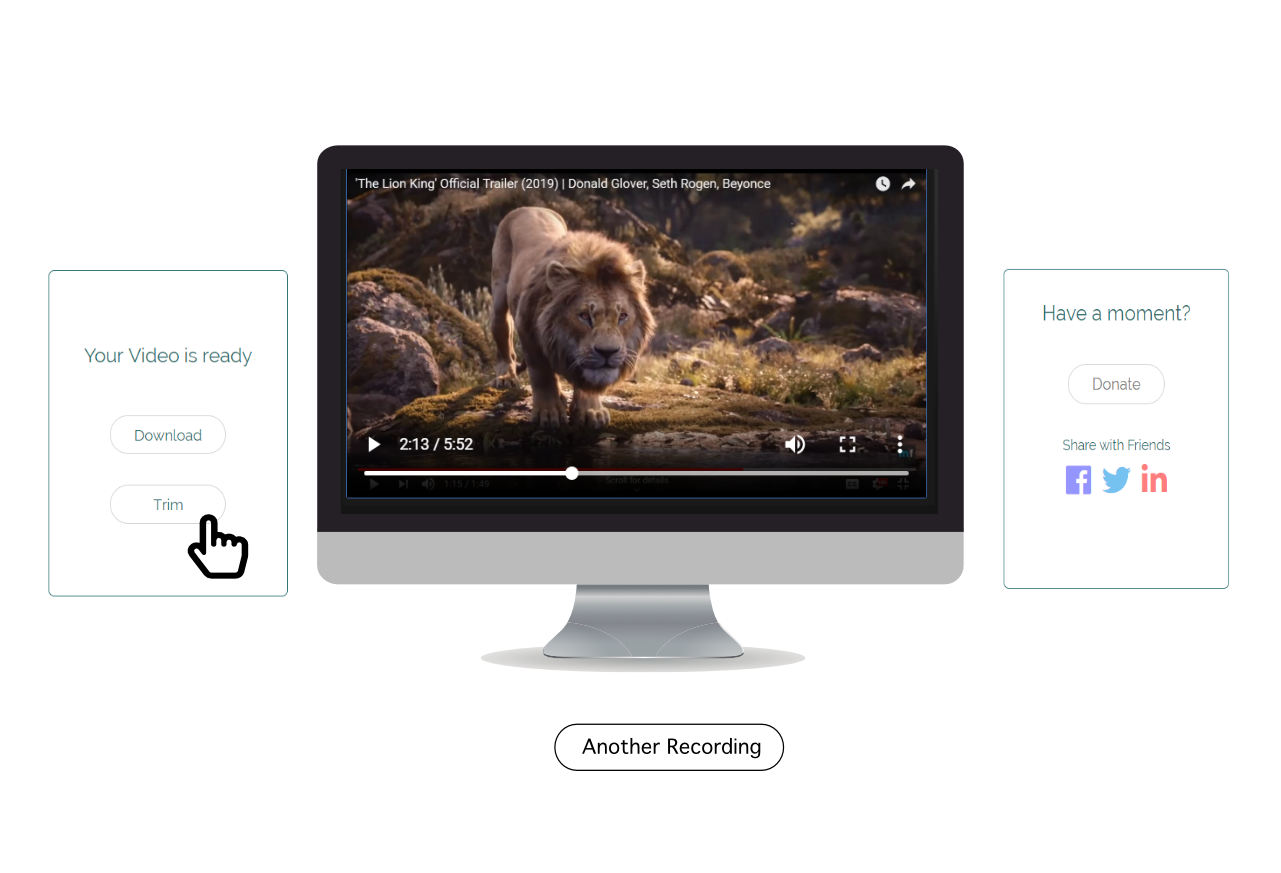
4- Crop Video Length
you are able to crop the video length by dragging the the two ends to your preferred length. Then select “trim now”.
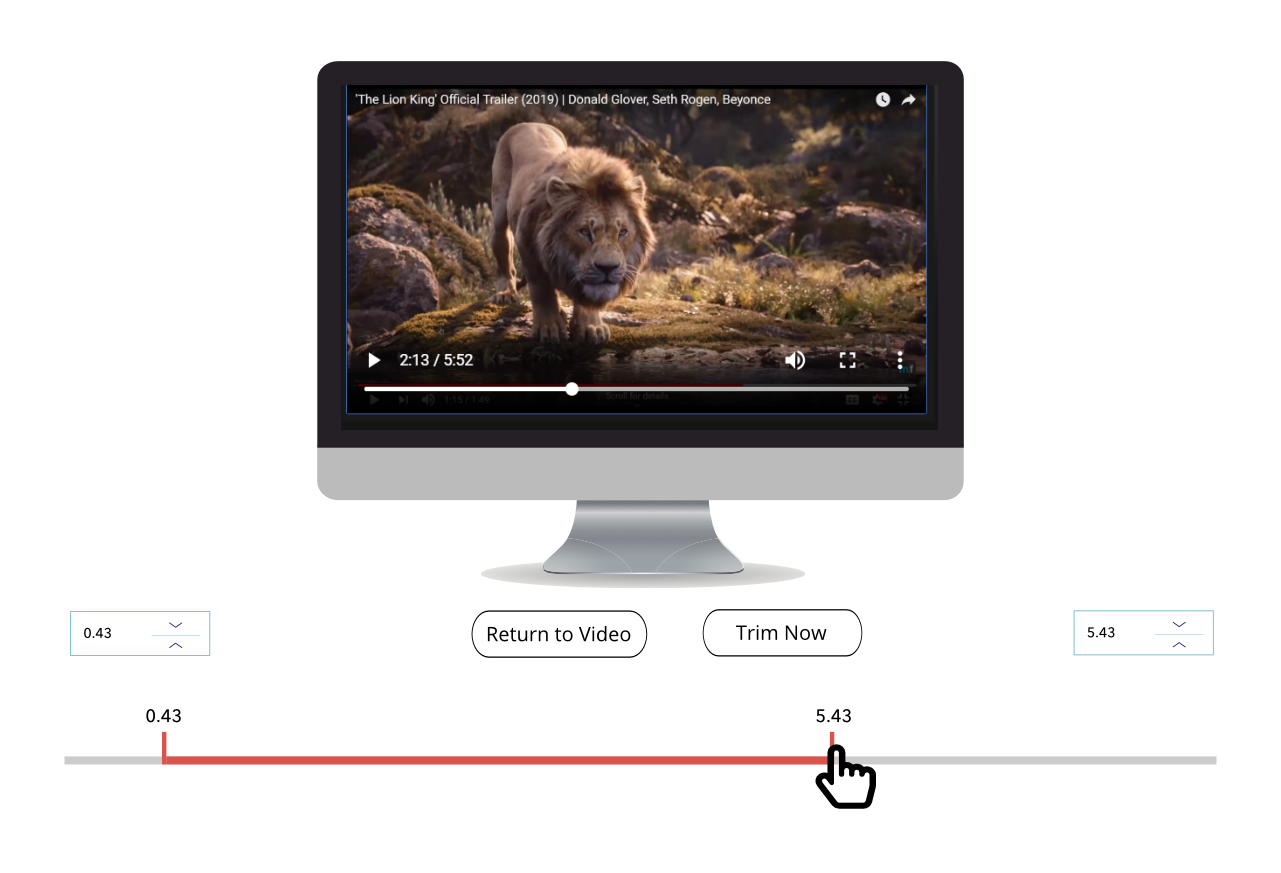
5- Download Trimmed Video
Once you are done cropping and have clicked trim now, a pop up screen will appear for you to decide whether you want to “undo and trim again/ download trimmed video or delete and record again”. select “download and trim again” and you video will be downloaded instantly.