How to Change Your ScreenApp Password
This post talks about how you can change your ScreenApp password easily. The process is straightforward and won’t take more than a minute.
Let’s dive in!
Step 1
Sign in to your ScreenApp account and click your Profile Icon at the top right-hand corner of the dashboard.

Step 2
Next, select Profile from the drop-down menu, where you will be redirected to your profile page
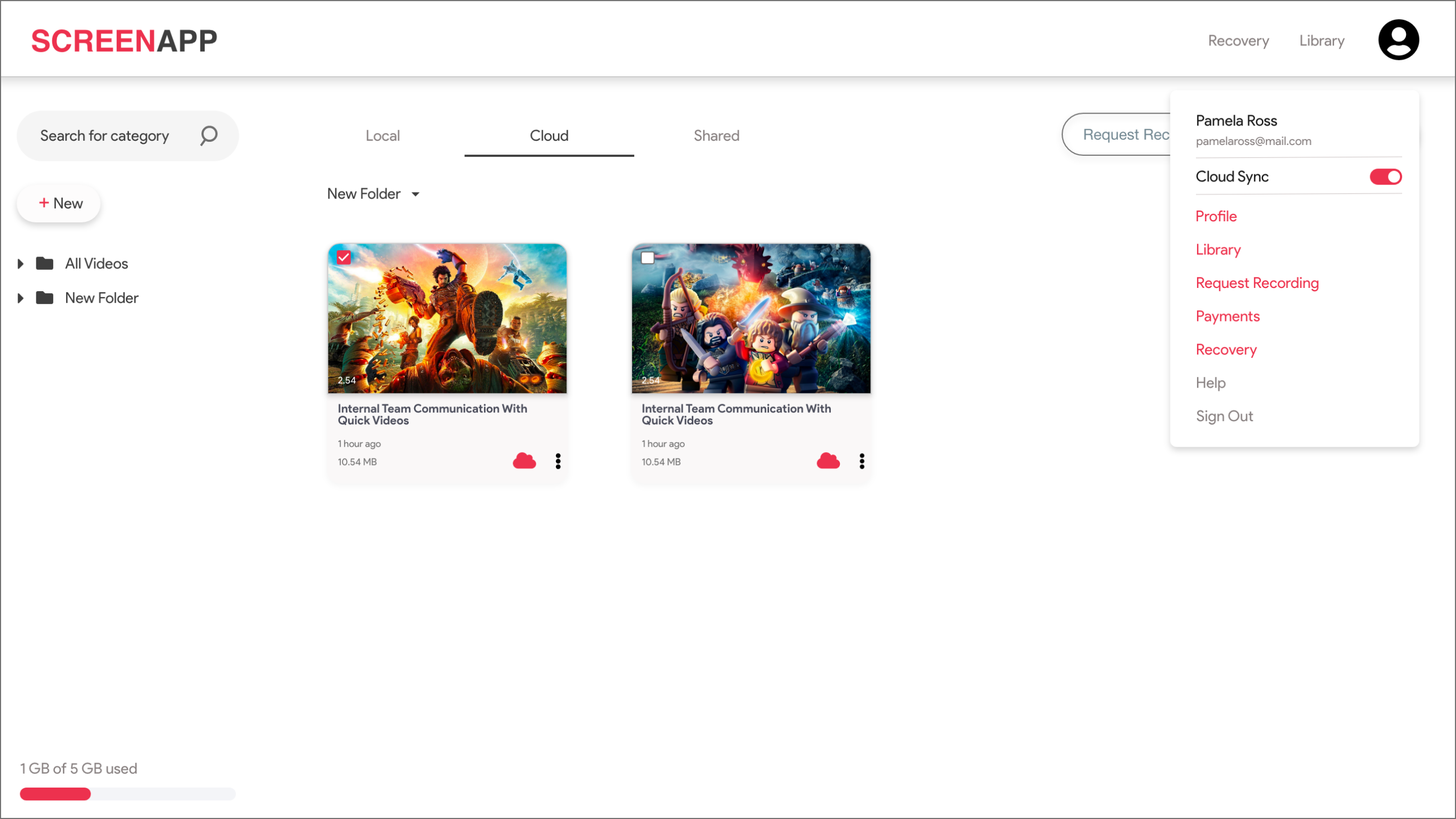
Step 3
Now you will be able to see your profile information, such as your profile picture, name, email address, and your current password. To change your password, select “Change Password” above the update profile button.
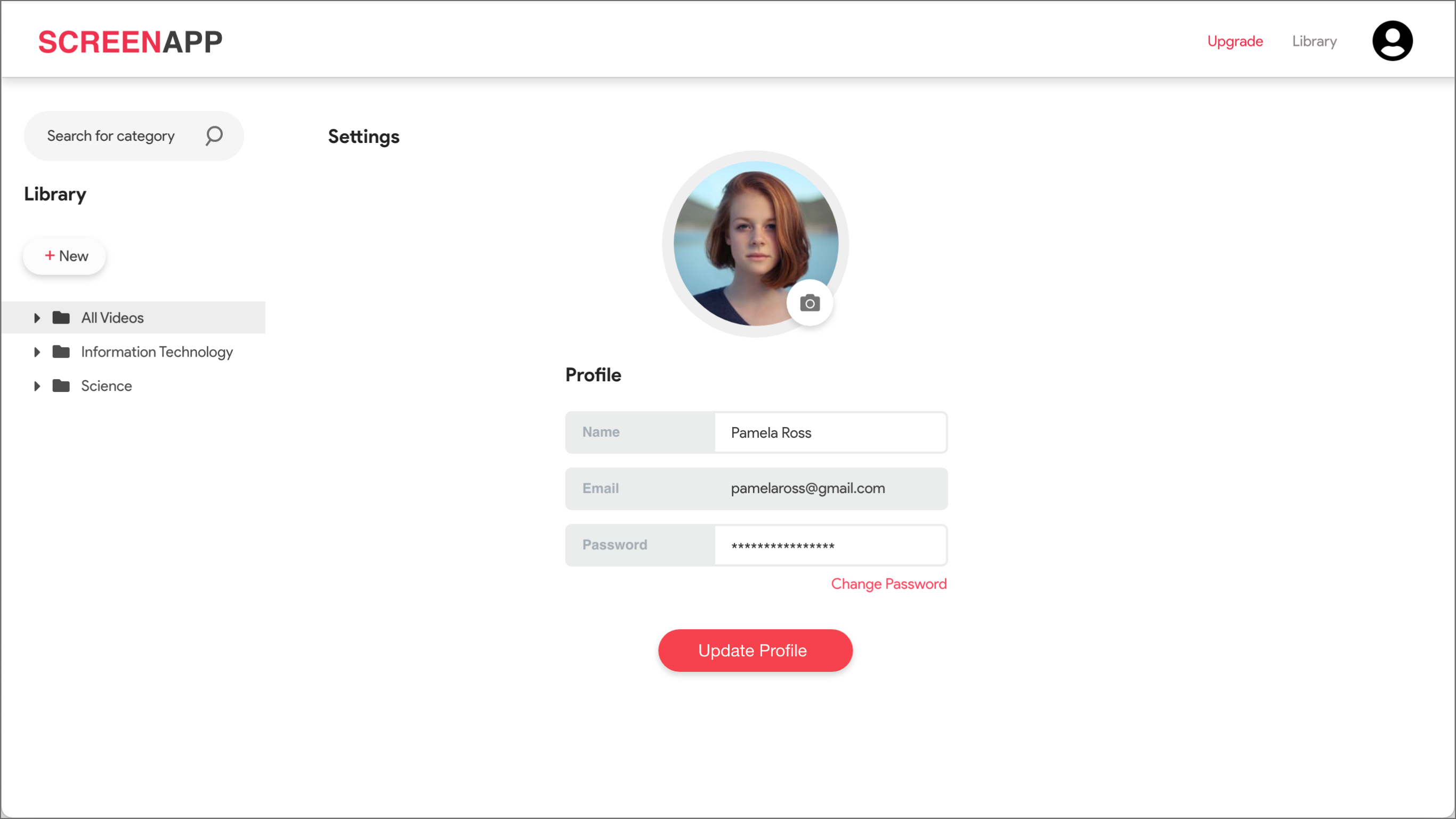
Step 4
Fill in your current password and the new password, and re-enter your new password in the “Confirm Password.” Once all three fields are entered, hit “Update Profile” to update your password.
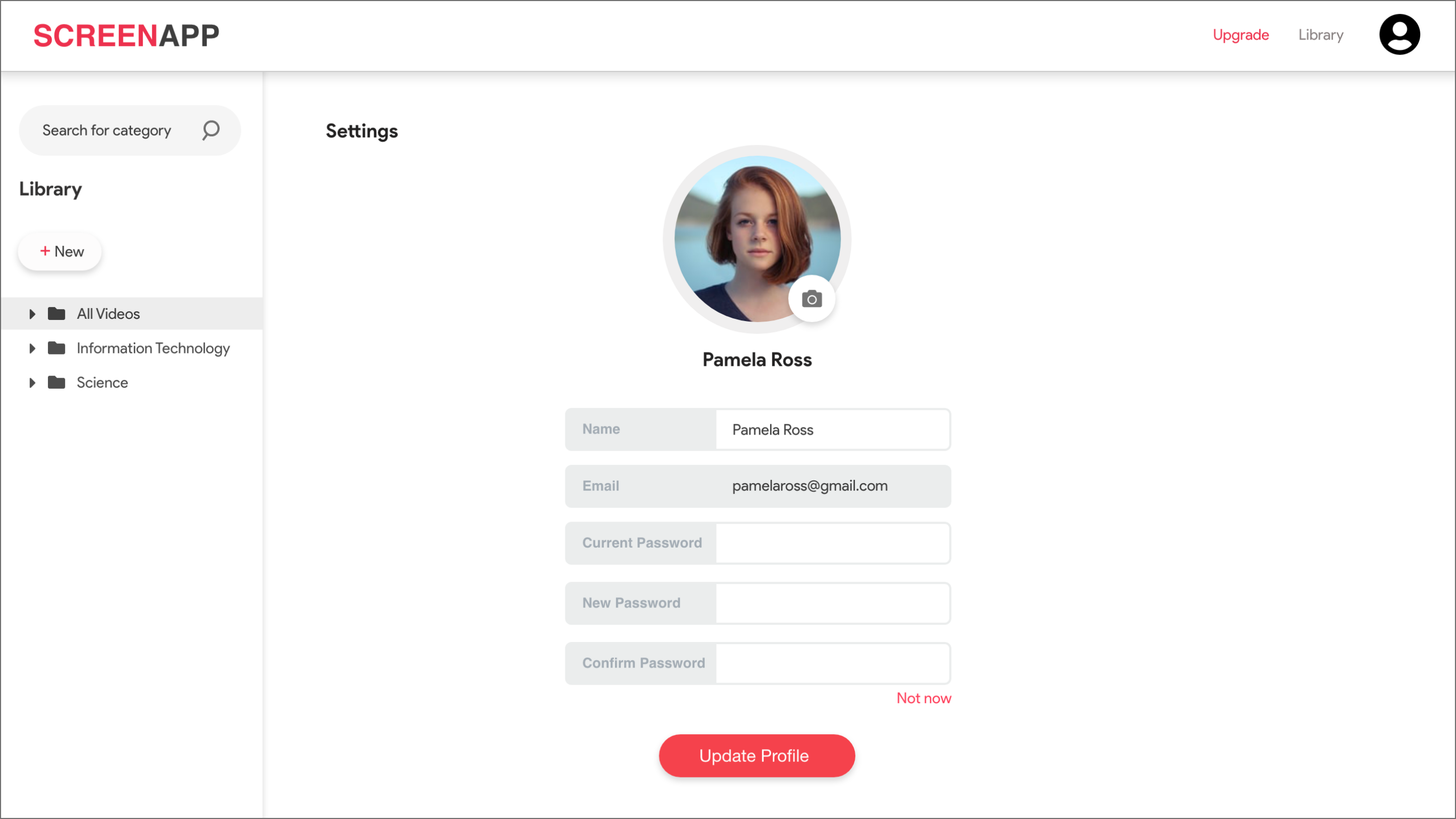
In such a simple way, you can change your ScreenApp password.