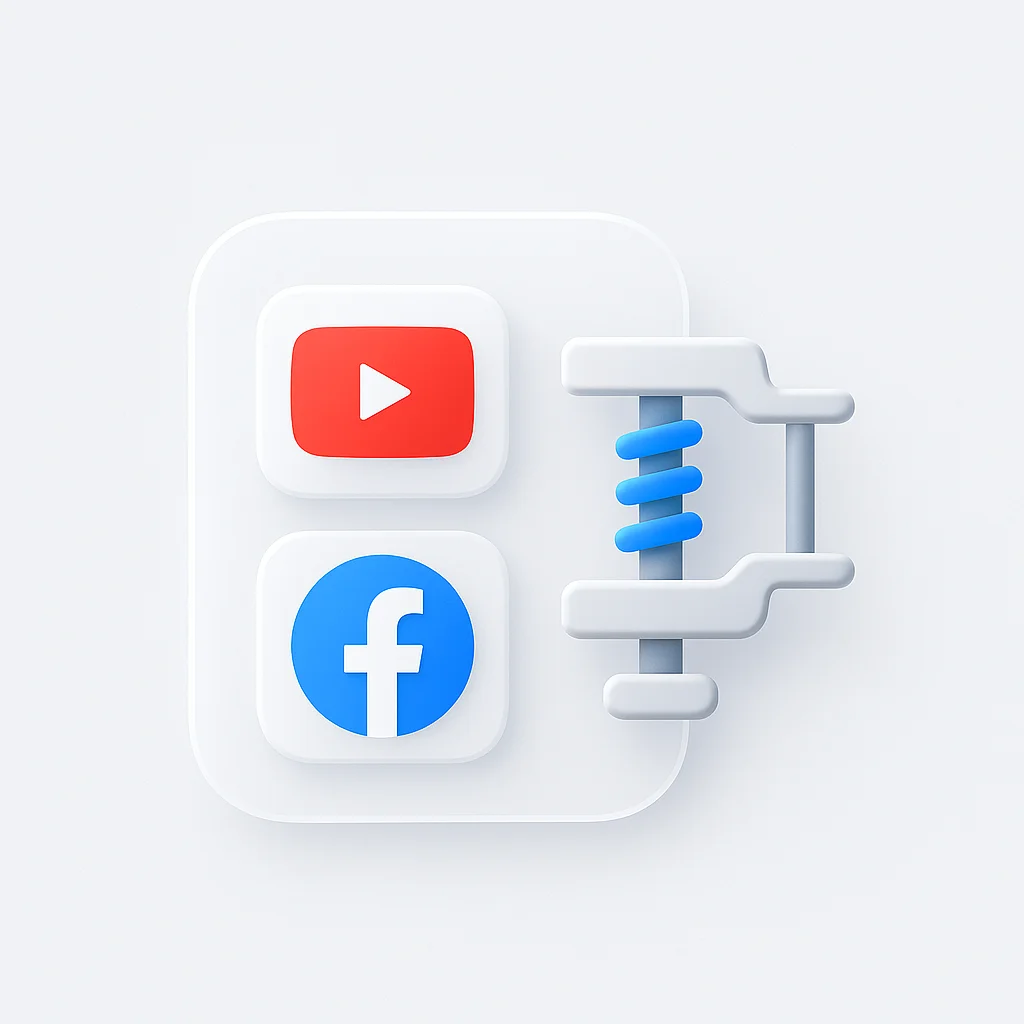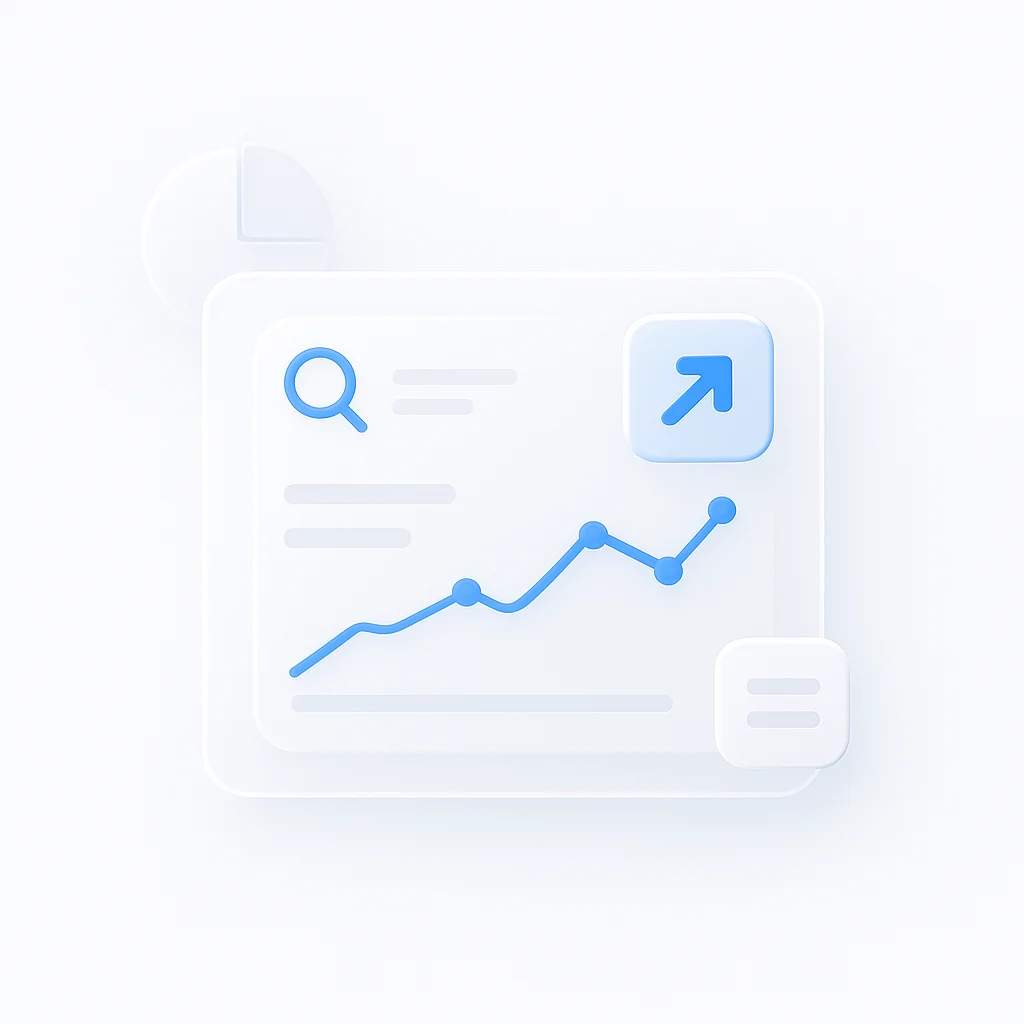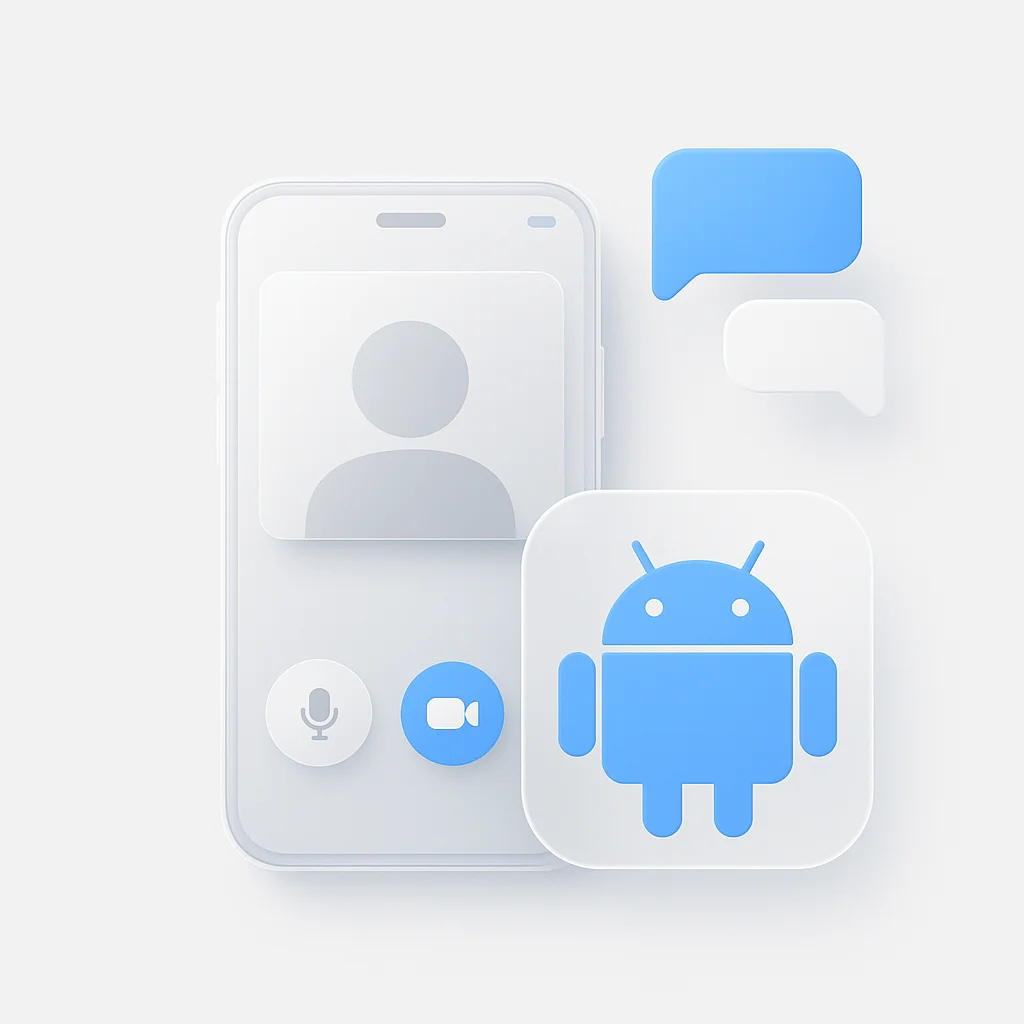Struggling with massive video files that take forever to upload to YouTube or Facebook? You’re not alone. Large video files cause slow uploads, storage issues, and poor user experience.
This comprehensive 2025 guide shows you exactly how to compress YouTube and Facebook videos without sacrificing quality. Whether you’re a content creator, marketer, or business owner, these proven methods will reduce file sizes by up to 80% while maintaining crystal-clear video quality.
Quickest Method: Compress Videos Online Instantly
For immediate results without software installation, online video compressors offer the fastest solution.
For YouTube Videos:
Upload your video file
Drag and drop your video or click to browse files from your device
Select compression settings
Choose "High Quality" preset for minimal quality loss
Download compressed video
Get your optimized file ready for YouTube upload
⚡ Pro Tip: Most online compressors reduce file size by 60-80% while maintaining 95%+ visual quality. Perfect for YouTube’s recommended upload settings.
Platform-Specific Video Compression Guides
Different platforms have unique requirements. Here’s how to optimize for each:
YouTube Video Compression
📺 YouTube Optimization
Best Practice: Use YouTube's recommended settings for optimal compression and faster processing
Facebook Video Compression
📘 Facebook Optimization
Best Practice: Facebook automatically compresses videos, so upload at recommended settings for best results
Top 10 Video Compressors of 2025
We tested and ranked the top video compression tools for quality preservation, speed, and ease of use.
🏆 Quick Comparison Overview
HandBrake
Free • Desktop • High Quality
CloudConvert
Free • Web-based • Fast
Adobe Media Encoder
Paid • Professional • Optimized
1. HandBrake - Best Overall Free Desktop Compressor
HandBrake
Best free desktop video compressor with professional-grade quality control
HandBrake is the gold standard for free video compression, offering professional-grade control over every aspect of compression. This open-source tool provides excellent quality preservation while reducing file sizes by up to 70% without visible quality loss.
✅ Pros
- Completely free and open-source
- Excellent quality preservation
- Advanced compression settings
- Batch processing capabilities
- Cross-platform support
❌ Cons
- Steeper learning curve
- Desktop installation required
- Processing can be slow
💰 Pricing
Free: Complete access to all features
Platforms: Windows, macOS, Linux
🎯 Best For
Users who want professional-grade compression control without cost, perfect for YouTube and Facebook optimization.
2. CloudConvert - Best Online Video Compressor
CloudConvert
Best web-based video compressor with cloud processing and format flexibility
CloudConvert offers powerful cloud-based video compression without requiring software installation. Perfect for compressing YouTube and Facebook videos with excellent quality preservation and support for over 200 file formats.
✅ Pros
- No software installation needed
- Excellent format support
- Fast cloud processing
- API integration available
- Batch processing support
❌ Cons
- File size limits on free plan
- Requires internet connection
- Premium features cost $9/month
💰 Pricing
Free: 25 conversions per day, 1GB file limit
Pro: $9/month for unlimited conversions
🎯 Best For
Users who need quick, no-installation compression for YouTube and Facebook videos with format flexibility.
3. Adobe Media Encoder - Best Professional YouTube Compressor
Adobe Media Encoder
Best professional video compressor with YouTube and Facebook presets
Adobe Media Encoder is the industry standard for professional video compression, featuring built-in presets for YouTube and Facebook optimization. Perfect for content creators who need maximum quality control and platform-specific optimization.
✅ Pros
- Professional-grade quality control
- Built-in YouTube/Facebook presets
- Advanced compression algorithms
- Batch processing and automation
- Integration with Adobe Creative Suite
❌ Cons
- $22.99/month subscription
- Complex interface for beginners
- Resource-intensive
💰 Pricing
Subscription: $22.99/month with Creative Cloud
Platforms: Windows, macOS
🎯 Best For
Professional content creators and video editors who need maximum quality control and platform-specific optimization.
4. FFmpeg - Best Command Line Compressor
FFmpeg
Best command-line video compressor for advanced users and automation
FFmpeg is the most powerful command-line video compressor, offering complete control over compression parameters. Perfect for advanced users who need precise control and automation capabilities for YouTube and Facebook video optimization.
✅ Pros
- Complete control over compression
- Extremely fast processing
- Perfect for automation
- Supports all formats
- Completely free
❌ Cons
- Command-line interface only
- Steep learning curve
- No graphical interface
💰 Pricing
Free: Complete open-source tool
Platforms: Windows, macOS, Linux
🎯 Best For
Advanced users, developers, and automation workflows requiring maximum control over compression parameters.
5. VLC Media Player - Best Free Multi-Purpose Compressor
VLC Media Player
Best free multi-purpose tool with built-in video compression capabilities
VLC Media Player includes powerful video compression features alongside its media playback capabilities. Perfect for users who want a simple, free solution for compressing YouTube and Facebook videos without learning complex software.
✅ Pros
- Completely free
- Easy to use interface
- Excellent format support
- No additional installation
- Cross-platform compatibility
❌ Cons
- Limited compression options
- Slower processing
- Basic quality control
💰 Pricing
Free: Complete access to all features
Platforms: Windows, macOS, Linux, Android, iOS
🎯 Best For
Casual users who want simple, free video compression without complex settings or additional software.
Quality Preservation Tips {#quality-tips}
Achieving optimal compression without quality loss requires understanding key parameters and best practices.
Essential Compression Settings
Bitrate Optimization
YouTube: 8 Mbps for 1080p, 5 Mbps for 720p
Facebook: 4 Mbps for 720p, 2 Mbps for 480p
Higher bitrate = better quality but larger files
Resolution Guidelines
YouTube: Upload at 1080p for best quality
Facebook: 720p optimal for most content
Never upscale lower resolution videos
Codec Selection
H.264: Best compatibility for both platforms
H.265: Better compression but limited support
Use H.264 for maximum compatibility
Advanced Quality Techniques
Two-Pass Encoding:
- First pass analyzes video content
- Second pass optimizes compression
- Results in 15-20% better quality
CRF (Constant Rate Factor):
- YouTube: CRF 18-23 (lower = better quality)
- Facebook: CRF 20-25
- Automatic bitrate adjustment
Keyframe Intervals:
- Set to 2 seconds (48-60 frames at 24-30fps)
- Improves seeking and compression efficiency
Frequently Asked Questions (FAQ)
What's the best free video compressor for YouTube? +
HandBrake is the best free option for YouTube compression, offering professional-grade control and excellent quality preservation. For online compression, CloudConvert provides fast, web-based compression without installation.
How much can I compress a video without losing quality? +
Most videos can be compressed by 60-80% without noticeable quality loss using proper settings. The exact reduction depends on:
- Original video quality and bitrate
- Content complexity (static vs. dynamic scenes)
- Compression tool and settings used
- Target platform requirements
Should I compress videos differently for YouTube vs Facebook? +
Yes, each platform has different optimal settings:
- YouTube: Higher bitrates (8 Mbps for 1080p), supports up to 4K
- Facebook: Lower bitrates (4 Mbps for 720p), max 4GB file size
- YouTube: Better for high-quality content
- Facebook: Optimize for mobile viewing and faster loading
What's the difference between lossless and lossy compression? +
Lossless compression: Reduces file size without any quality loss, but compression ratios are limited (typically 20-50% reduction).
Lossy compression: Achieves much higher compression ratios (60-90% reduction) by removing imperceptible data, resulting in virtually identical quality to the human eye.
How long does video compression take? +
Compression time depends on several factors:
- Video length: Longer videos take proportionally longer
- Resolution: Higher resolution = longer processing
- Hardware: CPU power and available RAM
- Settings: Two-pass encoding takes twice as long
Typical times: 1-minute video takes 2-5 minutes on modern hardware.
Conclusion: Your Best Video Compression Strategy
Summarize the Key Solutions
For most users, HandBrake offers the perfect balance of quality, control, and cost (free). Its professional-grade compression capabilities make it ideal for YouTube and Facebook optimization without any financial investment.
For quick, no-installation compression, CloudConvert provides excellent web-based compression with fast processing and format flexibility.
For professional content creators, Adobe Media Encoder justifies its cost through platform-specific presets and advanced quality control features.
Final Recommendations
For YouTube Optimization:
- Use 1080p resolution with 8 Mbps bitrate
- Choose H.264 codec for maximum compatibility
- Enable two-pass encoding for best quality
For Facebook Optimization:
- Use 720p resolution with 4 Mbps bitrate
- Optimize for mobile viewing experience
- Keep file sizes under 4GB
For Maximum Quality Preservation:
- Use CRF 18-23 for YouTube, CRF 20-25 for Facebook
- Set keyframe intervals to 2 seconds
- Always preview compressed videos before uploading
Choose Based on Your Needs
Casual Users: HandBrake or VLC for free, high-quality compression Content Creators: Adobe Media Encoder for professional workflow integration Quick Compression: CloudConvert for instant, web-based processing Advanced Users: FFmpeg for maximum control and automation
The landscape of video compression continues evolving with new codecs and optimization techniques. These tools represent the most reliable solutions available in 2025, tested for effectiveness across different content types and platform requirements.
Whether you need to compress YouTube videos for faster uploads or optimize Facebook videos for better mobile performance, this guide ensures you have the right tools and techniques for maintaining quality while reducing file sizes.
Ready to compress your videos? Start with HandBrake for desktop compression or CloudConvert for web-based processing. Both offer excellent quality preservation while significantly reducing file sizes for YouTube and Facebook uploads.