How to Download a ScreenApp Recording
ScreenApp is the fastest and simplest, all-in-one solution for recording, editing and sharing your screen on the web. With ScreenApp, you can start recording your screen within seconds, as it doesn’t require any time-consuming software downloads or extension installations.
This post talks about how you can download your recordings recorded on ScreenApp. ScreenApp offers several methods to download your recordings, which are discussed below.
Option 1
Once you are done recording your screen, ScreenApp will automatically download the recording and save it on your computer.
Option 2
Once you have successfully completed your recording, you will be directed to another page, where you can download the recording by clicking on the “Download it now” button on the left-hand side of the page
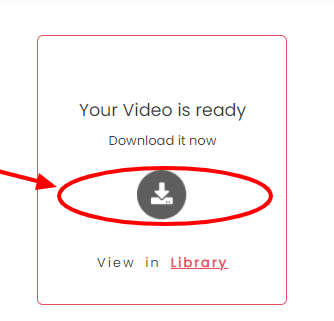
Option 3
Another way you can download your recordings is when you view/play a recording in the library. Simply hit the “Download” button under the video player, and your download will begin right away.
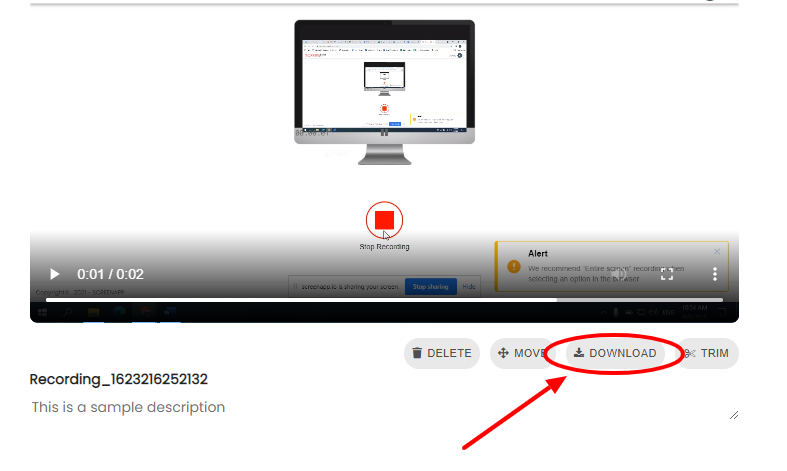
Option 4
Using this method, you can download your recordings from the ScreenApp library. Hover over the recording you want to download, click on the three dots and select “Download” from the drop-down menu.
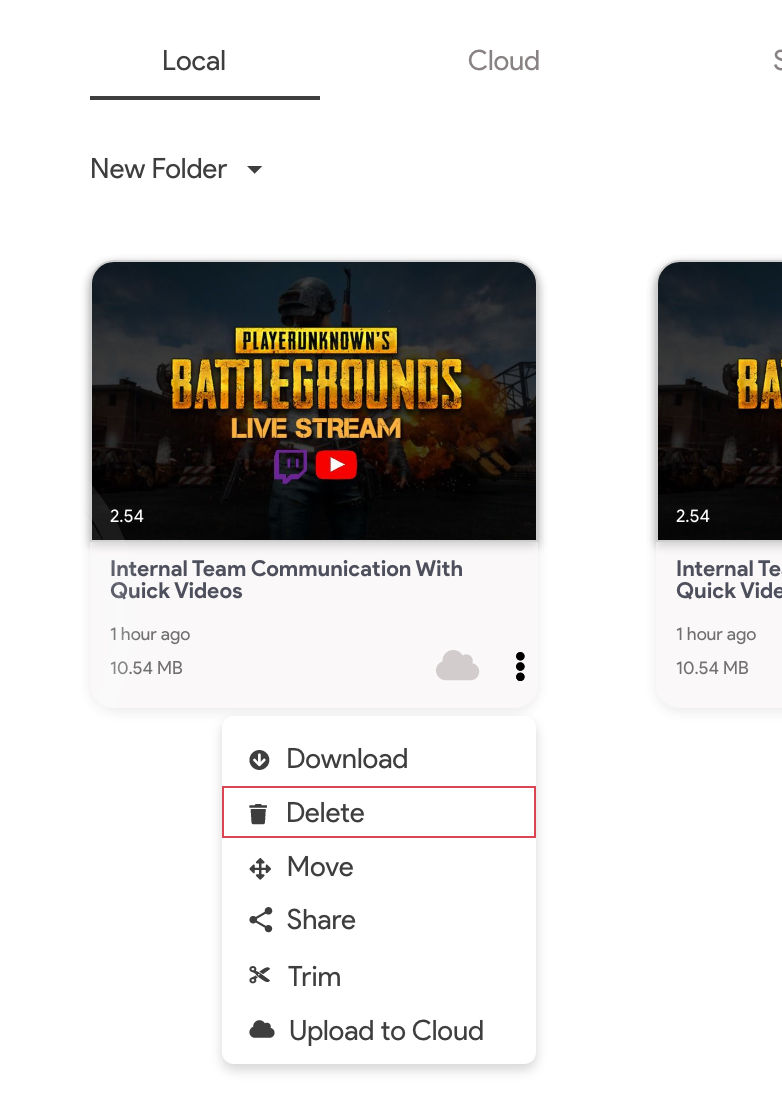
Option 5
This method allows you to download multiple recordings at once. Similar to the previously mentioned method, go to the ScreenApp library, hover over the recording(s) you want to download, select the recording by clicking on its checkbox and click the “Download icon” on the dashboard.
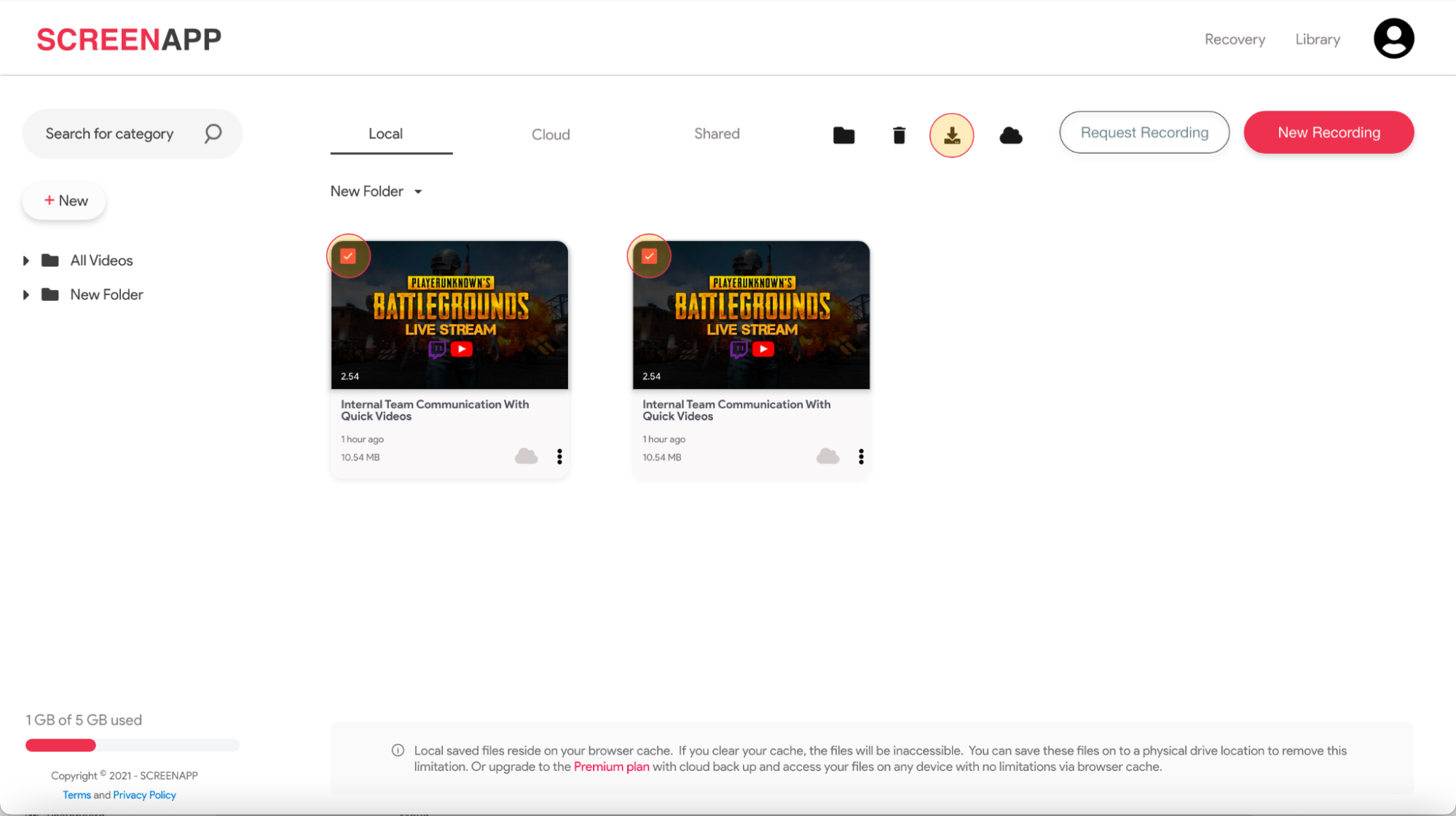
If you love ScreenApp and believe that it makes your life much easier, we would love you to share us with your friends on Facebook and LinkedIn.
Feel free to write to us for any information, queries, and comments about ScreenApp at support@screenapp.io.