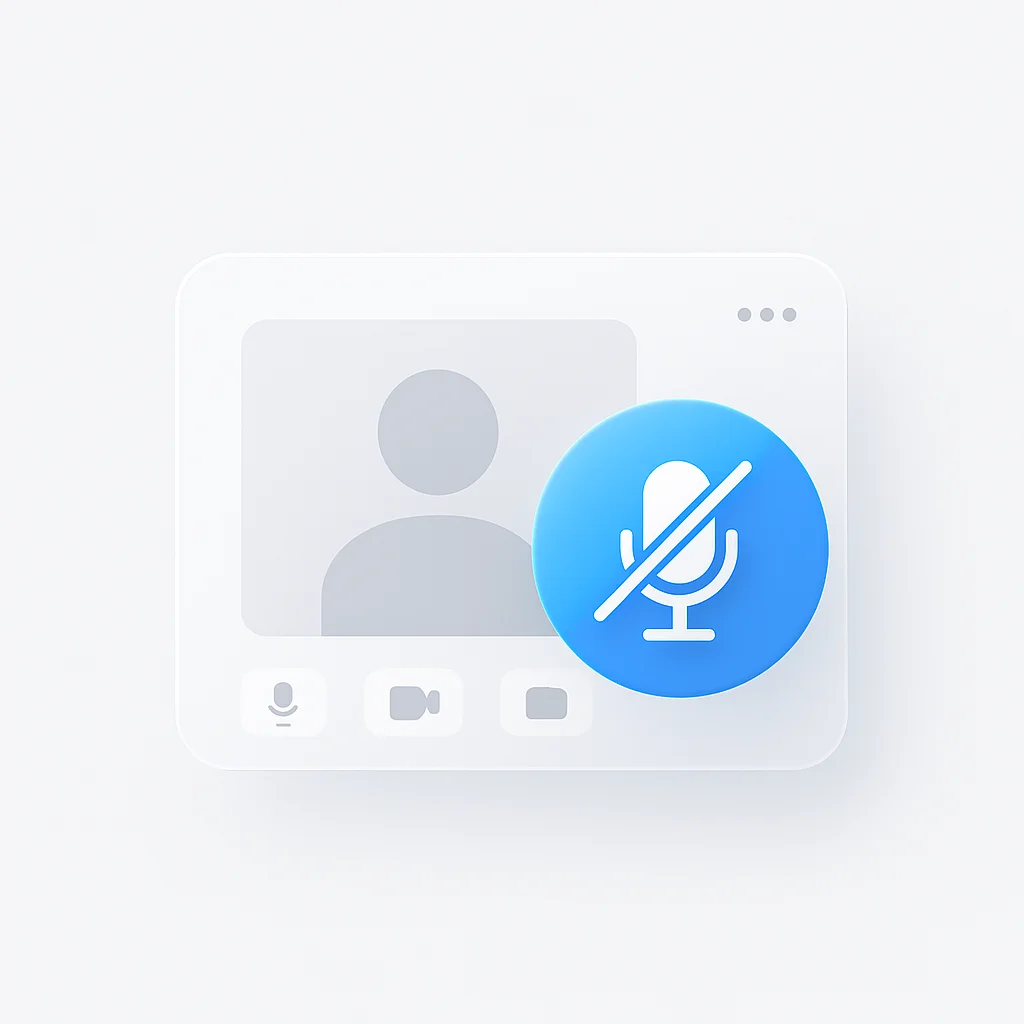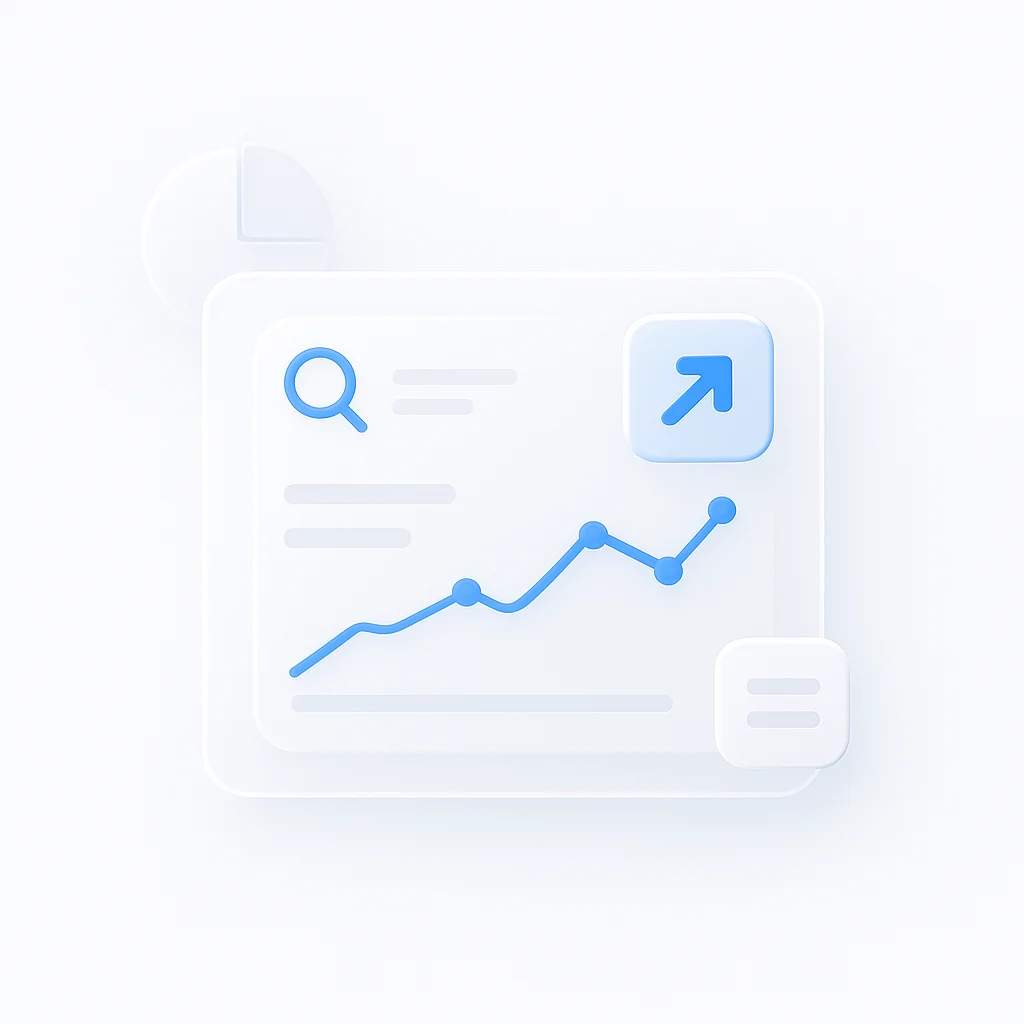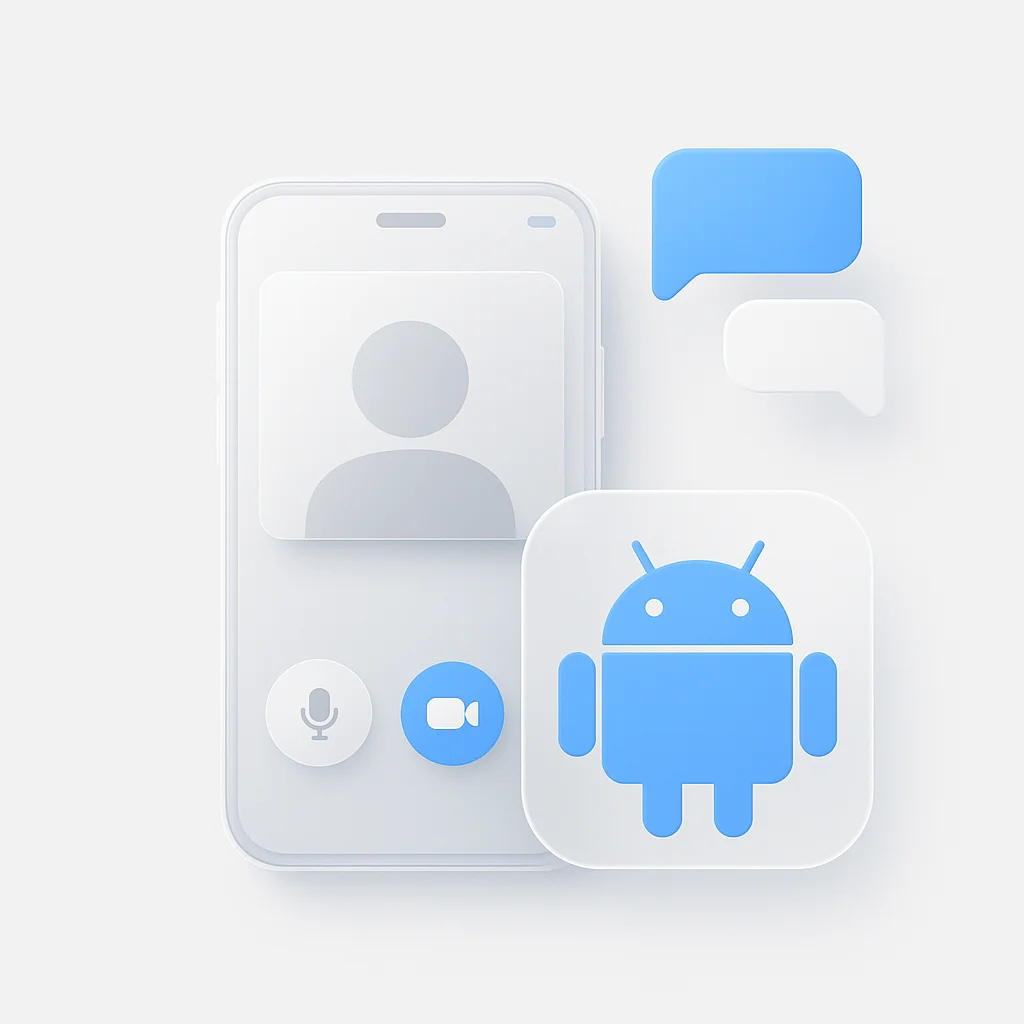Managing audio in Zoom meetings is essential for productive virtual conversations. Whether you need to mute all participants as a host or control your own audio as a participant, this guide covers every muting method in Zoom.
Quick Muting Methods
| Method | Who Can Use | Platform | Steps |
|---|---|---|---|
| Mute All | Host Only | All | Participants → Mute All |
| Individual Mute | Host | All | Hover over participant → Mute |
| Self Mute | Anyone | All | Click microphone icon |
| Auto-mute on Entry | Host | Desktop/Mobile | Meeting Settings → Mute participants upon entry |
How to Mute All Participants
As Meeting Host
Desktop/Mobile App:
- Click the Participants button in the meeting toolbar
- At the bottom of the participants panel, click Mute All
- Choose whether to allow participants to unmute themselves
- Click Yes to confirm
Web Browser:
- Click Participants in the bottom toolbar
- Click More at the bottom of the participants list
- Select Mute All
- Confirm your choice
Keyboard Shortcut
Press Alt + M (Windows) or Cmd + Shift + M (Mac) to quickly mute all participants.
How to Mute Individual Participants
Desktop Method
- Open the Participants panel
- Hover over the participant’s name
- Click the Mute button that appears
- The participant will be notified they’ve been muted
Mobile Method
- Tap Participants
- Find the participant you want to mute
- Tap More next to their name
- Select Mute
Participant Self-Muting Options
Basic Mute Controls
- Microphone Icon: Click to mute/unmute yourself
- Spacebar: Hold to temporarily unmute (push-to-talk)
- Alt + A (Windows) or Cmd + Shift + A (Mac): Toggle mute
Auto-Mute Settings
- Go to Settings → Audio
- Check Mute my microphone when joining a meeting
- Enable Push to Talk for temporary unmuting
Advanced Muting Features
Mute Participants Upon Entry
Before Starting Meeting:
- In Zoom desktop app, go to Settings
- Click Audio
- Check Mute participants upon entry
During Meeting (Host Only):
- Click Participants
- Click More → Mute participants upon entry
Request Permission to Unmute
When participants are muted by the host:
- They can click their microphone icon
- A Request to Unmute notification appears
- Host can approve or deny the request
Audio Notifications
Enable audio tones for mute actions:
- Go to Settings → Audio
- Check Play sound when muting/unmuting
- Helps users with visual impairments
Meeting Recording with ScreenApp
When recording Zoom meetings, proper audio management becomes crucial. ScreenApp’s AI Meeting Recorder automatically captures and transcribes your meetings while respecting mute states, ensuring only audible participants are included in transcriptions.
For meetings where participants frequently mute and unmute, ScreenApp’s AI Note Taker can identify speakers and create organized meeting notes, making it easy to track who contributed what during discussions.
Troubleshooting Mute Issues
Can’t Mute Participants
- Verify you’re the meeting host or co-host
- Check if participant joined by phone (limited mute options)
- Ensure you have the latest Zoom version
Mute Button Missing
- Update your Zoom app
- Check meeting type (webinars have different controls)
- Verify audio permissions in device settings
Auto-Mute Not Working
- Check meeting settings before starting
- Verify setting is enabled for your account
- Test with a practice meeting
Frequently Asked Questions
Can participants mute the host?
No, regular participants cannot mute the meeting host. Only the host or co-hosts can mute other participants.
How do I mute all participants when they join?
Enable “Mute participants upon entry” in your audio settings before starting the meeting, or activate it during the meeting through Participants → More.
Can I mute someone on Zoom without being the host?
No, only hosts and co-hosts can mute other participants. Regular participants can only mute themselves.
Why is there no mute button in my Zoom meeting?
This typically happens in webinars where you’re an attendee, or if you joined by phone. Webinar attendees are automatically muted and cannot unmute themselves.
How to mute everyone on Zoom permanently?
Use “Mute participants upon entry” setting and disable “Allow participants to unmute themselves” when muting all.
Can you mute a Zoom meeting as a participant?
Participants can only mute themselves, not other attendees or the entire meeting. They can mute their own audio using the microphone icon.
Best Practices
- Start meetings muted: Enable auto-mute for large meetings
- Mute when not speaking: Reduces background noise
- Use push-to-talk: For quick comments without unmuting permanently
- Test audio first: Check mute controls before important meetings
- Set expectations: Let participants know muting protocols
Proper audio management makes Zoom meetings more professional and productive. Whether you’re hosting a large webinar or joining a small team call, knowing how to effectively use Zoom’s muting features ensures clear communication for everyone involved.