How to Record Your Screen and Webcam with ScreenApp
Are you looking for a solution to record your screen and webcam simultaneously? Then look no more than ScreenApp. Follow along as we take you through a step-by-step process on how you can record your screen and webcam at the same time using ScreenApp.
Step 1
Sign in to your ScreenApp account and click New Recording at the top right-hand corner of the dashboard.
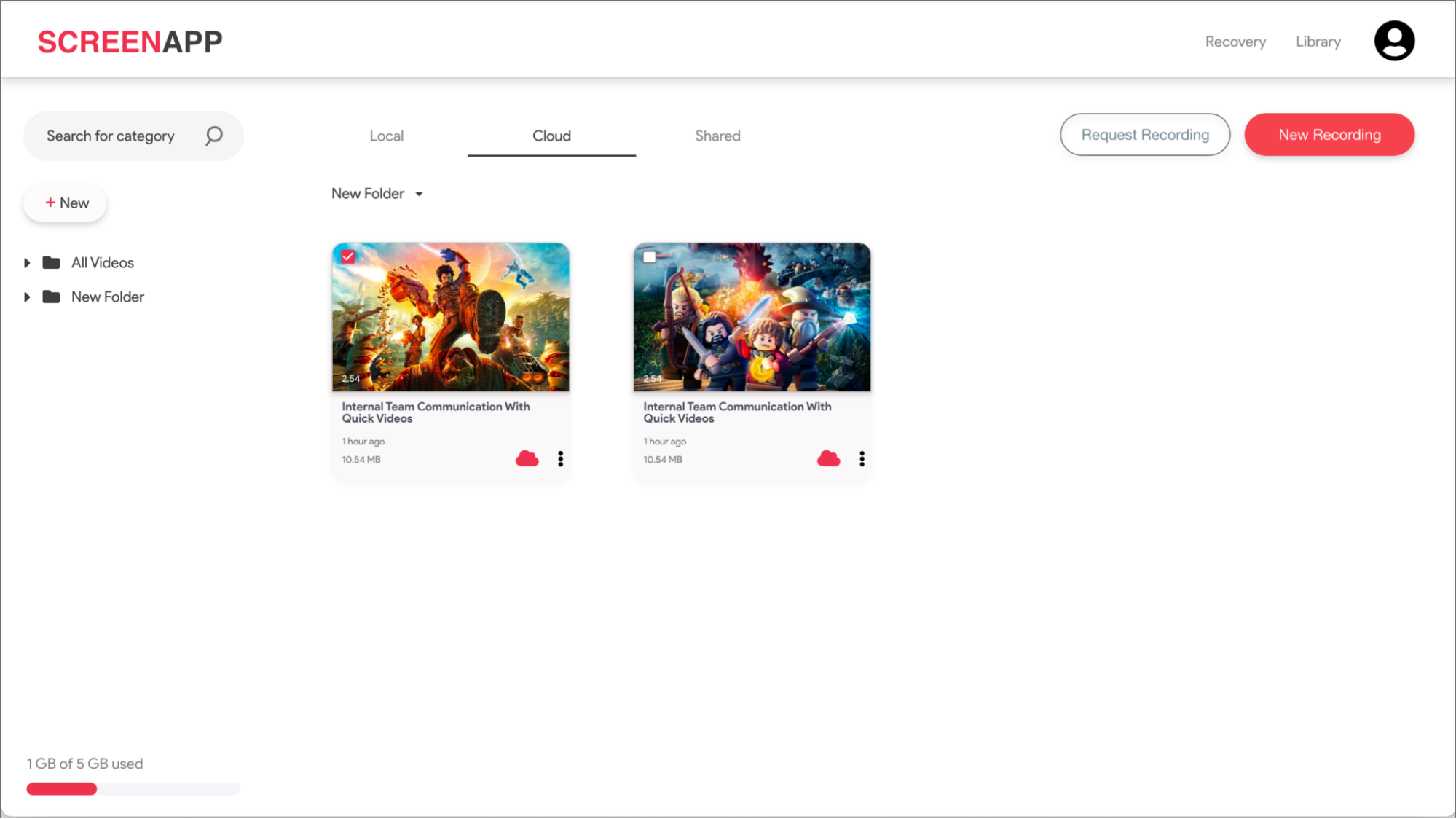
Step 2
Select Screen and Webcam from the first drop-down menu and select your preferred audio recording option from the second drop-down menu.
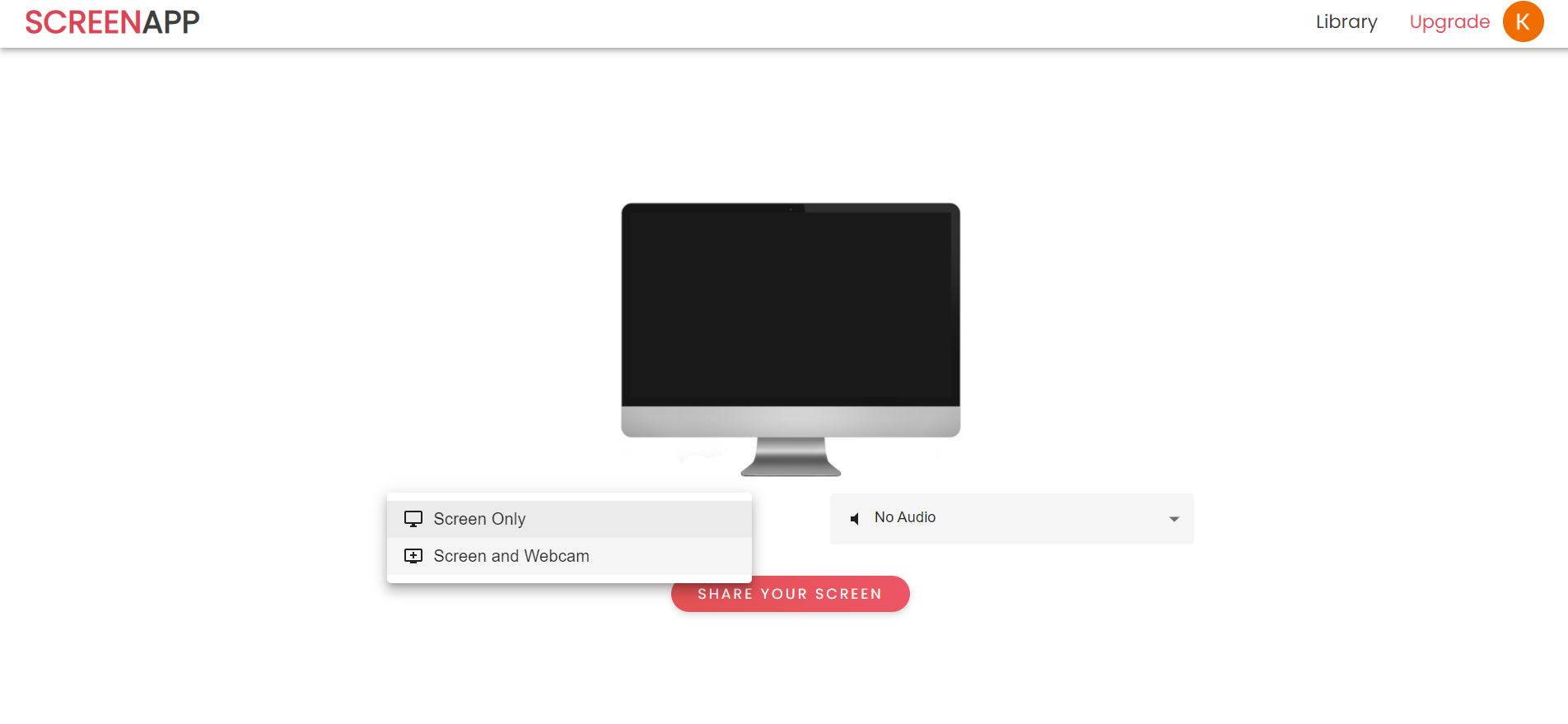
Step 3
Hit the Share Your Screen button.

Step 4
Select whether you want to record your entire screen, a single application/window or a single tab of your browser and hit Share.
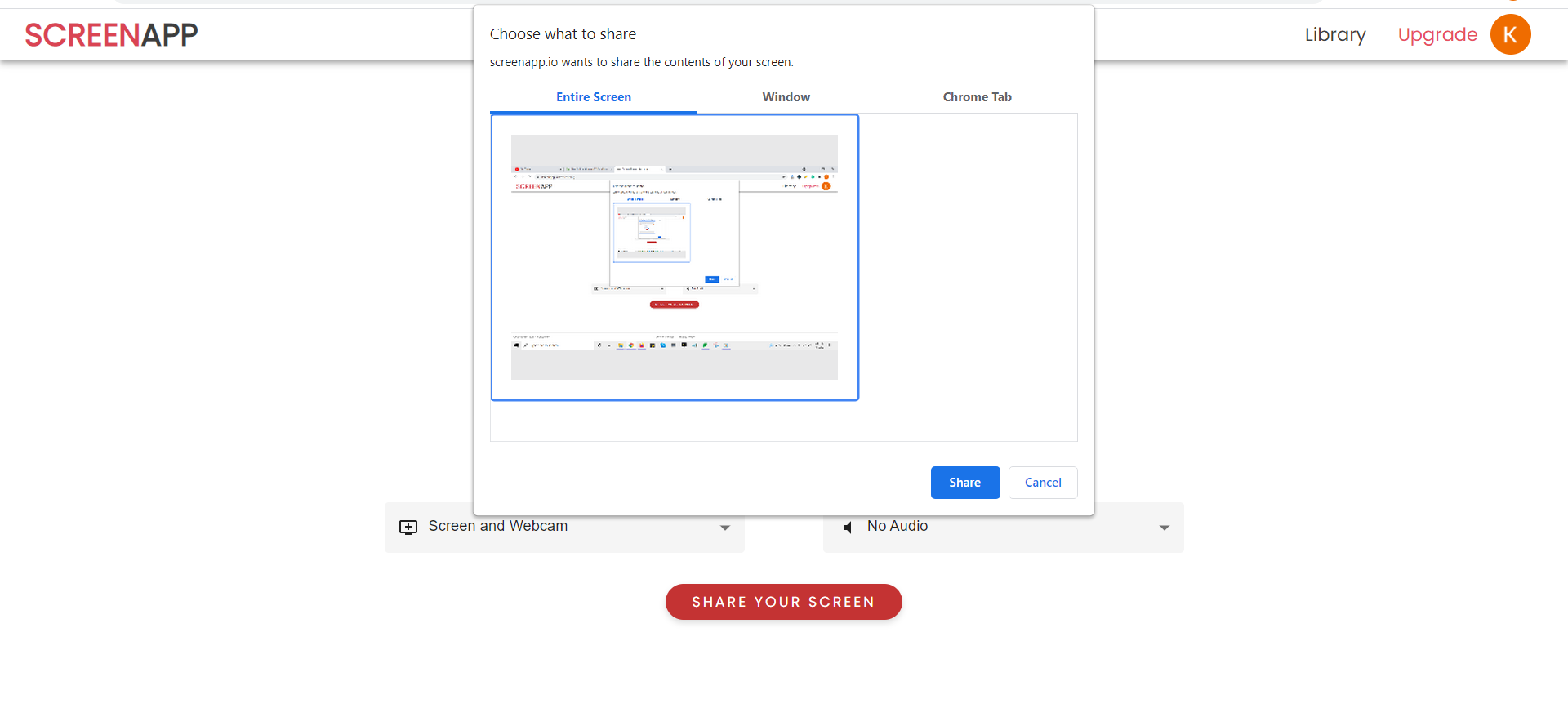
Step 5
Select Start Recording to begin recording your screen and webcam.
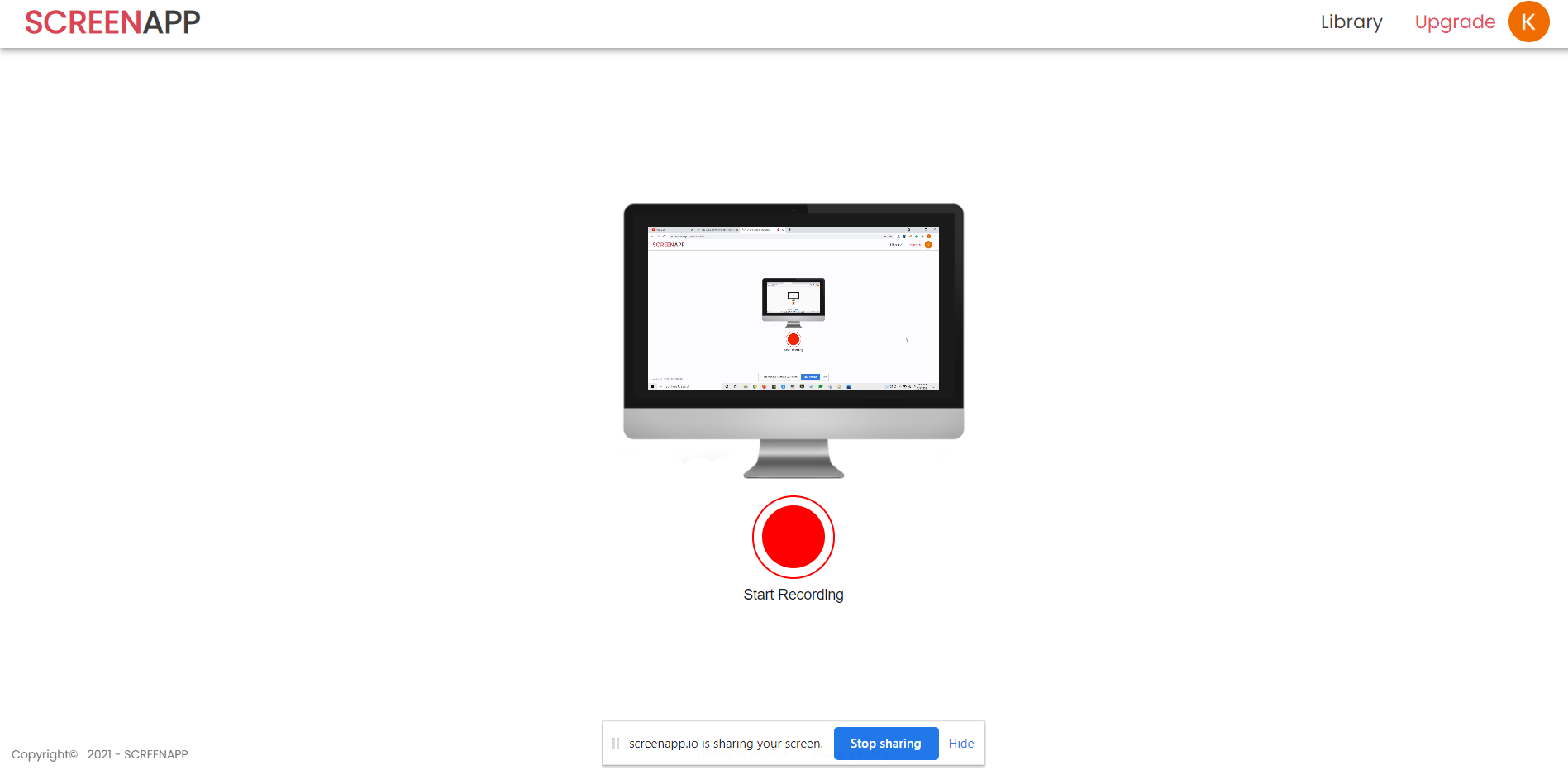
Step 6
Hit Stop Recording once you are done recording.
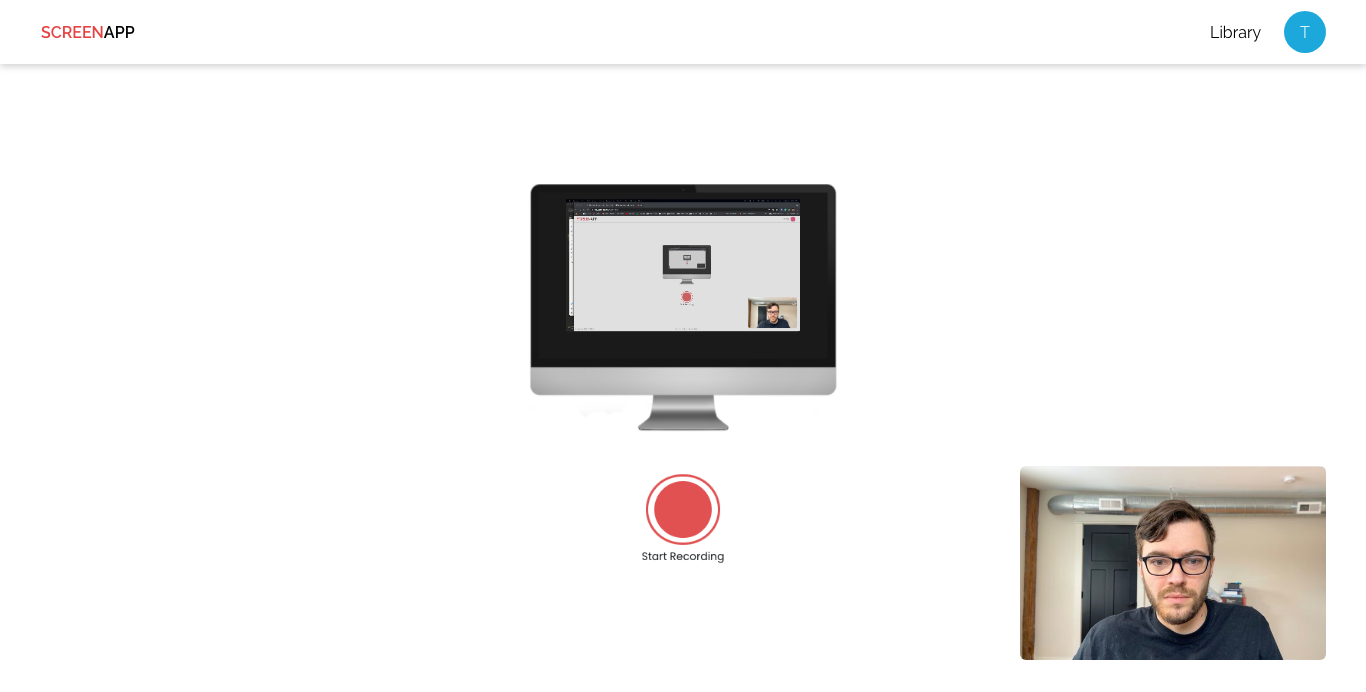
Involving such a few steps, you can record your screen and webcam simultaneously using ScreenApp.
Benefits and use cases for webcam recording with your screen share
Webcam recording can provide an array of benefits in terms of productivity and process improvement for a wide variety of professions and industries as well as for individuals.
- Sales and Marketing - Deliver product or service promotions with a human touch. You can also make use of your screen for a visual demonstration as the computer screen will also be captured along with the webcam.
- Education - Teachers and professors can create step-by-step tutorials by recording their screens to show how something is done while recording their webcam to better explain the lessons.
- Human Resources - Human Resources professionals can make interactive training videos and demos with the use of ScreenApp’s screen and webcam recording features.
- Business Professionals - Make your business meeting presentations more interesting and interactive by giving a visual demonstration of your presentation topic by recording your computer screen and yourself with use of ScreenApp.
If you love ScreenApp and believe that it makes your life much easier, we would love you to share us with your friends on Facebook and LinkedIn.
Feel free to write to us for any information, queries, and comments about ScreenApp at support@screenapp.io.