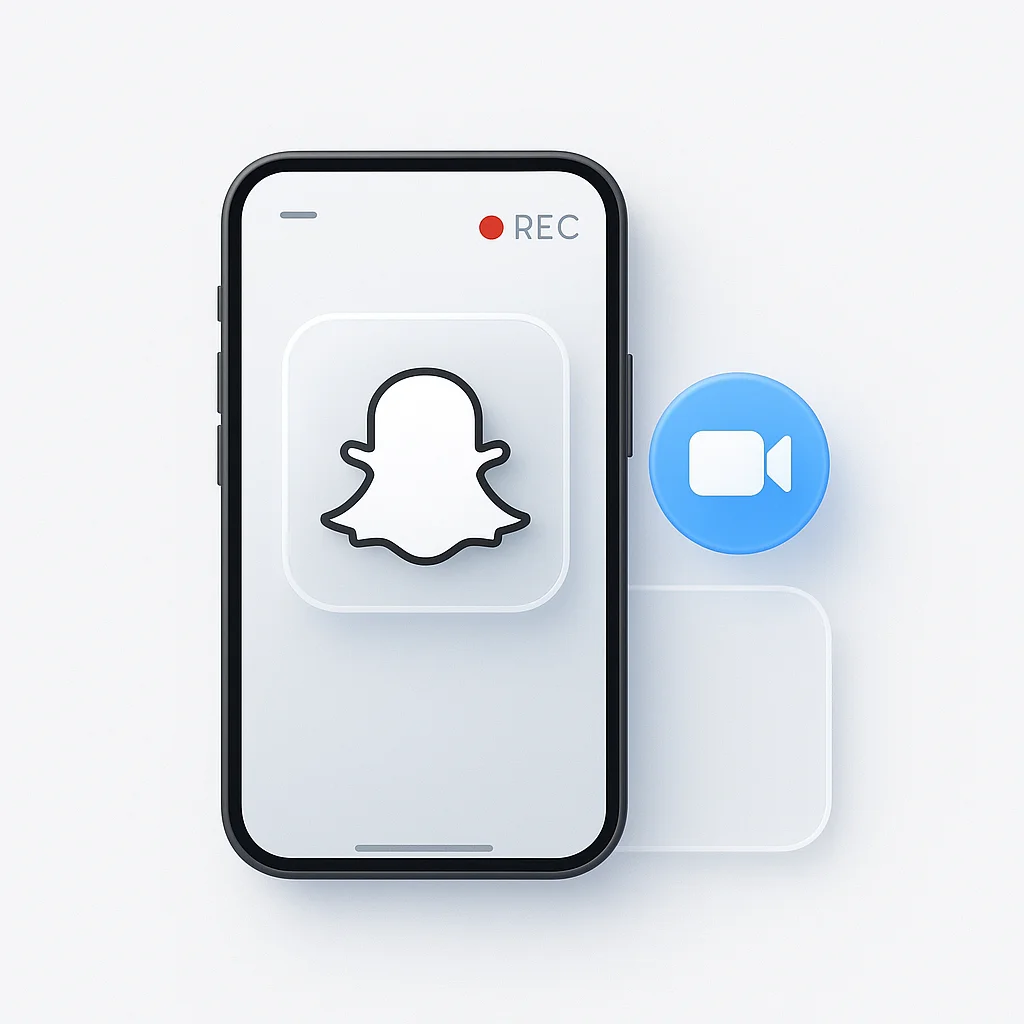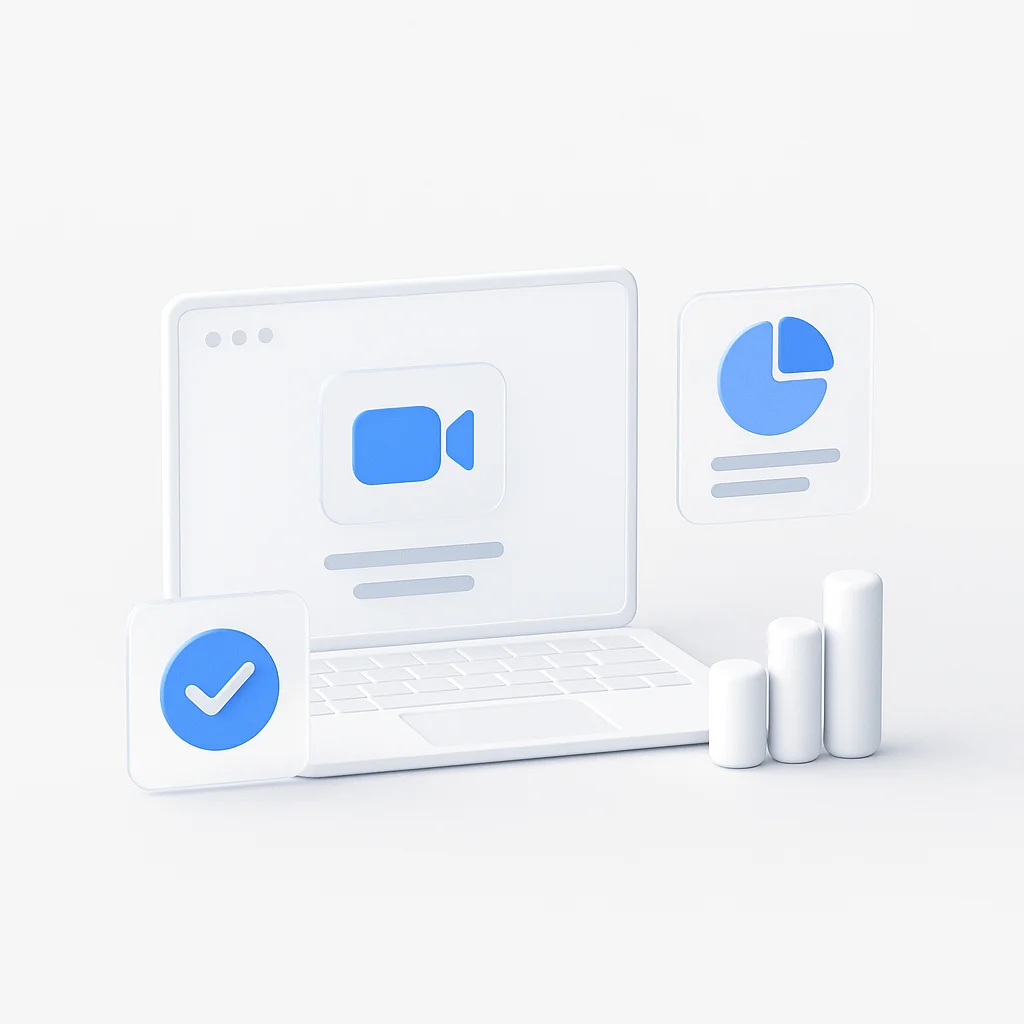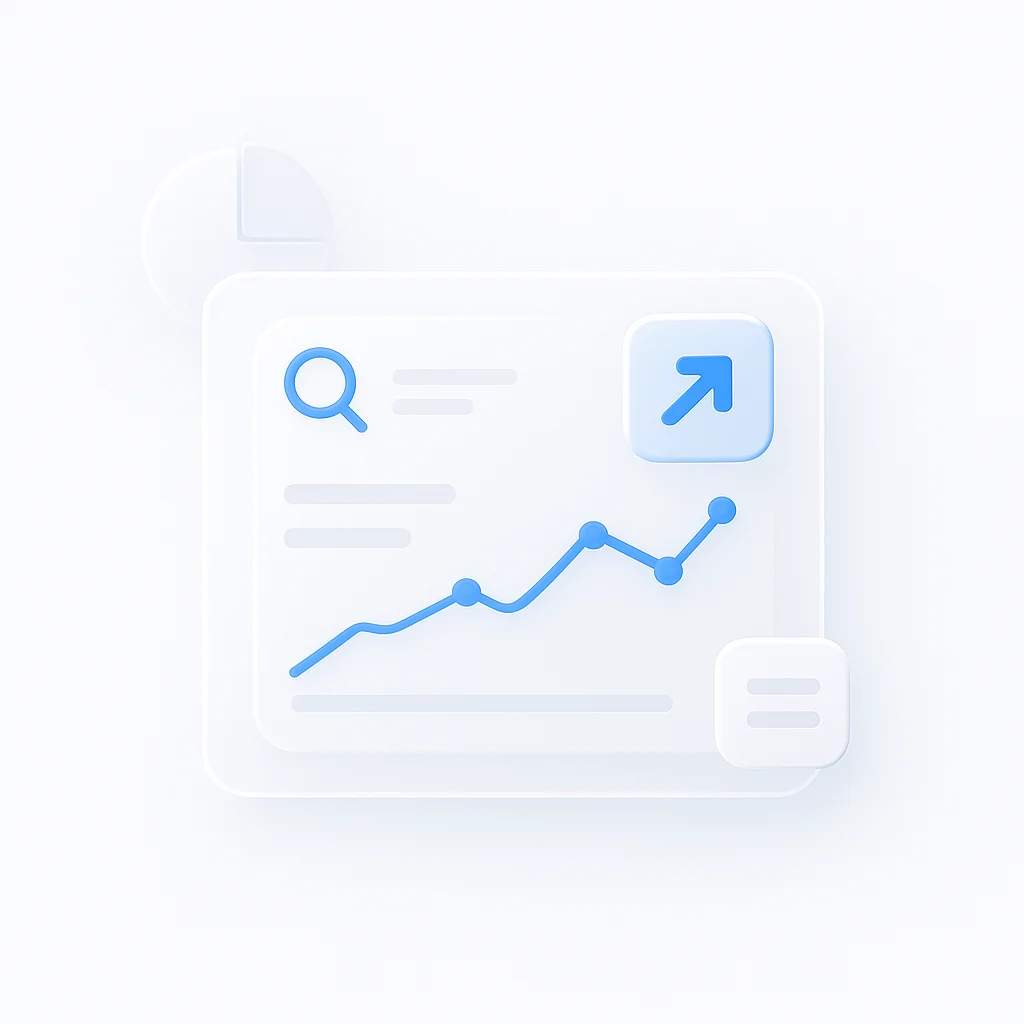Want to screen record on Snapchat without the other person getting a notification? The answer is tricky, but not impossible. While Snapchat has cracked down on most loopholes, a few methods still work if you’re careful.
This guide cuts through the misinformation and shows you what actually works, what doesn’t, and what the risks are.
How Snapchat Detects Screen Recordings
Snapchat’s primary defense is its ability to detect when the screen recording function of your phone’s operating system (iOS or Android) is activated while the app is open. When it detects this, it flags the action and sends a notification to the other user.
- Direct Snaps & Chats: A direct notification is sent (e.g., “John screen recorded your Snap!”).
- Stories: A “screenshot” icon (two overlapping squares) appears next to your name in their viewer list.
The challenge is to capture the screen without triggering this detection mechanism.
Methods for Screen Recording Snapchat
Here’s a breakdown of the most common methods people try, ranked from most to least reliable.
| Method | Reliability | Quality | Risk of Detection |
|---|---|---|---|
| Use Another Phone | High | Low | None |
| The Airplane Mode Trick | Medium | High | Low to Medium |
| Third-Party Apps | Low | Medium | High |
Use Another Phone (The Only Guaranteed Way)
The most reliable way to record a Snapchat story or video without detection is to use a second device to physically record the screen of your primary phone.
✅ Pros
- 100% undetectable by Snapchat.
- Zero risk of account suspension.
��� Cons
- Results in poor quality video and audio.
- Clumsy and impractical for most situations.
The Airplane Mode Trick
This classic method still has some success, but it requires following the steps precisely. The goal is to prevent the Snapchat app from sending the "recorded" event back to its servers.
Step-by-Step Guide:
- Load the Snap: Open the Snapchat app and let the Snap or Story you want to record fully load. Do not open it yet.
- Turn on Airplane Mode: Swipe down and enable Airplane Mode. This will disable all Wi-Fi and cellular data connections.
- Record the Snap: With Airplane Mode still on, open the Snap or Story and use your phone's built-in screen recorder to capture it.
- CRITICAL - Clear Cache/Data: Before turning Airplane Mode off, you must prevent the app from "remembering" the recording.
- On iPhone: Go to
Settings > General > iPhone Storage > Snapchat > Offload App. - On Android: Go to
Settings > Apps > Snapchat > Storage > Clear Cache.
- On iPhone: Go to
- Reinstall/Reconnect: Turn off Airplane Mode, reinstall or re-open Snapchat, and log back in.
✅ Pros
- Captures a high-quality recording.
- Free to use.
❌ Cons
- Not 100% reliable; Snapchat may still send a delayed notification.
- Requires multiple steps and is easy to get wrong.
Third-Party Screen Recorder Apps
Dozens of apps on the App Store and Google Play claim to bypass Snapchat's detection.
✅ Pros
- Can be convenient if they work.
❌ Cons
- Extremely unreliable; Snapchat quickly blocks them.
- Significant security and privacy risk (malware, data theft).
- High risk of getting your Snapchat account banned.
🏆 Our Recommendation
For Safety: Use Another Phone
It's low-tech, but it's the only 100% guaranteed way to record without detection and with zero risk to your account.
For Quality: The Airplane Mode Trick
If you need a high-quality video and are willing to accept a small risk, this is your best bet. Follow the steps carefully.
For Legitimate Recording: Use a Reliable Tool
While secretly recording Snapchat is risky, you often need a reliable screen recorder for legitimate purposes like creating tutorials or saving video calls. For these situations, a dedicated tool like ScreenApp is the best solution. It provides high-quality, reliable screen recording for your computer without the risks of shady mobile apps. ScreenApp's AI Note Taker can even help you summarize your recordings automatically.
The Professional Approach: Secure Recording Without Detection
Instead of risking account bans with unreliable tricks, smart users choose professional recording solutions that offer security, privacy, and reliability. ScreenApp provides a sophisticated alternative for users who need to document conversations, save content, or create archives without compromising their accounts.
Risky Tricks vs Professional Recording
⚠️ Unreliable Tricks
High Risk🛡️ Professional Recording
Maximum SecurityWhen Professional Recording is Essential
🏢 Business Documentation
Record client conversations or team communications for legal compliance and record-keeping. Automatic transcripts ensure nothing is missed.
🛡️ Personal Safety
Document harassment or inappropriate behavior with timestamped, high-quality evidence that maintains legal admissibility.
📚 Educational Archiving
Save valuable educational content or tutorials with searchable transcripts for later reference and study.
🎥 Content Creation
Create reaction videos or analyze social media trends while maintaining original quality and context.
Why Security-Conscious Users Choose ScreenApp
Zero Detection
Records from outside the app ecosystem - impossible to detect or trigger notifications
Auto Transcripts
Automatic speech-to-text conversion makes all recorded content searchable and accessible
Encrypted Storage
All recordings stored with enterprise-grade encryption and privacy protection
Legal Compliance
Professional metadata and timestamping for legal documentation and evidence purposes
Stop Risking Your Account - Record Professionally
Skip unreliable tricks that could get you banned. Use professional recording that's undetectable, secure, and includes automatic transcripts.
Start Secure Recording - FreeFrequently Asked Questions (FAQ)
Does Snapchat notify when you screen record a story?
Yes. While it doesn’t send a push notification, your name will appear in the Story’s viewer list with a special icon, indicating you took a screenshot or screen recording.
What does the screen record notification look like?
For direct snaps, it’s a push notification saying “[Friend’s Name] screen recorded your Snap!” For chats, a message appears directly in the conversation.
Is there a difference between Android and iPhone notifications?
No, the notification behavior is nearly identical. Snapchat’s detection works at the app level, not the OS level.
Can I screen record a Snapchat video call without them knowing?
No. Snapchat will notify the other person if you start a screen recording during a video call.
Will a VPN prevent Snapchat from sending a notification?
No. A VPN only changes your IP address; it doesn’t stop the app from detecting the screen recording function on your device.
Can someone tell if you screen record their Snapchat story?
Yes. They will see the screenshot icon next to your name in their list of story viewers.
Conclusion
While there are methods to attempt screen recording Snapchat without detection, they come with significant risks including account suspension and unreliable results. The most reliable approach is using a second device, though this sacrifices quality. For professional recording needs, consider using dedicated screen recording tools that provide security, quality, and reliability without the risks associated with bypassing app security measures.
For those looking to enhance their social media presence or create content, exploring Snapchat design resources can help create engaging visual content that captures attention and builds your brand identity across platforms.