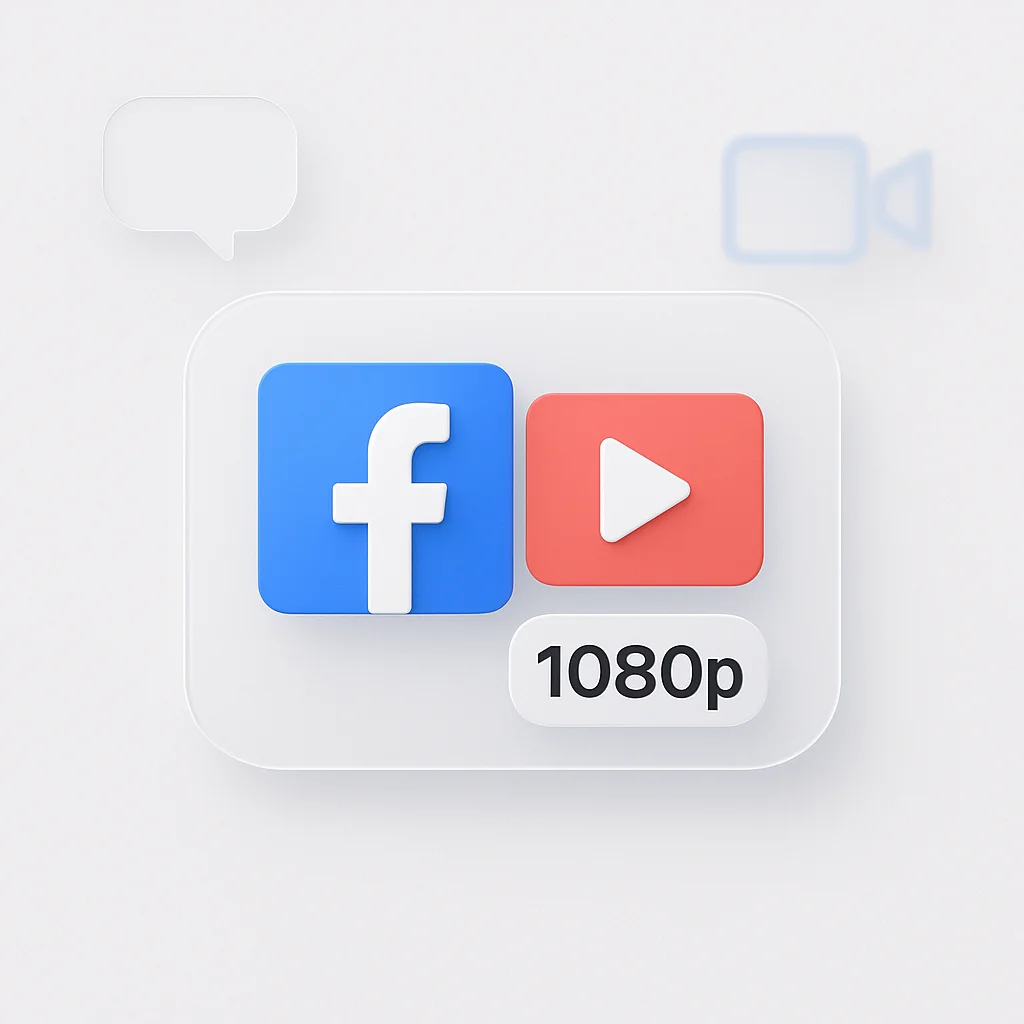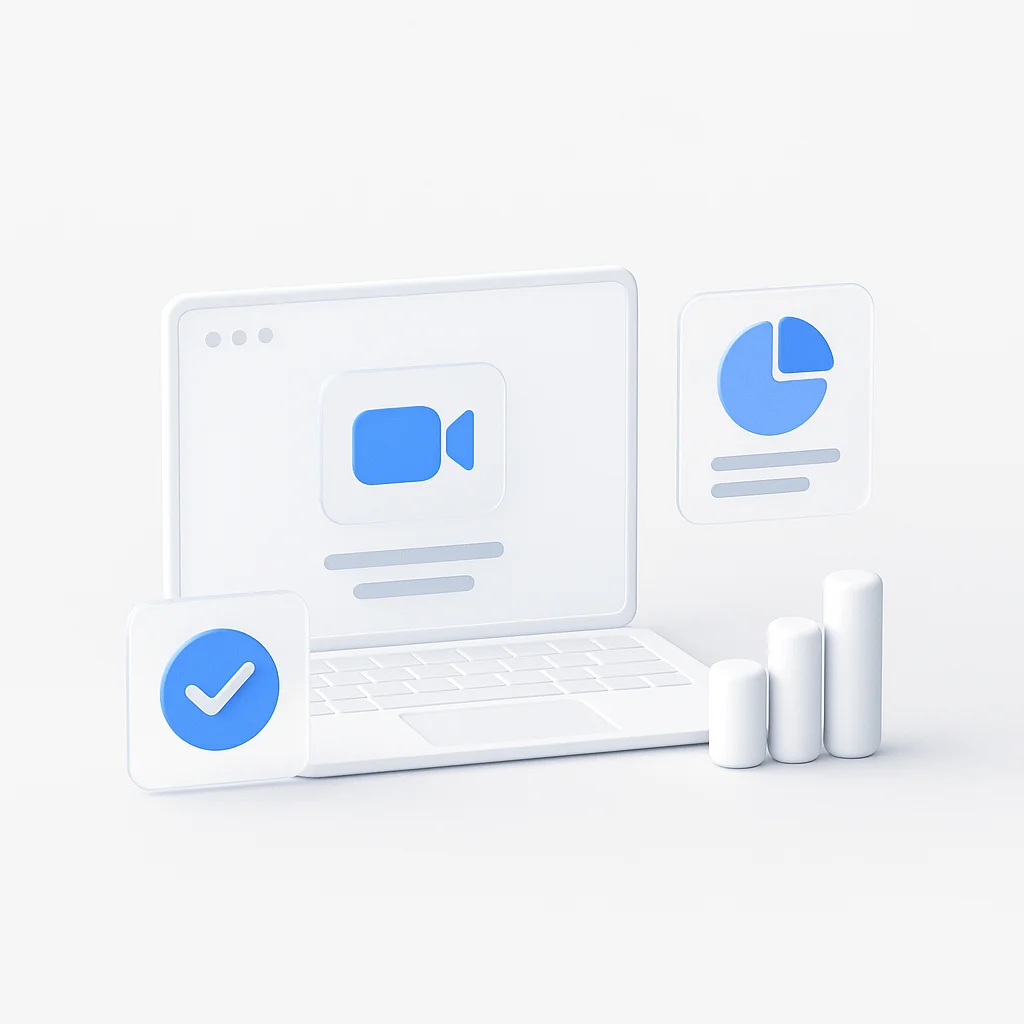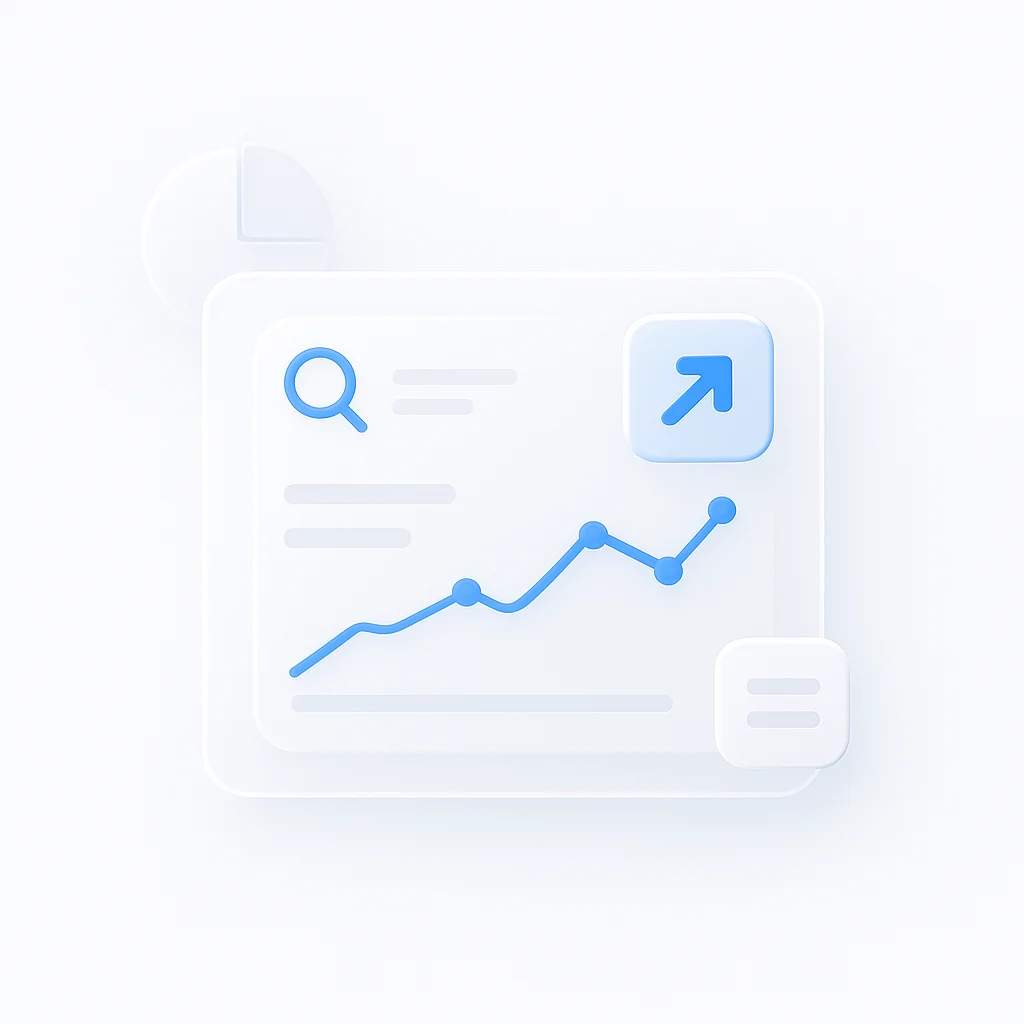You’ve set up the perfect shot, but when you go live on Facebook, the video looks blurry, pixelated, or stuck in low definition. Sound familiar? You’re not alone—poor Facebook Live video quality is one of the most common frustrations for content creators, businesses, and casual streamers alike.
The good news? With the right settings and approach, you can stream crisp 1080p HD video that looks professional and engages your audience. This guide covers everything from mobile streaming to advanced OBS setups, giving you the exact settings needed for high-quality Facebook Live streams.
Quick Checklist: The 5 Keys to 1080p Facebook Live
✅ Pre-Stream Quality Checklist
At least 10 Mbps upload speed
Camera set to 1080p resolution
"Upload HD" enabled in Facebook
OBS for full control (optional)
Right bitrate and keyframe interval
Why Is My Facebook Live Video Blurry? The 3 Core Reasons
Before diving into solutions, understanding why Facebook Live quality issues happen helps you troubleshoot more effectively.
🌐 Internet Connection
The #1 Culprit
Slow or unstable upload speeds cause Facebook to automatically downgrade your stream quality to prevent buffering.
📱 Device Settings
Source Quality
If your camera sends a low-quality signal, Facebook can't magically improve it. Quality starts at the source.
🔄 Facebook Compression
Platform Processing
Facebook always recompresses video. Sending high-quality source material helps withstand this compression.
According to Statista research, over 80% of internet users watch live video content, making stream quality crucial for audience retention.
Complete Platform Guide: Mobile vs Desktop Streaming
Mobile Streaming Setup
Configure Phone Camera Settings
iPhone: Settings > Camera > Record Video > Select "1080p HD at 30 fps" or "1080p HD at 60 fps"
Android: Open Camera app > Settings > Video Quality > Choose "1080p" or "Full HD"
Enable Facebook HD Upload
Facebook App > Menu (☰) > Settings & Privacy > Settings > Media > Toggle ON "Upload HD"
Pre-Stream Mobile Checklist
- Connect to strong Wi-Fi (avoid cellular when possible)
- Close unnecessary apps to free up processing power
- Ensure good lighting—poor lighting degrades quality
- Test your upload speed using a speed test app
Professional OBS Setup
Why use OBS? Open Broadcaster Software gives you ultimate control over your stream quality, allows multiple camera angles, and enables professional overlays and graphics.
Essential OBS Settings for Facebook Live
Get Your Facebook Stream Key
Go to Facebook > Create > Live Video > Use Streaming Software > Copy the Stream Key
Configure OBS Output Settings
Settings > Output > Streaming > Set Service to "Facebook Live" and paste your Stream Key
Set Video Settings
Settings > Video > Set both Base and Output Resolution to 1920x1080, FPS to 30
Common Issues & Solutions

Technical Deep Dive: Understanding Bitrate and Resolution
Getting the technical specs right is crucial for consistent 1080p streaming. Here’s what you need to know:
Optimal Facebook Live Technical Specifications
For content creators who also record their streams for later use, check out our guide on Video Transcription to automatically generate captions and transcripts from your live content.
Advanced Tips for Professional Quality
Lighting and Audio Considerations
While technical settings matter, your stream quality also depends on environmental factors:
- Lighting: Use soft, even lighting to reduce noise and improve image quality
- Audio: Poor audio can make viewers leave faster than poor video quality
- Background: A clean, non-distracting background helps Facebook’s compression algorithms
Recording Your Streams
Many streamers want to repurpose their live content. Consider using ScreenApp’s Screen Recording feature to capture high-quality local copies of your streams, or explore Meeting Recording for interactive sessions with guests.
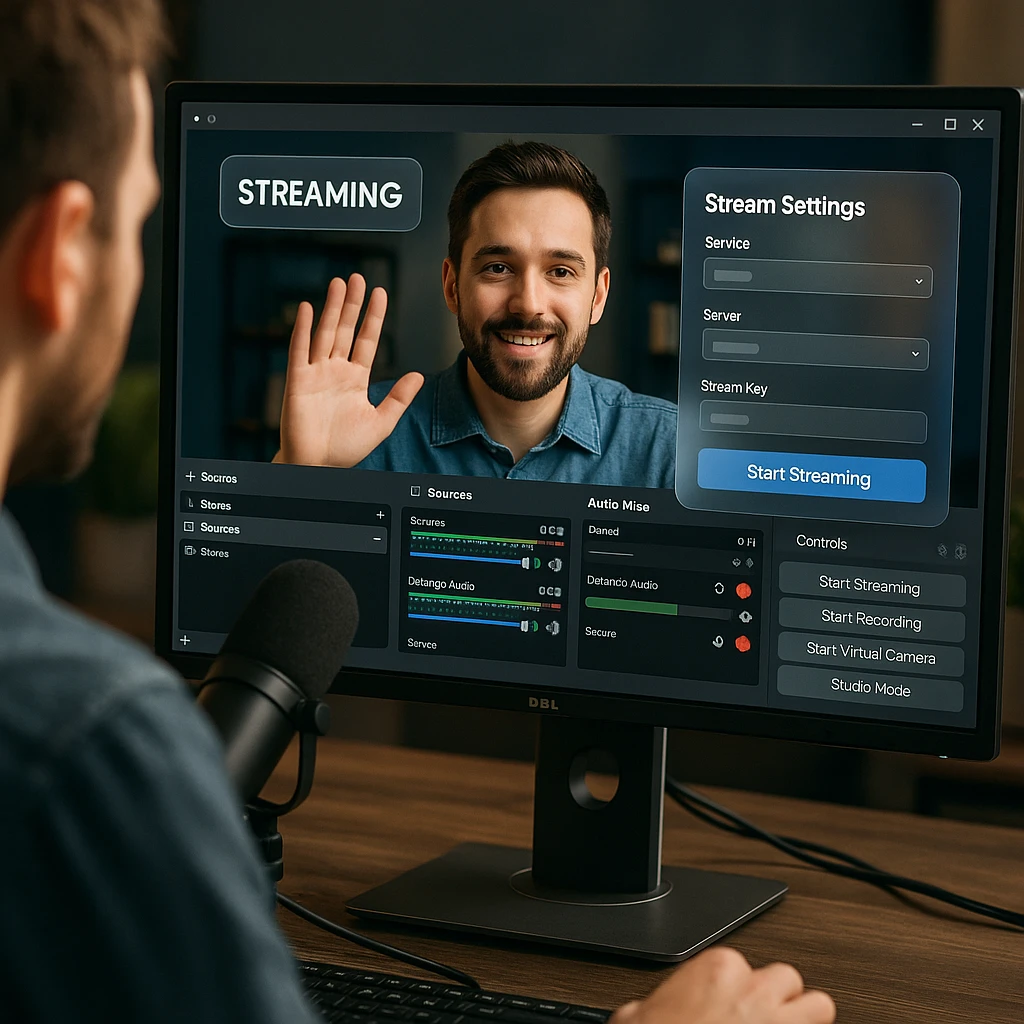
Frequently Asked Questions
Your 1080p Facebook Live Quick Reference
Mobile Setup Summary
- Camera Setting: 1080p HD recording
- Facebook App: Enable “Upload HD” in Media settings
- Internet: Strong Wi-Fi with 10+ Mbps upload
- Environment: Good lighting and stable phone position
Desktop OBS Summary
- Resolution: 1920x1080 (both base and output)
- Bitrate: 4,500-6,000 Kbps for 30fps
- Keyframe Interval: 2 seconds
- CPU Preset: veryfast (adjust based on your hardware)
For businesses looking to create professional video content beyond live streaming, explore our Video Editing tools or learn about Video Analytics to track your content performance.
Related Resources
- Master the basics with our Complete Video Streaming Guide
- Improve your content with Best Practices for Live Video
- Learn about OBS Alternatives for Streaming
According to Facebook’s official data, live videos receive 6x more engagement than regular videos, making quality streaming essential for audience growth. For the latest streaming requirements, always check Facebook’s official Live Video guidelines.