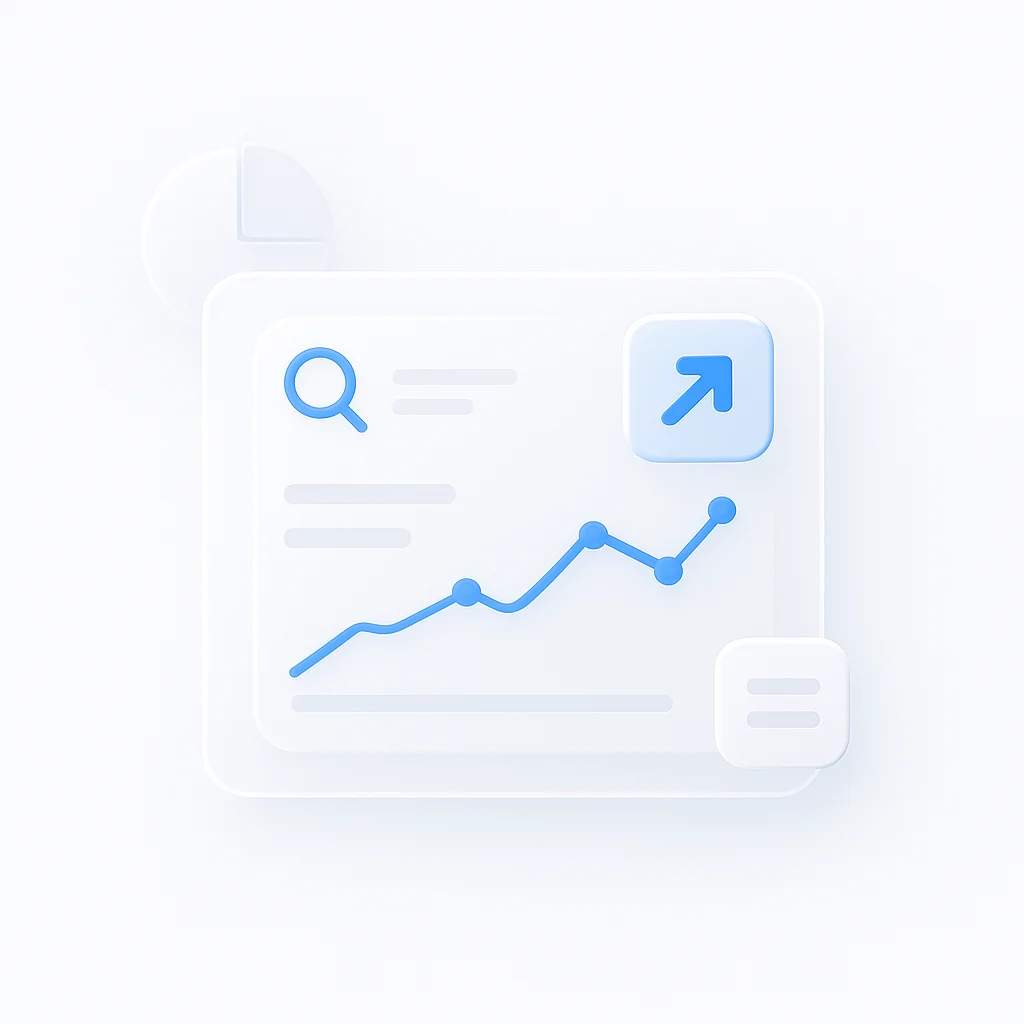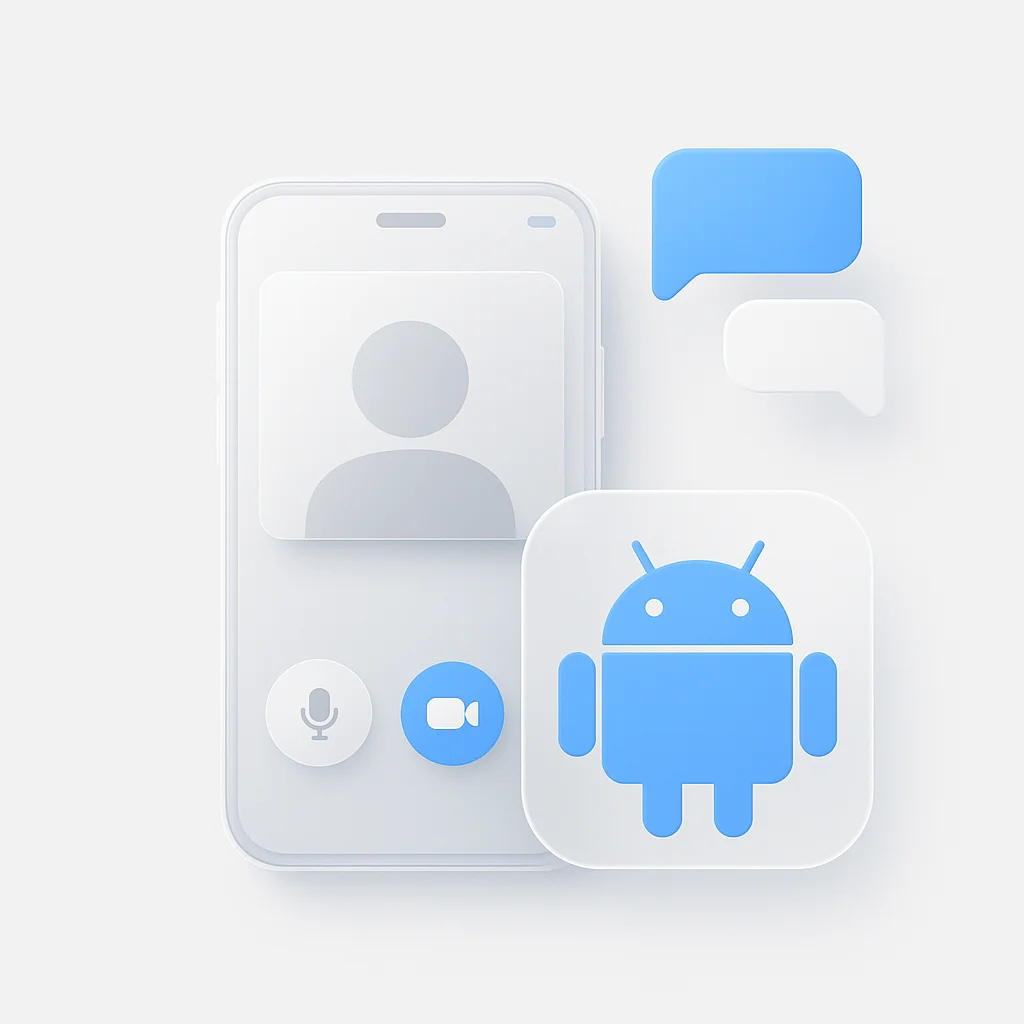Transcribing customer calls and team meetings provides a valuable written record that helps businesses understand their customers, track important decisions, and train new employees.This article will give you the easiest way to transcribe your Google Meet Calls in 3 steps.
Lets cut straight to the case and show you the easiest way to transcribe a Google Meet meeting:
- Signup for a free ScreenApp account
- Click on “Record Screen” and select your Google meet. Once you’re happy, click the Stop Share button.
- Receive your Free Transcription
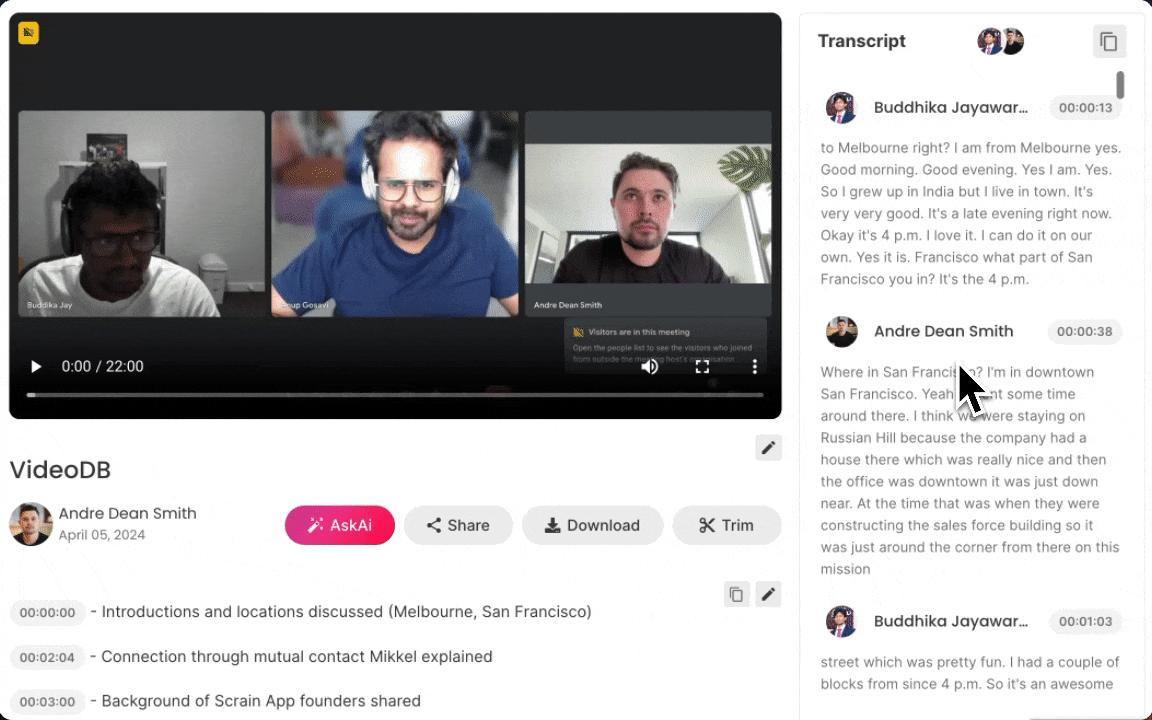
How to Transcibe your Google Meet meetings
1. Signup for a free ScreenApp Account
Signup for a free ScreenApp account. ScreenApp records Google meet Meetings and automatically transcribes for free
2. Start Your Google Meet Meeting
Launch your Google Meet call in a new Google Chrome Tab
3. Click on “Screen Record”
Select the Google Meet Tab (Important: select tab to ensure audio is captured)
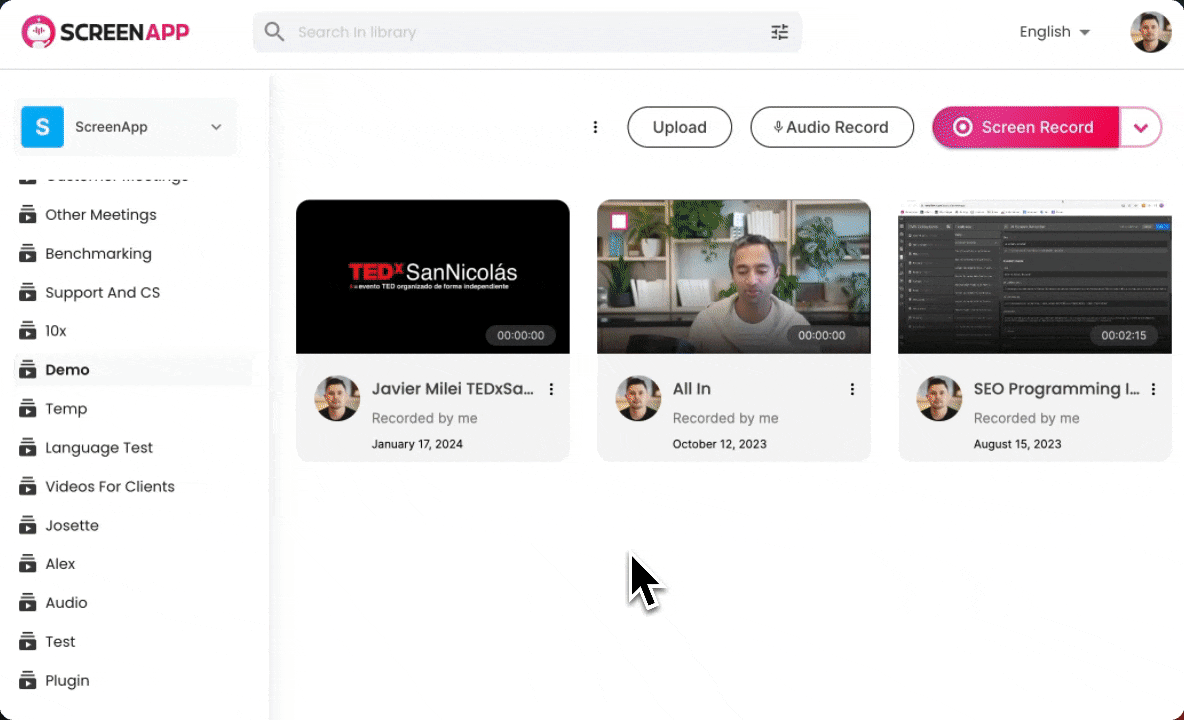
Recording is easy
4. Access Your Transcript
Your meeting will automatically be transcribed with the speaker identified, topics written by AI and a full summary.
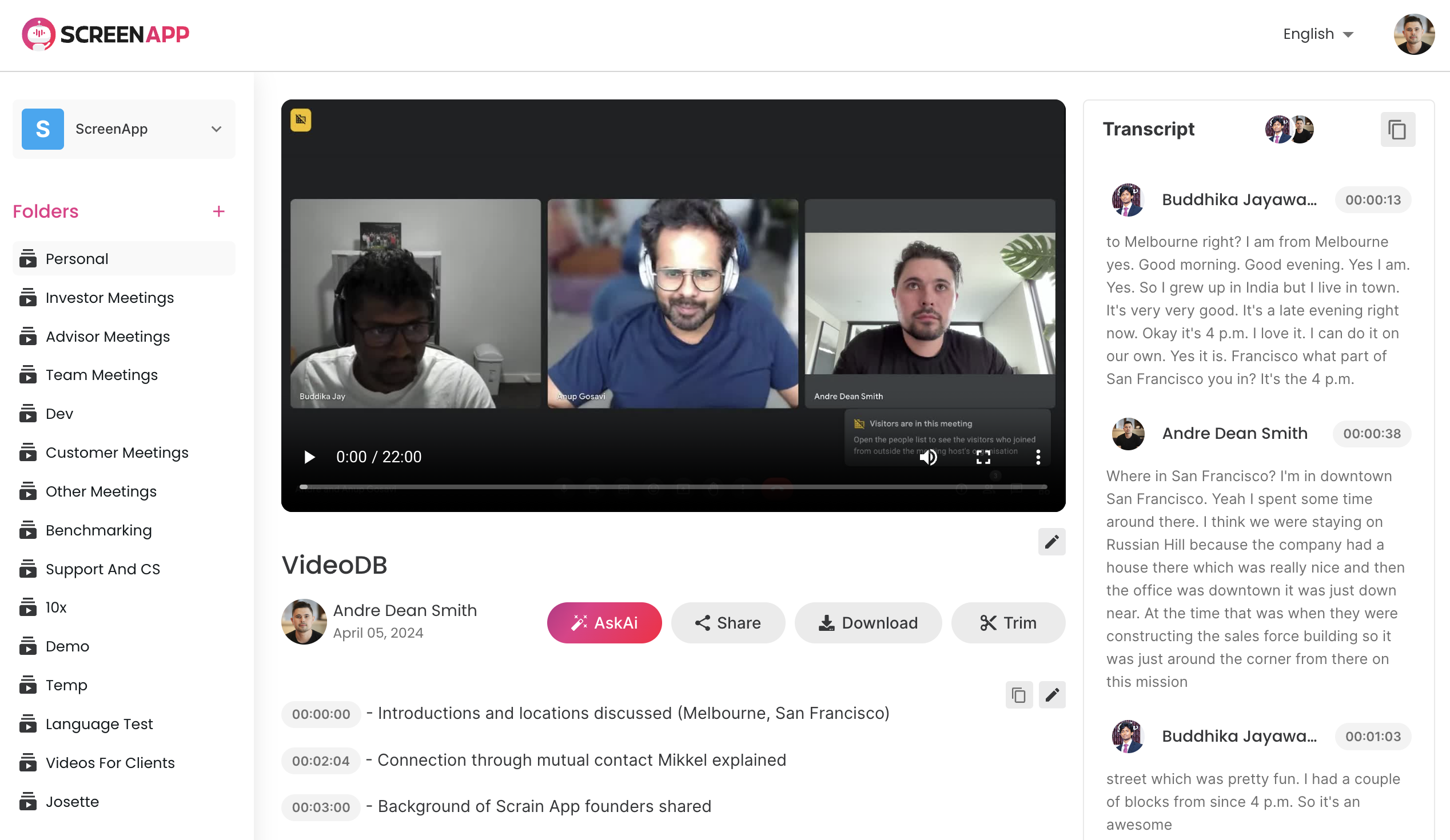
Using Google Meets built-in Transcription
Turning on Transcripts
- Start or join a Google Meet call.
- Click “Activities” (bottom right corner).
- Select “Transcripts”.
- Click “Start Transcription” and then “Start”.
.png)
Tips
- A transcript icon appears at the top left of the meeting when active.
- To stop, go to “Activities” -> “Transcripts” -> “Stop Transcription” -> “Stop”.
- Transcripts stop automatically when the meeting ends.
Finding Your Transcript
- You’ll get an email with a link to the transcript after the meeting (this goes to the host, co-hosts, and whoever started the transcript).
- It’s also attached to the Google Calendar event for the meeting.
Why Transcribe Your Google Meet Calls?
- Document Crucial Decisions: Ensure alignment and accountability by creating an accessible record of decisions made during internal meetings.
- Pinpoint Customer Needs: Extract valuable insights into customer pain points, feature requests, and overall sentiment directly from call transcripts.
- Onboard New Team Members: Equip new team members with real-world examples of sales objections, best practices, and successful calls for streamlined training.
- Drive Actionable Insights: Easily highlight meeting takeaways and create follow-up tasks by reviewing clear transcripts.
- Enhance Accessibility: Improve inclusion by providing transcripts for participants with hearing impairments or to accommodate different learning styles.
Additional Tips
- Speak Clearly: Crisp audio is vital for accurate transcriptions. Encourage meeting participants to speak in a clear tone and minimize background noise.
- Consider Your Target Audience: If working with non-native speakers, you might choose a specialized tool designed to manage accented speech.
- Leverage Search Tools: Many transcription tools allow you to search within your transcripts, accelerating the retrieval of key information
Why use ScreenApp?
If you’re looking for a reliable way to transcribe Google Meet calls, ScreenApp offers a more comprehensive solution than Google’s built-in feature. While Google’s transcription works well, it has limitations like being restricted to computers and potential accuracy issues for non-English languages. ScreenApp excels with its seamless Google Meet integration, powerful AI-driven accuracy, user-friendly interface, real-time transcription, and speaker identification. This makes it an ideal choice for anyone needing accurate and easily searchable meeting notes.