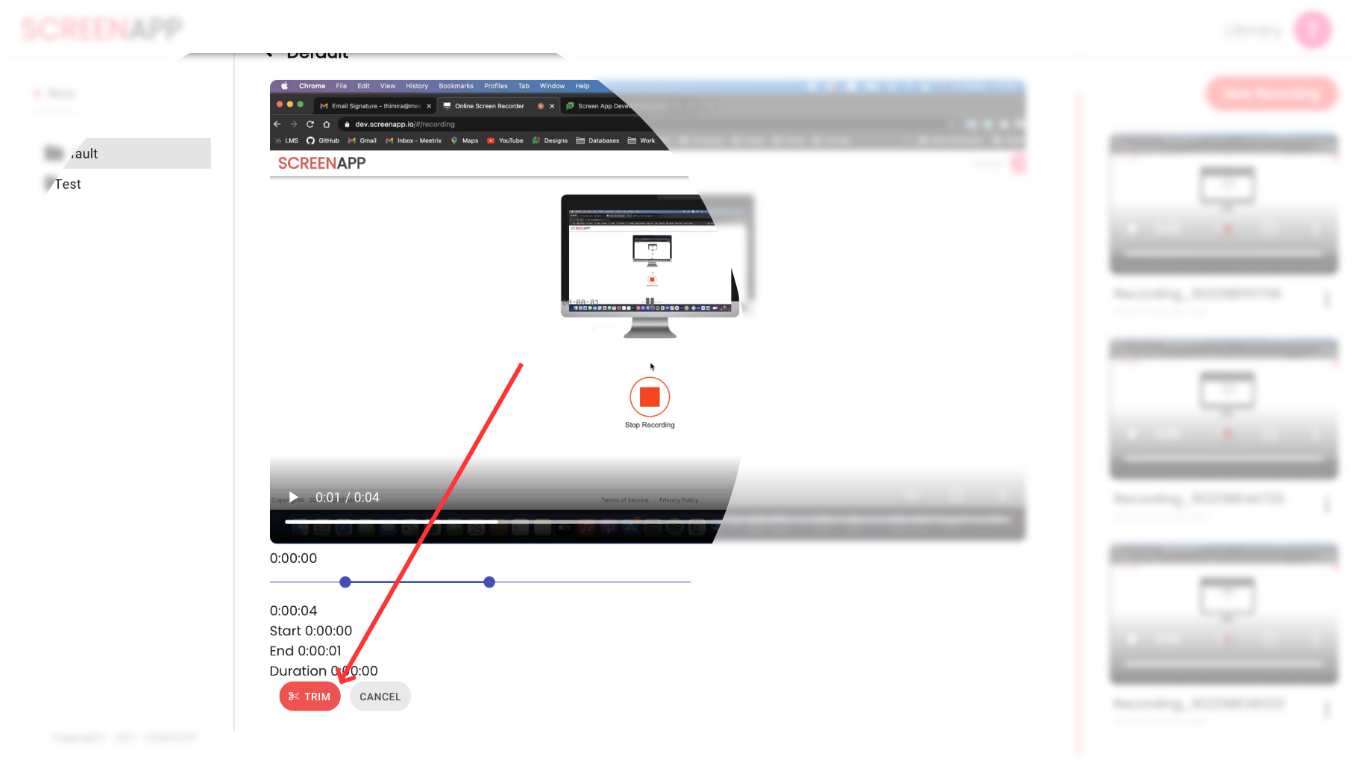The trim feature allows you to trim the start and end of your ScreenApp recordings.
- First select the video you want to Trim from the video library. Click on the video inside the library thumbnail to select it.
- Here you can see the Trim feature.
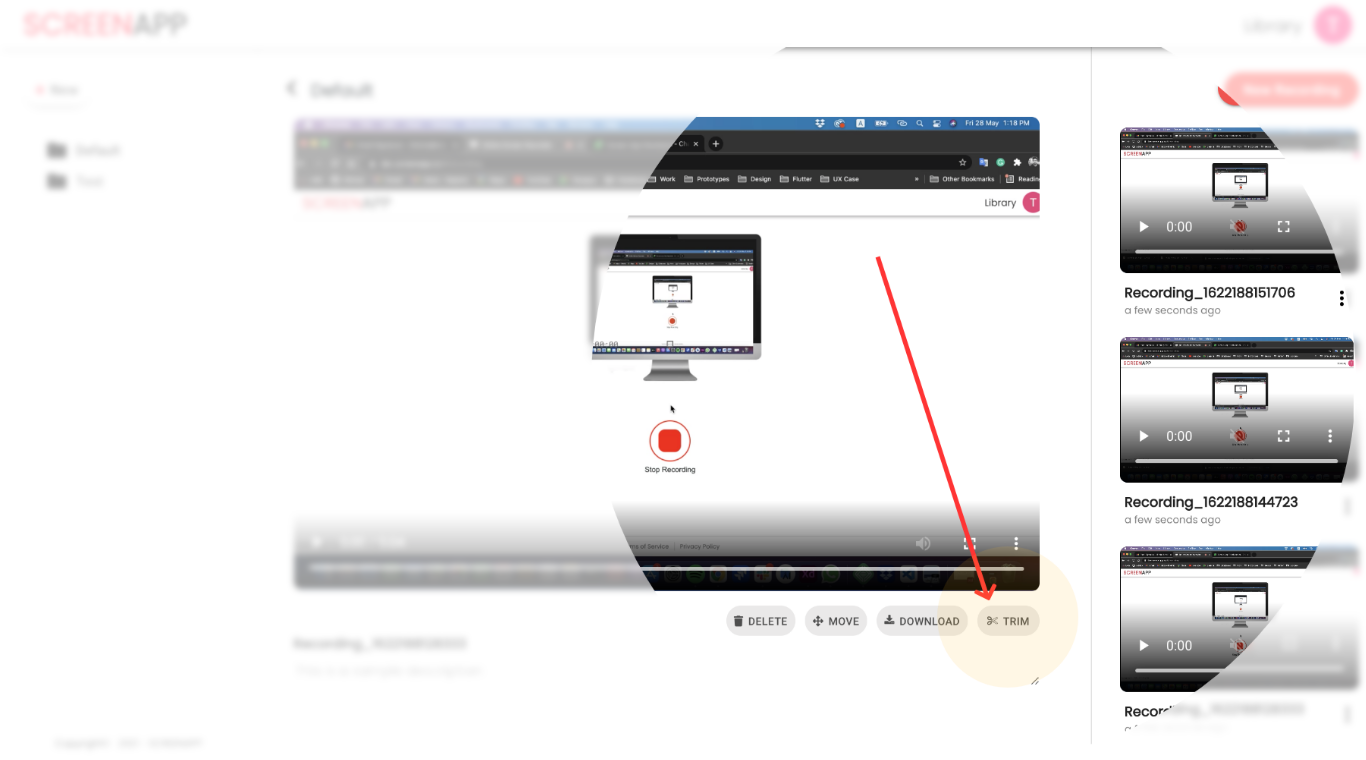
- Once you click the Trim button, you can see an adjustable timeline. From here you can trim the video as you want.
Note: The trim can only be used to cut off the start and end position of the video screen capture. It cannot split or combine recordings. You can use any other open source or commercial video editing software which supports .webm format to edit with more features and effects.
The old video is replaced with the trimmed video, hence you should download
the original if you need to access the untrimmed video later.
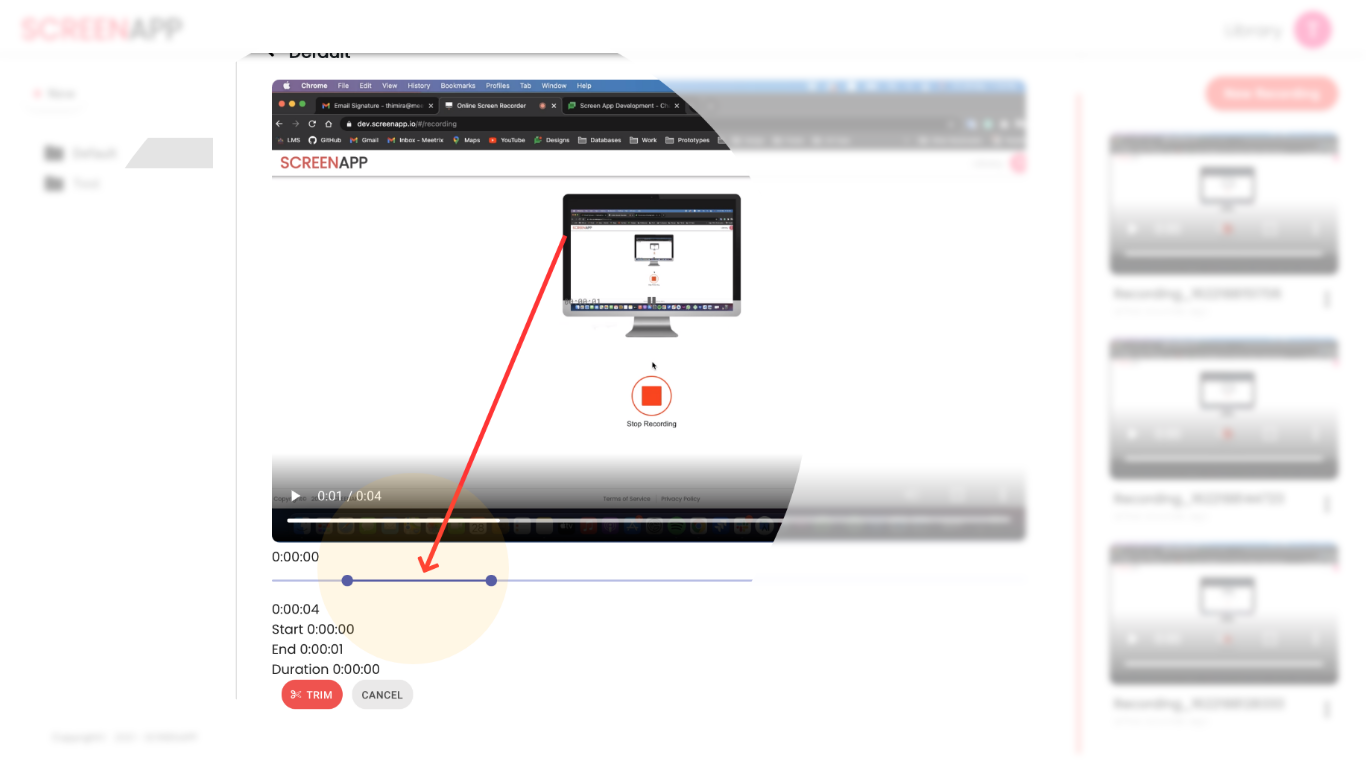
- After adjusting the time, below it will generate a preview. Once it finishes loading, you can click the Trim button and easily trim your video.