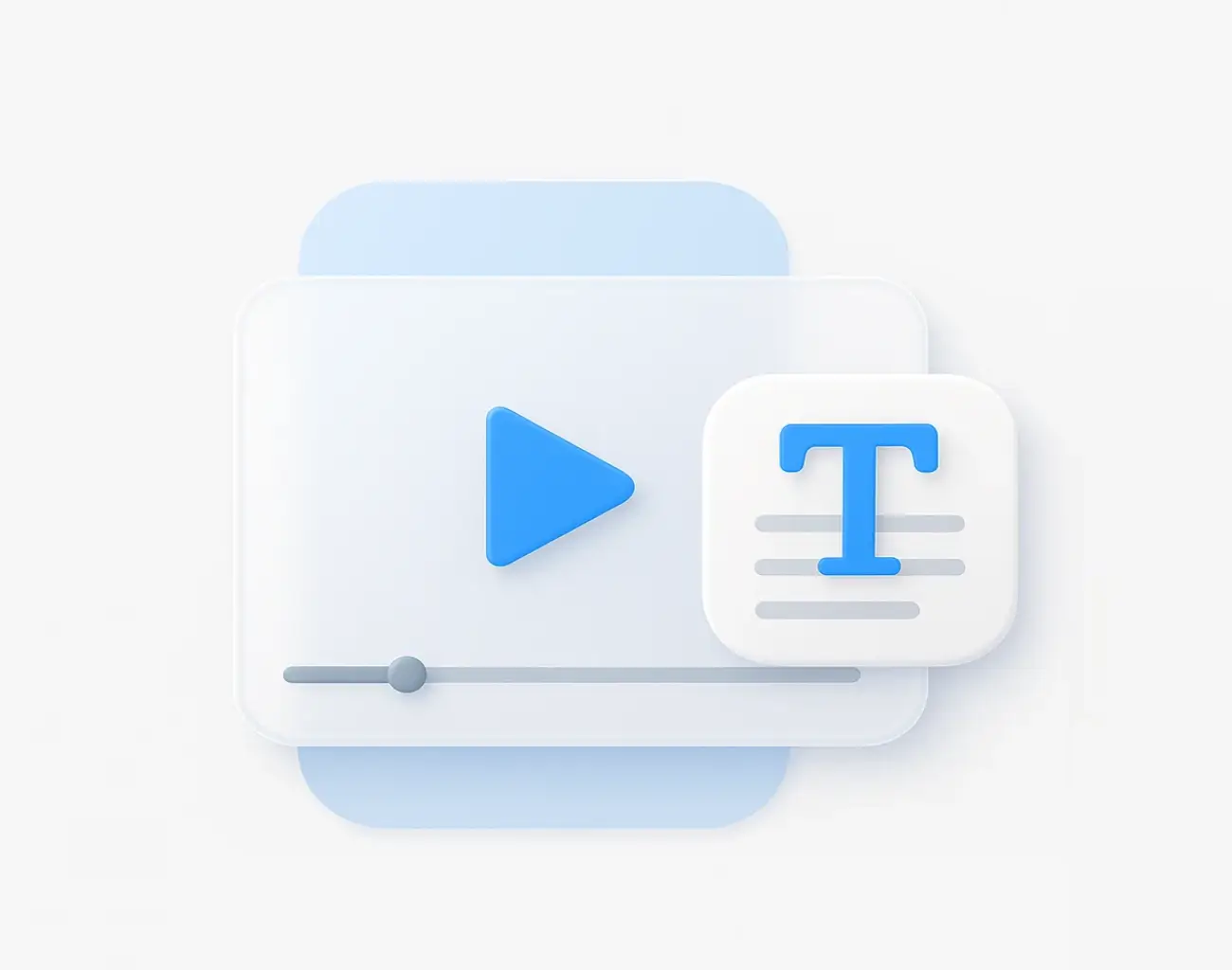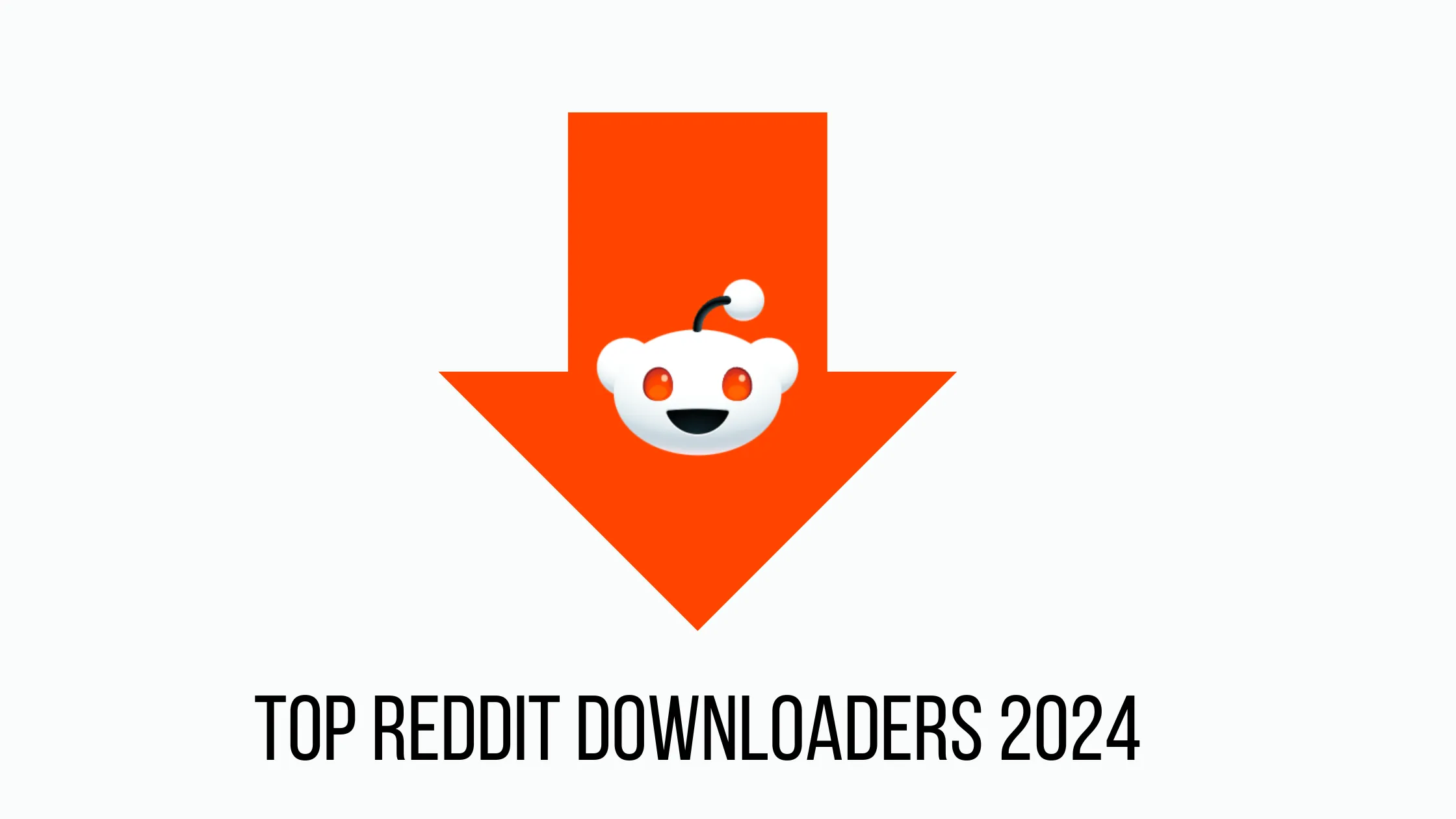You recorded a 30-minute software demo. Every menu item, code snippet, and warning message is clearly visible on screen. But here’s the problem: all that valuable information is locked inside the video, impossible to search, copy, or edit.
This is where Video OCR (Optical Character Recognition) changes everything. It’s a technology that scans your video frames, “reads” all visible text, and converts it into an editable, searchable document. No more pausing and manually retyping what you see on screen.
In this guide, we’ll explain the complex technology behind how video OCR works, and then show you the simple, one-click way to do it yourself with modern video ocr software.
Quick Answer: The Easiest Way to Use Video OCR Online
Yes, you can easily extract all visual text from a video.
The best way is to use an all-in-one video ocr online platform like ScreenApp. Simply upload your video (even a silent one), and its Video OCR feature will scan every frame, recognize all on-screen text, and provide you with a complete, editable document. This is a core part of our Video-to-Document Conversion Pipeline.
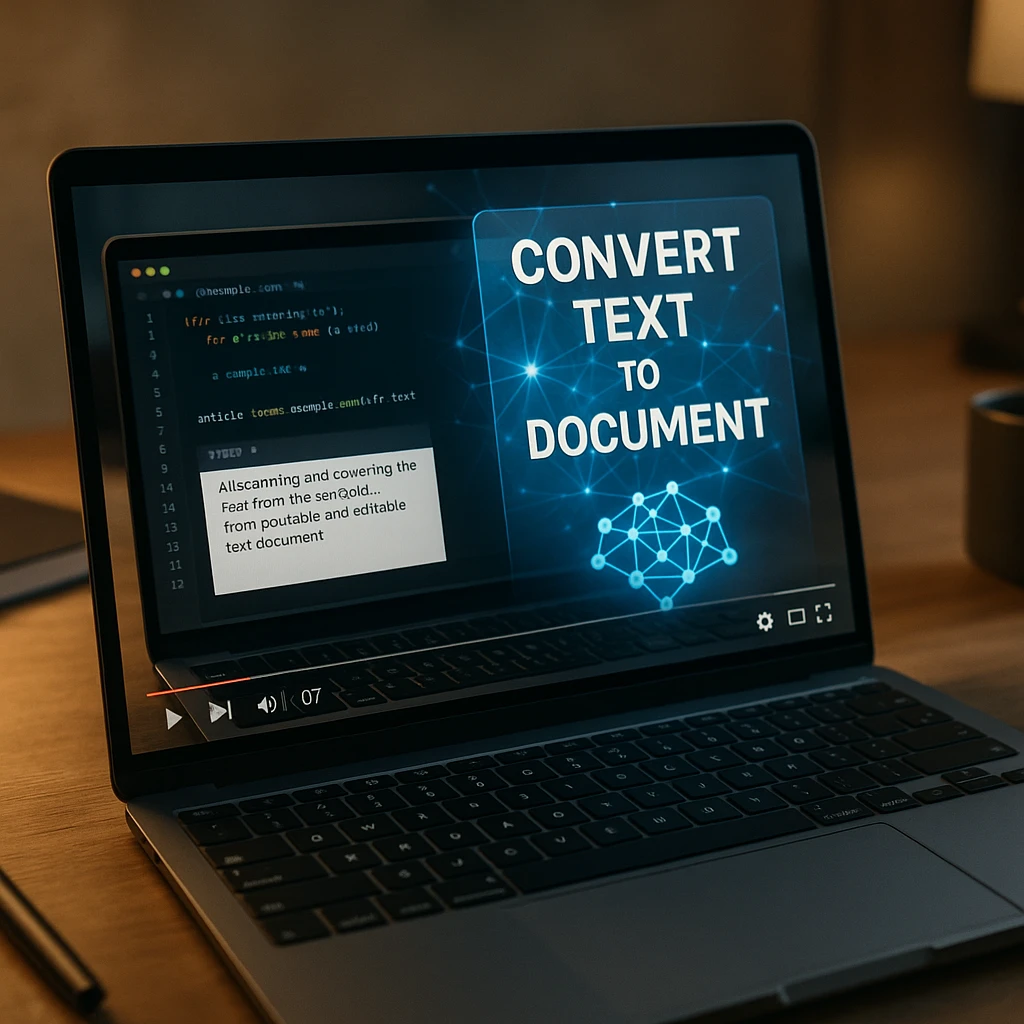
How Does Video OCR Work? (The Technical Process)
To appreciate the simplicity of a one-click tool, it helps to understand the complex, multi-step process a developer would have to build from scratch. This is what’s happening under the hood when you extract text from video:
Video Preprocessing (Frame Extraction)
The video is broken into individual images (frames). Developers often use libraries like OpenCV (video ocr python) to capture a frame every few seconds. This creates hundreds or thousands of screenshots that can be analyzed for text.
Image Preprocessing (Enhancement)
Each frame is optimized for accuracy by converting it to grayscale, increasing contrast, and reducing noise. This makes the text stand out clearly against the background, improving recognition accuracy from roughly 70% to over 95% according to Tesseract OCR's documentation.
Text Detection and Localization
The AI scans each frame to find where text appears, drawing "bounding boxes" around every word. This text detection phase identifies text regions before attempting to read them, dramatically reducing false positives.
Optical Character Recognition (The "OCR")
The isolated text regions are processed by an OCR engine. The most famous open-source engine is Tesseract OCR. Cloud platforms like Google Cloud Vision API or Amazon Textract use more advanced deep learning models that understand context, not just individual characters.
Post-processing and Consolidation
Finally, the text extraction from all frames is combined, duplicates are removed, and the AI formats the output into a single, clean document with timestamps. This step transforms thousands of fragmented text snippets into one coherent document.
For Developers: Building Your Own Video OCR
If you want to build a custom solution, you'll find many video ocr github projects that combine Python, OpenCV, and Tesseract. Popular repositories include:
- pytesseract - Python wrapper for Tesseract
- PaddleOCR - Multilingual OCR toolkit
- EasyOCR - Ready-to-use OCR with 80+ languages
The “Easy Way”: How to Extract Video to Text with ScreenApp
Now that you understand the complexity, here’s how you can accomplish all five steps with a single click. ScreenApp’s Video-to-Document Pipeline automates the entire process.
This is the complete workflow for using our video ocr online tool to transform your videos into searchable, editable text documents:
- Upload Video
- Select OCR Option
- Ask AI
- Download
Upload Your Video File
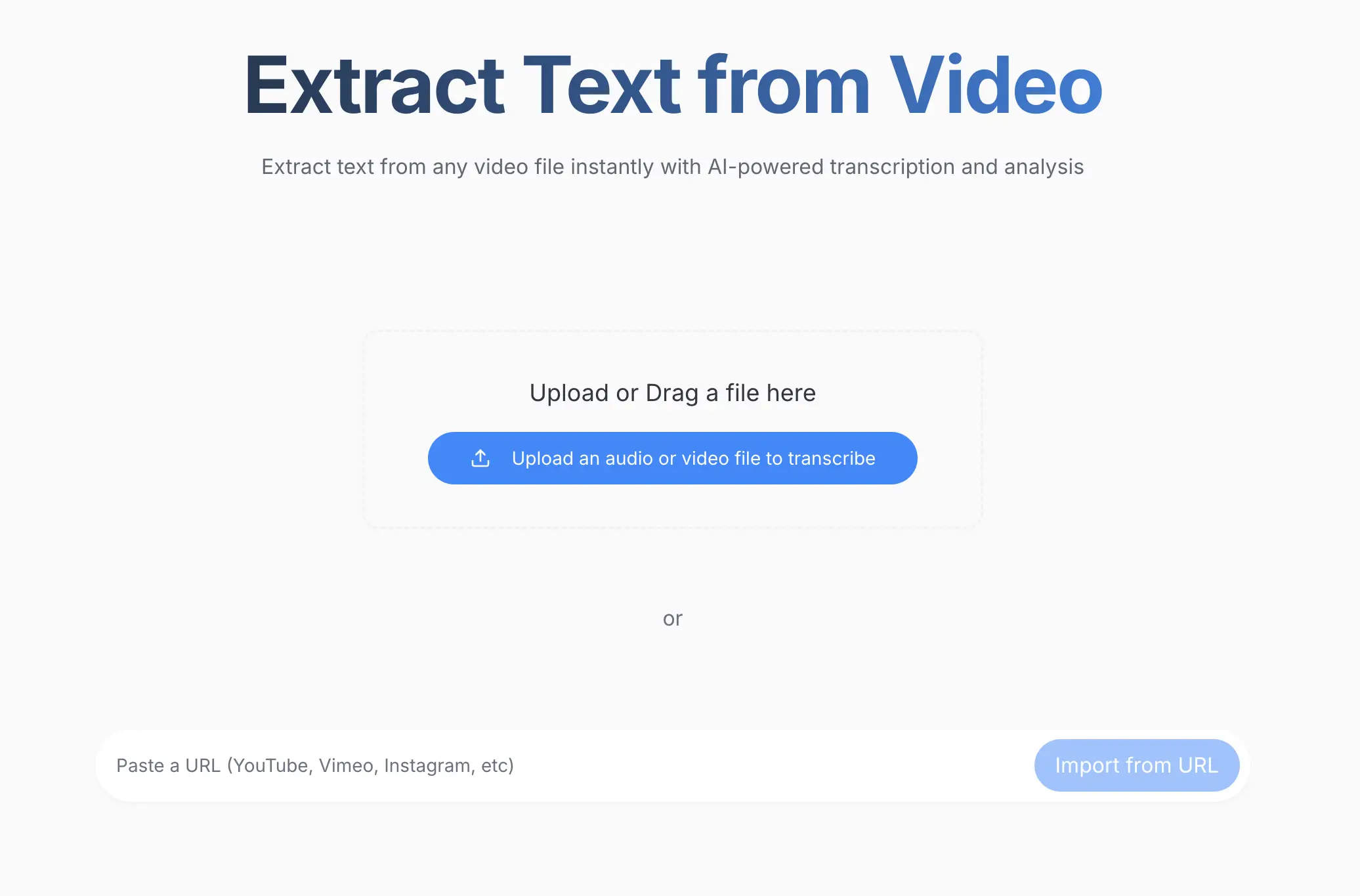
Simply drag-and-drop your video file, paste a link (from YouTube, Google Drive, etc.), or use the 'Upload File' button to select your silent screen recording, presentation, or any other video format.
Supported Formats:
The platform supports all major video formats and cloud storage integrations, making it easy to work with existing content from any source. Log in to your ScreenApp dashboard to get started.
Select and Enable Video OCR to Extract Text
.webp)
This is where ScreenApp's video ocr software takes over. When you upload, you'll see several AI options. For video OCR, you need to select the Video Analysis (OCR) option. This tells the AI to activate its visual text recognition pipeline. Our video to text extractor combines OCR with audio transcription for complete text extraction.
Audio Transcription
Transcribes spoken narration with high accuracy (optional)
Visual Text Recognition
Reads all on-screen text using advanced OCR technology
Frame-by-Frame Analysis
Scans every frame to capture all visible text
Text Consolidation
Combines extracted text into one searchable document
Pro Tip
For silent screen recordings, make sure to check the OCR (Read Text from Screen) box. This is essential for videos without audio, as it allows the AI to build the document from visual text alone. You can also combine OCR with audio transcription for videos with both spoken and on-screen content.
Guide the AI With a Clear Prompt
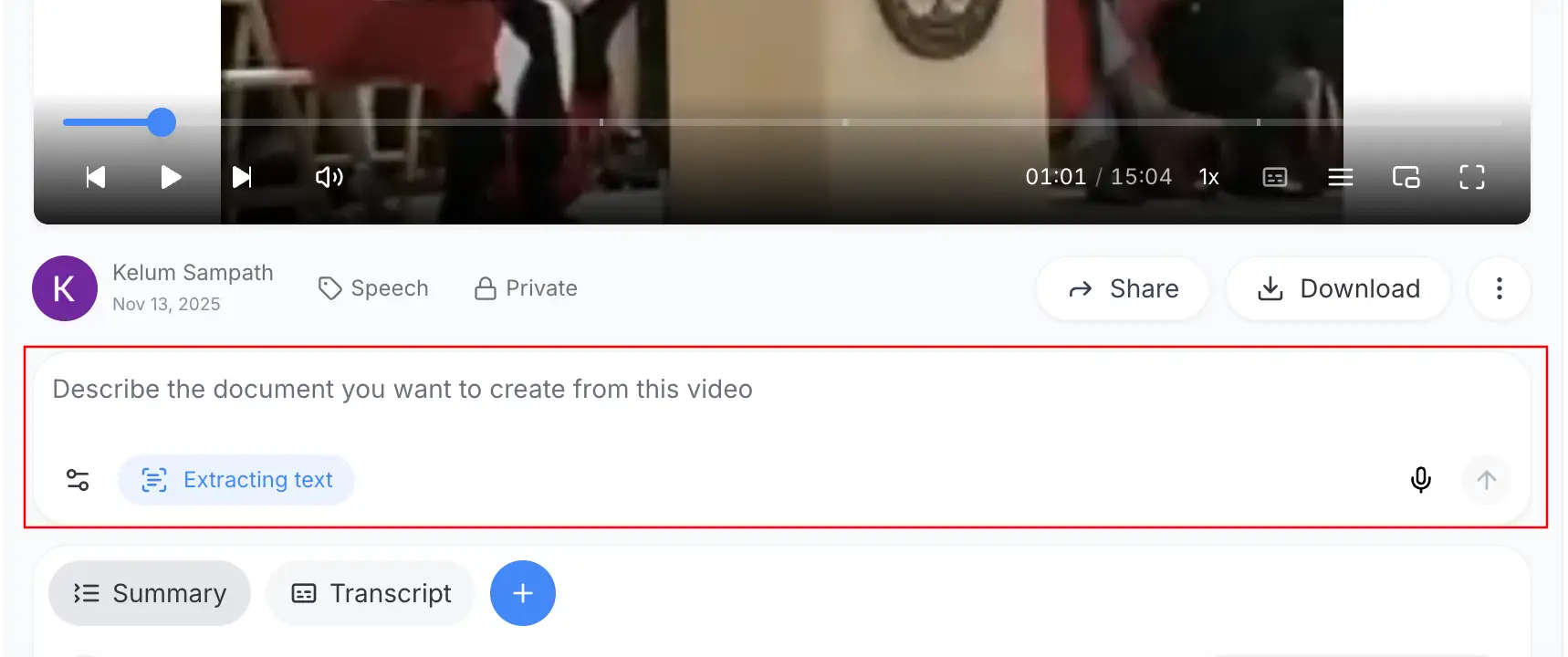
Type a prompt such as “Extract all text from this video and create a bulleted summary”, then describe the document format you need (meeting notes, SOP, slide outline, etc.) before pressing Enter. The more specific you are, the better the AI can structure the output.
After the extraction finishes, enhance it instantly with ScreenApp’s AI tools use Edit to polish wording, Translation to localize the content, or Templates to reformat it into reports, checklists, or lesson plans.
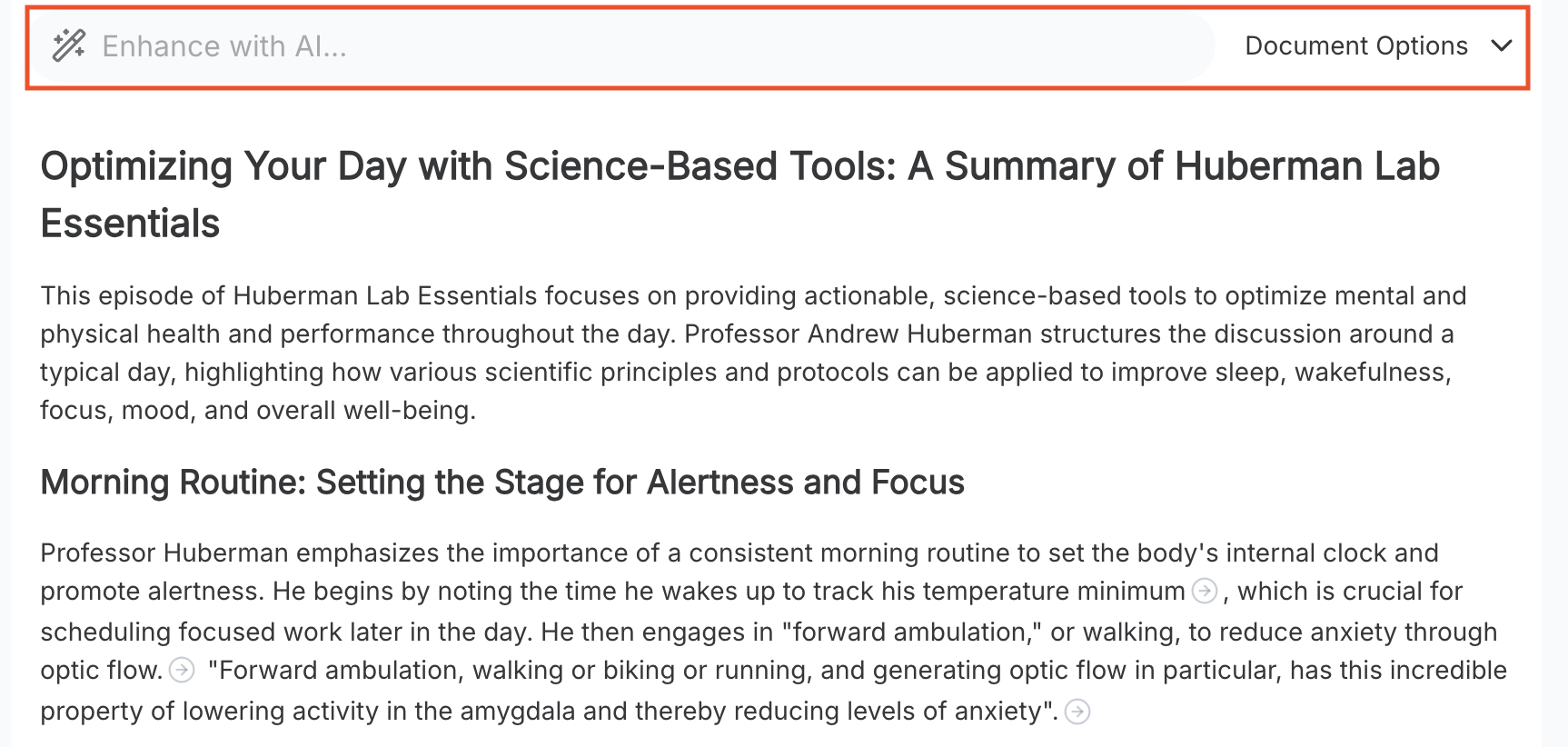
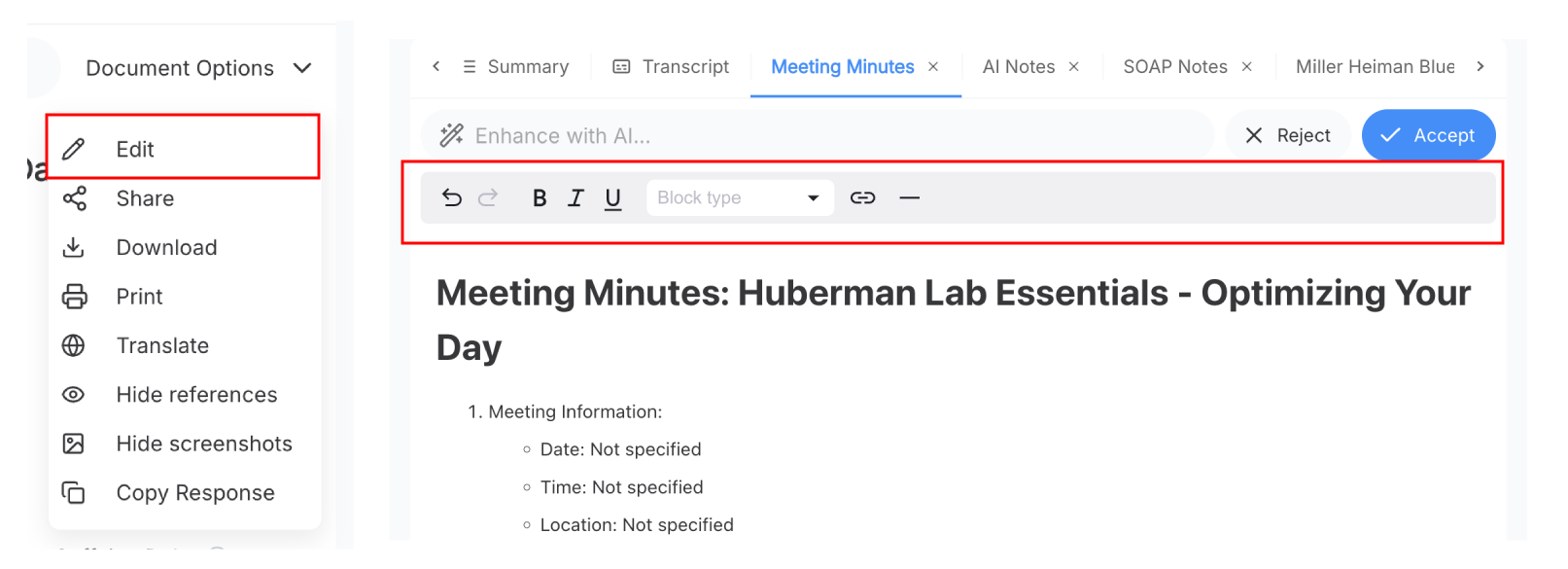
With one click, ScreenApp's video ocr software performs all five complex steps described above automatically. The AI will:
- • Extract frames from your video at optimal intervals
- • Preprocess each frame to enhance text clarity
- • Detect and localize all text regions using bounding boxes
- • Run OCR on each text region with high accuracy
- • Consolidate all extracted text into one clean document with timestamps
In just a few minutes, our AI will build a complete text document from your video frames. Processing time depends on video length typically 2-5 minutes for most videos.
Download Your Editable Document
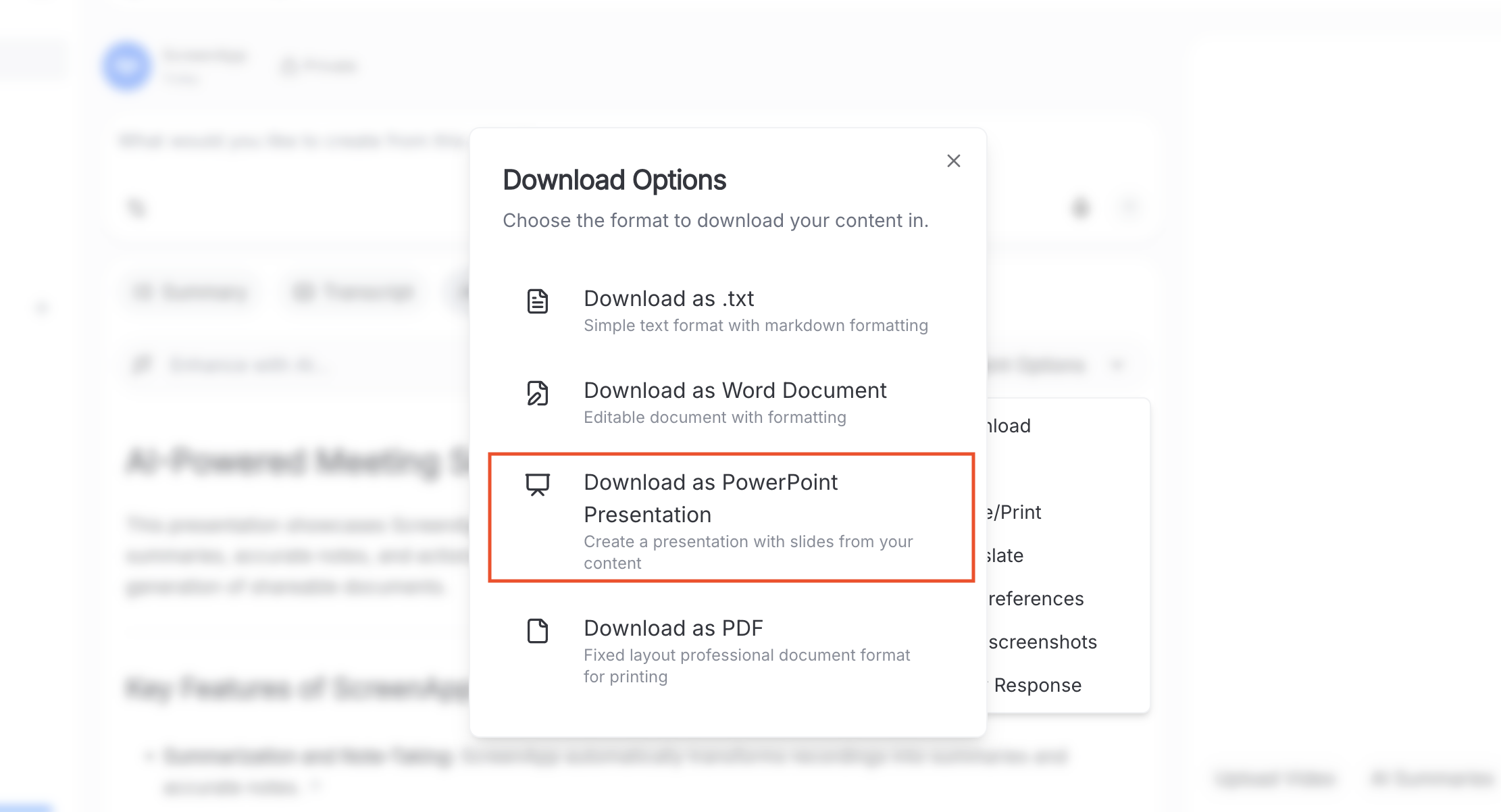
Your text extraction is complete. Click the 'Download' button to receive your extracted text in multiple formats. Learn more about our video to text conversion capabilities:
Interactive Feature: Your exported document includes timestamps showing exactly when each piece of text appeared in the original video. This makes it easy to reference back to specific moments for verification or additional context.

Who Is This For? (Key Use Cases for Video OCR)
Video OCR isn’t just a novelty feature. It solves real, frustrating problems across industries. Here are the teams getting the most value:
Training - HR Teams
Convert silent screen recordings of software tutorials into written SOPs. No need to manually document every click. Just record your screen, run Video OCR, and get a complete step-by-step guide.
Students - Educators
Extract all the text from a lecture's presentation slides without manually copying. Recorded a lecture? Use video ocr online free to pull every slide's content into your notes instantly.
Marketers - Researchers
Analyze on-screen text from competitor videos, user-generated content, or YouTube videos. Extract text from video to build datasets, track messaging trends, or analyze UI patterns.
Best Alternative Video OCR Software - Tools
To build a complete picture, here are other reputable tools for video to text extraction. Each has different strengths depending on your technical skill and use case:
Google Cloud Vision API
A powerful, developer-focused API
The Google Cloud Vision API offers highly accurate text detection and supports features like Google Cloud Video Intelligence text detection. It can process video files directly, extracting text with timestamps and bounding boxes. However, it requires coding knowledge and API integration.
Best For
Developers building custom applications with high accuracy requirements
Pricing
Pay-per-use (free tier available, then $1.50 per 1,000 images)
Tesseract OCR (with Python and GitHub)
The best free, open-source option
Tesseract OCR is the gold standard for free, open-source optical character recognition. Developers can combine it with Python and OpenCV for video ocr python projects. Many tools on GitHub use Tesseract as their OCR engine. You'll need to write code to extract frames, preprocess them, and feed them to Tesseract.
Best For
Developers who want full control and don't mind building a custom pipeline
Pricing
Completely free and open-source
Snagit
Screen capture tool with OCR
Snagit is a popular screen capture tool that includes a powerful OCR function. However, it's designed for screenshots, not full video processing. You'd need to manually capture frames from your video and then run OCR on each image individually.
Best For
Occasional users who need to grab text from a few screenshots
Pricing
One-time purchase ($62.99)
Microsoft Azure Video Indexer
Enterprise-grade video analysis
Azure Video Indexer combines speech transcription, face detection, and OCR for on-screen text. It's a comprehensive video analysis platform used by enterprise clients. Like Google's solution, it requires technical integration and API knowledge.
Best For
Large organizations processing thousands of videos with complex analysis needs
Pricing
Pay-per-minute pricing (free tier available)
Frequently Asked Questions
Yes. Traditional OCR just recognizes individual characters using pattern matching. Modern AI-powered OCR (like the kind ScreenApp uses) understands context, allowing it to handle complex backgrounds, messy handwriting, distorted text, and inconsistent formatting more accurately. According to Google's research, deep learning models can achieve 95%+ accuracy compared to 70-80% with traditional methods.
Yes. Both iOS (with 'Live Text') and Android (with 'Google Lens') have built-in OCR to extract text using your camera. However, they don't process entire video files automatically; they're designed for live use or single photos. A tool like ScreenApp is designed to process the entire video file at once, extracting text from every frame automatically.
The Google Lens app is free for personal use on photos and live camera feeds. The powerful Google Cloud Vision API for developers is a paid service, though it offers 1,000 free image analyses per month. For video ocr specifically, you'd need to use their Video Intelligence API, which has separate pricing.
Not directly. You cannot upload a video file to ChatGPT. You would have to take screenshots of the video frames manually and upload those images (on a paid ChatGPT Plus plan) for it to read. A dedicated video ocr software like ScreenApp automates this entire process, processing all frames automatically and consolidating the text into one document.
Audio transcription listens to the spoken words (the audio track) and converts them to text. Video OCR reads the visual text (the pixels on the screen) and converts that to text. They solve different problems. If someone is speaking in your video, use transcription. If text is displayed on screen (menu items, code, presentations), use OCR. ScreenApp can do both simultaneously.
Yes. Video OCR is perfect for extracting hard-coded subtitles (burned-in text) from videos. This is useful when you want to translate subtitles, analyze dialogue, or repurpose content. The AI treats subtitles like any other on-screen text and extracts them frame by frame.
Modern video ocr software using deep learning can achieve 95-99% accuracy on clear, high-resolution text. Accuracy drops with low video quality, unusual fonts, or heavily stylized text. Video enhancement can improve results for low-quality recordings.
Most professional video ocr online tools require an internet connection because they use cloud-based AI models for maximum accuracy. However, if you're a developer, you can use Tesseract OCR with Python to build an offline solution using the video ocr github projects mentioned earlier. The trade-off is reduced accuracy and significant technical effort.
Conclusion: Your Video Is Now a Searchable Document
The old way: Manually pausing your video every few seconds, squinting at the screen, and retyping text locked inside your recordings.
The new way: One click in ScreenApp to get a fully formatted, editable, and searchable document from any video silent or not.
Video OCR transforms how you work with visual content. Every software demo, presentation recording, and tutorial video contains valuable information. Now you can access it, search it, and share it in seconds.
Ready to Extract Text from Your Videos?
Your on-screen information is a valuable asset. Try ScreenApp's Video OCR for free and turn your silent videos into searchable documents.