How to Record Meetings with Meeting Bot
Easily capture, transcribe, and manage your online meetings with ScreenApp’s Meeting Bot. Connect your calendar or use instant recording to never miss important conversations again.
What you can do:
- Automatically record meetings from Google Meet, Microsoft Teams, or Zoom
- Get searchable transcripts and AI-powered summaries
- Access and manage all your recordings in one place
Benefits of Meeting Bot
ScreenApp’s Meeting Bot saves you time and keeps your team aligned.
- No manual recording—just connect and go
- Find key moments fast with searchable transcripts
- Works with your favorite meeting platforms
How Meeting Bot Works
Step 1: Connect Your Calendar or Meeting Service
Link your Google Calendar, Microsoft Teams, or Zoom to your ScreenApp account to enable automatic meeting detection. ScreenApp’s enhanced integration now supports Microsoft Teams calendar sync and improved Zoom meeting bot functionality.
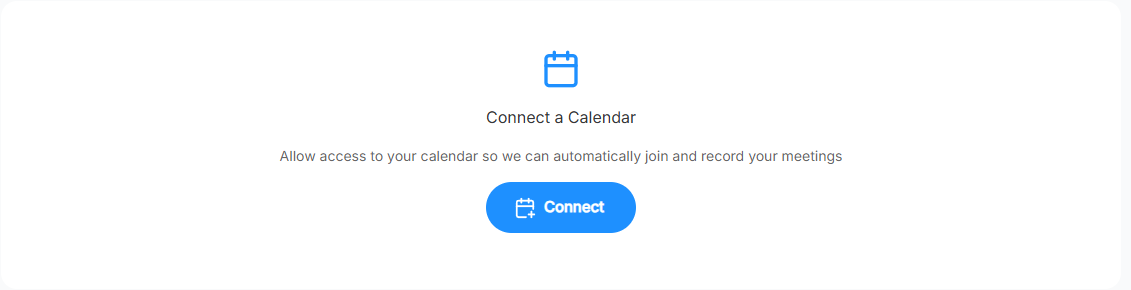
To connect Google Calendar:

To connect Microsoft Teams:
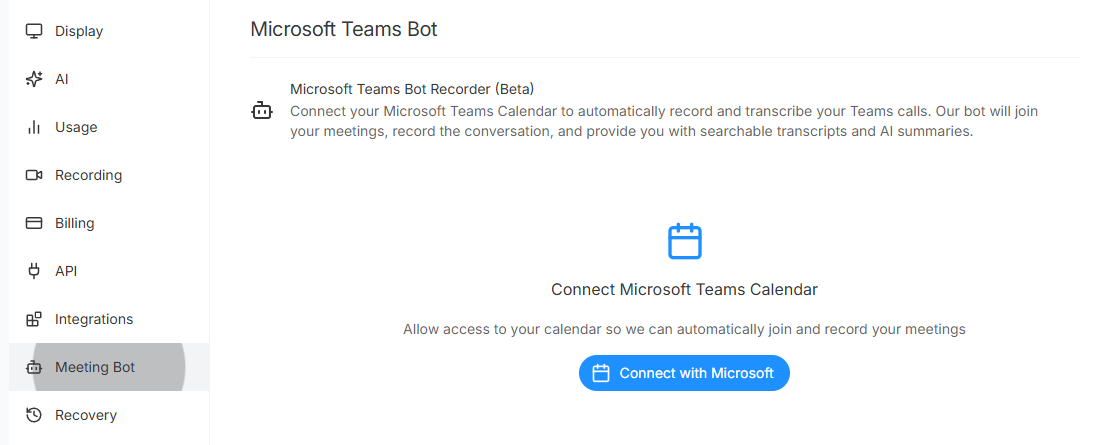
- Calendar integration: Automatic Teams meeting detection from your Outlook calendar
- Enhanced bot functionality: Improved meeting join reliability and audio quality
- Team collaboration: Share recordings directly within Teams channels
To connect Zoom:
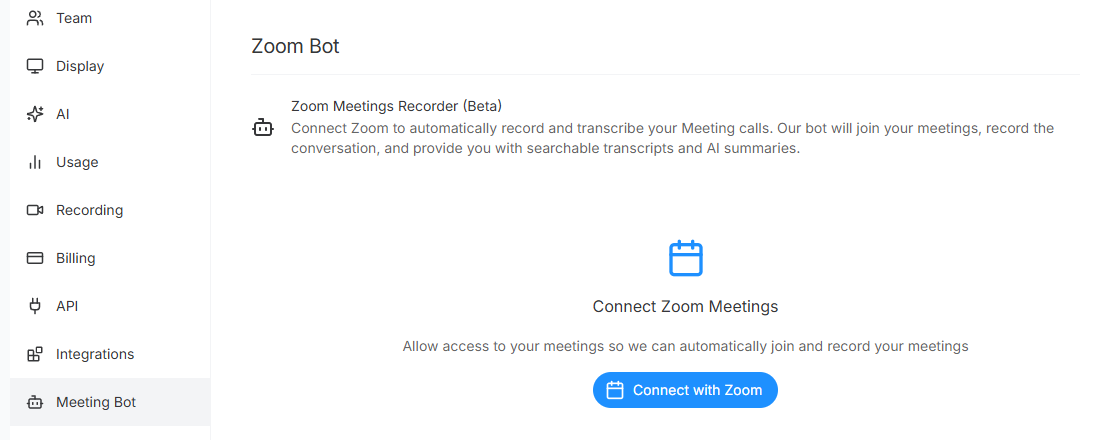
- Advanced bot features: Better meeting room navigation and participant handling
- Breakout room support: Record main sessions and breakout discussions
- Webinar compatibility: Support for Zoom webinars and large meetings
Step 2: Automatic Meeting Detection
Once connected, ScreenApp syncs your upcoming meetings and displays them in your dashboard.
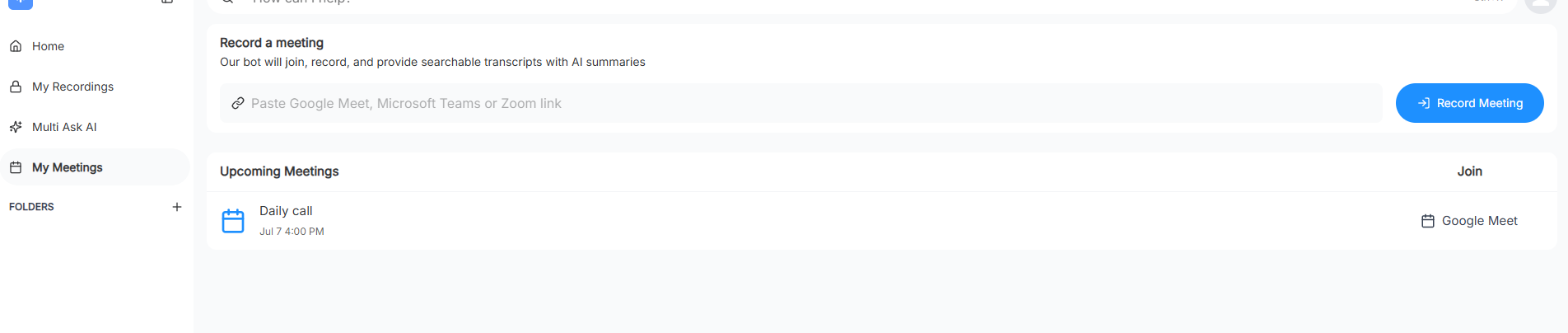
Step 3: Start Recording
Option A: Automatic Recording The bot will automatically join and record scheduled meetings from your connected calendar.
Option B: Instant Recording For immediate recording, paste your Google Meet, Teams, or Zoom link on the My Meetings page and click “Record Meeting.”

Step 4: Admit the Bot to Your Meeting
The bot appears as “ScreenApp’s Notetaker” in your meeting’s waiting room or lobby. Admit the bot to start recording.
Microsoft Teams:
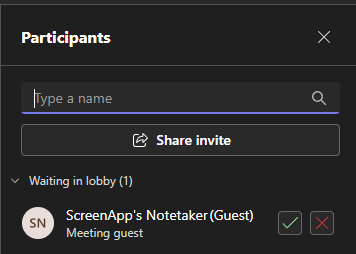
Google Meet:
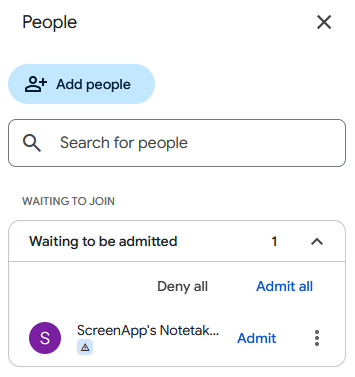
Zoom:
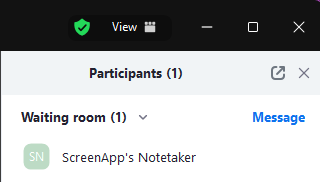
Step 5: Access Your Recordings and Transcripts
After the meeting, recordings and searchable transcripts are uploaded to your ScreenApp account. Navigate to My Recordings to access your content.
Step 6: Monitor Meeting Bot Status
View meeting history and status in the Meeting Bot settings section.
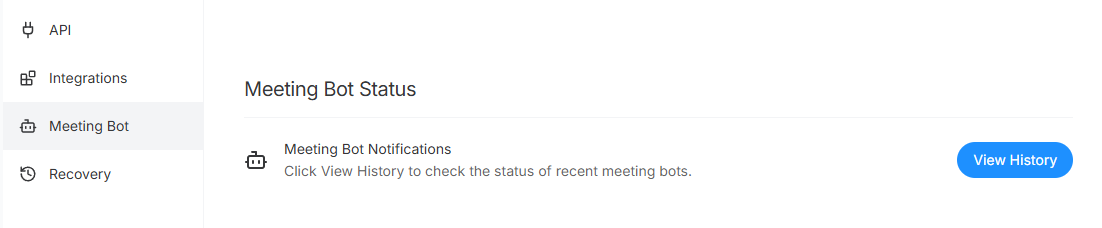
Click “View History” to see recent meeting status:
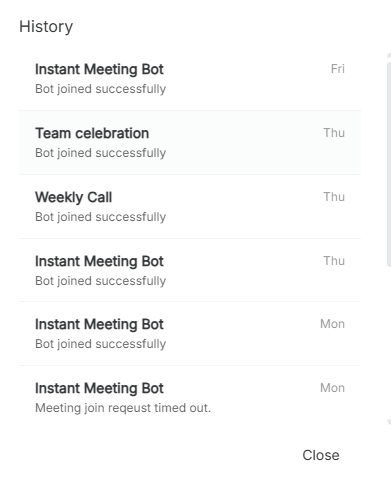
Who Needs Meeting Bot
- Remote teams who want reliable meeting records
- Project managers tracking action items
- Anyone who needs searchable, shareable meeting notes
Frequently Asked Questions
How do I connect my Google, Teams, or Zoom account?
Go to the Meeting Bot section in your ScreenApp dashboard and click the “Connect” button for your preferred service.
What happens if I don’t connect a calendar?
You can still use instant recording by pasting a meeting link on the My Meetings page.
How do I admit the bot to my meeting?
When your meeting starts, look for “Your Name’s Notetaker” in the waiting room or lobby and click “Admit.” “Your Name” is the same name as your entered in your ScreenApp account profile.
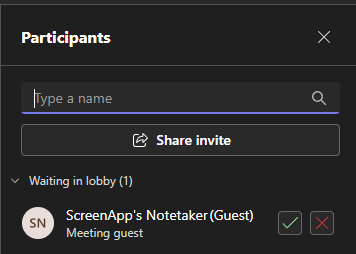
Where can I find my meeting recordings?
All recordings and transcripts are available in your ScreenApp account under My Recordings.
Is the Meeting Bot secure?
Yes, ScreenApp’s Meeting Bot only joins meetings you authorize and uploads recordings securely to your account.
It seems the Meeting Bot does not join our meetings
Meeting Bot can only join meetings which are open to join for anyone with a meeting URL. We recommend that you double check your meeting link does not require participants to Sign In. A Sign In requirement would prevent the Meeting Bot to join the meeting.
My Meeting Bot left in the middle of the meeting
Sometimes Google Meet may remove the meeting bot from the meeting. If this happens, you can always send a new Meeting Bot to join your meeting using the My Meetings page.
Need more help? Visit our Help Center or contact support.