How to Update Your ScreenApp Profile
Keeping your profile information current is important for personalization and team identification. ScreenApp makes it simple to update your name and profile picture directly from your account settings.
Step-by-Step Guide to Updating Your Profile
Follow these steps to access and change your profile information.
Step 1: Navigate to Settings
- Log in to your ScreenApp account.
- Locate and click on the “Settings” option in the main navigation menu.
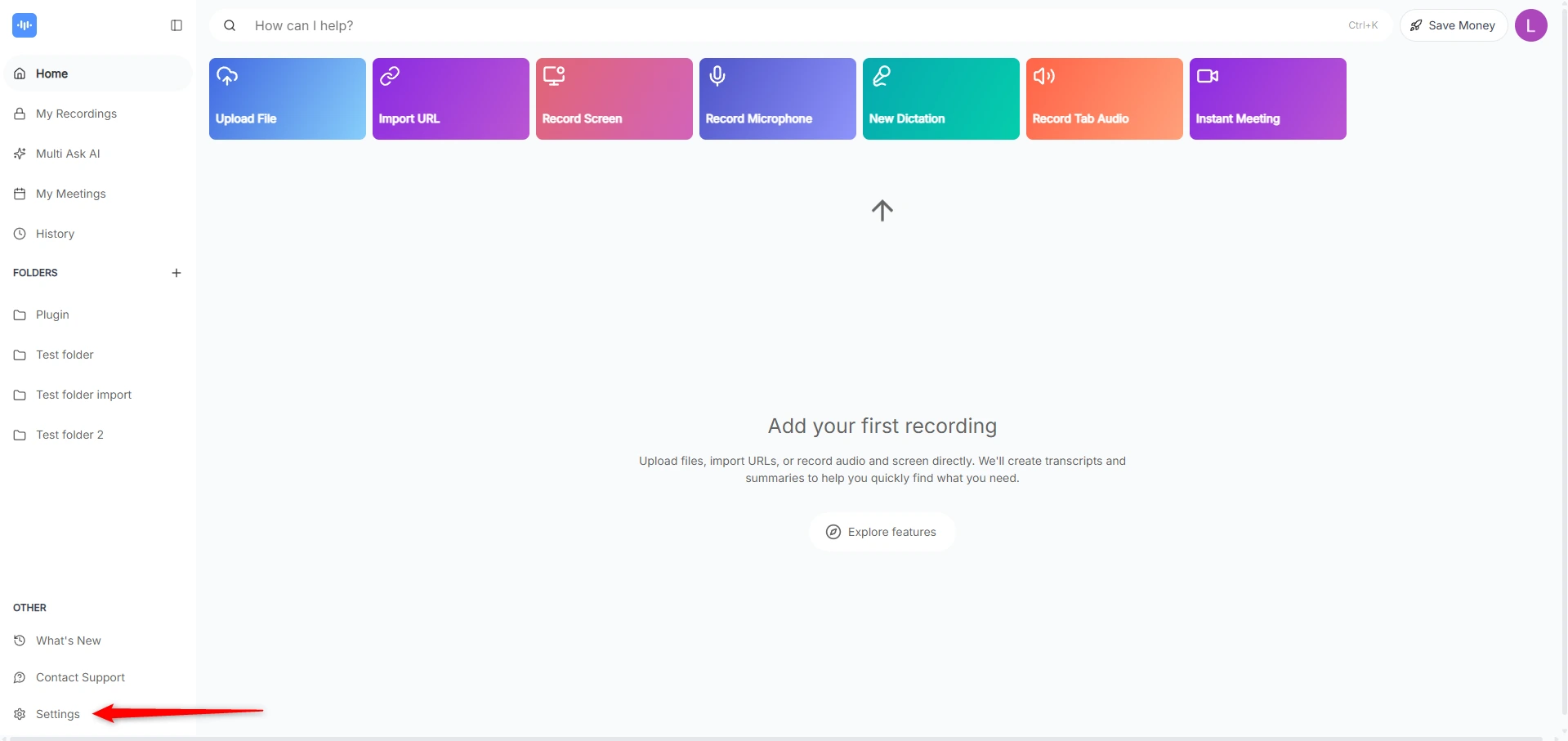
Step 2: Access Your Profile
- Once inside the Settings menu, click on the “Profile” tab.
- This will open the page where your current profile information is displayed.
Step 3: Edit Your Information
- To change your name: Click inside the text field labeled “Name” and type your updated name.
- To change your profile picture: Click on your current profile picture or the “Upload” button to select a new image from your computer.
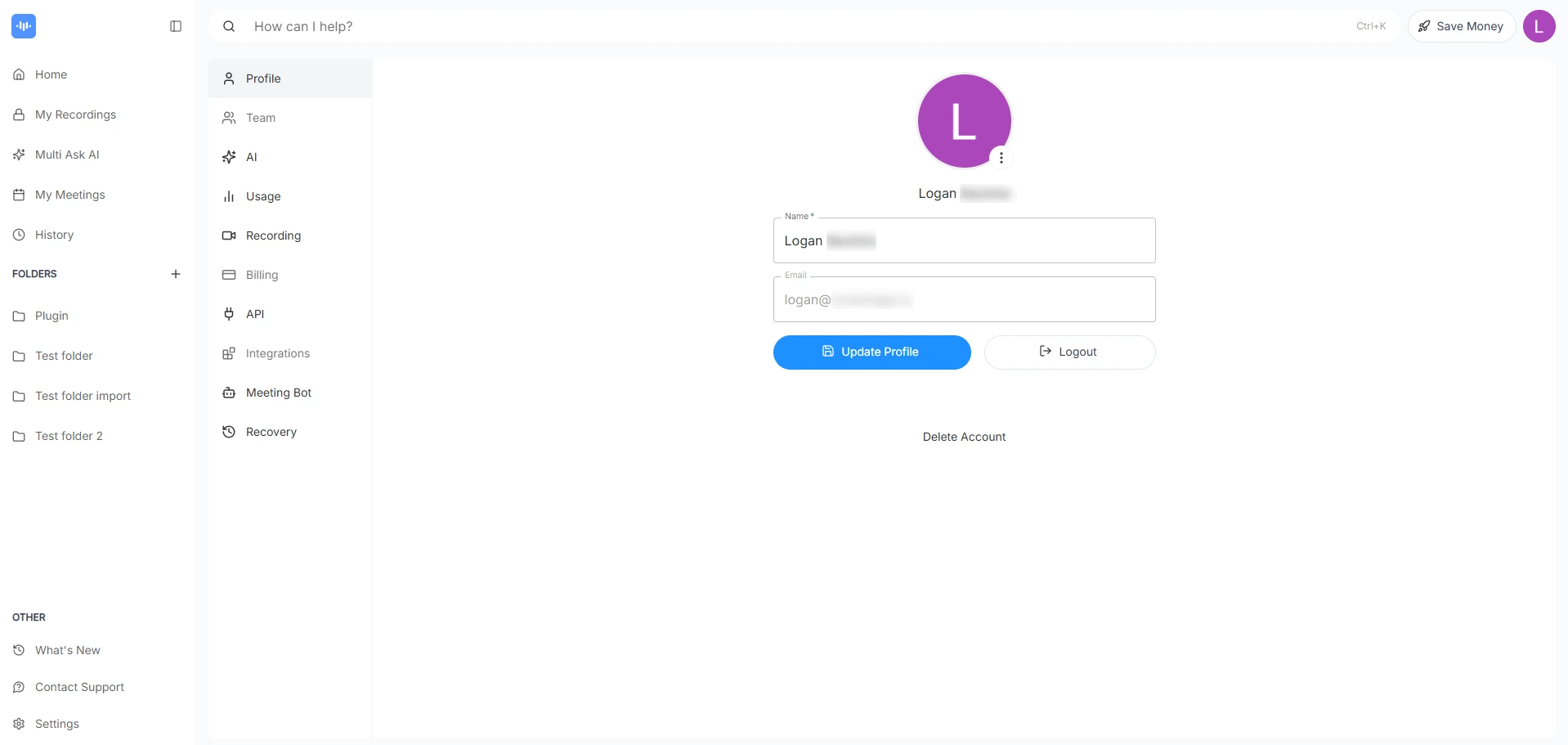
Step 4: Save Your Changes
- After making the desired updates, click the “Update Profile” button.
- Your changes will be saved, and your new name and picture will be reflected across your ScreenApp account.
Troubleshooting Common Issues
”My Changes Won’t Save”
- Problem: You click “Update Profile,” but your information reverts to the old version.
- Solution: Ensure you have a stable internet connection. Try refreshing the page and making the changes again. If the issue persists, clear your browser cache or contact our support team
Profile Picture Upload Fails
- Problem: Your selected image file doesn’t upload correctly.
- Solution: Check that your image is in a supported format (e.g., JPG, PNG). The file size may also be too large; try compressing the image or using a smaller one.
Best Practices for Your Profile
- Professional Name: Use your full real name so team members can easily identify you.
- Clear Picture: Use a clear, front-facing headshot for your profile picture. This helps build rapport in a team environment.
- Keep it Current: If your name changes or you want a more recent photo, update it promptly to avoid confusion.
- Strong Password: Remember to use a strong and unique password for your ScreenApp account.
- Notification Preferences: You can also update your notification preferences and billing information from your profile page.
Frequently Asked Questions
Can I change my email address from the Profile page?
No, the Profile section is only for your display name and picture. To change your login email address, please contact our support team
Is there a recommended size for the profile picture?
For best results, use a square image that is at least 200x200 pixels. ScreenApp will automatically resize the image, but starting with a clear, high-quality photo is best.
How quickly do the changes appear?
Your profile changes should appear immediately after you click “Update Profile.” If you don’t see the changes right away, a simple browser refresh will usually solve it.
Can I access my profile from the profile icon?
Yes, you can also access your profile by clicking the profile icon (usually a person silhouette) in the top right corner of the dashboard and selecting “Profile” from the drop-down menu. Both methods will take you to the same profile editing page.