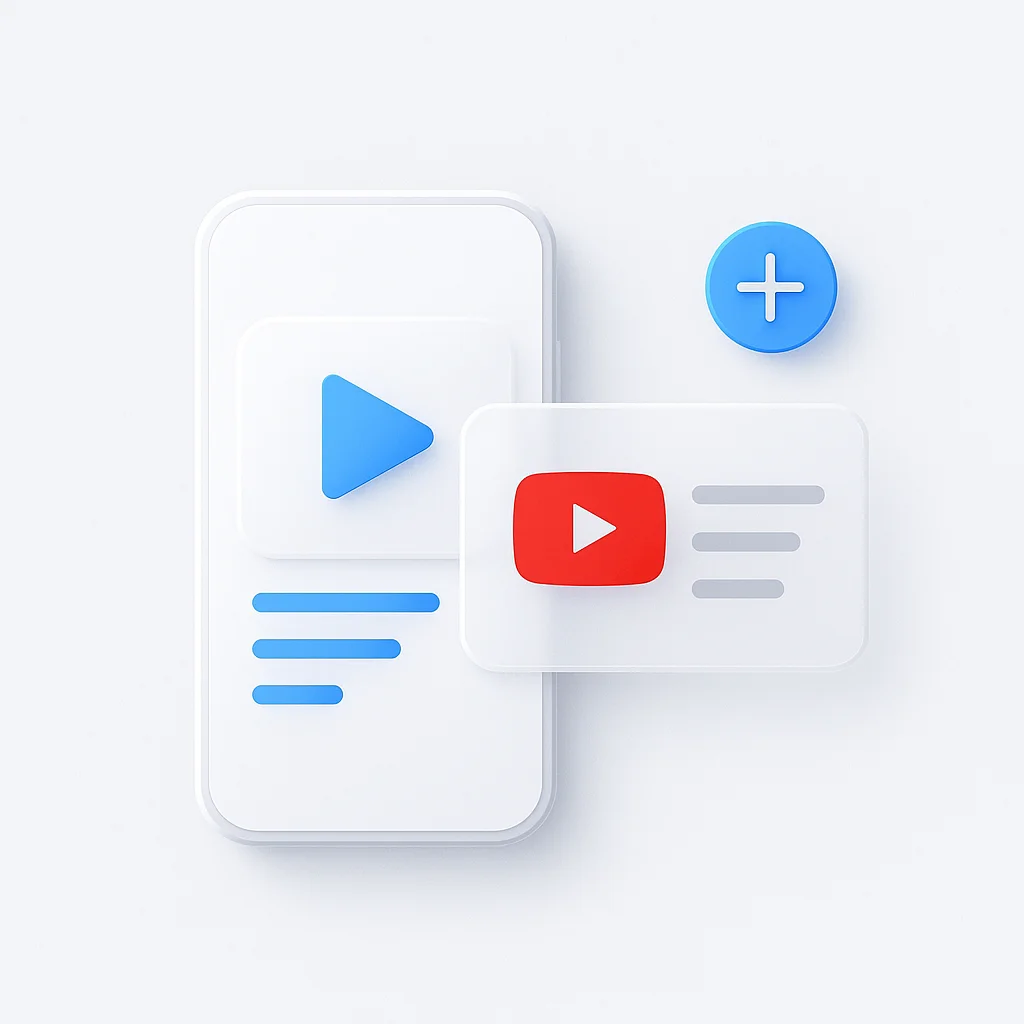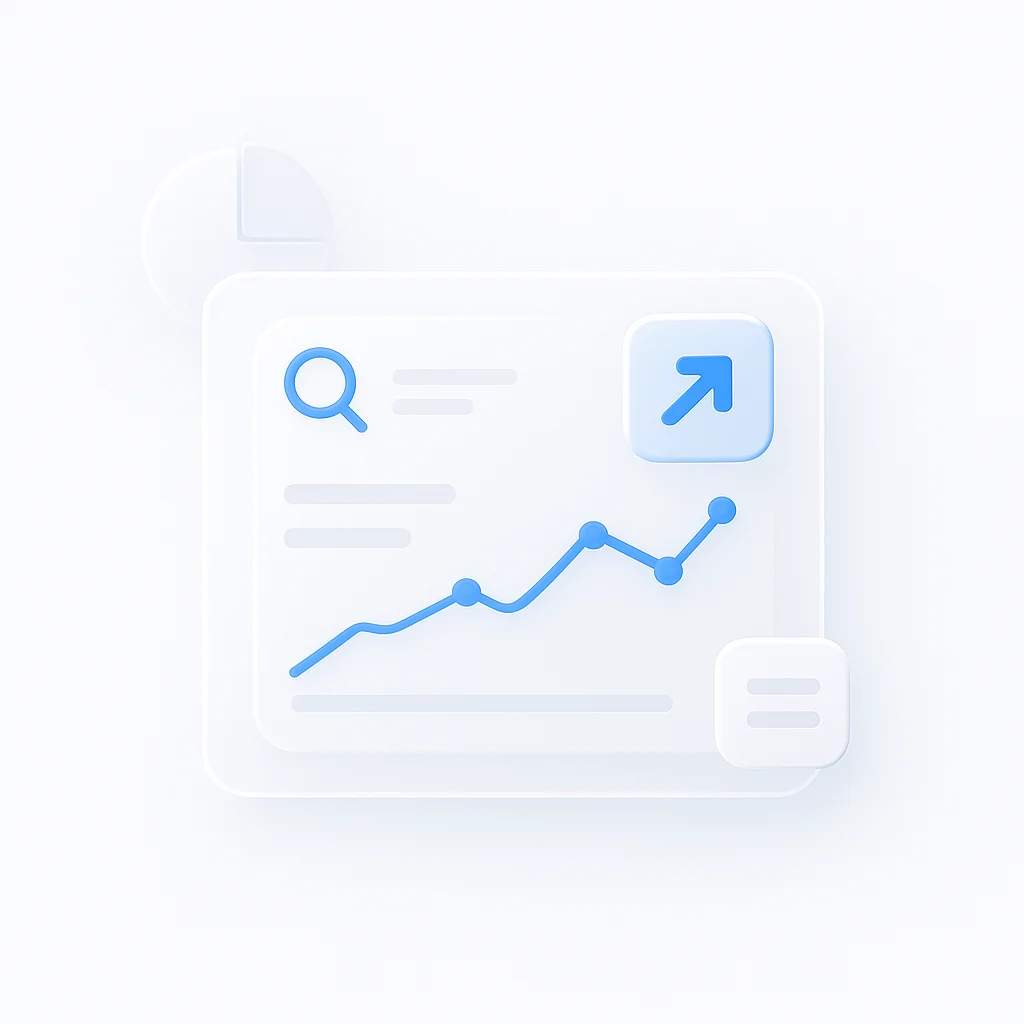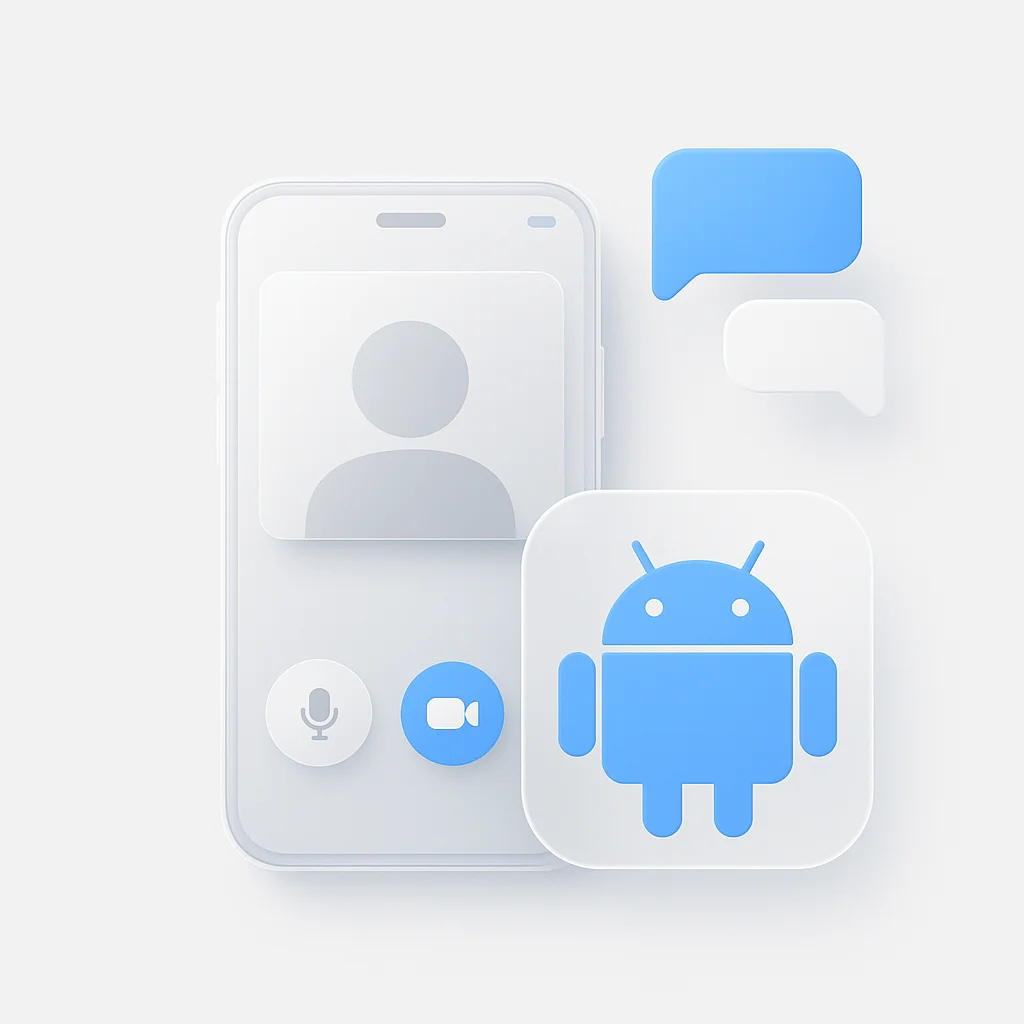You’ve found the perfect collection of videos, but they’re scattered across your watch history. Creating a YouTube playlist seems simple, but organizing them effectively—for a party, a study session, or your channel—can be a surprisingly disjointed process.
This is your practical, no-fluff guide to mastering YouTube playlists. We’ll show you exactly how to create and manage playlists on any desktop or mobile device, configure their privacy settings, and use them to enhance your viewing experience or grow your channel.
With over 2.7 billion monthly active users, YouTube is a massive library of content. According to Pew Research, 54% of teens say they use YouTube, making playlists one of the most essential tools for organizing this sea of video. And if you’re building playlists for educational content, see our guide on how to create high-quality tutorial videos to create high-quality content for them.
Playlist 101: The 4 Main Ways to Build Your Collection
Method 1: From a Video
The most common method. Instantly add any video you're currently watching to a new or existing playlist with just two clicks.
Best for: Spontaneous additions, quick playlist creation, building as you browseMethod 2: From Your Library
A deliberate approach where you start with a concept and build a playlist from scratch within your YouTube Library.
Best for: Themed collections, organizing for your channel, thoughtful curationMethod 3: Using YouTube Music
The dedicated app for audio-focused playlists. Create and manage music mixes that seamlessly sync with your main YouTube account.
Best for: Music discovery, workout mixes, party playlists, audio-only listenersMethod 4: On Your Channel Page
Group your own uploaded content into thematic series to improve your channel's navigation and increase viewer session time.
Best for: Content creators, organizing video series, enhancing your channel's UXUnderstanding Playlist Settings: Public, Private, & Unlisted
The privacy setting is the most critical choice you’ll make for a playlist. It dictates who can see and find your curated collection. YouTube’s official documentation outlines the three options clearly:
- Public: Anyone can see and search for the playlist. It appears on your channel page and can show up in search results.
- Private: Only you and people you explicitly invite can see the playlist. It is completely hidden from the public.
- Unlisted: Anyone with the direct link can view it, but it won’t appear in search results or on your channel page.
Creating Your First Playlist from Scratch
Building a playlist is simple once you know the core steps. Here’s the fundamental process:
Step 1: Find Your First Video Navigate to any YouTube video you want to start your playlist with.
Step 2: Save the Video Click the “Save” button (icon with three lines and a plus sign) located below the video player.
Step 3: Create the New Playlist A dialog box will appear. Click on ”+ Create new playlist.” Name your playlist, choose its privacy (Public, Private, or Unlisted), and click “Create.”
Step 4: Add More Videos Find other videos you want to include. Click “Save” on each one, and simply check the box next to your newly created playlist name.
Pro tip: If your playlist includes tutorials or informational videos, you might want a backup. ScreenApp’s YouTube 4K Downloader allows you to save copies of important videos for offline access or personal reference.
How to Make a YouTube Playlist on Desktop
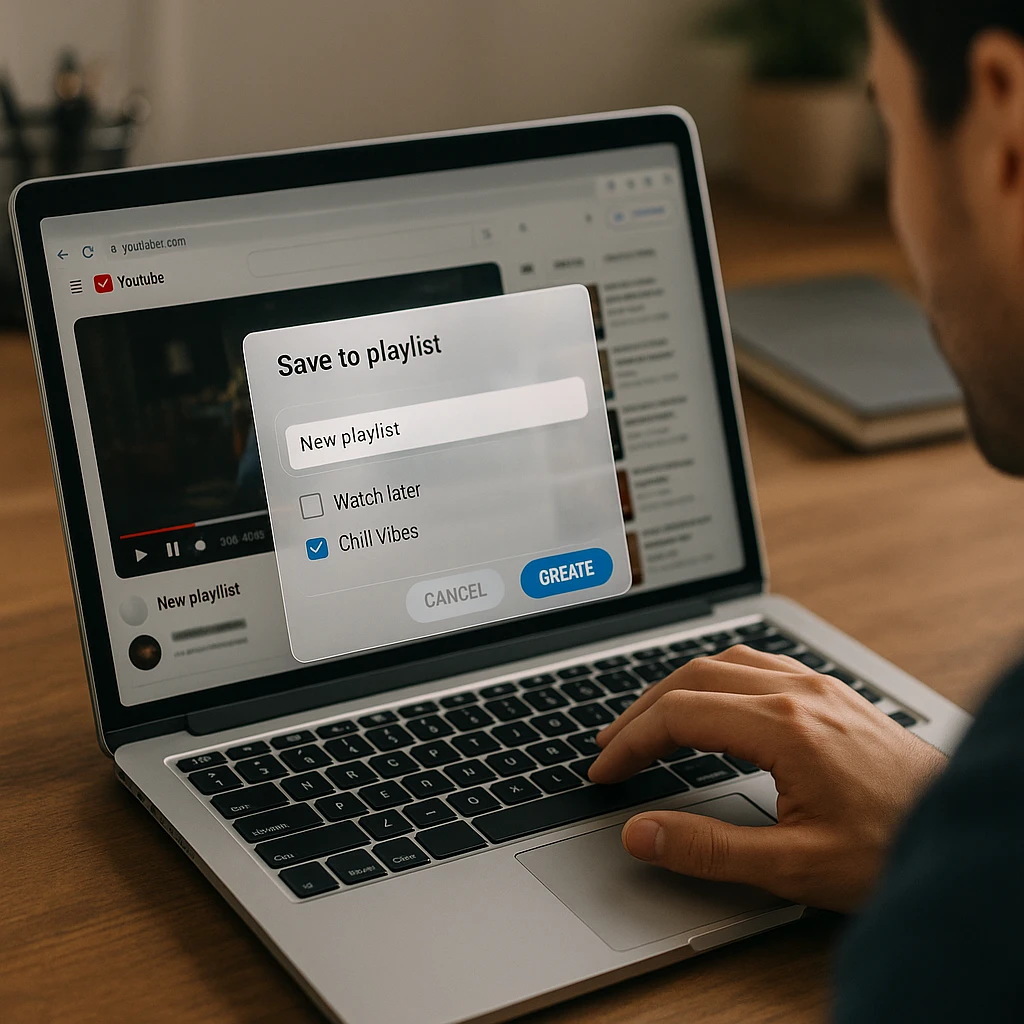
The desktop interface offers the most control over your playlists.
Creating a Playlist (The Easy Way)
- Find a video you want to include.
- Click the “Save” button below the video title.
- Click ”+ Create new playlist”, give it a name, set the privacy, and click Create.
- To add more videos, repeat the process but select the existing playlist name from the list.
Managing Your Playlist on Desktop
- Go to your Library from the left-hand menu and select the playlist you want to edit.
- To reorder: Hover over a video, click and hold the two horizontal lines (grip handle), and drag it to a new position.
- To delete a video: Click the three dots next to a video and select “Remove from [Playlist Name].”
- To change settings: Click the three dots under the playlist title to access “Playlist settings,” where you can change the privacy or enable collaboration.
How to Make a YouTube Playlist on Mobile (iPhone & Android)
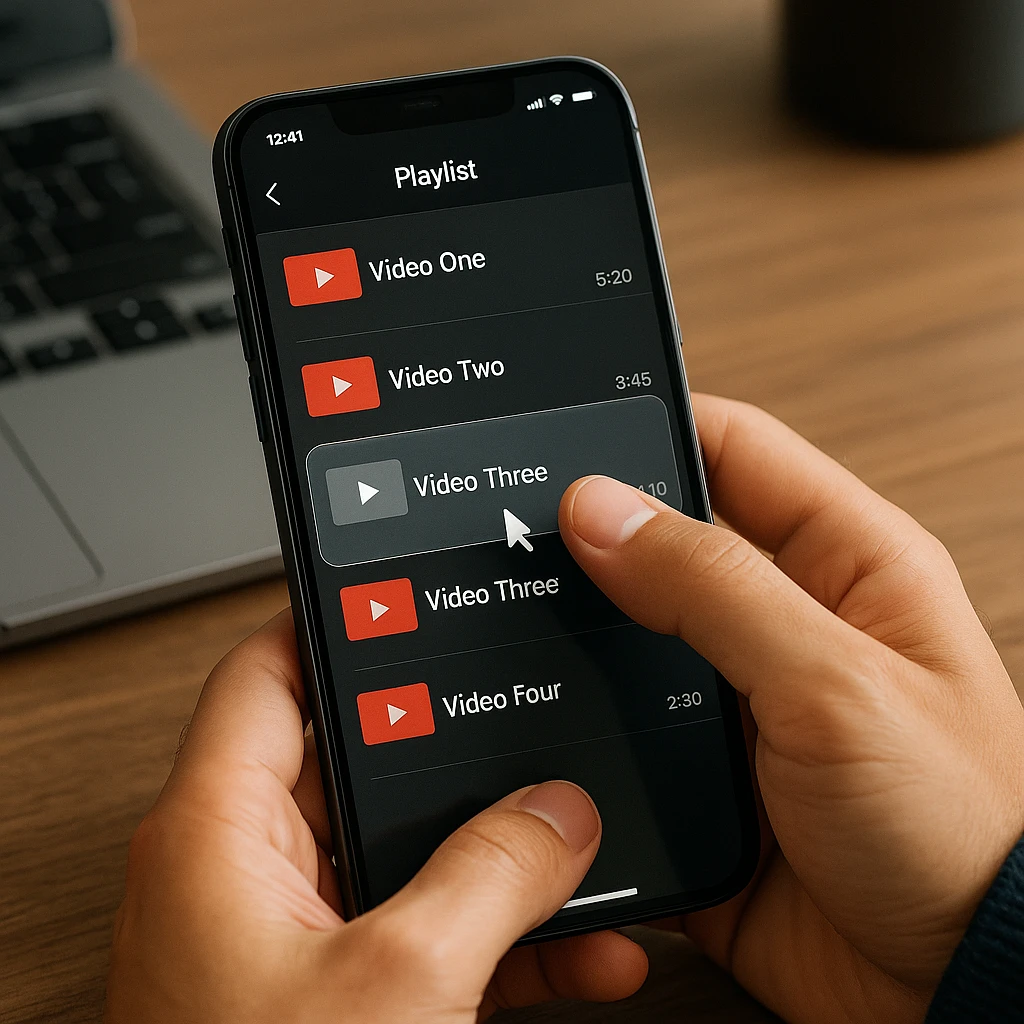
The process on the YouTube app is nearly identical for both iOS and Android devices, designed for quick, on-the-go curation.
Creating and Adding Videos on the App
Using the “Save” Button:
- Tap the “Save” button below any video.
- A small window will pop up. Tap “New playlist,” give it a name, set its privacy, and tap “Create.”
- The video is now saved. For subsequent videos, just tap “Save” and select the playlist you want to add it to.
Finding and Managing Playlists on Mobile
- Tap the “Library” tab in the bottom right corner of the app.
- Scroll down to the “Playlists” section and tap the one you wish to manage.
- Reorder videos by holding the two lines to the left of a video title and dragging.
- Delete videos by tapping the three dots next to a video and selecting “Remove.”
Troubleshooting: Common Playlist Problems
Common Issues and Solutions
"One or more videos have been removed from this playlist"
Cause: This happens when a video in your playlist has been deleted by the creator, made private, or removed for violating YouTube's terms.
Solution: You can't recover the video, but you can clean up your playlist. Go to the playlist editor, find the entry that says "[Deleted video]" or "[Private video]," and click the three dots to remove it.
"Can't add a video to a playlist"
Cause: This is often due to content designated as "Made for Kids." YouTube restricts features like saving to playlists for this type of content to comply with child privacy laws (COPPA).
Solution: There is no workaround for this. "Made for Kids" content cannot be added to playlists.
"My playlist won't shuffle properly"
Solutions to try:
- Ensure you are pressing the shuffle icon (two crossing arrows) at the top of the playlist.
- Clear your app cache or browser cache.
- The shuffle algorithm sometimes feels repetitive. Try starting the playlist from a different video before hitting shuffle.
- YouTube's shuffle feature is known to be imperfect. For true random playback, a third-party tool might be needed.
"How do I collaborate on a playlist with someone?"
Solution: In the playlist editor (desktop or mobile), click the "Collaborate" button. Turn on the collaboration link and share it with friends. Anyone with the link can add videos.
Warning: Be careful who you share the link with, as they will have full control to add videos to your playlist.
If you’re using playlists to gather research or educational content, ScreenApp’s YouTube Summarizer can help you quickly extract key points from video transcripts, making your curated content even more valuable.
Advanced Playlist Management Tips
Best Practices for Curating Great Playlists
An effective playlist is more than just a random collection of videos.
Curation Strategy:
- Create a Logical Flow: Arrange videos so they tell a story or progress naturally from one topic to the next.
- Write a Good Title & Description: Use clear, searchable titles. Use the description to explain what the playlist is about and include relevant keywords.
- Organize for an Audience: If public, think about what your viewers want. Group tutorials, reviews, or entertainment content logically.
- Prune Regularly: Remove deleted or irrelevant videos to keep the playlist fresh and useful.
A study from ACM on user engagement shows that well-organized content collections significantly increase user satisfaction and session time.
Collaborative Playlists: Sharing and Security
Inviting others to add to your playlist is a great feature for group projects or events.
- Enable Collaboration: Go to your playlist settings and activate the “Collaborate” toggle.
- Share the Link: Copy the unique link and send it only to people you trust.
- Turn Off When Done: Once the collaboration is finished, disable the link to prevent unwanted additions later.
- Monitor Contributions: As the owner, you can remove any video added by a collaborator.
Frequently Asked Questions
How can I share my YouTube playlist?
From the playlist page, click the “Share” button (curved arrow). You can copy the link directly or share it via social media, email, or embedding.
What is the difference between the “Queue” and a playlist?
The “Queue” is a temporary, one-time list of videos to watch next. It disappears once you close your browser or app. A playlist is permanently saved to your account until you delete it.
Can I download an entire YouTube playlist at once?
YouTube Premium allows you to download playlists for offline viewing within the app. For saving video files directly to your computer, you would need a third-party tool. ScreenApp’s YouTube 4K Downloader is designed for this purpose, allowing you to save entire collections for offline use. Alternatively, you can use specialized tools to download entire playlists in bulk for offline access.
Do playlists help my YouTube channel grow?
Absolutely. Playlists increase watch time by automatically playing the next video, which is a key metric for the YouTube algorithm. They also organize your content, making it easier for viewers to find what they’re looking for, encouraging them to grow your YouTube channel.
Why did my playlist change from Public to Private automatically?
This can happen if you add a private video to a public playlist. YouTube will sometimes automatically set the entire playlist to Private to protect the privacy of the included video.
Can I retrieve a deleted playlist?
Generally, no. Once a playlist is deleted, it is permanently gone from your account. There is no “recycle bin” for playlists. Always be certain before deleting a large, curated collection.
How do I change the order of videos in a playlist?
In the playlist editor, hover over a video and use the gray “grip” icon (two horizontal lines) to the left of the thumbnail to drag and drop it into a new position.
What does it mean to “Add all to queue”?
This option takes all the videos from a playlist and adds them to your temporary queue. This is useful if you want to watch an entire playlist in a specific, one-time order without permanently altering the saved playlist sequence.
Are there limits on how many videos a playlist can have?
A YouTube playlist can hold a maximum of 5,000 videos.
Are the playlists I create on YouTube also on YouTube Music?
Yes. Playlists you create on YouTube will appear in your YouTube Music library, and vice versa. However, YouTube Music will only play the audio track for videos that are not officially classified as songs.
Conclusion
Your YouTube playlist is a powerful tool for learning, entertainment, and content strategy. By mastering the simple steps to create, organize, and share them, you unlock a more personalized and efficient YouTube experience.
The key takeaways:
- Use the “Save” button as your primary tool for adding videos.
- Choose your privacy setting (Public, Private, or Unlisted) carefully.
- Organize on Desktop for the most control, especially for reordering and setting thumbnails.
- Use collaboration features wisely to build shared collections.
Whether you’re creating a workout mix, a series of educational tutorials, or a binge-watching session for your favorite creator, a well-managed playlist system puts you in control.
For professionals who use video for team collaboration, pairing your YouTube skills with knowledge of other platforms is key. Our guide on how to use Google Meet effectively can help you build a comprehensive video communication strategy.
To take your content management to the next level, consider using AI-powered tools like ScreenApp’s Meeting Minutes Generator to automatically document and summarize video content, transforming your curated playlists into organized, actionable knowledge bases.