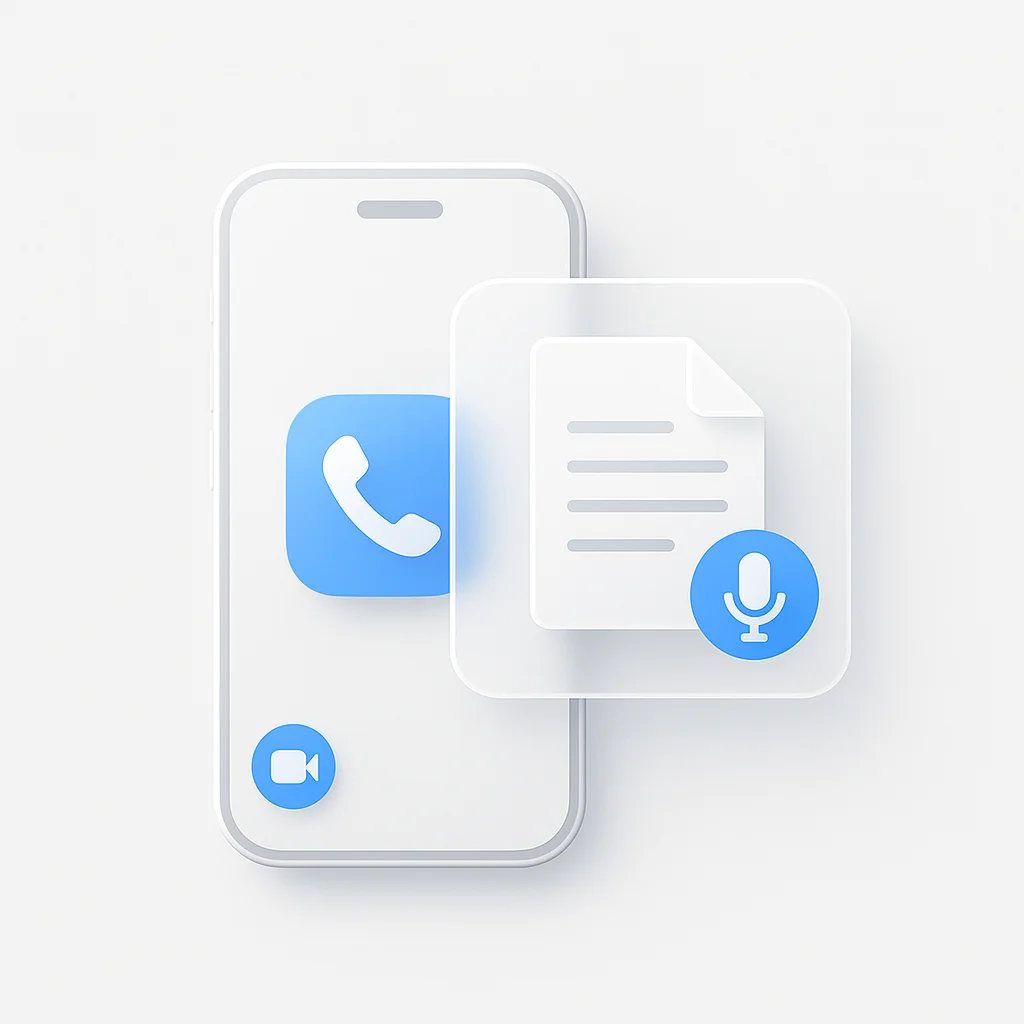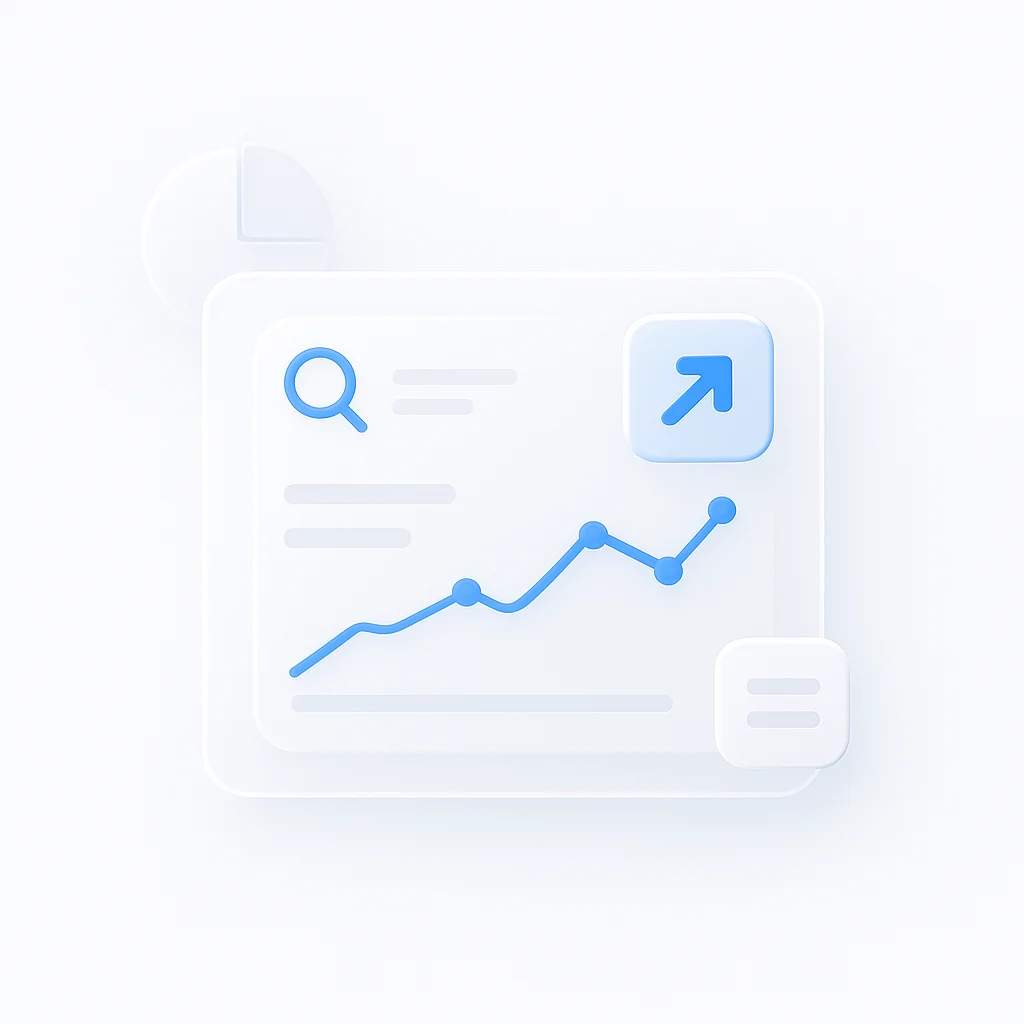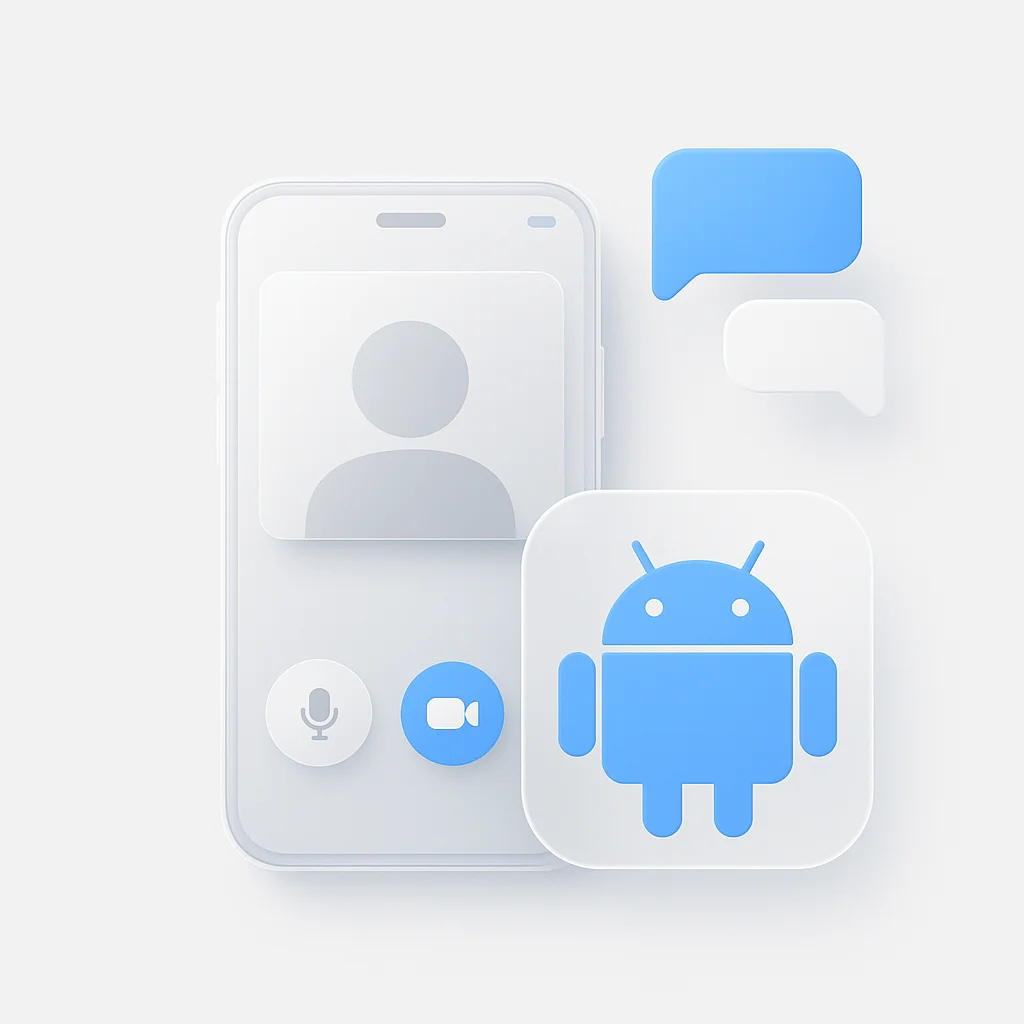Finishing an important business call and immediately trying to recall every key detail and action item is a familiar challenge. You need a written record, but how do you get one? The core issue is that the iPhone has no native, one-click feature to record and transcribe a live phone call seamlessly.
This article will walk you through the most effective methods available to solve this problem. We’ll cover everything from simple, built-in workarounds to powerful dedicated tools that can help you transcribe calls on your iPhone accurately and efficiently. For a broader look at recording calls on other platforms, see our WhatsApp call recording guide.
Why You Might Need an iPhone Call Transcription
Before diving into the “how,” let’s consider the “why.” Having a text record of your calls is invaluable for several reasons:
- For Professionals: Capturing client requirements, meeting notes, or interview details with perfect accuracy.
- For Journalists & Researchers: Ensuring every quote is captured verbatim without relying on memory or messy shorthand.
- For Personal Records: Documenting important conversations with service providers or for personal projects.
With remote and hybrid work models becoming standard, clear documentation from every conversation is critical for team alignment. As noted by research from Gallup, a significant portion of the workforce operates remotely, making digital records more important than ever.
Method 1: Using the Built-in Voicemail Transcription Feature
The simplest, but most limited, method for transcription is already on your iPhone. The Phone app automatically creates a text version of any voicemail you receive.
How it works: This iOS feature uses Apple’s native speech-to-text engine to convert voicemails into text, which you can read directly under the voicemail itself.
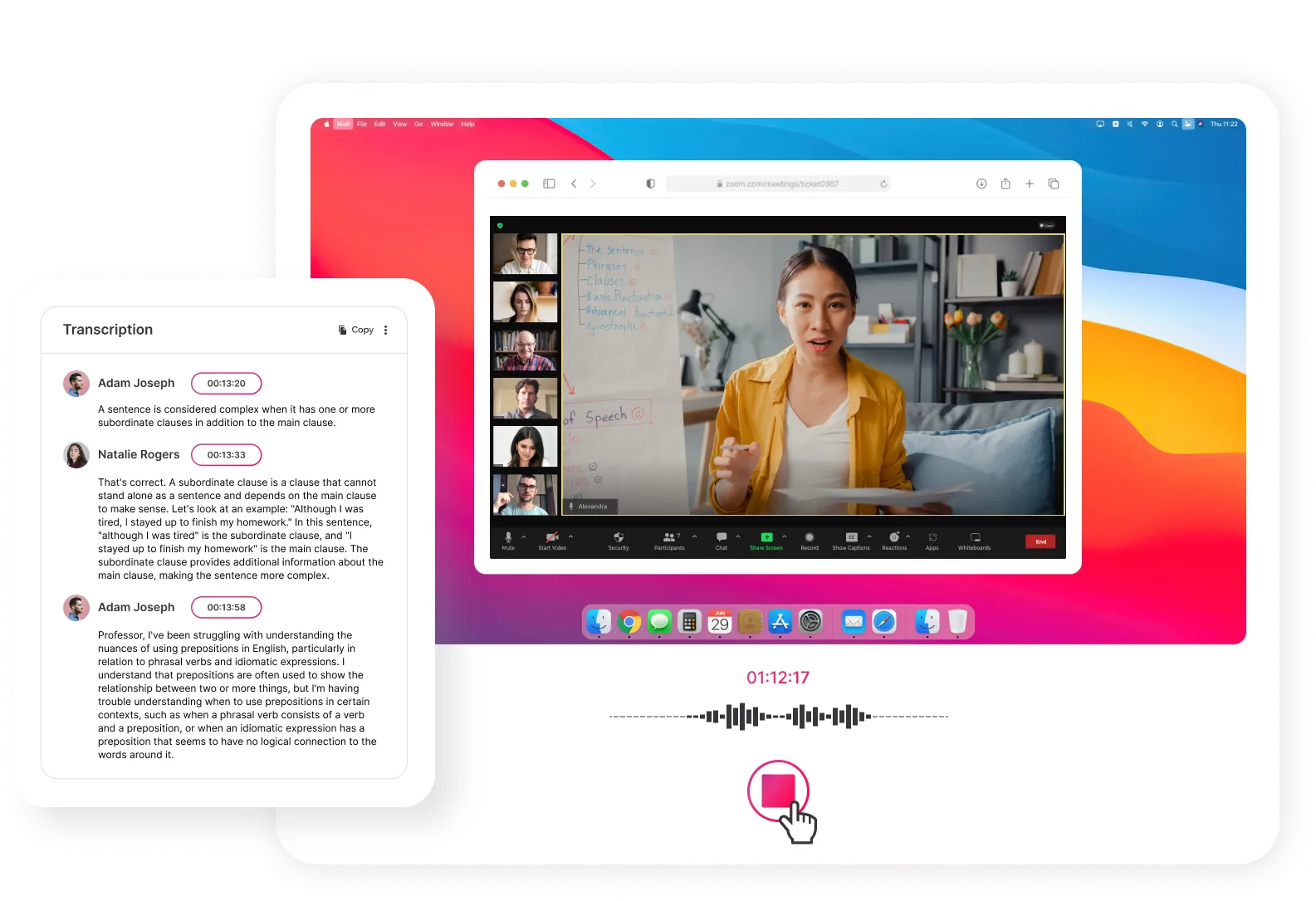
Limitations:
- It only works for incoming calls you don’t answer.
- You have no control over the recording process.
- Its accuracy can vary significantly depending on the caller’s clarity and accent.
While useful for missed calls, its accuracy depends heavily on audio quality, a key factor in any automated transcription process.
Method 2: Dedicated Third-Party Transcription Apps
For transcribing live phone calls, third-party apps are the most common and effective solution. These apps are designed specifically for this purpose and often come with additional features.
They generally work by creating a three-way conference call: your line, the other person’s line, and the app’s recording service. This service line captures the audio for transcription.

Here’s how some of the best apps to transcribe phone calls compare:
| Feature | Rev Call Recorder | Otter.ai |
|---|---|---|
| Best For | High-accuracy, human-reviewed option | Real-time AI notes for meetings |
| Pricing Model | Pay-per-minute for transcripts | Subscription (Freemium tier available) |
| Key Feature | Unlimited free call recording (US Only) | Live transcription & speaker identification |
An Important Note on Legality and Consent
Before you record or transcribe any call, you must understand the laws regarding consent. This is a crucial step for both legal compliance and ethical practice.
Laws vary globally, but generally fall into two categories:
- One-Party Consent: You are legally allowed to record a conversation if you are part of that conversation and consent to it.
- Two-Party (or All-Party) Consent: You must have permission from everyone on the call to record.
To be safe, always announce that the call is being recorded. In Singapore, while the law generally leans towards one-party consent for individuals, the PDPA places strict rules on how businesses collect and use personal data. Always err on the side of transparency.
Navigating these rules is a core part of practicing ethical recording.
Method 3: For More Than Just Audio - Transcribing Video Calls & Screen Recordings
But what happens when your “call” is a FaceTime, a Zoom meeting, or a product demo? A standard call transcriber won’t capture the visual context. This is where a more comprehensive tool is needed.
Tools designed for screen recording, like ScreenApp’s AI Screen Recorder, solve this by capturing your entire screen, audio, and webcam simultaneously, providing a complete record of your digital interactions.
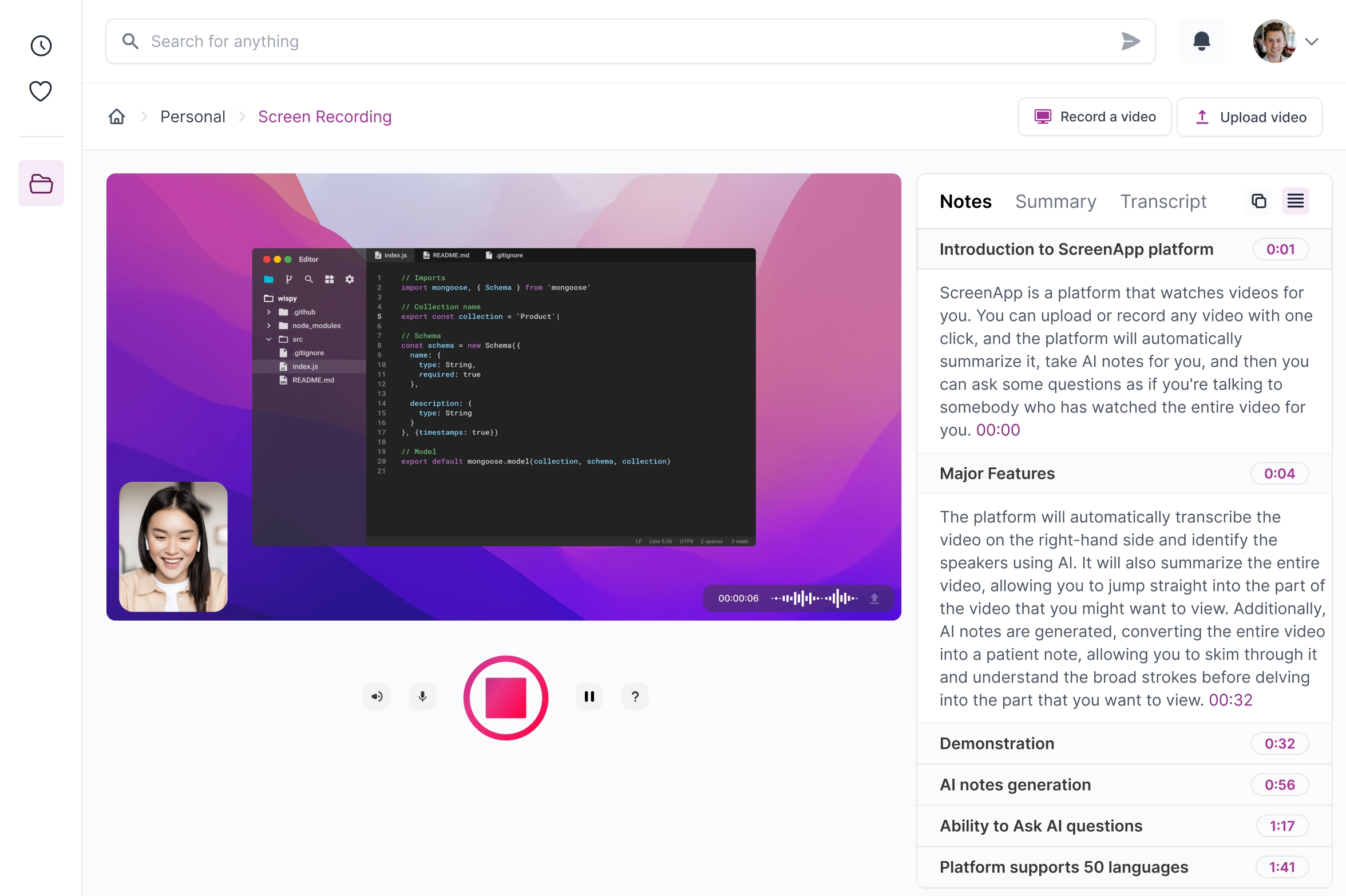
This approach is ideal for:
- Capturing Visuals + Audio: Get a full record of presentations, shared documents, and video feeds—not just the audio.
- AI-Powered Transcription: Instantly receive an AI-powered transcript synced with your video playback for easy reference.
- Centralized Hub: Keep all your recorded meetings, interviews, and product demos in one searchable, cloud-based library.
- Team Collaboration: Easily record and share meeting transcripts with colleagues to ensure everyone is on the same page.
Quick Tips for a High-Quality Transcript
Regardless of the method you choose, the quality of your source audio will directly impact the accuracy of the transcript. If you want to explore the best tools for capturing and converting lectures to text, check out our guide to recording lectures and making notes.
- Minimize background noise by taking calls in a quiet space.
- Ensure a strong internet or cellular connection to prevent dropouts.
- Use a headset with a microphone for clearer audio capture.
- Speak clearly and enunciate, and encourage others on the call to do the same.
Frequently Asked Questions (FAQ)
Q: What is the best way to transcribe an iPhone call? A: It depends on your needs. For live phone calls, a dedicated third-party app is the most effective solution. For transcribing video calls like Zoom or FaceTime where visuals are important, a tool like ScreenApp is the best choice as it captures the screen and audio, then generates a synced transcript. For passively transcribing missed calls, the iPhone’s built-in Voicemail feature is sufficient.
Q: Is it legal to transcribe a phone call? A: Legality hinges on consent laws that vary by location. Some places require only “one-party consent” (from you), while others demand “all-party consent” (from everyone involved). The safest and most ethical practice is to always inform all participants that the call is being recorded and transcribed before you begin.
Q: How can I transcribe an iPhone call for free? A: The iPhone’s Voicemail transcription is free for missed calls. For live calls, some third-party apps have free tiers that offer a limited number of transcription minutes per month, which is perfect for occasional or short calls.
Q: What is the difference between recording and transcribing? A: Call recording captures the conversation as an audio file (e.g., an MP3). Call transcription is the process of converting that audio file into a written text document. Most modern transcription services perform both steps, first recording the audio and then running it through a speech-to-text engine.
Q: Can I transcribe a FaceTime or Zoom call? A: Yes, but standard phone call apps are not designed for this. The best method is to use a screen recording tool like ScreenApp. It captures the video, audio, and any screen sharing from your FaceTime or Zoom session and then provides an accurate, timestamped transcript of the entire meeting.
Q: How do I get the most accurate transcript possible? A: High-quality audio is the key to accurate transcription. To achieve this, take your call in a quiet environment, use a quality headset with a microphone, ensure you have a stable network connection, and speak clearly.
Conclusion
From basic voicemail transcription to dedicated apps, to an all-in-one solution like ScreenApp for video and screen recording, the right tool for you depends on your specific needs. For more on how transcripts can boost your website’s traffic, read our video transcript SEO guide.