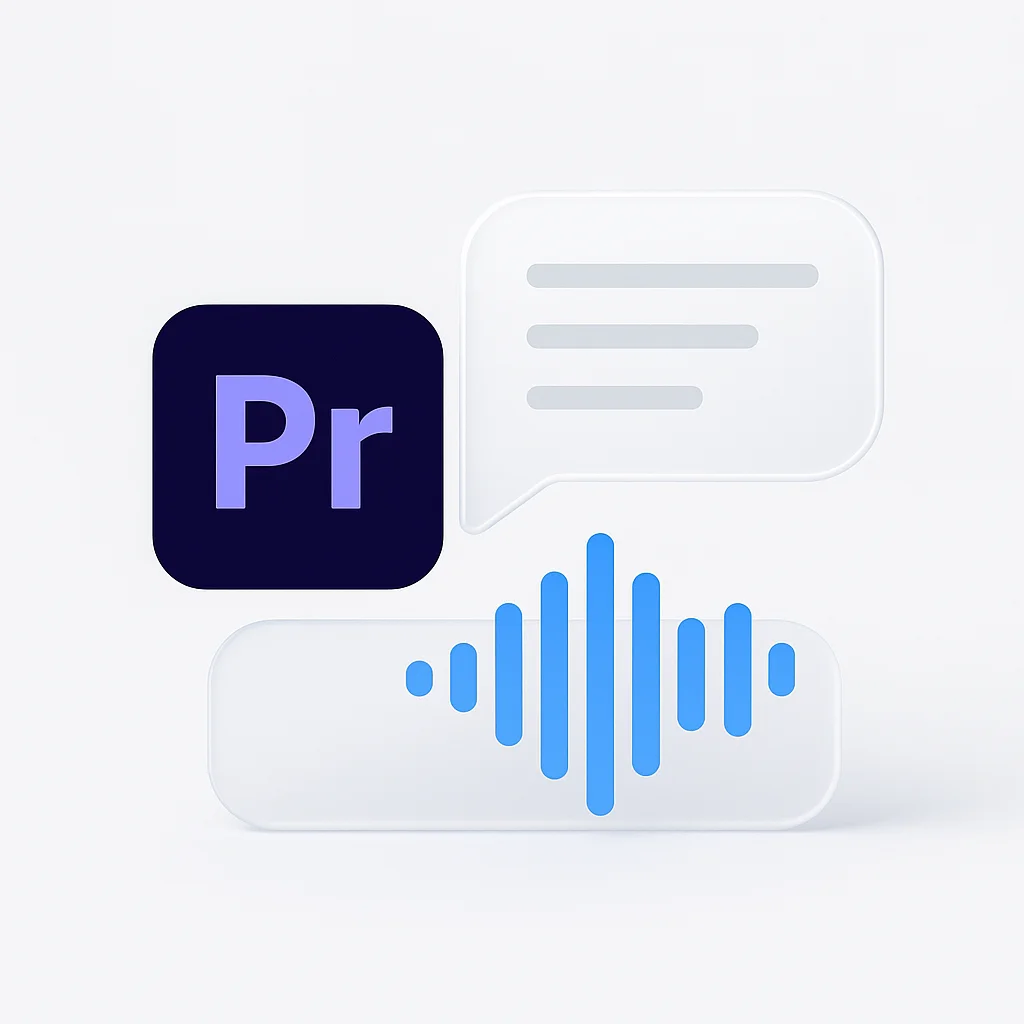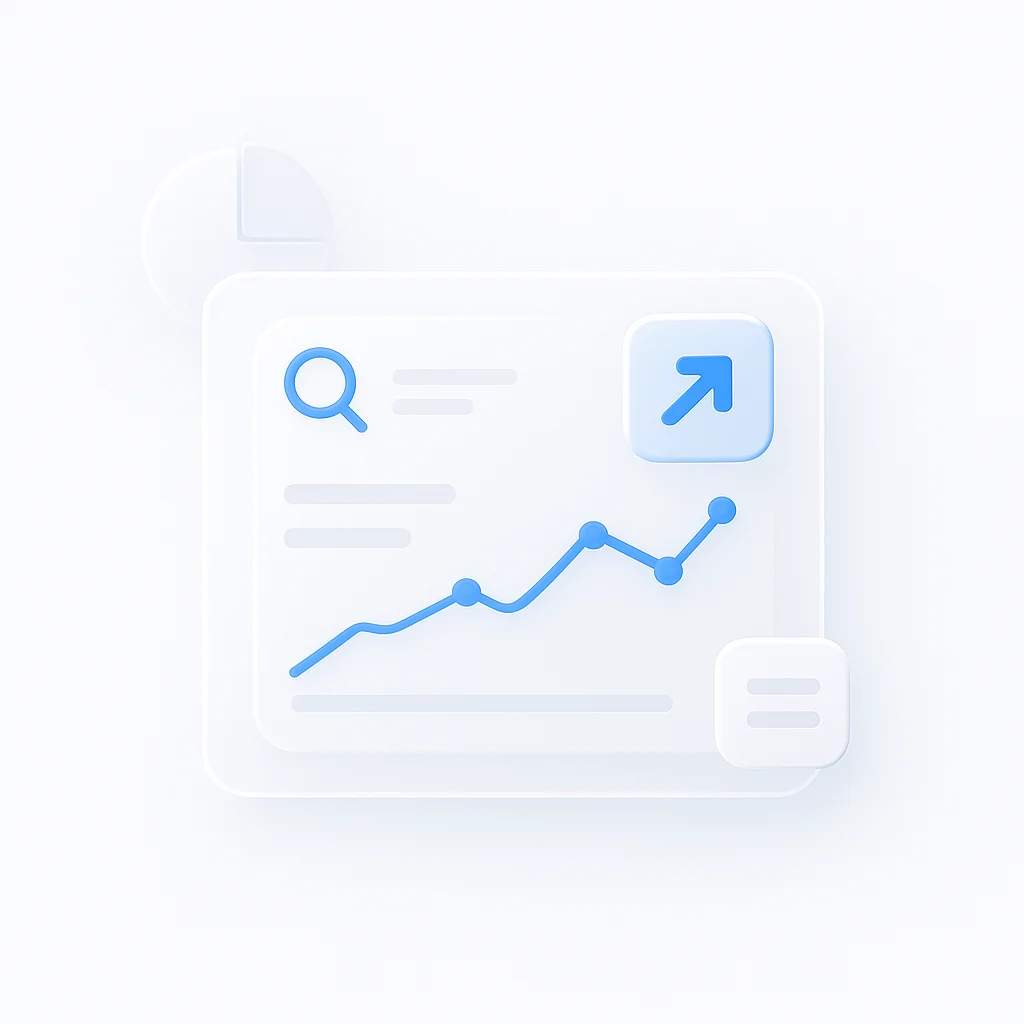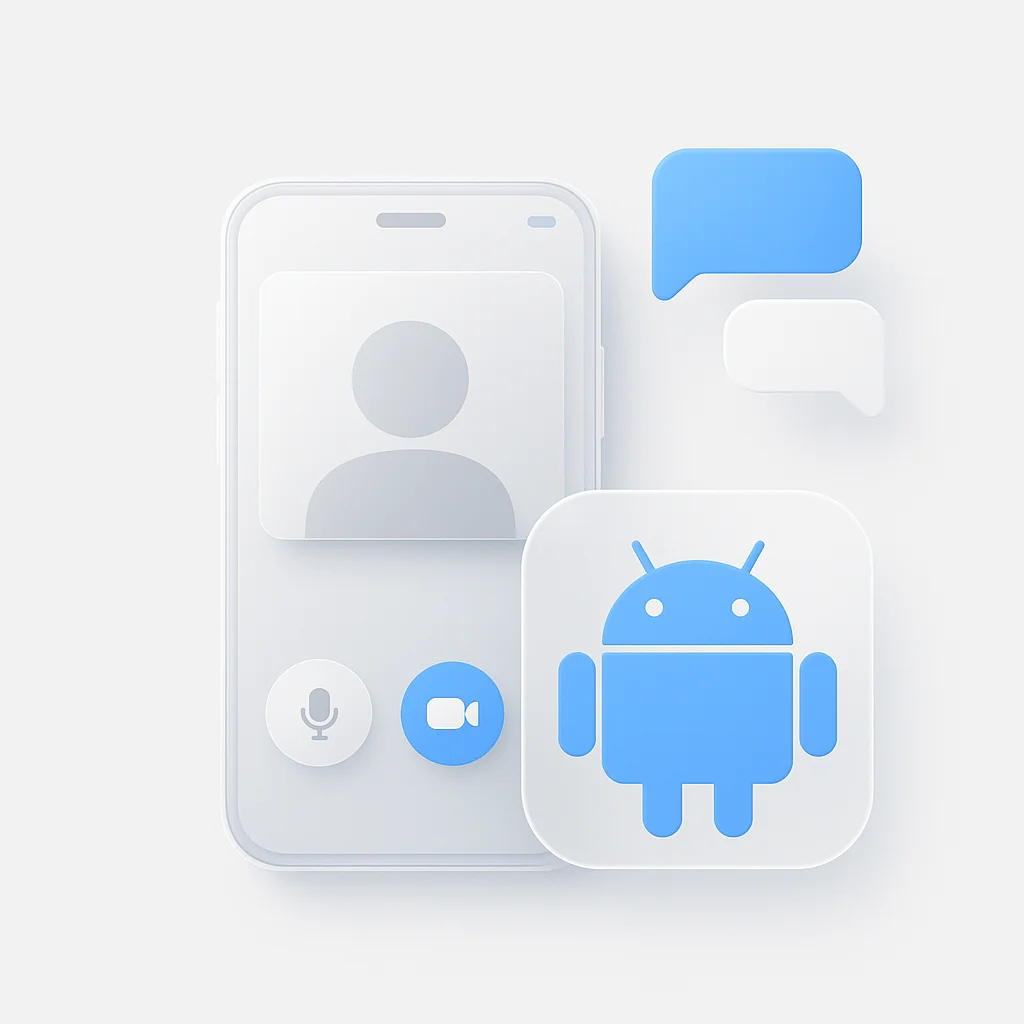For video editors, sifting through hours of interview footage to find the perfect soundbite is one of the most time-consuming parts of post-production. The traditional process of scrubbing through timelines is inefficient and creatively draining. But Adobe has changed the game with its integrated Premiere Pro transcription features. While there are many tools for transcribing video content, Premiere Pro’s native solution offers unique advantages for editors.
This guide will walk you through the entire process of how to transcribe in Premiere Pro. We’ll cover the revolutionary Text-Based Editing workflow, how to automatically generate captions, and tips for ensuring your transcripts are as accurate as possible.
Whether you’re editing a documentary, a podcast, or a social media clip, mastering speech-to-text in Premiere Pro will fundamentally change the way you edit video.
What is Text-Based Editing in Premiere Pro?
Text-Based Editing is a workflow that allows you to edit your video by manipulating text, much like editing a word document. Instead of setting in and out points on a video clip, you can highlight sentences in a transcript, cut, copy, and paste them, and Premiere Pro will automatically make the corresponding edits in your timeline sequence.
This AI-driven feature, powered by Adobe Sensei, makes the editing process faster and more intuitive. According to Adobe’s official documentation, this workflow is designed to streamline the creation of rough cuts from interview footage and other dialogue-heavy content.
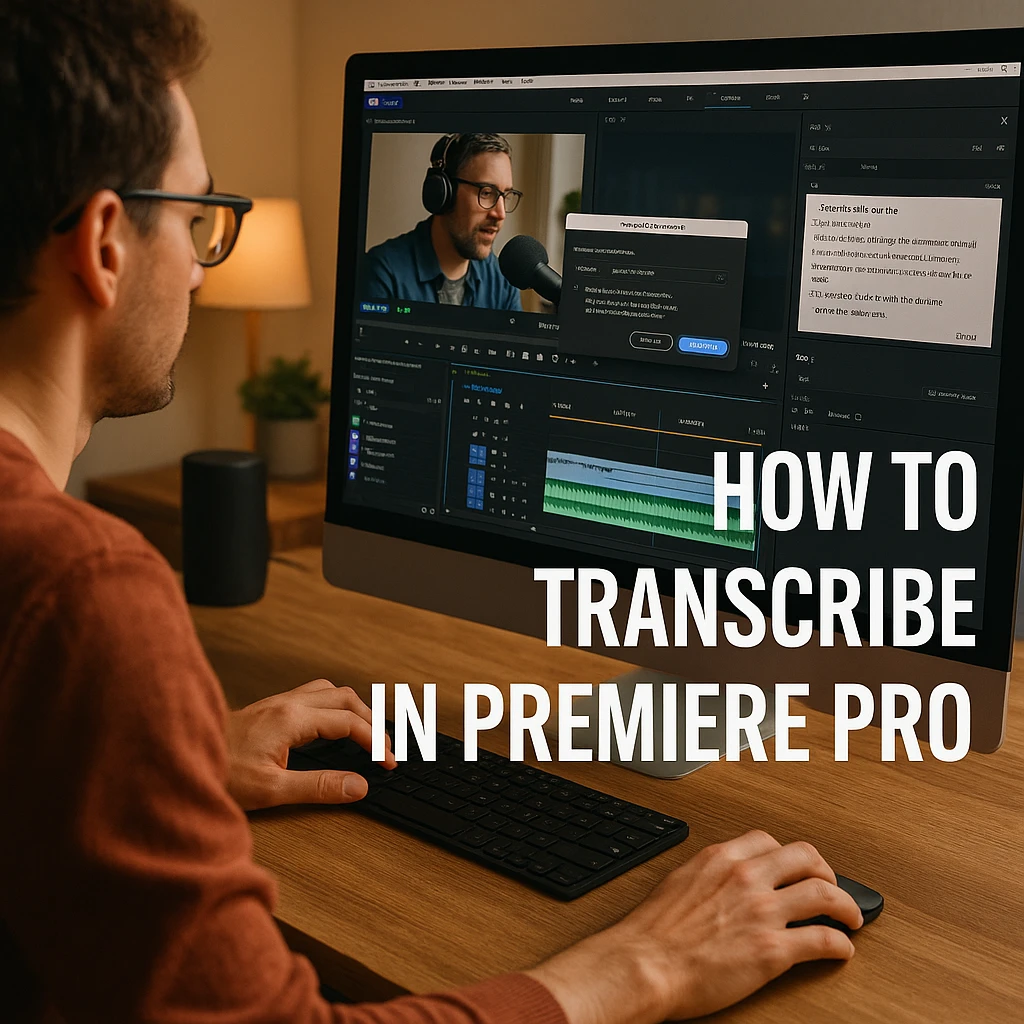
How to Automatically Transcribe Audio in Premiere Pro: Step-by-Step
Getting started with transcription is seamless. Premiere Pro automatically transcribes all clips with dialogue when they are imported into your project.
- Import Your Footage: Drag your video or audio files into the Project panel. Premiere Pro begins transcribing them in the background.
- Open the Text Panel: Navigate to Window > Text to open the transcription panel. Here, you’ll see the status of your transcriptions.
- Select Your Source Clip: Once transcription is complete, select a clip in your Project panel. Its transcript will appear in the Text panel.
- Create a Sequence: Drag the clip onto the timeline to create a sequence.
- Start Editing with Text: In the Text panel, highlight the sentences you want to use. Click the “Insert” button (downward arrow) to add that selection to your timeline. You can now assemble a rough cut just by copying and pasting text.
From Transcript to Captions in One Click
Once your edit is complete, you can instantly turn your transcript into subtitles, making your content more accessible. A study found that 80% of consumers are more likely to watch an entire video when captions are available. Our online transcript generator can help you create accurate transcripts for any video content.
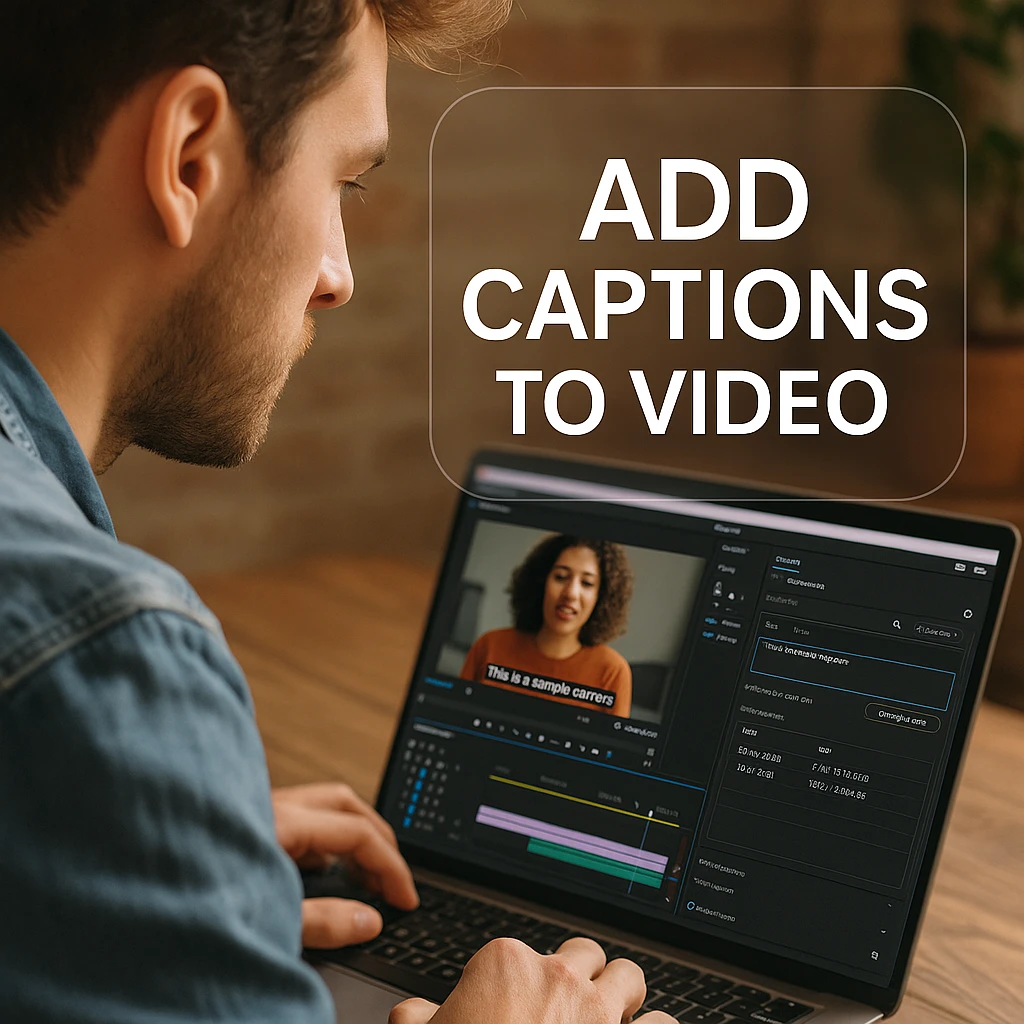
Here’s how to do it:
- Make sure the sequence you want to caption is active.
- In the Text panel, click the “Create Captions” button (a “CC” icon).
- A dialog box will appear. You can adjust settings like line length and format (Subtitles are standard).
- Click “Create,” and Premiere Pro will generate a new caption track on your timeline, perfectly synced to the dialogue. You can then customize the font, size, and color in the Essential Graphics panel.
Native Transcription vs. Dedicated Services
While Premiere’s built-in tool is powerful, it’s important to understand where it shines and where a dedicated service might be better.
| Feature | Premiere Pro Native Transcription | Dedicated Transcription Services (e.g., ScreenApp) |
|---|---|---|
| Accuracy | Good to Very Good (improving) | Often Higher (trained on wider datasets) |
| Workflow | Fully Integrated (Best for Text-Based Editing) | External (Requires import/export of files) |
| Cost | Included with Creative Cloud | Per-minute/hour or subscription |
| Use Case | Rough cuts, captioning, finding soundbites | Final legal/archival transcripts, poor audio |
For editors already in the Adobe ecosystem, the native tool is a game-changer. However, for projects requiring the absolute highest accuracy, you might consider using an external tool and then importing the transcript. Our free video transcription software and Whisper AI integration offer professional-grade accuracy. For a deeper look, see our comparison of video transcription tools.
Frequently Asked Questions (FAQ)
Is transcription free in Premiere Pro?
Yes, the automatic transcription and Text-Based Editing features are included at no extra cost for all Adobe Creative Cloud subscribers who have the latest version of Premiere Pro.
How accurate is Premiere Pro’s speech to text?
The accuracy is generally very good, especially with clear audio. However, it can sometimes struggle with heavy accents, multiple overlapping speakers, or audio with significant background noise. It’s always crucial to proofread the generated transcript for errors.
Can I import my own transcript into Premiere Pro?
Yes. If you used an external service or already have a transcript, you can import it. In the Text panel, click the three dots (…), select “Import,” and choose your plain text (.txt) or SRT file. You can then use Premiere’s tools to align it with your media.
How do I fix errors in the transcript?
You can edit the text directly within the Text panel. Simply double-click on the word you want to change and type the correction. The text is fully editable, allowing you to fix punctuation, spelling, and grammar.
Does Premiere Pro’s transcription handle multiple speakers?
Yes. Premiere Pro can automatically detect and label different speakers. When you start the transcription process, you can enable speaker detection. You can then edit the speaker names in the Text panel for clarity.
Conclusion: A Faster, Smarter Editing Workflow
Adobe has successfully integrated speech to text technology into the core of the video editing process. By learning how to transcribe in Premiere Pro, you’re not just creating captions faster—you’re fundamentally changing how you build stories and interact with your footage. For more advanced workflows, check out our guide on AI hacks for transcript summarization. The Text-Based Editing workflow saves countless hours in post-production, freeing you up to focus on the creative aspects of your edit.