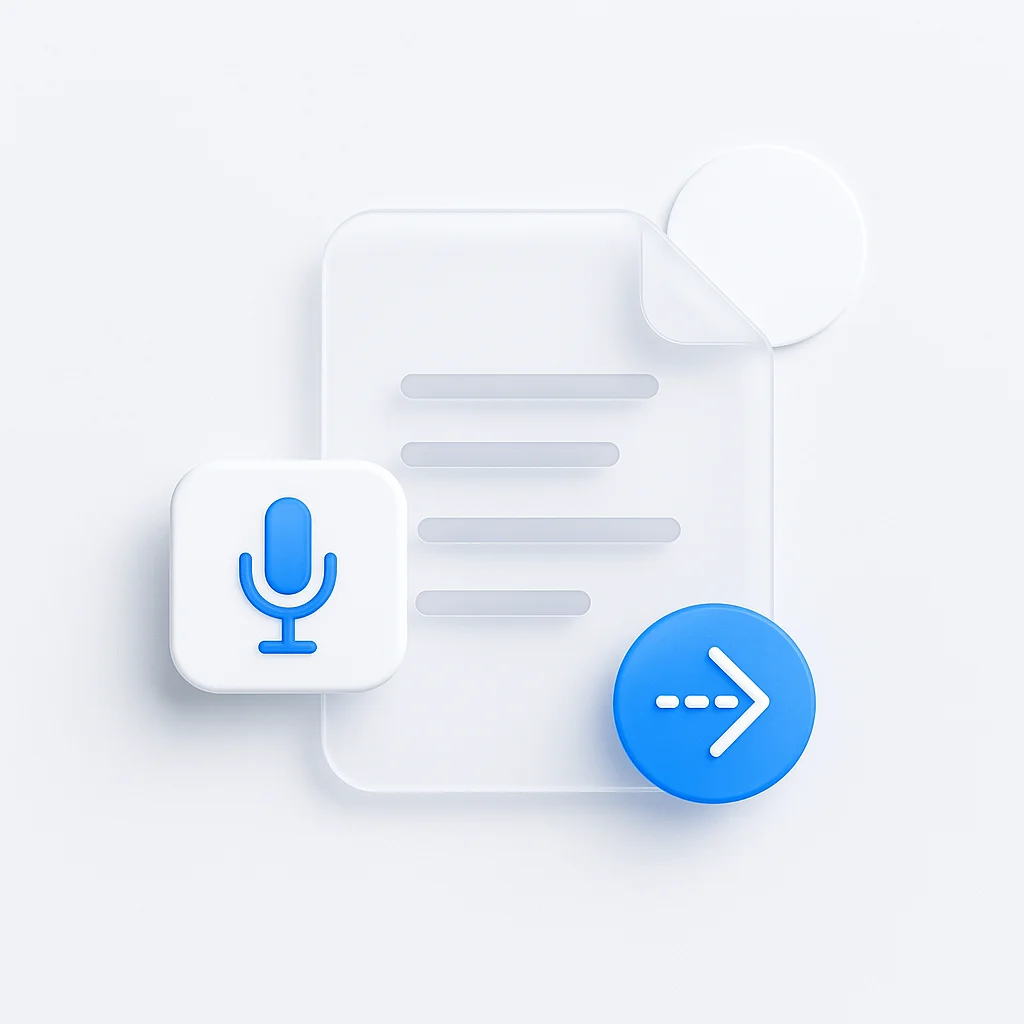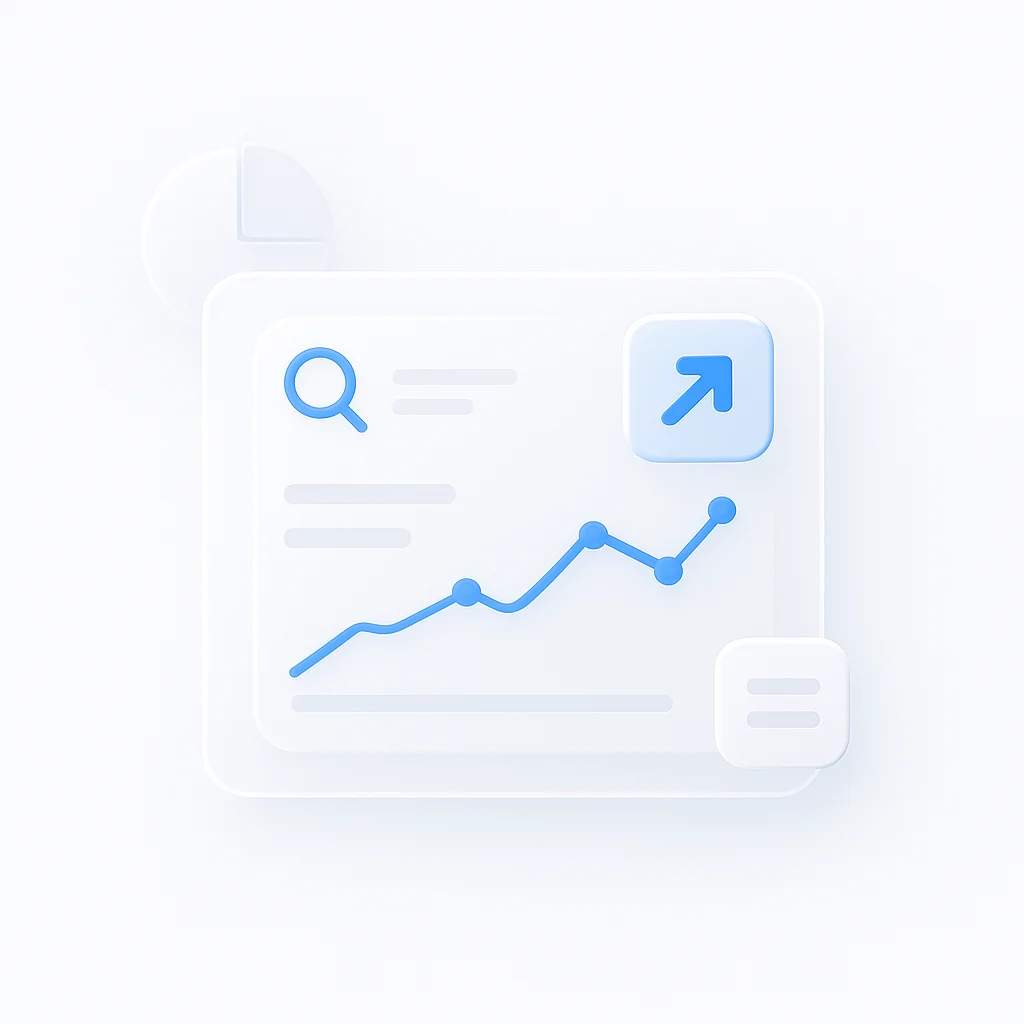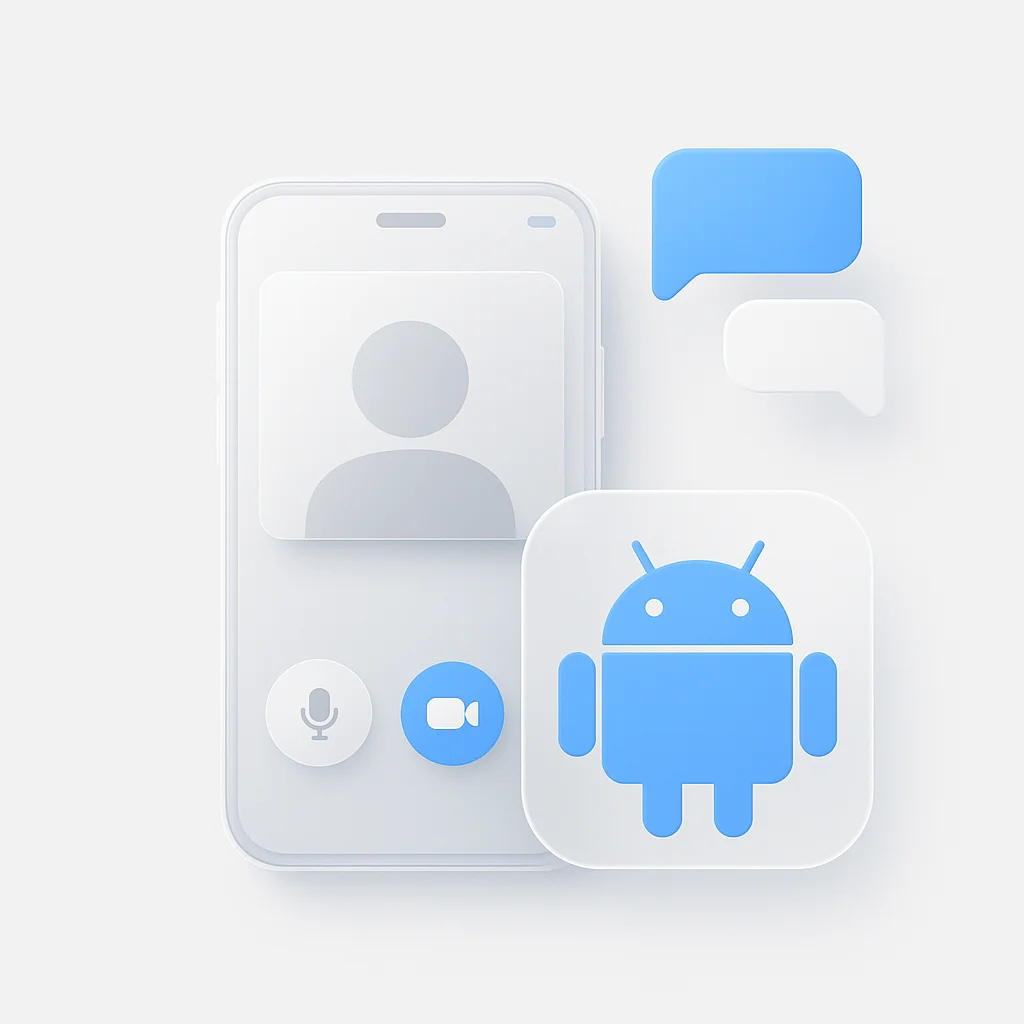Voice memos are a goldmine of unfiltered ideas, crucial meeting points, and powerful interview quotes. But they often remain trapped as audio files, difficult to search, share, or act upon. The key to unlocking that value is transcription.
This article breaks down the different ways to transcribe voice memos, from free, built-in phone features to powerful AI-driven software. We’ll help you find the right method to turn your spoken words into usable, searchable text.
Whether you’re a student trying to convert lecture notes, a journalist working on a story, or a professional capturing brainstorming sessions, this guide will show you how to efficiently convert your audio to text.
More Than Just Text: The Value of Transcription
Before diving into the “how,” let’s cover the “why.” Transcribing audio is a productivity game-changer. It turns a one-dimensional audio file into a multi-purpose asset you can search, edit, and repurpose. With the rise of audio-based content and communication, being able to efficiently process it is more important than ever. In fact, the number of digital audio listeners is steadily increasing, making audio-to-text conversion a key skill in modern workflows.
Choosing Your Transcription Path
There are three main paths you can take to transcribe your audio, each with distinct advantages in speed, cost, and accuracy. The best choice depends entirely on your needs.
| Feature | Manual Transcription | Built-in Free Tools | Dedicated AI Software (e.g., ScreenApp) |
|---|---|---|---|
| Accuracy | High, but prone to human error | Moderate to Low | Very High |
| Speed | Very Slow (4-5x audio length) | Slow (Real-time playback required) | Very Fast (Minutes) |
| Cost | Free (but costs time) | Free | Subscription-based |
| Best For | Short, simple clips | Quick, non-critical notes | Interviews, meetings, high-volume work |
The AI-Powered Approach: Using Transcription Software
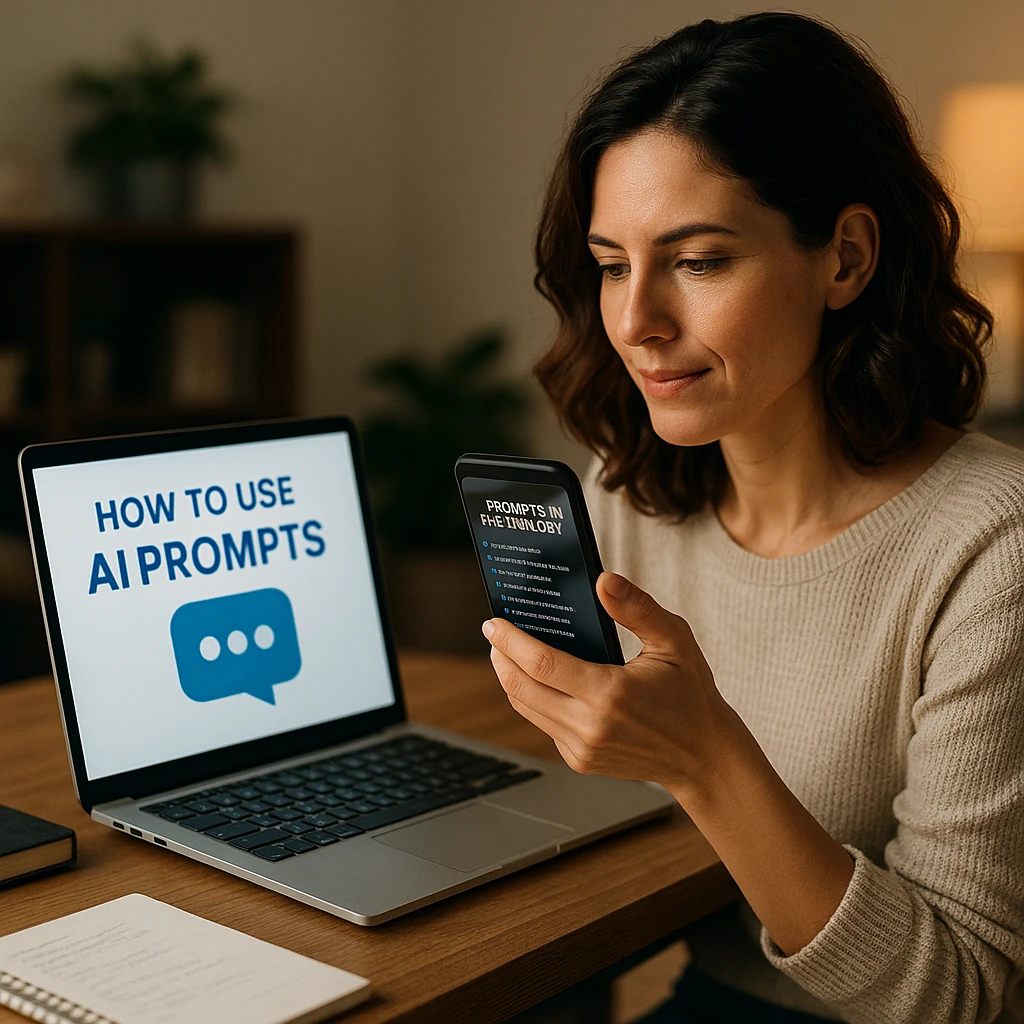
For anyone who needs to transcribe audio regularly, dedicated transcription software is the most efficient solution. These tools use artificial intelligence to provide fast and highly accurate results.
This is where automatic transcription shines. You simply upload your audio file (like an M4A from an iPhone or an MP3), and the software processes it in minutes, providing a full text document often complete with timestamps and speaker identification. This process is made possible by advanced speech recognition algorithms that can understand various accents and technical jargon. For the best results, it’s always helpful to learn how to improve your audio quality for transcription.
How to Transcribe a Voice Memo for Free
If you only need to transcribe occasionally, free options can get the job done without any cost.
Using Your iPhone’s Built-in Features
You can transcribe voice memos on an iPhone using a simple workaround with the Notes app or by leveraging newer features if your iOS is up to date. For a basic approach:
- Open the Voice Memos app and select your recording.
- Play the audio on another device or through your computer’s speakers.
- On your iPhone, open the Notes app, create a new note, and tap the microphone icon to enable dictation.
- Your iPhone will listen to the playback and convert the speech to text.
Using Google Docs Voice Typing
This method works similarly and is compatible with both Android and iPhone.
- Open your voice memo on your phone and get it ready to play.
- On a desktop or laptop computer, open a new Google Doc.
- Go to Tools > Voice typing.
- Click the microphone icon and play your voice memo out loud near your computer’s microphone.
While free, these methods are slow as they rely on real-time playback and are susceptible to background noise.
Garbage In, Garbage Out: Ensuring High-Quality Results
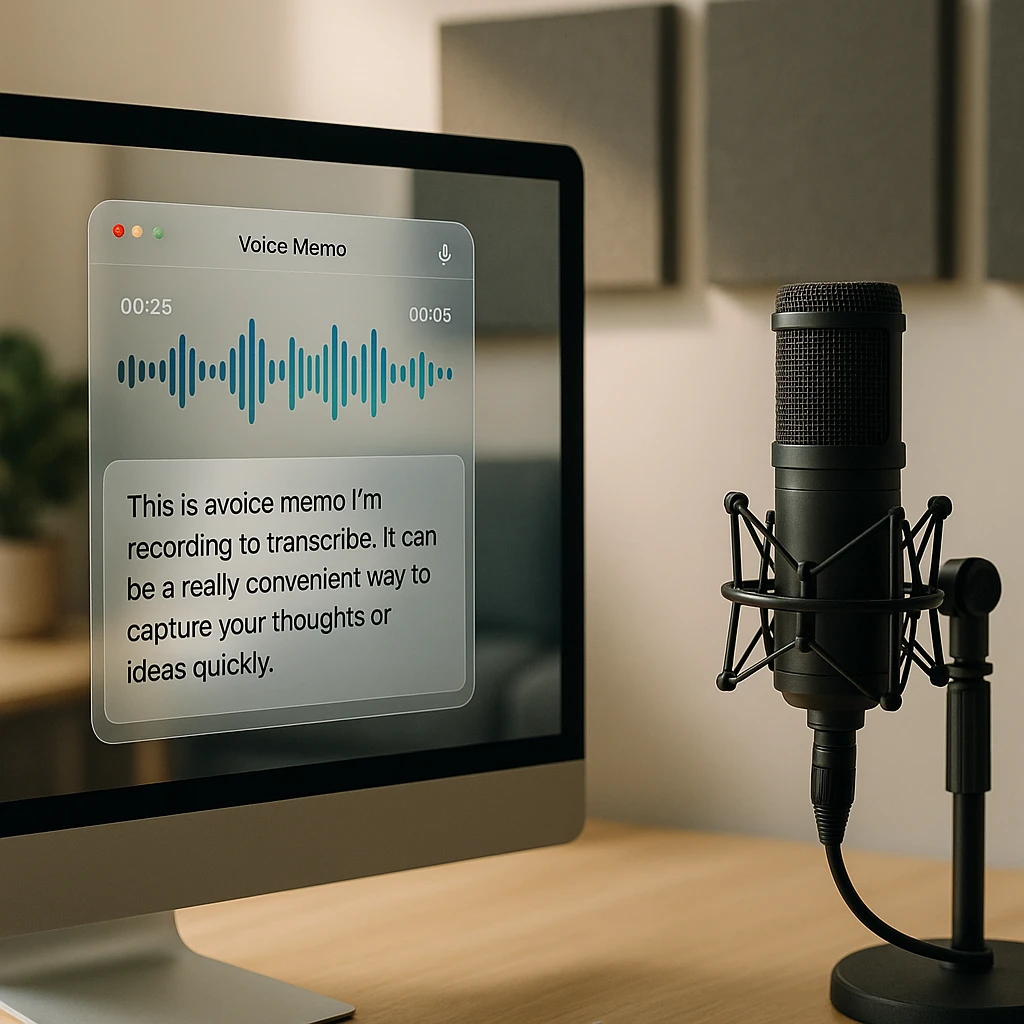
The accuracy of any transcription—whether by AI or human—depends entirely on the quality of the source audio. To get the best results, follow these industry best practices for capturing clear sound:
- Minimize Background Noise: Record in a quiet space away from fans, traffic, or other people talking.
- Use a Good Microphone: Your phone’s built-in mic is good, but an external microphone is even better.
- Speak Clearly: Enunciate your words and speak at a steady, natural pace.
- Avoid Talking Over Others: If recording multiple people, try to ensure only one person speaks at a time. These tips are especially useful when transcribing meetings with multiple speakers.
Frequently Asked Questions (FAQ)
What is the best way to transcribe a voice memo?
For the best balance of speed and accuracy, dedicated AI software is the top choice. If your task is quick, non-critical, and you want a free option, using your phone’s built-in dictation or Google Docs Voice Typing works well.
Can I transcribe voice memos automatically?
Yes. Automatic transcription is the core function of AI-powered services like ScreenApp. You upload your audio file, and the software generates the text for you in minutes, no real-time playback required.
Is it legal to transcribe a conversation from a voice memo?
This depends on how the original audio was recorded. If the memo is just your own thoughts, there are no issues. If it’s a conversation, its recording is subject to consent laws (which vary by location). Transcribing a legally obtained recording is generally fine, but you should always have proper consent to record a conversation in the first place. When in doubt, consult a legal professional.
Where can I find my transcribed text?
This varies by method:
- iPhone Dictation: Saved in the Notes app.
- Google Docs Voice Typing: Saved in your Google Doc.
- AI Transcription Software: Available in the service’s app or web dashboard, where you can review, edit, and export it.
How can I get the most accurate transcription?
High accuracy starts with high-quality audio. Record in a quiet place, speak clearly, and use the best microphone you have available. Using a professional AI transcription service will also provide significantly higher accuracy than free, real-time dictation tools.
Conclusion: From Voice Memo to Actionable Text
Choosing how to transcribe your voice memos comes down to balancing speed, accuracy, and cost.
For a quick, one-off task, free methods using your phone’s built-in tools can work in a pinch. They require more manual effort but cost nothing.
However, for professionals, students, researchers, or anyone who values their time and needs accurate, searchable text, dedicated software is the clear winner. The speed and precision of AI have made manual transcription a thing of the past for most use cases.
Ready to stop typing and start using your audio? Give a tool like ScreenApp’s AI transcriber a try to see how quickly you can convert your voice memos into polished, actionable text.