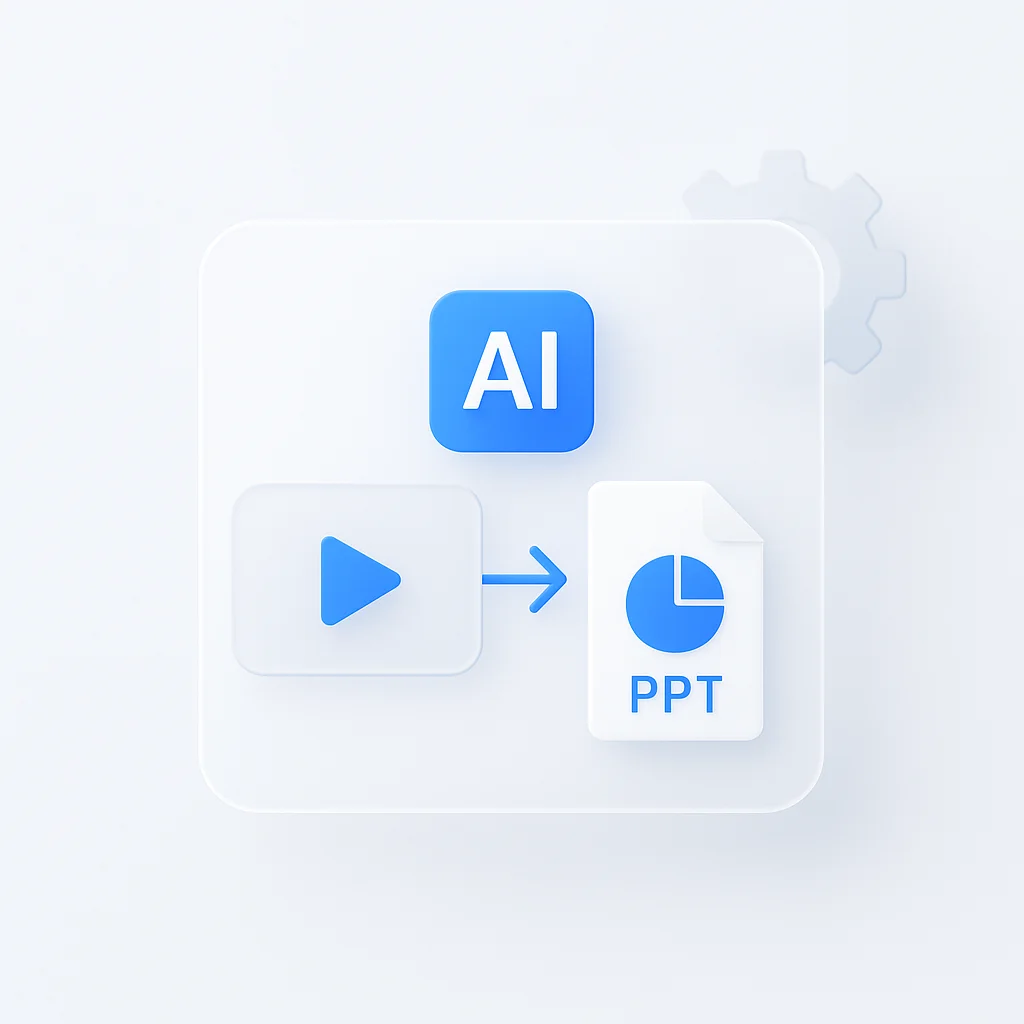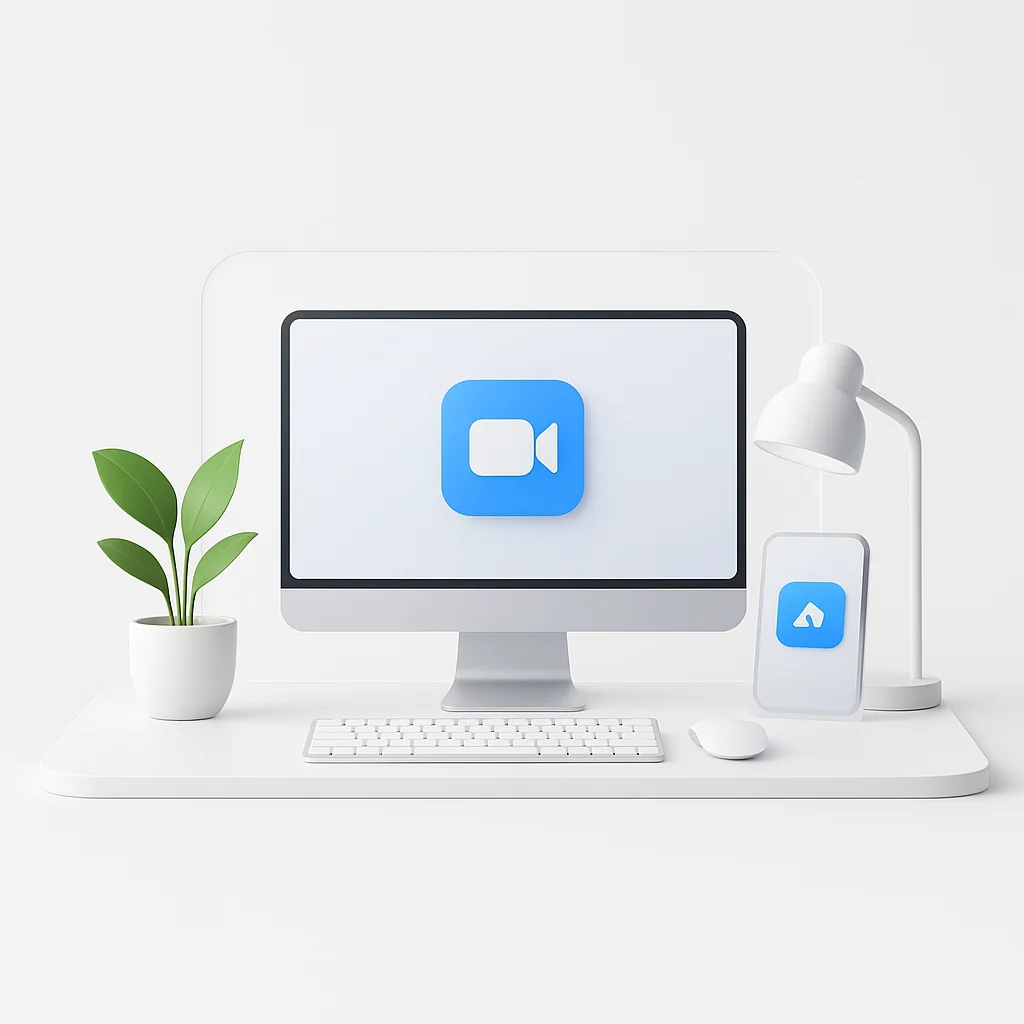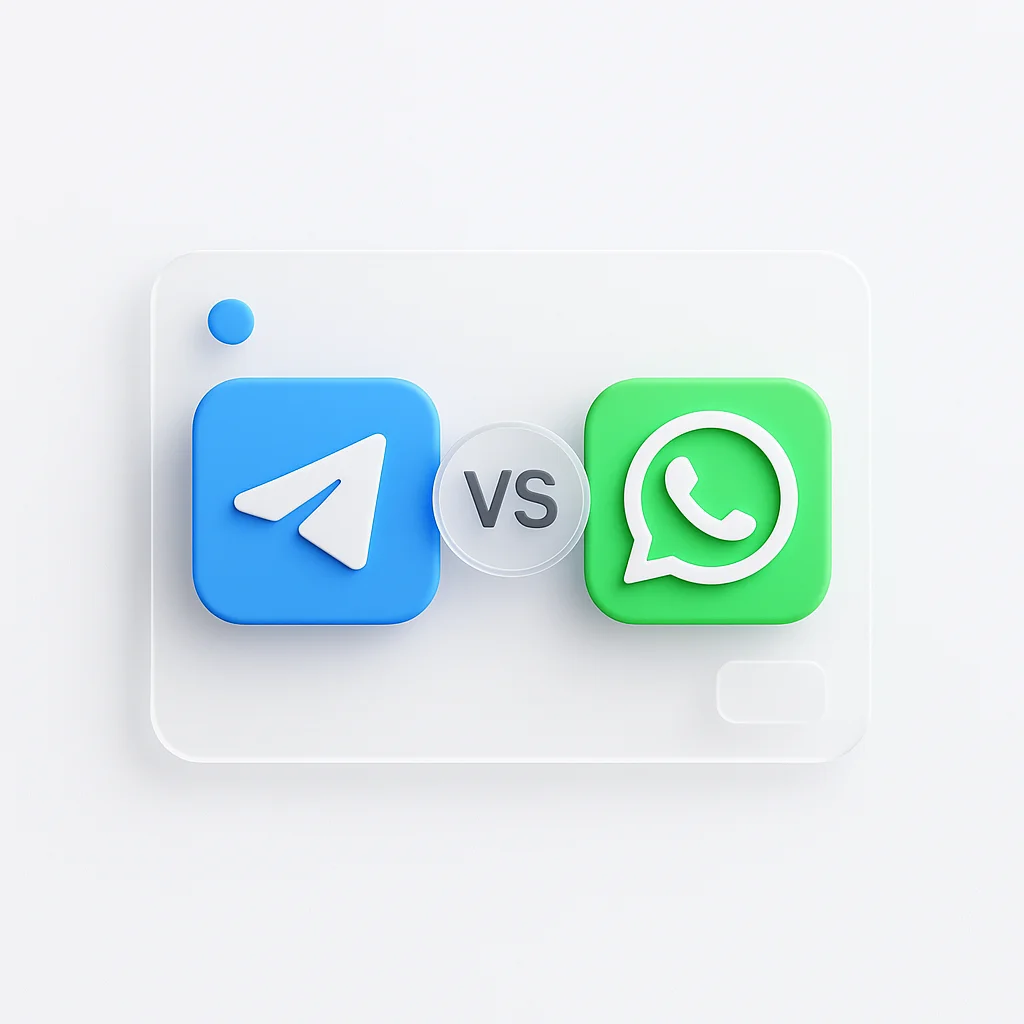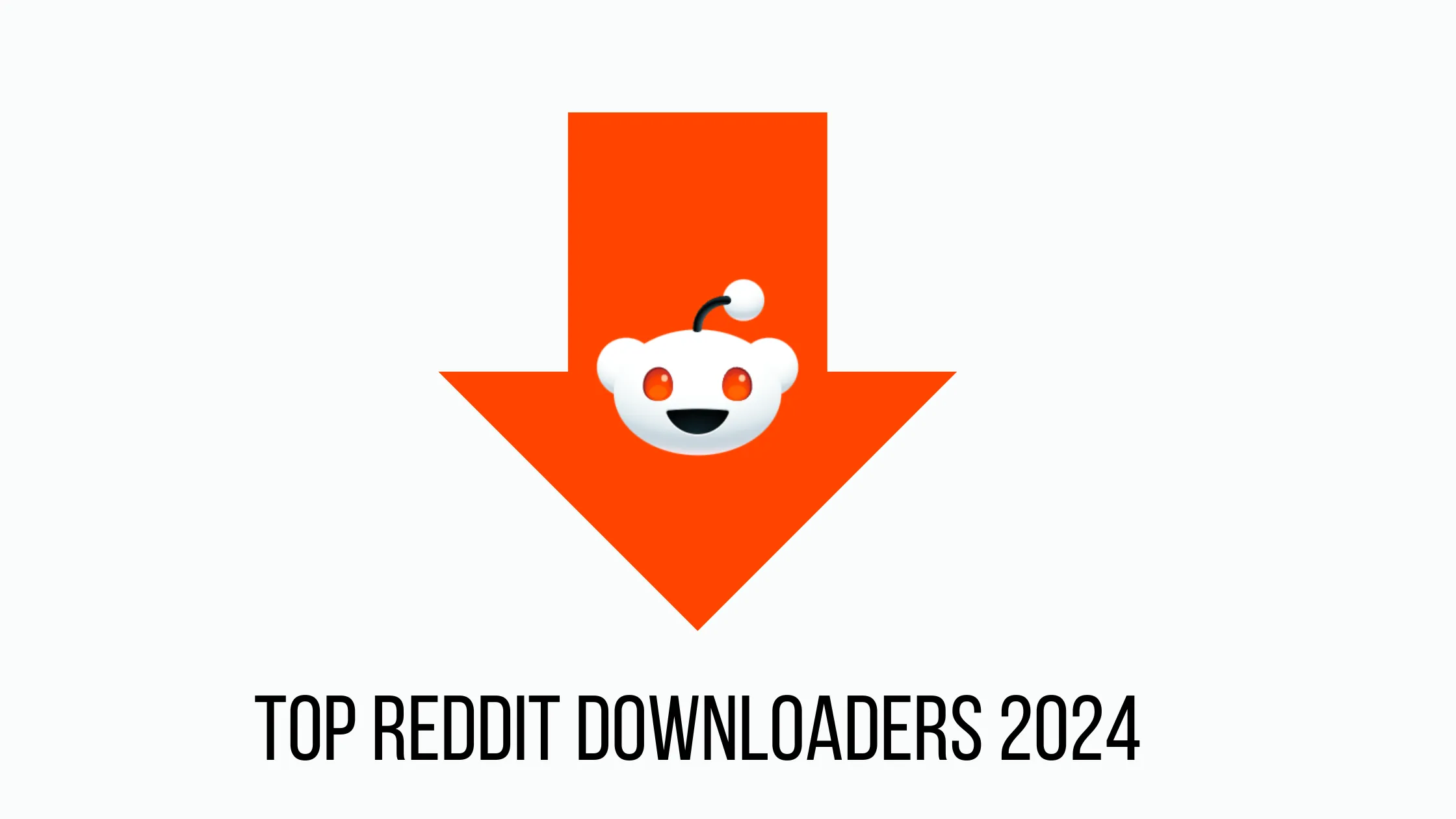You have a two-hour video lecture or webinar and need to create a summary presentation from it. The manual process of manually converting video to PowerPoint format by re-watching, pausing, and taking screenshots is a nightmare.
This is where learning how to convert video to PPT with AI technology changes the game. New AI tools can now analyze your video, transcribe the audio, identify key themes, and automatically generate a fully-editable PowerPoint presentation in minutes whether you need to convert YouTube video to PPT, transform an MP4 video to PPT, or turn any video format into slides.
In this 2025 step-by-step guide, we’ll show you exactly how to convert video to PowerPoint presentation using the best video to PPT converter AI online free tools available today.
Quick Answer: How to Convert Video to PPT with AI
Quick Answer
The easiest way to convert video to PPT slides online for free is to use an AI tool like ScreenApp. Simply upload your MP4 video to PPT converter, paste a YouTube video link to convert to PPT, or import any video format. Select the PowerPoint output option, and the AI will automatically generate a compatible presentation with one slide per key theme, complete with summarized text and screenshots from the video.
How Our Video-to-Document Conversion Pipeline Works
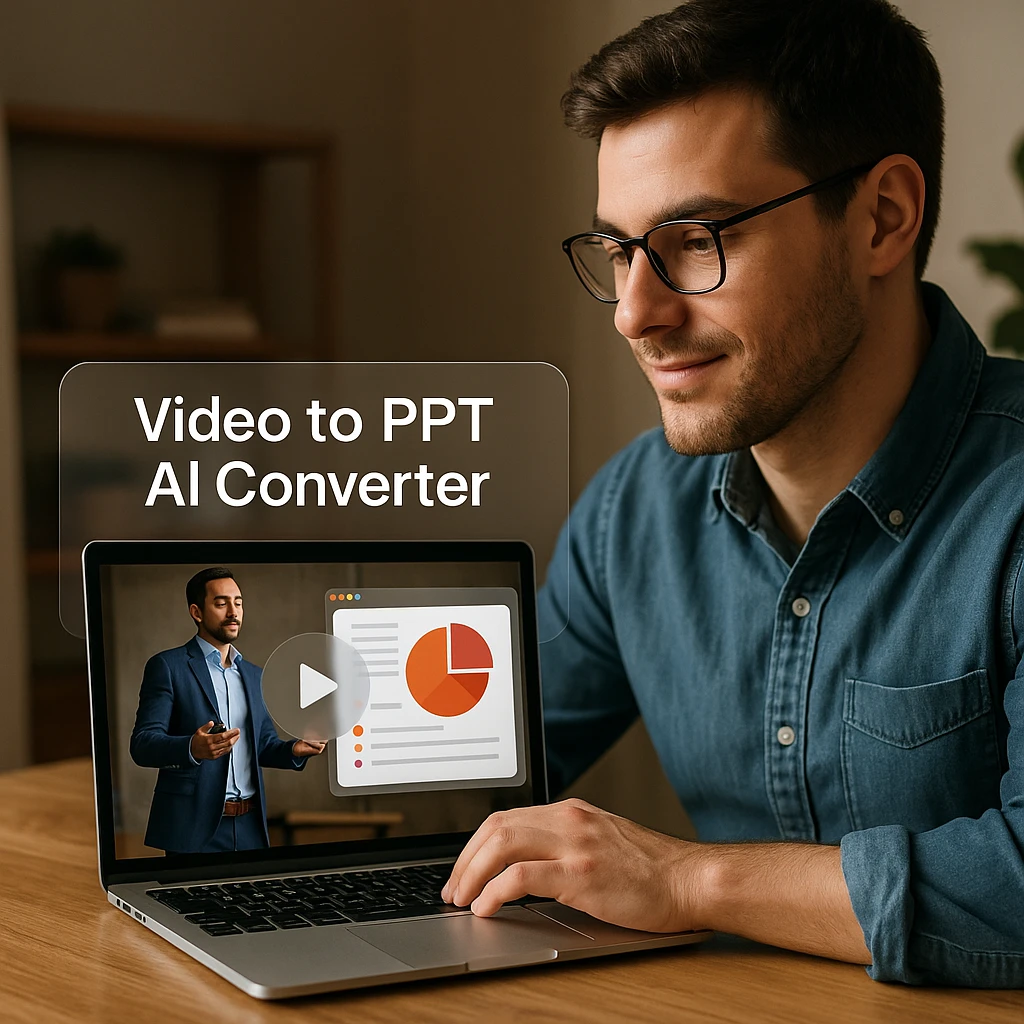
Not all “Video to PPT” tools are the same. Many basic converters just embed the video file on a single slide. A true Video to PPT AI like ScreenApp uses a seamless pipeline to create a brand new, editable document.
AI Transcription
First, it transcribes all the spoken audio from the video with industry-leading accuracy.
AI OCR (Text Recognition)
It reads any text visible on the screen, perfect for silent screen recordings and presentations.
AI Analysis - Generation
The AI analyzes this combined text to identify key topics and steps, then generates a structured slide for each one.
Interactive Export
The final .pptx file includes clickable timestamps that link back to the exact moment in the original video.
This is a complete video-to-document conversion pipeline, not just a transcript tool. It’s purpose-built for creating professional presentations from any video source.
How to Convert Your Video to PPT: Step-by-Step Guide
This is the complete workflow for using our video to PPT converter AI to transform your videos into professional PowerPoint presentations:
- Upload Video
- Convert
- Select AI Template
- Edit and Review
- Download
Upload Your Video File
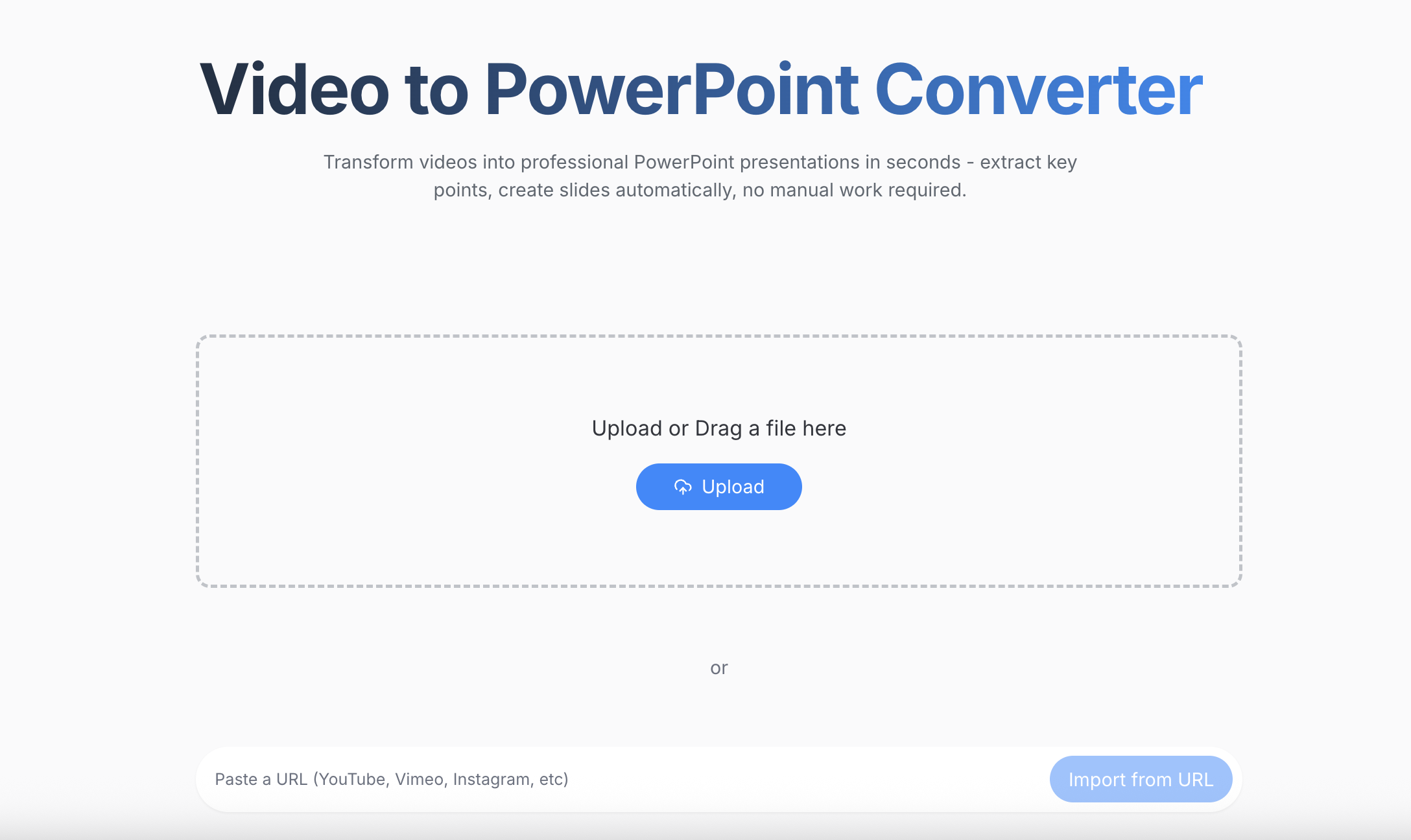
Simply drag and drop your MP4 video, WEBM, or MOV file into ScreenApp. Whether you need an MP4 video to PPT converter online free or want to convert YouTube video to PPT AI, just paste a YouTube video link directly into the upload box. You can also use the 'Upload File' button to select your lecture, webinar, or training video from your computer.
Pro Tip: Our YouTube video to PPT converter online free tool supports all major video formats and cloud storage integrations, making it easy to transfer video to PPT from any source without downloads or conversions.
Click 'Convert and Transcribe'
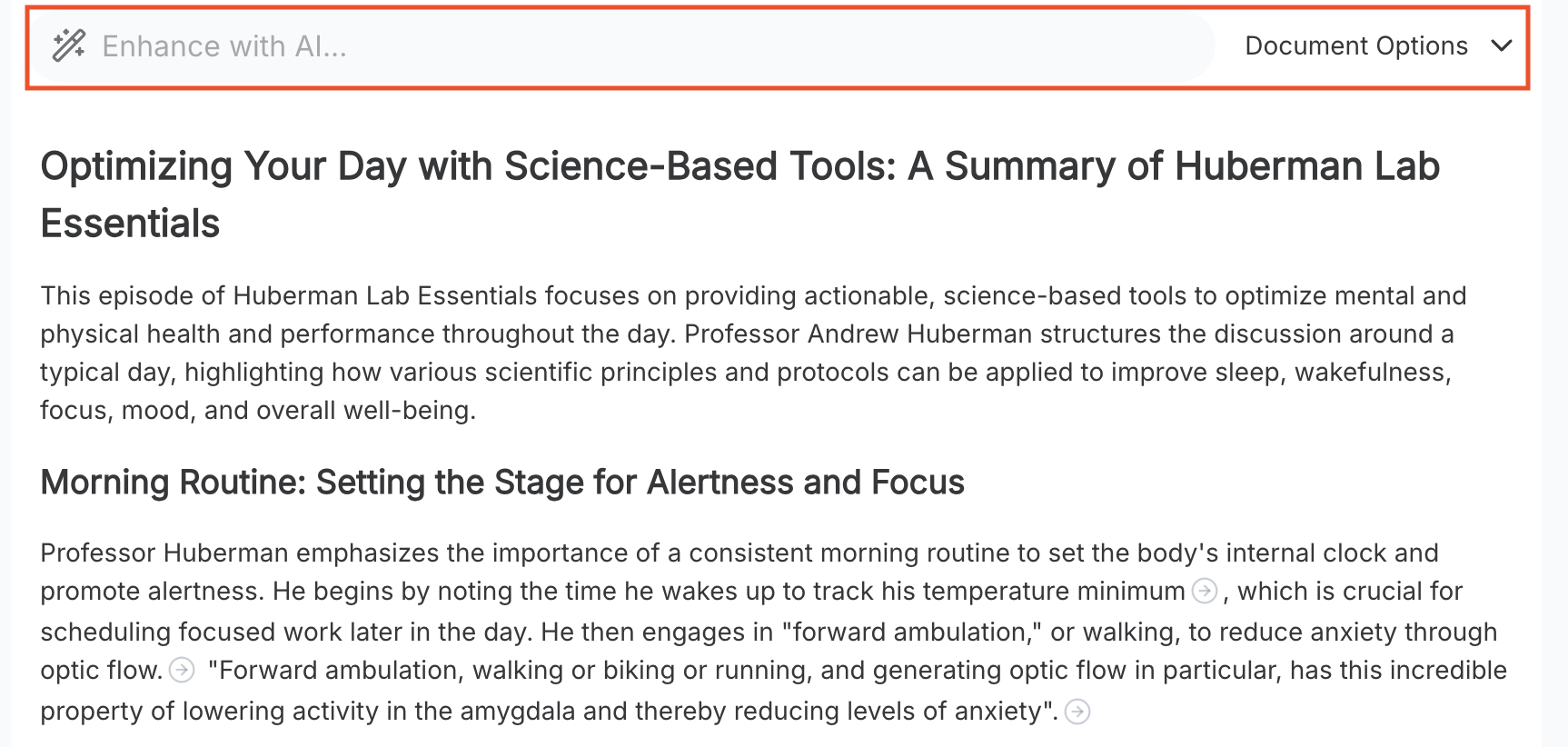
This is where ScreenApp's AI video to PowerPoint pipeline takes over. With one click, the AI performs multiple actions simultaneously to convert video to PPT slides online:
Audio Transcription
Transcribes spoken narration and explanations with high accuracy
Visual Text Recognition
Reads all on-screen text, charts, and UI elements using OCR
Smart Slide Generation
AI groups content into logical presentation slides with key themes
Screenshot Placement
Automatically captures and places relevant screenshots on each slide
Select AI Template
After converting, choose your desired format. You can select from over 50 custom AI content templates.
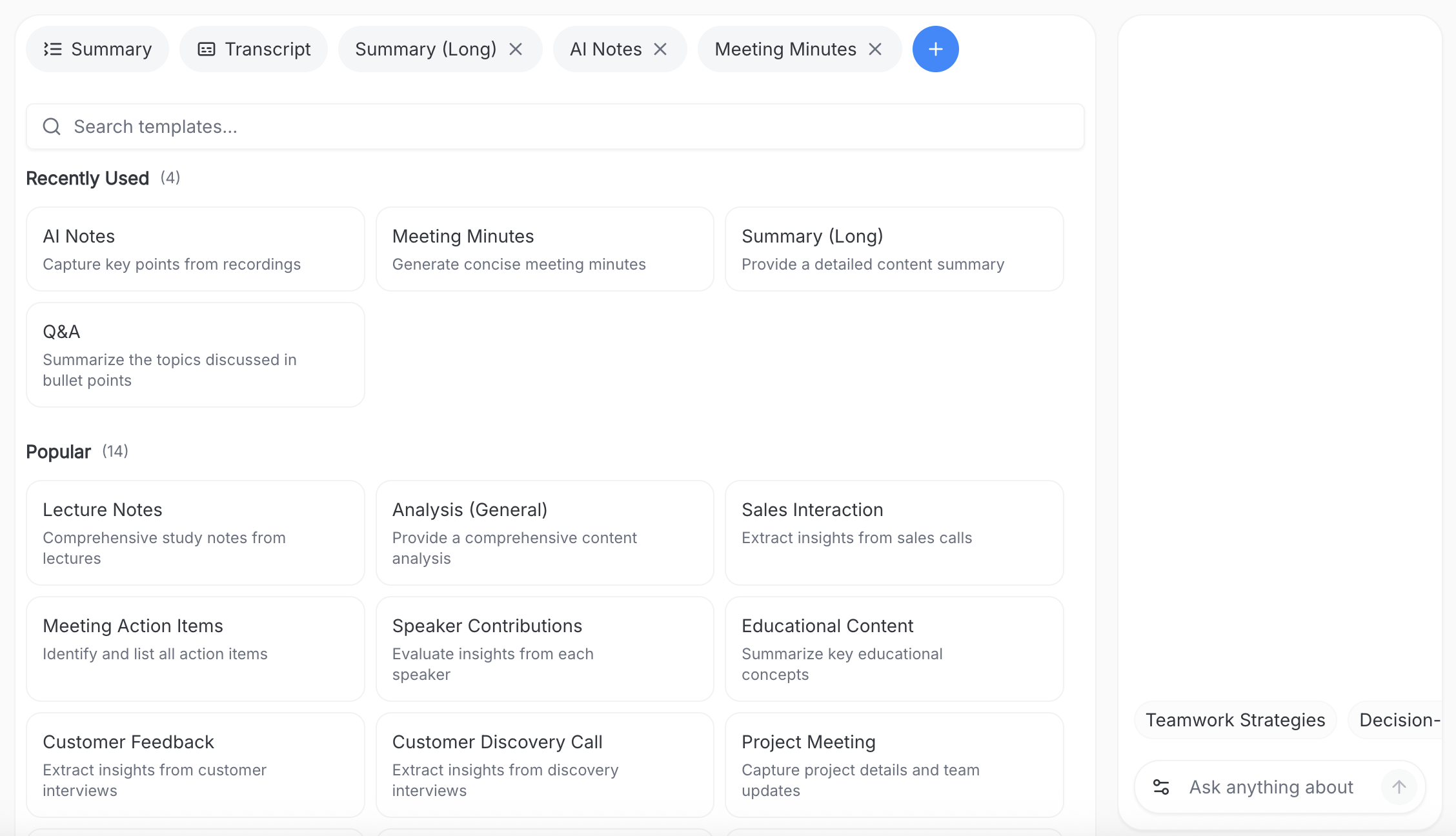
Choose from Multiple Templates
Customize your presentation with purpose-built templates:
Each template structures your content differently to match your presentation goals. The AI adapts the slide layout, formatting, and organization based on your selected template.
Edit and Review Your Presentation
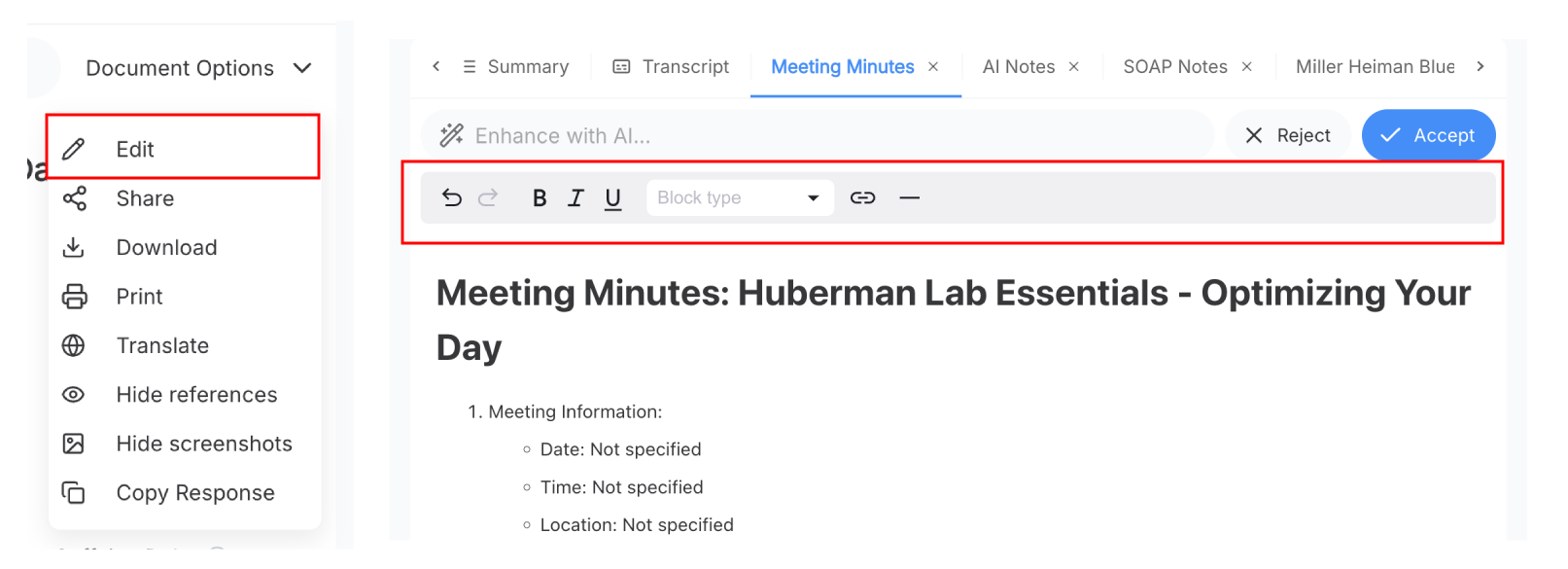
Before downloading, refine your PowerPoint presentation. Use the built-in editor to perfect your slides:
- • Reorder slides to match your preferred presentation flow
- • Refine slide titles and content for clarity and impact
- • Add or remove screenshots to match your visual needs
- • Adjust formatting and ensure consistency across all slides
- • Verify that OCR-captured text matches the original content
- • Translate terminology for non‑technical readers
- • Add or remove screenshots to match your documentation needs in your video
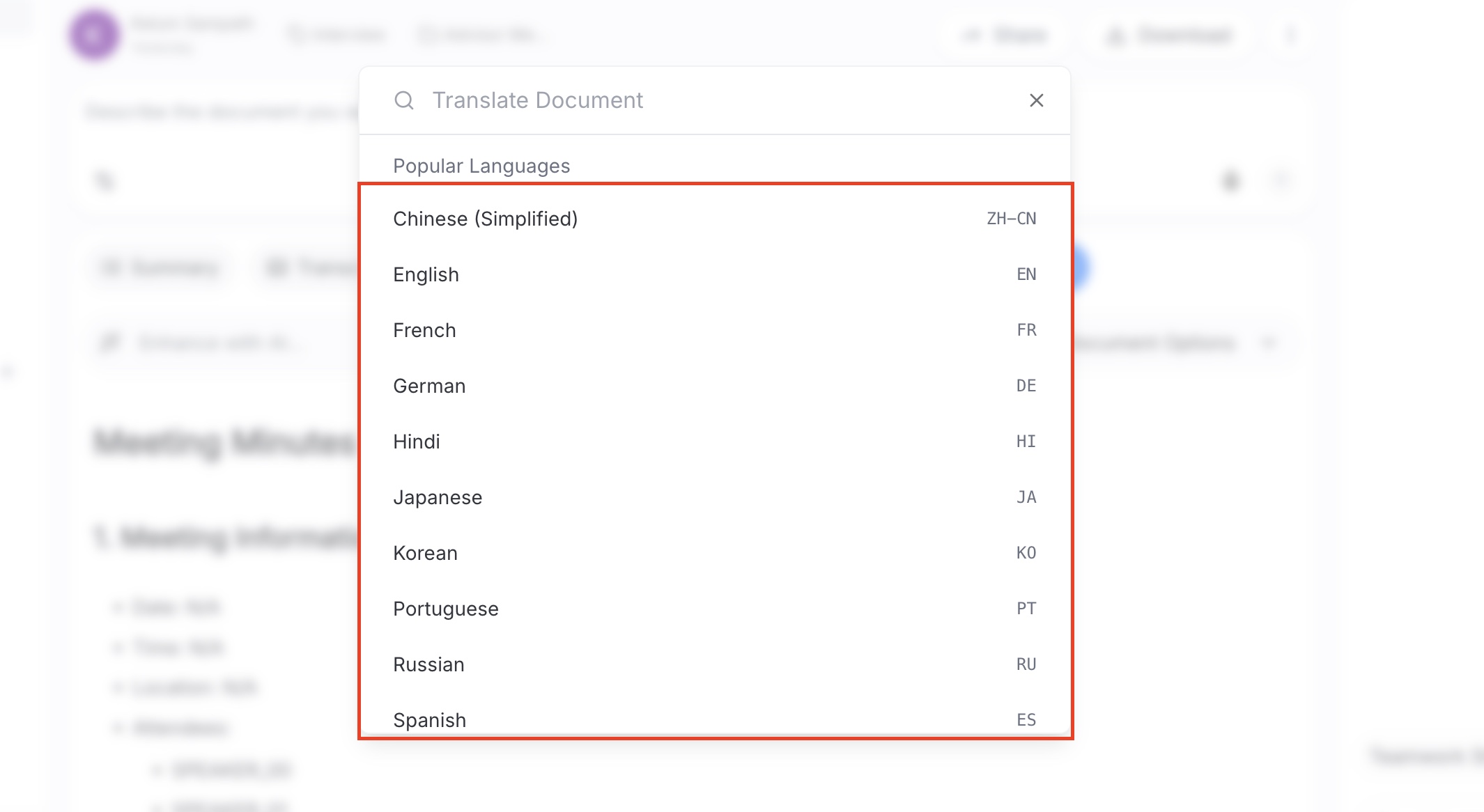
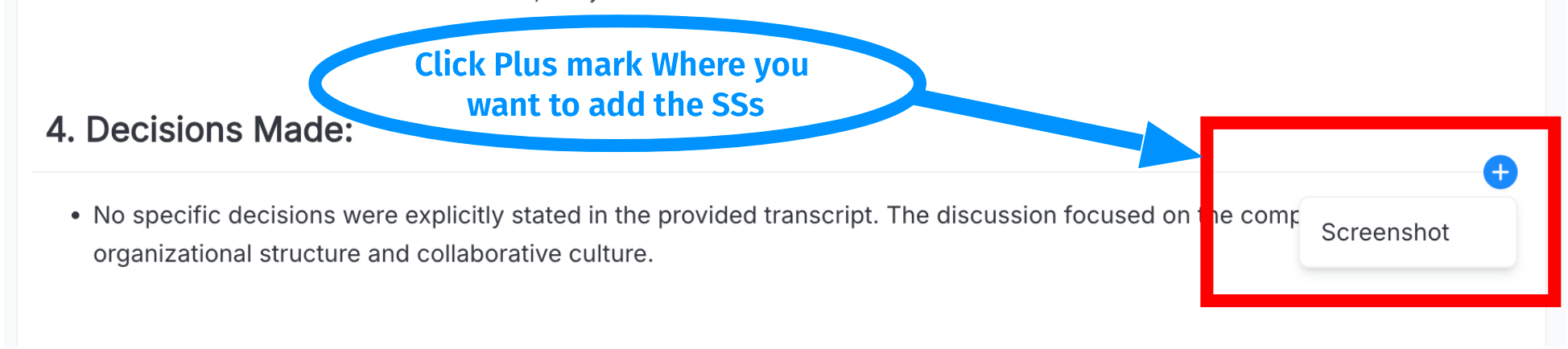
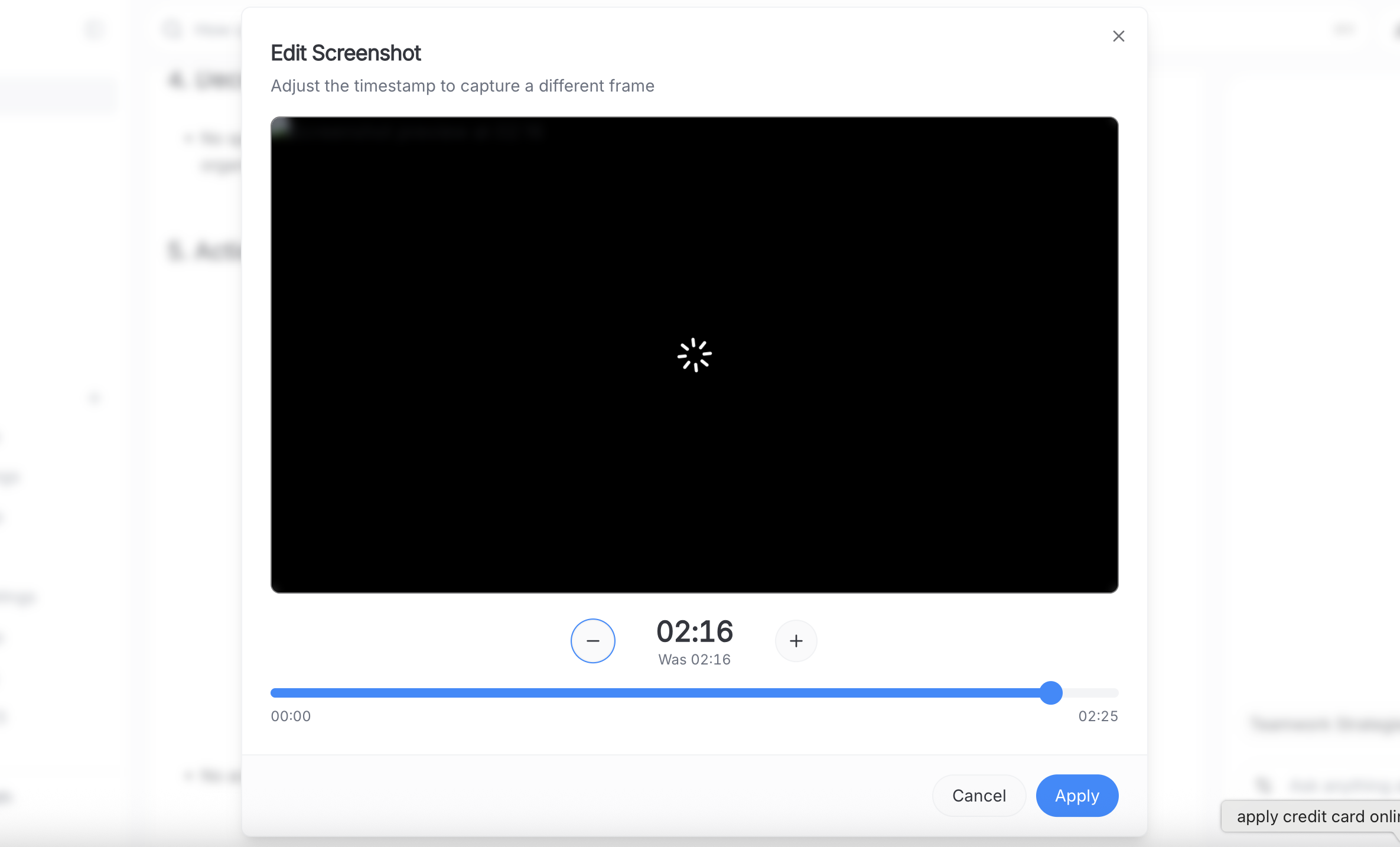
Download Your PowerPoint Presentation
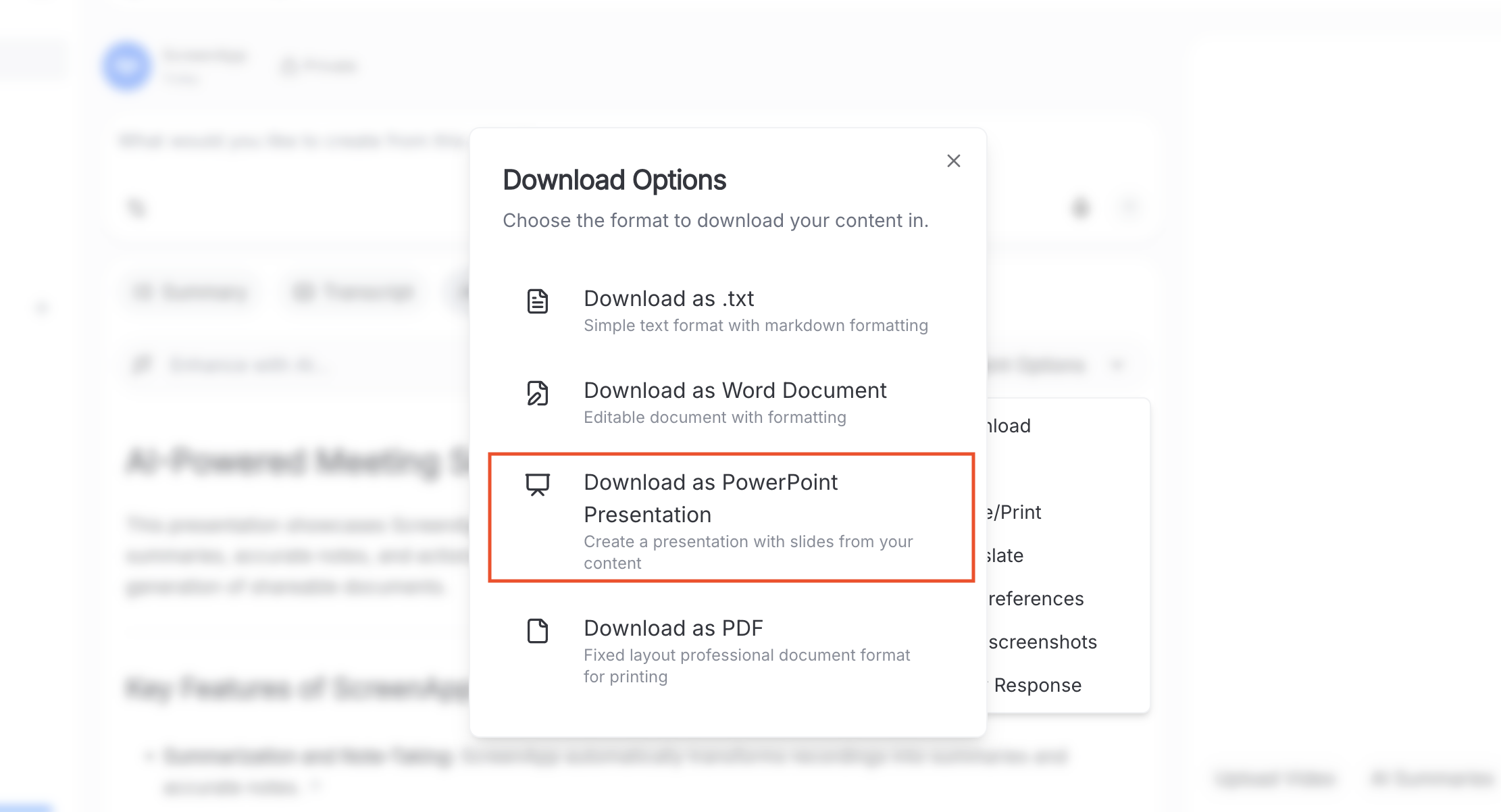
Your video to PPT conversion is complete. Click the 'Download' button to receive a professionally formatted PowerPoint file (.pptx) that includes:
Interactive Feature: Your exported presentation includes clickable timestamps. If viewers want more context, they can click to jump to that exact moment in the original video for clarification.
Top 5 AI Video to PowerPoint Converters of 2025 (Free - Online)
We tested the top video to PPT converter online free tools to see which ones actually deliver on their promises. Whether you’re searching for how to convert video to PPT free, need a reliable YouTube video to PPT converter online free, or want the best MP4 video to PPT converter online free here’s our ranking based on accuracy, ease of use, and value.
Our Top 3 Picks
ScreenApp
Best for integrated workflow with OCR, transcription, and direct PPT export
Pictory.ai
Best for marketers who need video repurposing and transcription
Veed.io
Best for users who also need to edit their video
Choose Based on Your Needs
For Professionals or Trainers
→ ScreenApp (complete video to document pipeline)
For Content Creators
→ Pictory.ai (video repurposing)
For DIY Users
→ ChatGPT + Transcript (manual method)
For Video Editors
→ Veed.io (video editor with transcription)
Comparison Table: Video to PPT Converters at a Glance
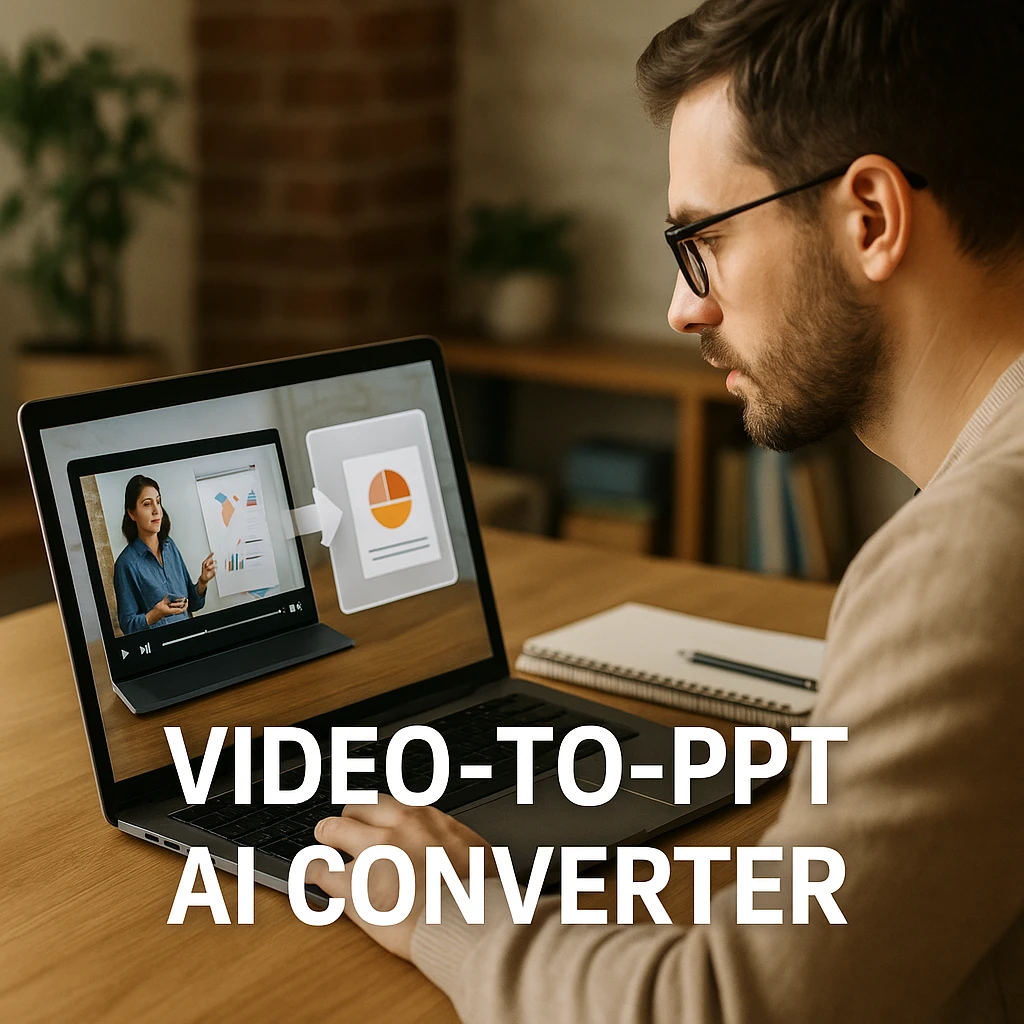
| Tool | Best For | Key Feature | Free Plan |
|---|---|---|---|
| ScreenApp | Professionals, trainers | Complete video-to-document pipeline | ✓ |
| Pictory.ai | Marketers, content creators | Video repurposing + transcription | Trial only |
| Veed.io | Video editors | Editing + auto-transcription | ✓ |
| Online-Convert | Basic frame conversion | Embeds video file in slides | ✓ |
| ChatGPT Method | DIY users | Manual transcript to slides | ✓ |
ScreenApp
Best for integrated workflow with OCR and direct PPT export
Why It Stands Out: ScreenApp is our top pick because it's a true video-to-document pipeline, not just a transcription tool. It's the only tool that combines transcription, OCR for on-screen text, and a direct-to-PowerPoint export in one seamless workflow. The clickable timestamps that link back to the original video are a game-changing feature for training and education.
Key Features:
Pros
- • Complete video-to-document conversion pipeline
- • OCR reads on-screen text (game-changer for screen recordings)
- • Clickable timestamps link slides to video moments
- • Works with YouTube links (no download needed)
- • Generous free plan available
- • Fully editable .pptx files
Cons
- • Processing time increases with longer videos
- • Requires internet connection
- • AI-generated slides may need manual refinement
Best For
Professionals, educators, trainers, and anyone who regularly creates documentation from video content. Especially powerful for software tutorials, training videos, and webinar summaries.
Pictory.ai
Best for video repurposing and social media content creation
Why It Stands Out: Pictory is a powerful AI video repurposing tool. It excels at transcribing a video and then using that text to create new, short-form social videos. You can export the summarized text to use in a manual PPT, but it doesn't have a direct "video-to-PPT" button. It's best for marketers who need content repurposing alongside transcription.
Key Features:
Pros
- • Excellent for video repurposing
- • High-accuracy transcription
- • Creates social media content automatically
- • Intuitive interface
Cons
- • No direct video-to-PPT export
- • Paid plans only (no free tier)
- • Primarily designed for video creation, not documentation
Best For
Marketers and content creators who need both video repurposing and transcription. If you want to create social media clips from your webinar AND export a transcript for slides, this is a strong choice.
Veed.io
Best for users who also need to edit their video
Why It Stands Out: Veed is a popular online video editor that has a very accurate auto-transcription and subtitle tool. While it doesn't have a direct "video-to-PPT" button, you can download the full transcript for free and use it to build your presentation manually. It's ideal if you need to edit your video AND extract text for slides.
Key Features:
Pros
- • Combines editing and transcription
- • Free plan available (with watermark)
- • Fast and accurate transcription
- • User-friendly interface
Cons
- • No automatic slide generation
- • Requires manual PPT creation from transcript
- • Free plan includes watermark on videos
Best For
Users who need to edit their video (trim, add effects, add music) AND want an accurate transcript to manually build a presentation. It's a 2-in-1 tool for video editors.
Additional Tools Worth Mentioning
Online-Convert.com: This basic video to PPT converter online free tool doesn't use AI to create slides. Instead, it typically converts each frame of your video into a separate slide, or simply embeds the video file into a single slide. This is not a summary tool and not recommended for users who want to actually convert video to PPT slides with meaningful content.
I Love PDF: Many users search for "video to ppt converter i love pdf," but I Love PDF doesn't offer video conversion features. It's exclusively a PDF manipulation tool (merge, compress, edit PDFs). For how to convert video to PowerPoint presentation, you'll need dedicated video-to-PPT tools like ScreenApp.
ChatGPT / Claude (The Manual AI Method): You can't upload a video directly to these AI chatbots. However, you can get a transcript using ScreenApp's transcription feature or YouTube's free transcriber, and paste it into ChatGPT with a prompt like: "Turn this transcript into a 10-slide presentation." This is a free DIY method for users comfortable with copy-pasting and prompting.
Frequently Asked Questions
The easiest way to convert YouTube video to PPT is to use a tool like ScreenApp. You don't need to download the YouTube video. Just paste the YouTube link directly into the upload box, select "PowerPoint," and the AI will create the presentation for you. The free plan lets you get started at no cost. According to HubSpot's research, video is the most commonly used content format for businesses, making video-to-document conversion tools increasingly essential.
Most of the powerful AI converters, like ScreenApp, are web-based so they work on any device (including mobile phones). There are some mobile-specific apps, but we recommend using a browser-based tool for the best results and features. Web-based tools also get regular updates without requiring app store downloads.
No, "I Love PDF" is a fantastic tool for managing PDF files (merge, split, compress, etc.), but it does not convert video files into PowerPoint presentations. It's specifically designed for PDF manipulation, not video processing.
Yes. ScreenApp offers a generous free plan that allows you to convert videos to PowerPoint slides online without payment. The free plan includes core features like transcription, OCR, and PPT export. However, paid plans unlock longer video processing and additional export formats.
Most AI video to PPT converters support common formats including MP4, WEBM, MOV, AVI, and MKV. ScreenApp also accepts YouTube links directly, eliminating the need to download videos first. Check your specific tool's documentation for a complete list of supported formats.
Processing time depends on video length and complexity. For most videos, expect 2-5 minutes. A 10-minute video typically processes in about 2-3 minutes, while a 1-hour webinar might take 10-15 minutes. ScreenApp processes videos in the cloud, so your computer can handle other tasks while the AI works.
No. Modern AI video to PPT converters like ScreenApp are entirely web-based and work directly in your browser. No downloads, installations, or software updates required. This also means you can use them on any device Windows, Mac, Linux, or even tablets.
Yes, but only if the tool has OCR (Optical Character Recognition) technology. ScreenApp's OCR feature can read visible text from your screen, including slides, charts, UI elements, and code. This is a game-changer for screen recordings where you're demonstrating software without narration. Most basic converters don't have this feature.
To extract slides from a YouTube video, use ScreenApp's video to PPT converter. Paste the YouTube URL directly into the tool, enable OCR to capture on-screen text, and the AI will automatically extract key moments and create presentation slides. This method is faster and more accurate than manual screenshot extraction.
MagicSlides focuses on creating presentations from text prompts, while tools like ScreenApp specialize in converting existing video content to PowerPoint. For YouTube to PPT conversion with audio transcription and OCR capabilities, ScreenApp offers a more complete video-to-document pipeline with clickable timestamps.
Canva doesn't currently offer a direct video to PPT converter feature. However, you can use a two-step process: First, use ScreenApp to convert your video to PowerPoint format with AI. Then, import the generated .pptx file into Canva to apply their design templates and visual editing tools. This gives you the best of both worlds AI-powered content extraction plus Canva's beautiful design capabilities.
Yes. ScreenApp exports your presentation as a standard .pptx file, which is fully compatible with PowerPoint, Google Slides, and Keynote. Once you download your .pptx file, simply upload it to Google Drive and open it with Google Slides. The formatting, slides, and content will all transfer seamlessly.
ScreenApp is the best MP4 video to PPT converter online free option because it combines AI transcription, OCR for on-screen text, and intelligent slide generation. Unlike basic converters that just embed the video file or create one slide per frame, ScreenApp analyzes your MP4's content and creates meaningful, editable slides with summaries and key points.
Conclusion: Stop Taking Notes, Start Generating Slides
The Old Way:
Manually figuring out how to change video to PPT by re-watching, pausing, typing, taking screenshots, and formatting slides. Hours of work for a single presentation.
The New Way:
Whether you need to convert YouTube video to PPT, turn an MP4 video to PowerPoint format, or transfer any video to PPT slides just paste a video link, click “Generate,” and get a 90% finished, editable PowerPoint presentation in three minutes.
Your entire presentation is already in your video. All you need is the right video to PPT converter to unlock it.
Try ScreenApp's Video to PowerPoint Generator
Transform any video into a professional presentation in minutes. Free to start, no credit card required.
Start Converting Videos to PPT FreeAccording to Statista, over 91% of internet users watch online videos regularly, making video the dominant content format. With AI video to PPT converters, you can now repurpose all that video content into structured, shareable presentations effortlessly.
Related Resources: