How to Integrate ScreenApp with Google: Troubleshooting Guide
Having trouble connecting ScreenApp to your Google account? This guide fixes the most common integration issues quickly.
Problem 1: Authentication Fails
Symptoms
- “Authentication failed” error
- Popup closes without connecting
- Redirect loops during login

Quick Fixes
1. Enable Popups and Cookies
- Browser Settings → Privacy → Allow third-party cookies for screenapp.io
- Disable popup blocker for screenapp.io
- Refresh and try again
2. Clear Browser Data
- Press Ctrl+Shift+Delete (Windows) or Cmd+Shift+Delete (Mac)
- Select “All time” and clear cookies + cache
- Restart browser and retry
3. Check Network
- Try different network (mobile hotspot)
- Contact IT to allowlist: *.screenapp.io, *.google.com, *.googleapis.com
- Disable VPN temporarily
Problem 2: Permission Errors
Symptoms
- “Insufficient permissions” error
- Features don’t work after connecting
- Access denied to Google Drive
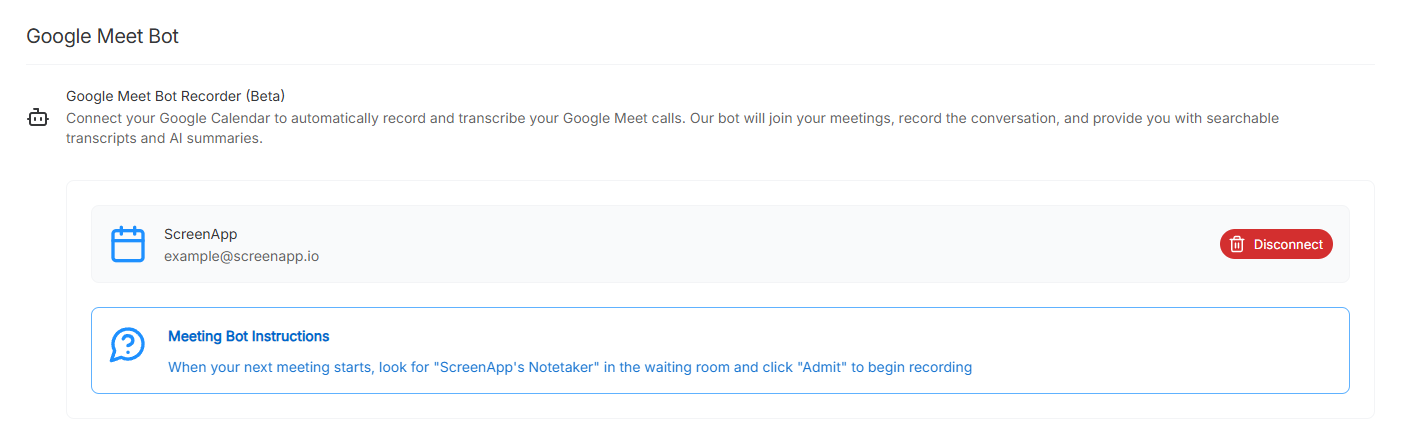
Solutions
1. Re-authorize Permissions
- Go to ScreenApp Settings → Integrations
- Disconnect Google integration
- Reconnect and click “Allow” for ALL permissions
2. Check Workspace Settings
- Contact Google Workspace admin
- Request allowlisting ScreenApp in Admin Console → Security → API Controls
- Verify “Trust internal apps” is enabled
Problem 3: File Upload Issues
Symptoms
- Upload fails or times out
- “Unsupported format” errors
- Files corrupted in Google Drive
Solutions
1. Check File Requirements
- Supported formats: MP4, MOV, AVI, WMV, WebM
- Size limit: 5TB per file
- Recommended: MP4 with H.264 codec
2. Fix Storage/Network
- Check Google Drive storage at drive.google.com/settings
- Use wired connection for large files
- Test with smaller file first
Problem 4: Browser Compatibility
Symptoms
- Features missing or grayed out
- JavaScript errors
- Inconsistent behavior
Browser Requirements
- Supported: Chrome 90+, Firefox 88+, Safari 14+, Edge 90+
- Not supported: Internet Explorer
Quick Fix
- Update browser to latest version
- Enable JavaScript
- Allow camera/microphone access
- Test in incognito mode
When to Contact Support
Contact support immediately if you see:
- Data loss during sync
- API quota exceeded errors
- Security concerns
- Issues persist after trying all solutions
Include this info:
- Browser version
- Operating system
- Error screenshots
- Steps tried
Prevention Tips
Monthly Maintenance
- Update browser
- Clear cache if using ScreenApp frequently
- Review Google account permissions
- Monitor Google Drive storage
Best Practices
- Use Chrome or Firefox for best compatibility
- Keep 10% Google Drive storage free
- Enable two-factor authentication
- Use wired connection for uploads
File Format Guide
Recommended
- Video: MP4 (H.264 codec)
- Audio: MP3, WAV
- Max size: 15GB for optimal performance
Avoid
- WMV with uncommon codecs
- Very high bitrate files
- Corrupted files
- DRM-protected content
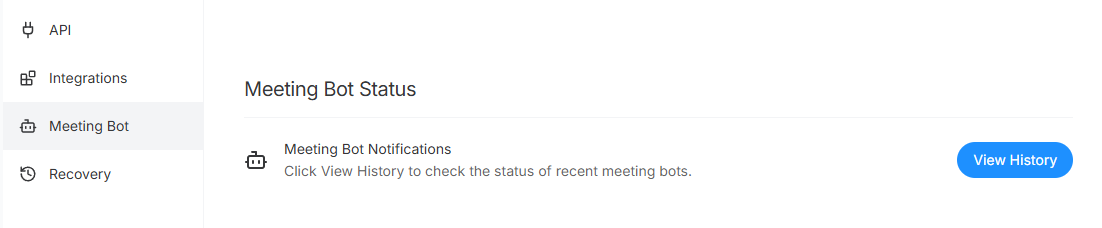
Most integration issues resolve with browser updates and permission fixes. For persistent problems, contact ScreenApp support with detailed error information.